Professional VOB, Blu-ray, 8K, and 4K HDR video player, which you can experience home cinema.
Free VOB Player Reviews – How to Play VOB Files with High Quality
How to play VOB files on a computer without hassles and enjoy the complete contents? You just need a VOB player to help. A file with the VOB file extension is usually the video content from a DVD and contains video, audio, subtitles, and menus. Normally, these files appear in the VIDEO_TS folder after your computer reads a DVD. A good VOB player should not only play the video but also display other content like audio tracks and menus. Therefore, here is a detailed review of the 7 best free VOB players with their pros and cons.
Guide List
Part 1: Best VOB Player to Play VOB File with High Quality Part 2: 6 Best Free VOB Player Reviews for Windows/Mac Part 3: FAQs about VOB File PlayerPart 1: Best VOB Player to Play VOB File with High Quality
To watch your VOB files smoothly without crashes on both Windows and Mac, the 4Easysoft Blu-ray Player can be your best VOB player, supporting playing all the media formats and offering you a home-cinema experience. Whether it is a VOB file from a DVD/Blu-ray disc or downloaded from the website, this VOB player can nail them all for you. Moreover, you will obtain enhanced video quality and get hardware acceleration with AI technology while playing videos.

Play VOB file with the lossless quality of both video and audio.
Display full menu, title, and chapters of VOB files.
Managable albums, collections, and films with the playlist.
100% Secure
100% Secure
How to Use the Best VOB Player on Windows/Mac:
Step 1Free download and install 4Easysoft Blu-ray Player on your computer. Launch this VOB player and you can load your saved files or load the DVD/Blu-ray disc directly. You can drag and drop the VOB file to the program to play, or click the Open File button to load your VOB files.

Step 2Continue the importing by choosing your targeted VOB file in the pop-up window. Next, click the Open button to load your file to this VOB player, and your VOB file will start playing automatically.

Step 3You can stop the playback, control your video speed, change volume, and capture the screen through the Video Control Panel at the bottom of the main interface. And you can open the snapshot folder via the folder icon.

Tips
Another way to play VOB files on your computer is to convert VOB to MP4 through 4Easysoft Total Video Converter. In this way, you can play downloaded VOB files on all players and devices.
Part 2: 6 Best Free VOB Player Reviews for Windows/Mac
How to play VOB files for free? Are there any free VOB players on Windows or Mac? There are 6 best free VOB players below that are available for both Mac and Windows. To give a detailed review of these free players, the following content also contains the features, pros, and cons of these VOB players.
1. MPlayer
MPlayer is quite famous free VOB player for its great compatibility across various operating systems. This player also supports tons of video and audio formats and offers multiple codecs. Besides, MPlayer has an onscreen display for status information. It can be a great choice to play VOB files on Windows 11/10 and other ealier versions.

- Pros
- Save all streamed contents to computer.
- Enjoy great visual effects with easy keyboard controls.
- Support over 12 subtitle formats including DVD subtitles.
- Cons
- Obsolete user interface.
- No visible control buttons.
- Support no directory playback.
2. KMPlayer
KMPlayer is a versatile VOB file player that also supports other wide range of media file formats. Besides playing your VOB files smoothly, the player also has high-level customization and enables you to change the interface. Meanwhile, you can enhance the video playback’s quality by changing properties and others.

- Pros
- Record audio, and video and take snapshots.
- Play 3D VOB video files with low CPU memory.
- Provide stable playback of VOB files via GPU support.
- Cons
- Many ads on the homepage and unexpected pop-ups.
- The Mac version of this player is still in beta and not stable.
- You may download extra unwanted software while downloading.
3. SMPlayer
SMPlayer is a free multimedia player for Windows, Mac, and Linux. But the Windows version performs the best and you can play VOB files on Windows 10 and later without hassles. This player also has a convenient resume feature that enables you to pick up where you have left a video with the same settings: audio track, subtitles, volume, etc.
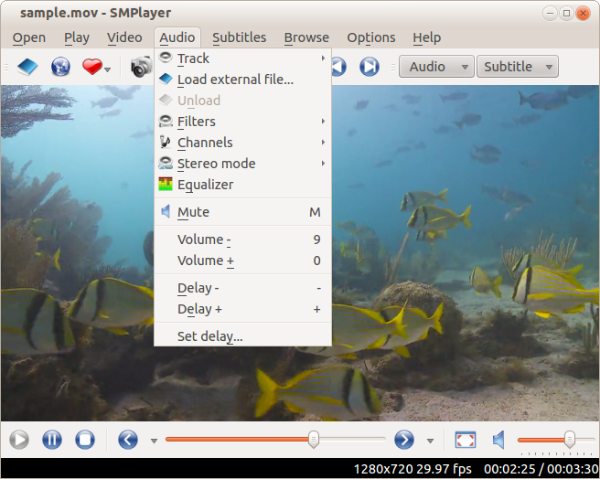
- Pros
- Search for YouTube videos and play.
- Open DVD, Blu-ray, and VCD directly to play.
- Adjust visual effects of VOB file with built-in filters.
- Cons
- Improper rendering may happen and cause crashes.
4. VSO Media Player
VSO Media Player is a lightweight free VOB player. You can add all your VOB files to this software and create a playlist to enjoy free playback. Apart from the format, other video and audio formats are also supported and no additional codecs are needed. While playing VOB videos, you can add an external audio stream.
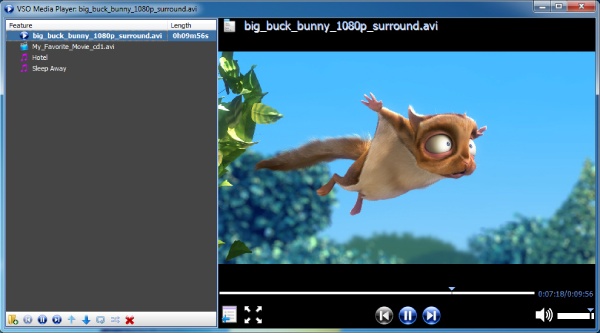
- Pros
- Boost audio and increase stability.
- Read DVD, Blu-ray, ISO, and VOB files
- File navigation panel to jump from title to title.
- Edit the style of the text subtitle in the VOB file.
- Cons
- Does not support CD files.
- You cannot change the interface.
- Need some improvement on quality.
5. 5KPlayer
5KPlayer is a well-known media player for both Windows and Mac. With this handy software, you can enjoy your VOB video files anytime and anywhere. Apart from supporting VOB files, there is an interesting feature of this software. You can listen to the radio and music or play media files through URLs.
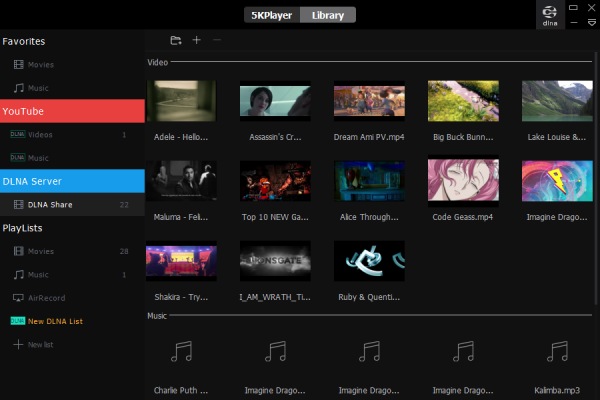
- Pros
- Airdrop your VOB files to an Apple device via Airplay.
- Download online videos from YouTube, Daily Motion, etc.
- Provide speed control, track synchronization and equalizer.
- Cons
- You can play only one song if you choose a music folder.
- It will be set as the default video player without your consent.
6. GOM Player
GOM Player, an advanced alternative to Windows Media Player, enables you to play videos using URLs as well as play VOB files. You can find all the basic video playback functionalities in this player. Moreover, other video-associated features are also available like an audio equalizer, normalizer, voice filter, and reverb filter. Through this VOB player, you can easily change the settings of VOB files like removing the noise in them.
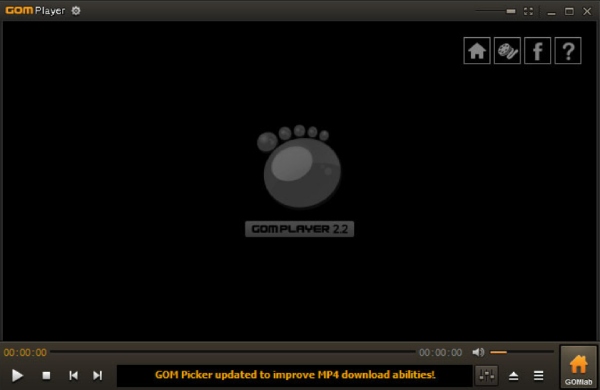
- Pros
- Search suitable subtitles for your VOB videos.
- Find the right codec if there is a playback issue.
- Support VR videos and play online YouTube videos.
- Cons
- It will change your search and home page.
- The old interface is not good for beginners.
Part 3: FAQs about VOB File Player
-
How to play VOB files with VLC?
VLC is a powerful media player for all devices. To play VOB files via VLC, simply locate the file you want to play and right-click on it. Click Open With and choose VLC Media Player to play. Otherwise, you can directly drag the file to the VLC player, and it will start playing.
-
Is it possible to play VOB files via Windows Media Player?
Most versions of the built-in player on Windows do not support playing VOB files due to a lack of the right codec. For example, you can download the k-lite codec from the free codec website, and then play VOB files on Windows 10. Or you can use free DVD cloner to save the VOB files in other compatible formats.
-
How to play VOB files on Android phones?
You still need a third-party application to open such files on Android. For example, the VLC Player can work as your best free VOB player on mobile phones. Simply launch it on your phone and browse for your VOB files, and then tap it to play.
Conclusion
To wrap up, this article gives you a brief review of the 7 free VOB players and lists the main features, pros, and cons. Whether you are using Windows or Mac, you can find a satisfying VOB player here and extra tips on how to play VOB files on the best one. Among them, 4Easysoft Blu-ray Player must be the best and professional VOB player to play any video with high quality.
100% Secure
100% Secure



