Convert, Edit and Enhance Videos with AI
GPU Hardware Acceleration to Convert Video/Audio Files at A Fast Speed
GPU is known as Graphics Processing Unit, which is a specialized electronic circuit designed to rapidly manipulate and alter memory to accelerate the creation of images in a frame buffer intended for output to a display device. Similar to CPU, both components are used to speed up rendering, converting, and optimizing the overall performance. When you need to learn more about GPU acceleration, here is the ultimate guide you should not miss.
Guide List
Part 1: What is GPU Acceleration Part 2: How to Enable GPU Acceleration Part 3: FAQs about GPU AccelerationPart 1: What is GPU Acceleration
To convert some large video files or process multiple tasks, GPU acceleration is useful for video rendering, gameplay, and graphics-intensive tasks. Once you enable the feature, it will offload some time-consuming and graphics-intensive to accelerate CPUs for general-purpose scientific and engineering computing.
When you need to enhance the performance of 4Easysoft programs, GPU acceleration should always be the initial choice, which supports all the parallel programming models, enables the application designers to provide superior application performance, and plays an important role for Artificial Intelligence via AI acceleration.
4Easysoft Total Video Converter is a versatile video converter, which enables you to convert videos and audio files, edit slideshows and collage videos, and enhance videos with AI technologies. Once you have enabled the GPU acceleration, you can convert the media files at a 60X fast speed.

Convert any video/audio like MPG, MP4, MOV, AVI, FLV, MP3, etc.
Support 1080p/720p HD and 4K UHD video converting.
Powerful editing features like Trim, Crop, Rotate, Effects, Enhance, 3D, and more.
100% Secure
100% Secure
Part 2: How to Enable GPU Acceleration
4Easysoft supports most of the GPU models, including Intel, AMD, and CUDA. Just learn more about the supported models and system requirements beforehand. Take Intel Quick Sync Video on Windows 10 as an example and learn more about the process as below.
Step 1Make sure you have already installed the latest graphic driver for your GPU. You can simply go to the official website, download and install the latest Intel graphics drivers.
Step 2Right-click on desktop, choose the Display Settings option, select the Advanced Display Settings option and click the Detect above button. If you are using Windows 8/7, you can select the Screen Resolution option and choose the Detect button instead.
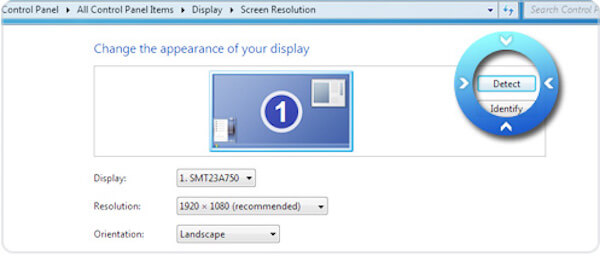
Step 3Click the Display menu on the left and choose the Intel® HD Graphics output Graphics option. As for multiple screens, you can find the Multiple displays option and choose the Try to connect anyway on VGA option. Click the Apply button to enable the GPU acceleration.
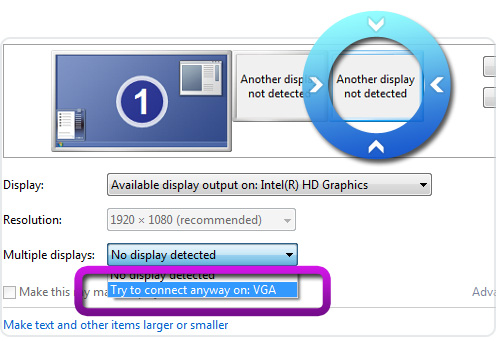
Step 4Select the Main Display option and choose the Extend these displays option from the Multiple displays drop-down list. Click the Apply button to apply the GPU acceleration. Click the OK button to close the Screen Resolution settings.
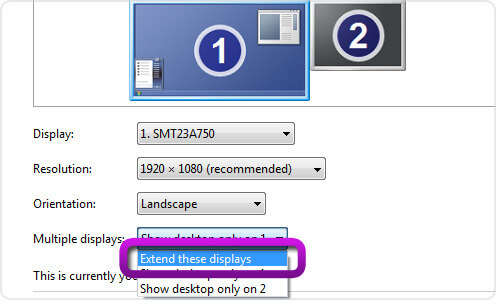
Step 5 Restart your computer and launch 4Easysoft Total Video Converter, you can start the lossless video conversion between MP4, AVI, MKV, MOV, FLV, MP3, GIF with GPU acceleration. Moreover, you can also enable the GPU settings within the video converter directly.
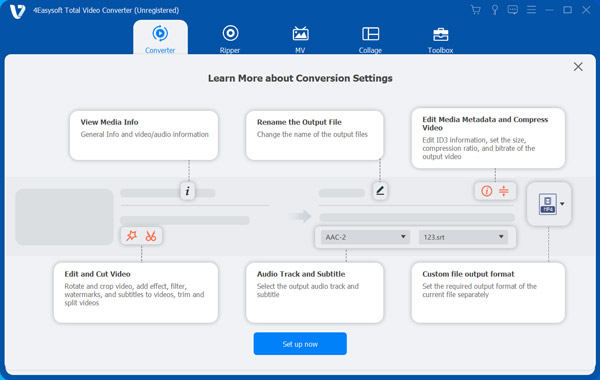

Convert any video/audio like MPG, MP4, MOV, AVI, FLV, MP3, etc.
Support 1080p/720p HD and 4K UHD video converting.
Powerful editing features like Trim, Crop, Rotate, Effects, Enhance, 3D, and more.
100% Secure
100% Secure
What are the Supported GPU Models for 4Easysoft
| Brand | GPU Models |
| Intel | HD Graphics 2000, HD Graphics 3000, HD Graphics 2500, HD Graphics 4000, HD Graphics 4200, HD Graphics 4400, HD Graphics 4600, Iris Graphics 5100, Iris Pro Graphics 5200, HD Graphics 5300, HD Graphics 5500, HD Graphics 5600, HD Graphics 6000, Iris Graphics 6100, Iris Pro Graphics 6200, HD Graphics 510, HD Graphics 515, HD Graphics 520, HD Graphics 530, Iris Graphics 540, Iris Graphics 550, Iris Pro Graphics 580, HD Graphics 610, HD Graphics 615, HD Graphics 620, HD Graphics 630, Iris Plus Graphics 640, Iris Plus Graphics 650. |
| AMD | Radeon HD 7700 series (HD 7790 (VCE 2.0)), Radeon HD 7800 series, Radeon HD 7900 series, Radeon HD 8570 to HD 8990 (HD 8770 (VCE 2.0)), Radeon R5 240/R7 240/R7 250/R7 250E/R7 250X/R7 265/R9 270/R9 270X/R9 280/R9 280X, Radeon R5 330/R5 340/R7 340/R7 350/R7 370/R9 370/R9 370X, Mobile Radeon HD 77x0M to HD 7970M, Mobile Radeon HD 8000-Series, Mobile Radeon Rx M2xx Series (R9 M280X: VCE 2.0, R9 M295X: VCE 3.0), Mobile Radeon R5 M330 to Radeon R9 M380 and Radeon R9 M390, FirePro Cards with 1st Generation GCN (GCN 1.0), Radeon HD 7790/HD 8770, Radeon R7 260/R7 260X/R9 290/R9 290X/R9 295X2, Radeon R7 360/R9 360/R9 390/R9 390X, Mobile Radeon R9 M280X, Mobile Radeon R9 M385/R9 M385X, Mobile Radeon R9 M470/R9 M470X, FirePro-Cards with second Generation GCN, Tonga: Radeon R9 285, Radeon R9 380, Radeon R9 380X/Mobile Radeon R9 M390X/R9 M395/R9 M395X/Radeon R9 M485X, Tonga XT: FirePro W7100/S7100X/S7150/S7150 X2, Fiji: Radeon R9 Fury/R9 Fury X/R9 Nano/Radeon Pro Duo/FirePro S9300/W7170M, Polaris: RX 460/470/480. |
| CUDA | GeForce GTX 590, GeForce GTX 580, GeForce GTX 570, GeForce GTX 480, GeForce GTX 470, GeForce GTX 465, GeForce GTX 480M, GeForce GTX 560 Ti, GeForce GTX 550 Ti, GeForce GTX 460, GeForce GTS 450, GeForce GTS 450*, GeForce GT 640 (GDDR3), GeForce GT 630, GeForce GT 620, GeForce GT 610, GeForce GT 520, GeForce GT 440, GeForce GT 440*, GeForce GT 430, GeForce GT 430*, GeForce GT 420*, GeForce GTX 675M, GeForce GTX 670M, GeForce GT 635M, GeForce GT 630M, GeForce GT 625M, GeForce GT 720M, GeForce GT 620M, GeForce 710M, GeForce 610M, GeForce 820M, GeForce GTX 580M, GeForce GTX 570M, GeForce GTX 560M, GeForce GT 555M, GeForce GT 550M, GeForce GT 540M, GeForce GT 525M, GeForce GT 520MX, GeForce GT 520M, GeForce GTX 485M, GeForce GTX 470M, GeForce GTX 460M, GeForce GT 445M, GeForce GT 435M, GeForce GT 420M, GeForce GT 415M, GeForce 710M, GeForce 410M, GeForce GTX Titan Z, GeForce GTX Titan Black, GeForce GTX Titan, GeForce GTX 780 Ti, GeForce GTX 780, GeForce GT 640 (GDDR5), GeForce GT 630 v2, GeForce GT 730, GeForce GT 720, GeForce GT 710, GeForce GT 740M (64-bit, DDR3), GeForce GTX 750 Ti, GeForce GTX 750, GeForce GTX 960M, GeForce GTX 950M, GeForce 940M, GeForce 930M, GeForce GTX 860M, GeForce GTX 850M, GeForce 845M, GeForce 840M, GeForce 830M, GeForce GTX Titan X, GeForce GTX 980 Ti, GeForce GTX 980, GeForce GTX 970, GeForce GTX 960, GeForce GTX 950, GeForce GTX 750 SE, GeForce GTX 980M, GeForce GTX 970M, GeForce GTX 965M, Nvidia Titan X, GeForce GTX 1080, GTX 1070, GTX 1060, GTX 1050 Ti, GTX 1050. |
What are the Supported Operating Systems for 4Easysoft
| Operating System | Supported OS | Processor | Hard Disk Space | RAM |
| Windows | Windows 10/8/7/Vista/XP | 750MHz Intel or AMD CPU | 100MB or above | 256MB or above |
| Mac | Mac OS X 10.15, 10.14, 10.13, 10.12, 10.11, 10.10, 10.9, 10.8, 10.7. | 1GHz Intel processor or above | 100MB or above | 512MB or above |
| Aspect ratio | 16:9 | 16:9 | 1080P | 4K |

Convert any video/audio like MPG, MP4, MOV, AVI, FLV, MP3, etc.
Support 1080p/720p HD and 4K UHD video converting.
Powerful editing features like Trim, Crop, Rotate, Effects, Enhance, 3D, and more.
100% Secure
100% Secure
Part 3: FAQs about GPU Acceleration
-
What are the differences between hardware acceleration and software acceleration?
Software acceleration is suitable for a limited number of tasks, hardware acceleration works for most of the tasks. 4Easysoft provides an excellent balance with the GPU hardware acceleration and the software acceleration to convert and polish the files losslessly.
-
Can I replace a better GPU from another computer for hardware acceleration?
It is not recommended. The driver support for old GPUs will soon end and the user experience will get worse by passing time. It is the reason that an old graphics card is not an ideal option. Moreover, the replaced GPU requires an additional power supply and better performance of other hardware.
-
Why does the Chrome browser crashes when I enable the GPU acceleration?
GPU acceleration boosts performance for certain tasks, such as video editing and conversion. It may cause issues such as freezing or crashing in Google Chrome or other browsers, exiting gameplay, you can simply disable the feature to fix the related issues.
Conclusion
When you need to enable the GPU acceleration for 4Easysoft, here is the ultimate guide you should follow. Hardware acceleration is very necessary while dealing with some picture or video editing and converting on your computer. Since 4Easysoft is highly supporting GPU acceleration, which creates a super fast conversion speed with AI technologies.
100% Secure
100% Secure


