Create DVD/Blu-ray disc/folder or ISO files from all video formats.
Blu-ray or HD DVD Disc? Which Disc Format is Best for You?
Before, it was reasonable for people to debate which disc format was better, Blu-ray or HD DVD. Both offer an excellent viewing experience, making people enjoy watching their favorite movies. But when this generation steps in, one dominates the home entertainment world. Now, to discover who wins over the other and to identify which of these discs suits your needs, continue reading this post, for it features a brief comparison between HD DVD vs. Blu-ray!
Guide List
Basic Information about HD DVD and Blu-ray Comparison between HD DVD and Blu-ray Discs How to Burn Videos to Blu-ray/HD DVD with High QualityHow to Burn Videos to Blu-ray/HD DVD with High Quality
Before getting to this post’s actual comparison between Blu-ray discs vs. HD DVDs, you can first explore a brief or basic information about these two discs.
So, an HD DVD or High-Definition DVD is an optical disc developed to store data via the burning process and play high-definition videos using a compatible DVD player. It can be a single-layer disc with a 15 GB storage capacity or a dual-layer disc with a 30GB capacity. Its development offers a significant improvement over standard DVDs in the past.
On the other hand, Blu-ray is an optical disc that stores data and plays high-quality content using a compatible Blu-ray player. The same goes for HD DVDs; these discs can be a single layer with a 25GB capacity (2-hour HD content) or a dual layer with a 50GB capacity (4-hour HD content). Blu-ray steps in as the successor to HD DVD, offering several advancements.
Comparison between HD DVD and Blu-ray Discs
Now that you have explored the brief introduction about the two discs, it is time to delve into this post’s comprehensive comparison of "HD DVD vs. Blu-ray." You can start by examining their corresponding pros and cons below and then use the guide to decide quickly which disc you will use.
HD DVD:
- Pros
- Inexpensive disc compared to Blu-ray.
- Offer a decent and larger storage capacity than a standard DVD.
- Supported by most established industries like Lenovo, Toshiba, Microsoft, and more.
- Compatible with both DVD and HD DVD players.
- Cons
- Lower storage capacity compared to Blu-ray.
- Don’t have gaming support.
- Only limited to 1080p resolution, which is lower than what Blu-ray offers.
Blu-ray:
- Pros
- Provide stunning image output (1920 x 1080 around 54Bit/sec) compared to HD DVD.
- Give you superior audio quality for a total cinema-like experience at home.
- Offer a much larger storage capacity than HD DVD (can hold 5.6 hours of HD video).
- A preferred disc to store movies by Paramount and other Hollywood studios.
- Resilient to scratch, unlike HD DVDs.
- Cons
- Pricey compared to HD DVDs.
- Require you to have a high-definition screen to experience Blu-ray image output fully.
So, which one should you choose? Blu-ray or HD DVD?
Choose HD DVDs if you are budget-conscious and prioritize affordability. HD DVDs offer decent image quality at a budget-friendly price, providing an excellent balance between quality and costs. Moreover, with its storage capacity, you can already store many videos on it, especially if they are low in quality. However, expect that you will only have a limited selection since most of the movies today are stored on Blu-ray discs.
Otherwise, choose Blu-ray if you prioritize superior image quality and excellent audio output. Although Blu-rays are pretty pricey compared to HD DVDs, their disc viewing experience is a chef's kiss! Moreover, if you pick which disc to burn, go for Blu-ray since it provides massive storage capacity compared to HD DVD. You can store approximately 240 minutes of HD videos on a dual-layer Blu-ray.
Again, which of these two discs is the best pick? HD DVD or Blu-ray? The answer depends on your disc needs and requirements. Both offer significant advantages that will make you satisfied with their use.
How to Burn Videos to Blu-ray/HD DVD with High Quality
There you have it! That’s the comprehensive comparison of HD DVD vs. Blu-ray. Suppose you want to store homemade videos on Blu-ray or HD DVD and are looking for the best disc burner tool. This post recommends the powerful 4Easysoft DVD Creator tool. This tool allows you to create HD DVD and Blu-ray discs from all video formats, such as MP4, MOV, AVI, and more. It also supports various video editing features to redefine your homemade content. These editing features include trimming, cropping, merging, splitting, adding subtitles, etc. Furthermore, it also allows you to personalize your HD DVD and Blu-ray by adding menu theme templates with customizable backgrounds, buttons, and music! This tool lets you personalize your Blu-ray or HD DVD with high-quality output! To discover more of this tool’s features, check the list below.

Offer you various menu templates with different themes like wedding, family, travel, etc.
Allow you to combine videos into one chapter or cut one video into multiple chapters.
Let you burn DVDs in two standards: NTSC/PAL for playing discs on TV or disc players.
Can retain the video's original quality during and after the disc-burning process.
100% Secure
100% Secure
Step 1Install the 4Easysoft DVD Creator on your Windows or Mac computer. After that, run the tool, insert the Blu-ray or HD DVD into the disc driver, and choose Blu-ray Disc or DVD Disc.

Step 2Next, click the "Add Media File(s)" button to import the homemade videos you want to burn into your Blu-ray or HD DVD. Once you are done importing them, click the "Next" button.

Step 3Then, create a menu using a template under the "Menu Template" section in the upper right corner. You can also make a unique template through the "Custom Template" section.
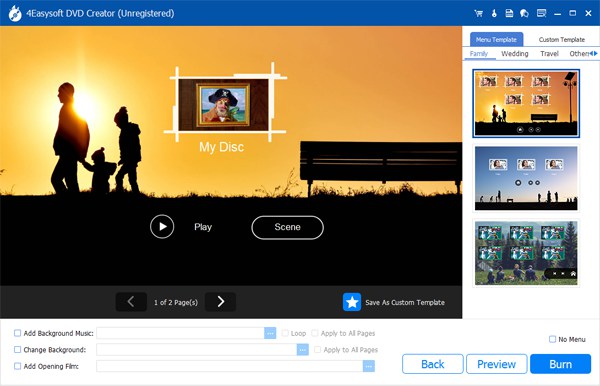
Tips
This tool lets you personalize a menu template by adding your desired background and title. You can also add background music and an opening film.
Step 4After that, click the "Burn" button to continue. Then, select a destination, burn settings, and change the playback mode. Finally, click the "Start" button to burn the videos to your disc.
Conclusion
That’s it! That’s the comprehensive comparison of HD DVD vs. Blu-ray! After reading the above comparison, you are probably done choosing a disc that suits your needs or requirements! Just remember: Choose an HD DVD if you are into budget-friendly discs. Otherwise, select Blu-ray if you prioritize watching movies of superior quality! Now, whatever the disc you have chosen, you can use the powerful 4Easysoft DVD Creator to burn your homemade videos into it! So, what are you waiting for? Start your Blu-ray or HD DVD-burning journey with this powerful tool today!
100% Secure
100% Secure


