Recover all data from your iOS devices, iTunes and iCloud backup.
Troubleshooting Guide: How to Solve iPhone Hotspot Not Working
Have you ever encountered a situation where your iPhone’s hotspot doesn't work? Tightening that iPhone hotspot allows you to share your device's internet connection with other devices but there are times when users may experience issues with the iPhone’ hotspot This post will delve into the common reasons why iPhone hotspot doesn't work and provide easy-to-follow troubleshooting steps to resolve these issues. If you are looking for the most straightforward way to fix your iPhone's hotspot not working issue and get other devices connected to the internet world quickly, then read this post!
Guide List
Why Is iPhone Hotspot Not Working? Easy Ways to Troubleshooting iPhone Hotspot Not Working The Hassle-Free Way to iPhone Issues Including Hotspot Not Working FAQs About Hotspot Not WorkingWhy Is iPhone Hotspot Not Working?
The first thing you need to know before solving the problem of the hotspot not working on your iPhone is the possible reasons. Understanding that there are possible reasons will help you in fixing the problem in the right way and find the most appropriate solution. This way, even if you encounter a similar problem like the iPhone's hotspot not working again next time, you will be able to solve it quickly. Here's a look at the possible causes of iPhone hotspots not working:
1. Network Settings: Incorrect network settings can cause iPhone hotspot not working issues. Make sure your hotspot is enabled and allows other devices to join, and that you have entered the correct network name and password on the device you are trying to connect to.
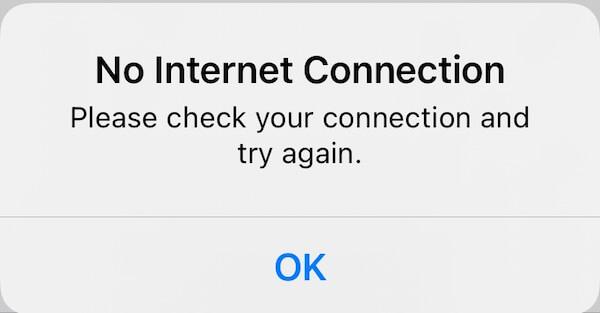
2. Software updates: Outdated iOS versions may cause compatibility issues with the hotspot feature between devices. Check and install any available system version updates on your iPhone to ensure compatibility with other devices.
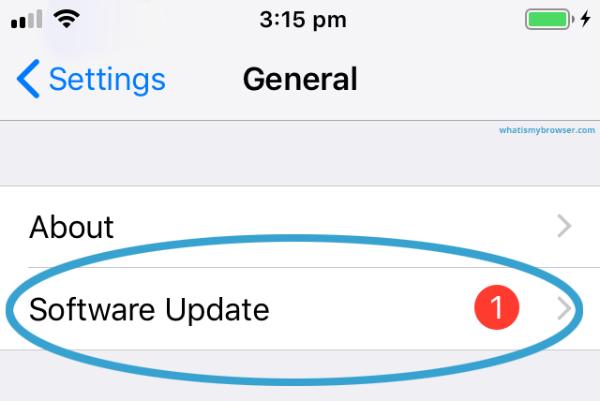
3. Cellular Data: If your cellular data plan does not include a service that opens up the use of the hotspot, even if you can turn on the hotspot, the connection will likewise fail and result in a non-working hotspot. Please contact your carrier to confirm your plan for details.
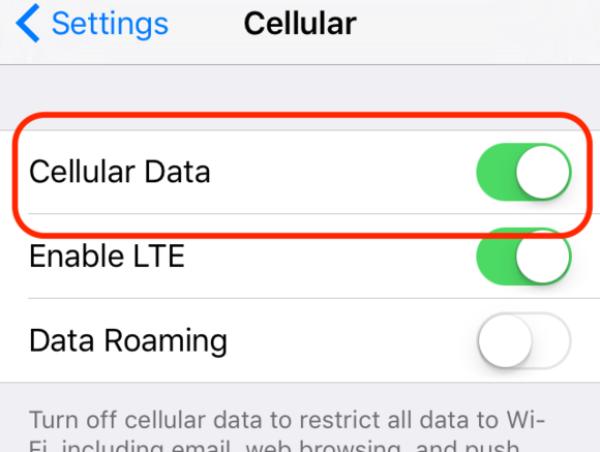
4. Hardware issues: In some cases, a hardware issue caused by a brief malfunction of some iPhone devices may cause the hotspot to not work properly. At this time you may need to restart your iPhone or reset the network settings may solve these problems.
Easy Ways to Troubleshooting iPhone Hotspot Not Working
1. Check the network settings: Make sure the hotspot feature is enabled on your iPhone and that you have entered the correct network name and password on the device you are trying to connect to. Rebooting both devices and re-entering the network details can help resolve the connection issue.
2. Update software: Make sure your iPhone is running the latest version of iOS by checking for software updates in the Settings app. If there is an update available, download and install it to resolve compatibility issues with the hotspot not working issue. For now, you can remove iOS 16 beta and install iOS 17/18 as the latest version.
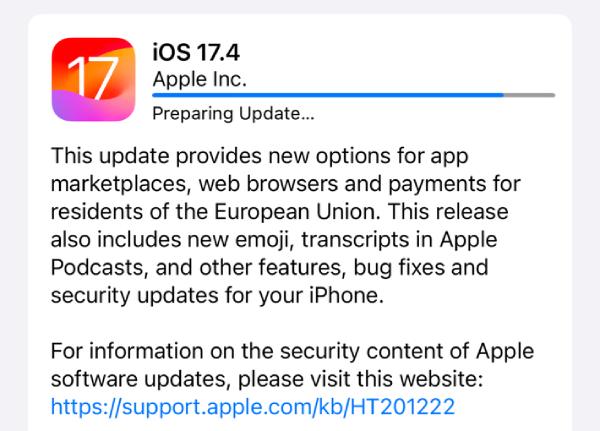
3. Verify Cellular Data Plan: Contact your carrier to confirm that your cellular data plan includes the hotspot feature. If not, please consider upgrading your plan to enable hotspot usage or change the SIM card on iPhone.
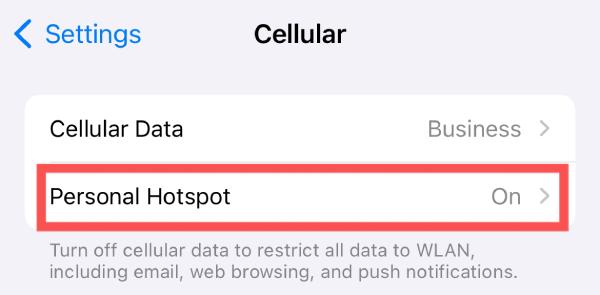
4. Check for hardware issues: If you suspect a hardware issue with your iPhone, such as a faulty cellular radio or antenna, contact Apple Support for assistance. Or you can try to soft reset iPhone which may solve the problem with the hotspot not working.
5. Maximize Compatibility: When using a hotspot, keep your iPhone on the "Personal Hotspot" page and tap the "Maximize Compatibility" button to get the most stable connection.
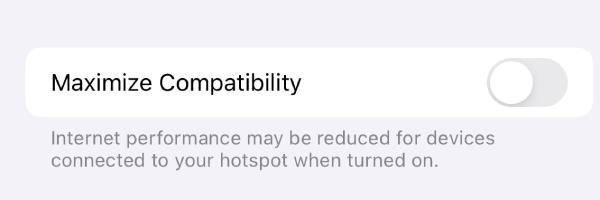
The Hassle-Free Way to iPhone Issues Including Hotspot Not Working
If you haven't been able to solve the problem of the iPhone's hotspot not working after trying the above methods, then the problem may be inside the system. At this time you may need a professional enough tool to help you solve this problem. 4Easysoft iOS System Recovery is the best helper for you. With the help of this powerful tool, you will not only be able to solve the iPhone's hotspot not working issue quickly, but also be able to fix all iPhone-related issues anytime you come across them in the future. Here's how you can use this software to help you fix a hotspot not working:

Resolve various iOS system issues including hotspots not working.
Safe working mode You protect your equipment from damage.
The repaired hot spot can work at a stable and high speed.
Seek help of a professional technician for difficult problems.
100% Secure
100% Secure
Step 1Launch 4Easysoft iOS System Recovery and click the "iOS System Recovery" button.
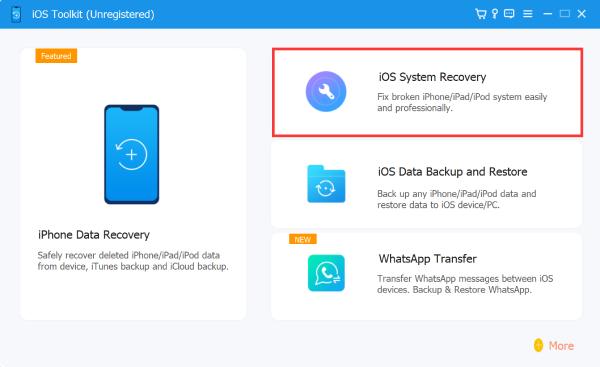
Step 2Click the "Standard Mode" to fix your iPhone’s hotspot not working problem. Then, click the "Confirm" button.
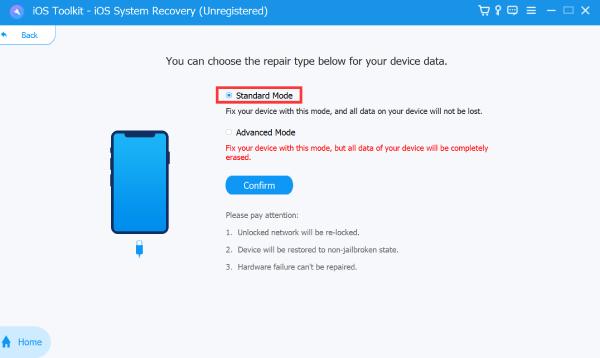
Step 3Choose the proper version of the latest iOS system. Click the "Fix" button to initiate the process.
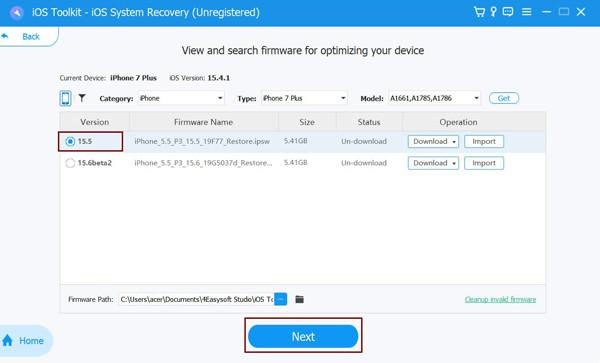
FAQs About Hotspot Not Working
-
Why does my iPhone hotspot not show up on other devices?
If the hotspot feature is not enabled on your iPhone or there are network connectivity issues, it can cause the hotspot to not work on other devices.
-
Why does my iPhone hotspot always disconnect?
A disconnected iPhone hotspot can be caused by several factors, including network congestion, software issues, etc. Please make sure that you always keep the hotspot free of excessive devices in use and that you have turned off the iPhone's low battery mode.
-
Can I use my iPhone hotspot internationally?
Yes, you can use your iPhone hotspot internationally. However, it is important to note that different traffic plans may incur different additional charges. Please contact your carrier to learn more about international hotspot usage and any associated fees.
Conclusion
By following the multiple steps outlined in the article, solving the iPhone hotspot not working issue is no longer a problem. At the same time, even if you encounter similar problems in the future, you can find the cause and solve your problem instantly with quick troubleshooting tools. If you still encounter problems after trying these solutions, you can use the powerful tool named 4Easysoft iOS System Recovery to help you quickly fix the problems that may exist in your iOS system. If you need it, download it right now to help you solve the iPhone hotspot not working problem!
100% Secure
100% Secure



