Convert, edit, and compress videos/audios in 1000+ formats with high quality.
2 Workable Approaches on How to Add Music Profile [+ Tips ]
Whether you want to personalize your Facebook profile, make it engaging, express your love with music, or entertain your Facebook visitors, adding music to it is definetely one of the best things you can do. But the question is, how will you add music to your Facebook profile? Well, you probably don’t know how to do it. Thankfully, you landed here! This post features 2 workable ways how to add music to a Facebook profile with valuable tips. Explore them now!
Guide List
2 Efficient Ways to Add Music to Facebook Profile Why Can’t You Add Music to Your Facebook Profile? How to Delete Music from a Facebook Profile Bonus Tips to Enhance the Quality of Facebook Profile Music FAQs about How to Add Music to Facebook Profile2 Efficient Ways to Add Music to Facebook Profile
There are 2 workable ways how to add music to a Facebook profile on iPhone and Android. Though they offer different executions on adding music, they let you publicize your favorite music. So, how to add music to a Facebook profile? Here are the two simple guides you must follow:
1. Locate the Music Option on Facebook
You can follow this first method if you do this for the first time. So, how will you do it? Here are the steps you should follow:
Step 1Launch the Facebook app on your mobile devices, head to your profile page, and select the "Music" option under the "What’s on your mind?" section.
Step 2After that, tap the "Add" icon with the "Plus" icon, search for the music that you want to add to your profile page, and then tap it/the "Add" button.
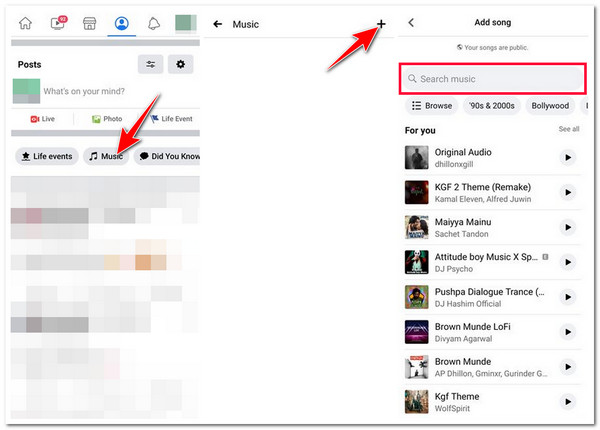
2. Pin Added Music to Facebook Profile
Otherwise, if you already added too much music to your Facebook profile page and want to show your favorite one on the top, you must pin it. So, how will you do it? Here are the steps you must follow:
Step 1On the Facebook app, head to your profile page by tapping the "Profile picture" at the upper right corner and selecting the "Music" option under the "What’s on your mind?" section. " section.
Step 2Next, you will see all the music you have added earlier; tap the "Menu" button with the "three-dotted" icon of your favorite music and select the "Pin to profile" option below.
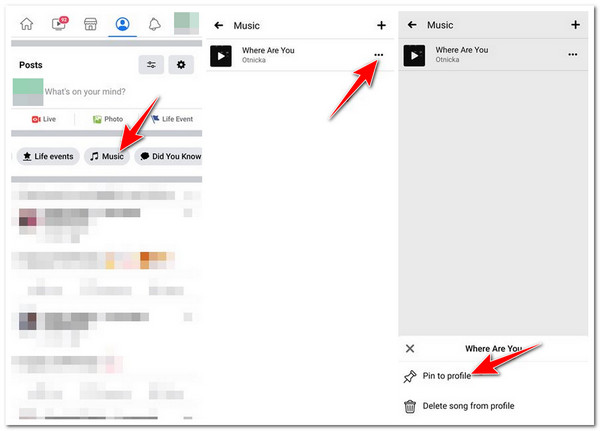
Why Can’t You Add Music to Your Facebook Profile?
There you go! Those are the 2 workable yet efficient ways how to add music to a Facebook profile. Now, if you cannot add music to your Facebook profile, there are various reasons behind this issue. Thankfully, this post listed some of the possible reasons and features various simple solutions you can do to eliminate them. Hopefully, after executing each solution, you can add music to your Facebook profile. So, start exploring each of them now!
1. You are Using Outdated Version of Facebook
The first reason that stops you from executing the guides on how to add music to your Facebook profile is that you are using an outdated version of Facebook. You can update your Facebook first on the Play Store/App Store and then check whether the Music option is now available.
2. Excessive Facebook app cache
Too much Facebook app cache buildup sometimes leads to the app misbehaving. In that case, it would be best if you clear the Facebook app cache first on your mobile device’s Settings and then try to check if the Music option shows up. If you are using an iOS device, this process might require you to delete the Facebook app, but you can reinstall it afterward.
3.Technical Issue
Another reason that stops you from executing the guides on how to add music to your Facebook profile is due to technical issues. Sometimes, an app like Facebook suffers from glitches or bugs, and the best thing you can do to address this is to uninstall and reinstall the app.
4. Unstable Wi-Fi or Data Connection
An unstable internet connection can also affect the Facebook Music feature. Thus, you must ensure you are connected to a stable internet connection before utilizing the Facebook Music feature. You can restart your Wi-Fi to refresh its connection. Otherwise, if you use a data connection, you can turn Airplane mode on and off to refresh it.
5. Facebook Mobile App’s Limitation
The last reason that might hinder you from taking the steps how to add music to your Facebook profile is that your Facebook mobile app version doesn’t support the Music feature. Log in to your Facebook account using Facebook’s browser version and try to add music there.
How to Delete Music from a Facebook Profile
There you have it! Those are the reasons that stop you from taking the steps how to add music to your Facebook profile. Now, apart from the fact that Facebook allows you to add music to your profile, it also lets you delete them. This is a great option if you want to delete a song that you no longer favorite. So, how do you delete music from a Facebook profile? Here are the steps you must follow:
Step 1Launch the Facebook app, access your profile page, and tap the "Music" option below the "What’s on your mind" section.
Step 2Next, tap the "Menu" button with the "three-dotted" icon of the music you wish to delete. After that, select the "Delete song from profile" option to delete the music. And that’s it! Those are the simple steps on how you can delete music from a Facebook profile.
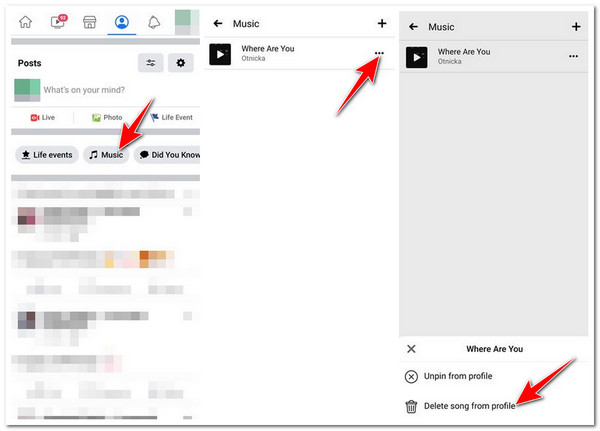
Bonus Tips to Edit the Music for Facebook Videos
That’s it! Those are the complete guides on how to add music to a Facebook profile, with valuable solutions if you cannot add music! Now, if you want to add certain music to a video and post it afterward on Facebook, you can use the professional 4Easysoft Total Video Converter tool to edit the music! This Windows and Mac-compatible tool supports a built-in Audio editor feature. This feature lets you boost the music volume up to 200% and modify its delay according to your video. Moreover, this tool is equipped with an audio trimmer that lets you trim specific parts of your music to show the best parts of it! This tool is indeed the best tool to edit your music for Facebook video upload. If you want to discover more about this tool’s powerful features, explore the list below:

Provide a preview feature that lets you see your changes to the music.
Let you convert music to a high-quality format such as WAV, FLAC, and M4A.
Give you output format options with different qualities: High, Medium, and Low quality.
Offer options to tweak the music’s encoder, bitrate, channel, etc., for high-quality output.
100% Secure
100% Secure
FAQs about How to Add Music to Facebook Profile
-
1. How to add music to Facebook posts?
To add music to Facebook posts, go to the music-streaming platform, find the music you wish to post and copy its link. Then, go to Facebook, create a new post, and paste the copied link on the post composer. Facebook will create a preview for it. Finally, you can post it.
-
2. How do you add music to Facebook posts with multiple photos?
You can create a reel post if you want to add music to a Facebook post with multiple photos. To create a reel with photos and music on Facebook, you can first compose a new post, select the reel option, add photos you wish to post, choose music, arrange photos, preview, and share.
-
3. How do I add music to my Facebook dating profile?
To add your music interests and preferences to your Facebook dating profile, you first need to access the Facebook dating page, tap the Profile tab, and select the Add Music button. Then, please search for the music you want to add, tap it, and that’s it!
Conclusion
There you have it! Those are the 2 workable ways how to add music to a Facebook profile with efficient solutions and valuable tips. After reading this post, you can personalize your Facebook profile, making it engaging and entertaining for your visitors. If you want a tool to help you edit music for a Facebook video, you can use the professional 4Easysoft Total Video Converter! Using this tool, you can boost the volume of your music, trim it, enhance its quality, and more! Visit this tool’s official website today to discover more and use it!
100% Secure
100% Secure


