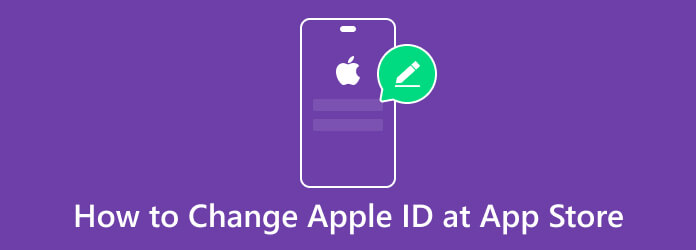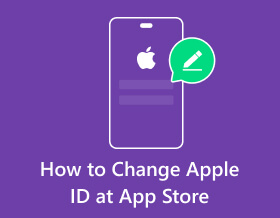Unlock all your iPhone/iPod/iPad by wiping passcode and remove Apple ID completely.
A Simple Guide to Change an Apple ID on the App Store
What will you get if you know how to change an Apple ID on the App Store? Your Apple ID determines what kind of services and apps you can use. Usually, one Apple ID is sufficient for you to use multiple apps and functions related to your work and life. However, you may encounter some situations where you must change an Apple ID on the App Store to get some new services or programs. For example, you may want to watch some films or play some games that only those Apple IDs in other regions can bring you. So, we offer you 3 powerful ways to change your Apple ID at App Store.
Guide List
2 Ways to Change Apple ID on App Store [Built-in Services] Changing Your Apple ID at App Store When You Forget Your Password FAQs about How to Change Apple ID at App Store2 Ways to Change Apple ID on App Store [Built-in Services]
You can change your Apple ID on the App Store through the 2 most common built-in services - the "Settings" and the "App Store" apps. You should know in advance that your name shown obviously in the "Settings" app is not totally linked to your ID on the App Store. You can log in to different accounts on the two programs. So, this article will show you how to change an Apple ID on the App Store by using the "Settings" app first.
1. The "Settings" app:
Step 1Go to "Settings" on your iPhone and tap your name.
Step 2Now, you should tap the "iTunes and App Store" first to sign out your ID on the App Store. Then, you can scroll down to tap the "Sign Out" button.

Step 3You should enter your Apple ID password to turn off your current account successfully. Then, you can choose to store some data of this account on your iPhone. Maybe you should lock your Notes to store some important notes and assignments. Then click the "Sign Out" option.

Step 4Now, you should go back to "Settings" and tap the "Sign in to your iPhone" button. Then, you only need to enter your new Apple ID and its password.
Step 5You can click the "Merge" option to transfer the data you have just saved to this Apple ID.
Step 6Don't forget to go to iTunes and App Store" to continue App Store service with this new Apple ID. Now, you have genuinely changed your Apple ID on the App Store by using the "Settings" app.

2. The "App Store" app:
This method makes it easier to change your Apple ID in the App Store and will help you improve your understanding of the iOS system.
Step 1Go to the "App Store" program and tap the "Apps" button at the bottom.
Step 2Tap your profile, and then scroll down to the bottom to tap the "Sign Out" option.
Step 3Now, you should scroll up to the top to enter your new Apple ID and tap the "Sign In" button. Then, the "App Store" will refresh. You have changed your Apple ID at the App Store.

Your Apple ID in the App Store is changed, but your Apple ID in "Settings" remains. Therefore, your name in "Settings" and Apple ID in the App Store are not directly linked with each other. Also, the second method is more convenient. However, what can you do if you have forgotten your Apple ID password?
Changing Your Apple ID at App Store When You Forget Your Password
How can you change your Apple ID at the App Store without a password? Obviously, the methods above can not help you. You should use something else to bypass your password. 4Easysoft iPhone Unlocker can definitely stand out. This software can unlock your iPhone without an Apple ID password and delete all your data with simple clicks. Then, you can restart your iPhone in a fresh state so that you can change your Apple ID at the App Store quickly. But you should remember that this operation will erase all your data, and you should keep your iPhone connected to your computer during the process. Don't delete the data and settings on your iPhone, or your Apple ID will be turned to the original one permanently.

Remove your Apple ID in one click and reset the password.
Reset your iPhone 15/14/13/12 and change your Apple ID easily.
Also remove screen time restrictions with easy clicks.
Delete the data to protect your privacy during the whole process.
100% Secure
100% Secure
Step 1Free download 4Easysoft iPhone Unlocker and launch it. Click the "Remove Apple ID" button. Connect your iPhone to your computer with a USB cable. Then, click the "Start" button.
Step 2You should check the device information. Click the "Start" button if it's right. Then, enter "0000" to confirm unlocking. You can wait a while until the process is over.

Step 3Now, you can sign in to your new Apple ID on your iPhone.

FAQs about How to Change Apple ID at App Store
-
Why does changing my Apple ID at the App Store keep loading?
This is primarily because of the poor network connection. You can change a network connection or change the time to do it. You can also try turning off your FaceTime and iMessage functions temporarily, for the two services always require a network connection. You can try some iPhone manager apps to organize and manage your files to free up more storage space to release the burden of your iPhone.
-
Does changing an Apple ID on the App Store affect my current apps?
Yep. It has influences on some apps. Your Apple Music, Videos, App Store, and more built-in apps will be affected, which is determined by the region of your new Apple ID. However, other apps that are not built-in won't be affected much unless you want to update their versions.
-
How can I get a new Apple ID?
This is relatively easy. You just need to download iTunes on your computer. Then, click the "Accounts" option to create a new Apple ID. You should offer an E-mail address to create an Apple ID. The E-mail address will be your Apple ID. You can also choose to offer your ways of payment or not. Finally, you only need to verify your E-mail address to successfully get an Apple ID without owning an iOS device.
-
Can I change the region of my Apple ID at the App Store?
Yes, you can. You just need to go to "Settings" and tap your name. In the "Media & Purchases" option, you can view your account and change the region of your Apple ID at the App Store. However, this operation requires a way of payment and a receiver address. You can search the Internet for an address. After all, the address is useless for you.
-
Why is my Apple ID different in the App Store?
The services "App Store" and "Settings" are essentially two different apps. Therefore, your Apple ID in Settings may be different from the Apple ID at the App Store. However, you can easily change the Apple ID at the App Store if you want them to be identical.
Conclusion
You have learned how to change your Apple ID at App Store. It is really not an easy task. Whatever Settings or App Store demands complicated steps. You may also encounter a poor network connection that makes your operation slow or even fail, but it is still a marvelous skill worth learning. If you have forgotten the password of your Apple ID, you can also use 4Easysoft iPhone Unlocker to remove every password restriction and easily change your Apple ID at the App Store. You can use the methods above to unlock many exciting and helpful services or apps from other regions to bring happiness or convenience to your work and life!
100% Secure
100% Secure

 Posted by
Posted by