Fix all iOS issues like broken screen, stuck problem, etc. without losing data.
Power Up! 3 Easy Hacks to Charge iPhone without Charger
Running out of iPhone battery is a mini-crisis you will experience in life, especially when you’re on travel or in another situation, and you misplaced your charger. So, you might ask: How do you charge an iPhone without charger? Thankfully, there are many clever ways to power your iPhone without the traditional charger, and this post has got you three of them. Read on to know hacks for how to charge an iPhone without a charger and keep it powered up!
Guide List
How Can You Charge iPhone without Charger Wirelessly Use a Portable Battery to Charge iPhone without Charger How to Charge iPhone Without Charger Through a USB Port Bonus Tips to Fix iPhone Charging Issues QuicklyHow Can You Charge iPhone without Charger Wirelessly
The first step worth taking to charge an iPhone without a charger is wireless charging. Since you don’t have a charger, you can use a wireless charger for more convenience as it eliminates the need for having cables. However, this solution is for iPhone 8 and newer models only, including iPhone 11, 12, 13, and above. Before applying this method, take note that the iPhone must be placed without a case, but some case types may support wireless charging.
- It is an easy process to charge your iPhone wirelessly; you just need to place it on the wireless charger in the correct area, and then it will start to charge your iOS device.
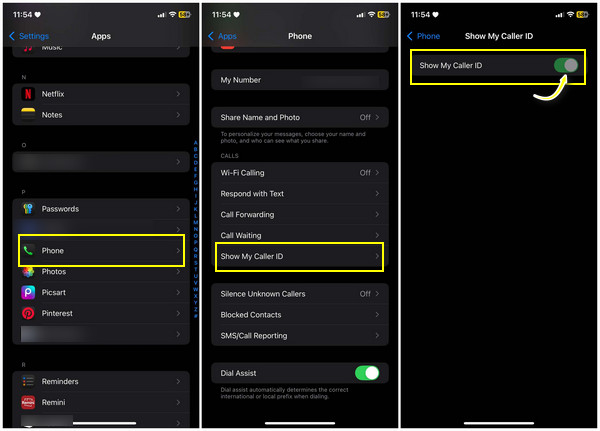
Use a Portable Charger to Charge iPhone Without Charger
While the first charging solution is done wirelessly, portable chargers need a usable USB cable and are available in every way that can be perfect for everyone’s budget. As long as you have a USB cable, you can connect your iPhone to this portable battery. Thus, you can easily learn how to charge an iPhone without a charger using it. Unlike charging your iPhone to the wall, using a portable charger, you can go anywhere you like with your phone in your hand or bag. And you may think about powerbank right now, well, you’re not wrong. Perhaps you don’t have any idea, here’s what to do when using a battery pack:
- Ready your power bank, iPhone, and lightning cable. Use the cable to attach your iOS device to it; make sure to switch it on to begin charging your iPhone.
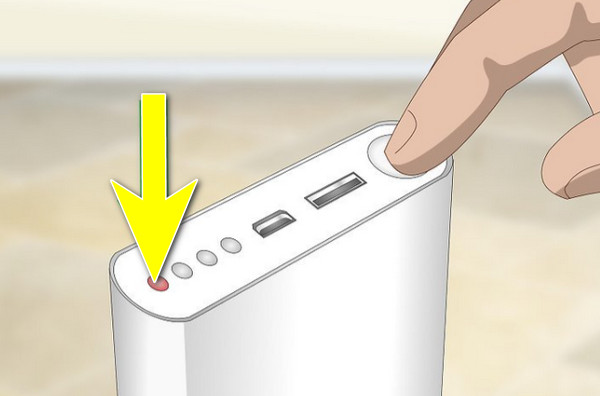
Another great example of portable chargers, besides power banks, is the solar charger, which, once it draws energy from the sun, you can use for charging; particularly useful for outdoor activities; all you have to do is:
- Once your solar charger is placed outside, it will begin absorbing the sun's rays, converting it into energy that can be used for charging your iPhone. Later, connect it to your iPhone via a USB cable.

How to Charge iPhone Without Charger Through a USB Port
Up next is charging the iPhone using a USB port of your computer, laptop, or car. Doing so will assist you in how you can charge iPhone without a charger. Since modern vehicles come with USB ports that you’re able to use for charging, some are equipped with a cable directly; if not, make sure to have a USB cable on hand. As for the computer, you can also link your iPhone to one of its ports, which will charge your iPhone easily while detecting all your data. In the below steps, you’ll learn how to take advantage of your car's USB port to charge your iPhone without a charger.
- Upon starting your car, you can plug your cable into the car’s USB port and the other end into your iPhone. In this way, your iPhone will now be charging using the car charger.

Bonus Tips to Fix Charging Issues with 4Easysoft iOS System Recovery
What if your problem is not about ‘how to charge iPhone without charger?’ but much more serious, like your iPhone is facing charging issues, so it can’t be charged even with other charging methods you’ve seen today? The good news is that there’s 4Easysoft iOS System Recovery to help. This program can resolve over fifty iOS system issues, including disabled devices, black screens, and device stalling, among others. Therefore, it can effectively address your charging issues with your device. Other than that, it supports almost all iPhone models and versions, including the newest releases, such as iPhone 15 and iOS 26. With its solution, you can get your iPhone back to normal in no time and charge it regardless of the charger.

Can fix all iOS problems, such as charging issues, battery drain, no service, etc.
In just three steps, you can resolve issues while protecting your data.
Offer two repairing modes to quickly or fully fix whatever iOS issues you have.
Support all iPhone, iPad, and iPod models, ensuring compatibility for all users.
100% Secure
100% Secure
Step 1Open the 4Easysoft iPhone Data Recovery now, and click the "iOS System Recovery" button to begin. You must get your iPhone connected to the computer using a lightning cable; then, you can click the "Start" button to let the program detect your device.

Step 2You will see your device’s information on the computer, where you can either select "Free Quick Fix" to resolve simple issues or the "Fix" button to do a complete fix.

Suppose you chose the "Fix" button. Here, you need to select between the "Standard Mode" to fix simple issues and keep all data or the "Advanced Mode" to fix serious problems and delete all data, but this one's success rate is much higher. Once you've decided, proceed by clicking the "Confirm" button.

Step 3Later, select the correct type, model, and category of your iPhone, then pick a desired firmware with different versions and click the "Download" button, which lets you upgrade or downgrade your iOS version. Lastly, click the "Next" button to fix the charging issues detected.
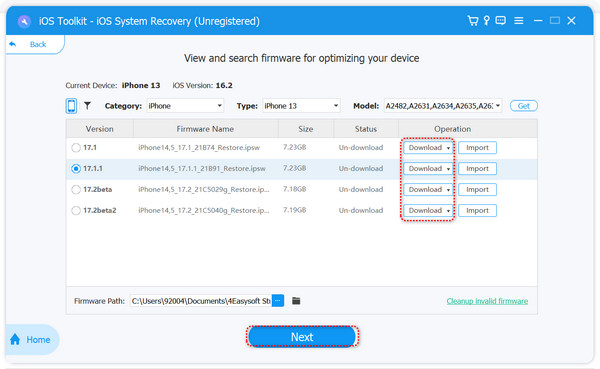
Conclusion
This post has successfully given you ways how to charge iPhone without a charger! You can try using a portable charger that might come in different options, which is perfect for all budgets; otherwise, try the wireless charger or your car’s USB port! Each of them has a unique solution to give your iPhone power! But, regardless of the ways, your iPhone cannot be charged when it is facing charging issues, so use the 4Easysoft iOS Data Recovery right away! Your charging problems would be a hundred percent gone in no time, alongside other iOS system issues detected. Get your iPhone back to normal with this amazing program!
100% Secure
100% Secure


