Record video, audio, gameplay, and webcam to record precious moments easily.
How to Do A Voiceover on TikTok and Make Video More Interesting
You may watch many random videos on TikTok, including animals, selling a product, a trend, a joke, and most dancing trends. But are you curious how they put a voice on their videos? Like those voices in a robotic, fast, and many other voice effects. You better learn how to do a voiceover on TikTok if you also want to upload videos on TikTok. With more than 1 billion users, you can do a trending video. Continue reading the following parts to do and add a voiceover on TikTok with high quality.
Guide List
Part 1: Detailed Steps on How to Do A Voiceover on TikTok Part 2: How to Do and Add A Voiceover on TikTok with High Quality Part 3: FAQs about How to Do A Voiceover on TikTokPart 1: Detailed Steps on How to Do A Voiceover on TikTok
The easiest way to learn how to do a voiceover on TikTok is by default. Most users use this easy way to edit the TikTok videos. If you’re ready to create a voiceover, find it by tapping the down arrow under Privacy settings, then scroll down. Then, follow the detailed steps below to start doing a voiceover.
Step 1Open the TikTok app on you phone and tap the Post tab to start creating a new TikTok. Tap the Record button when you’re ready. Or you can upload an existing video located in your Drafts.
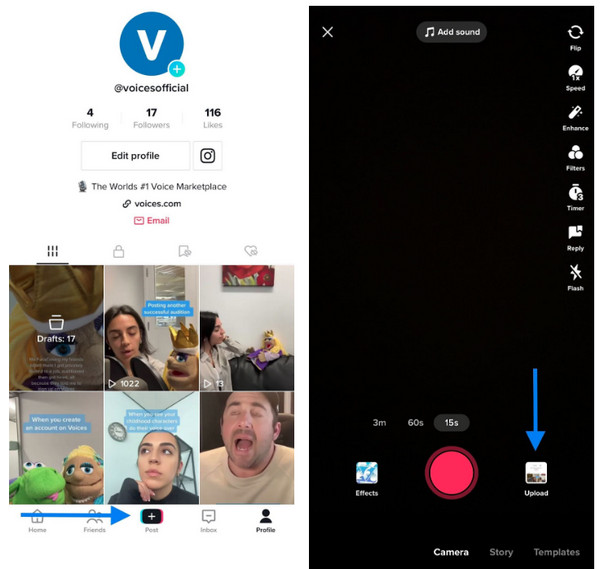
Step 2Once done recording the video, tap the Voiceover icon on the video editing screen. Tap or keep holding the Record button to start doing a voiceover on TikTok. In this part, you can choose to remove the video’s original sound by tapping the checkbox of Keep original sound so that the check mark will disappear.

Step 3Check your voiceover by tapping the Play button on the Video preview. If you want to record again, you can tap on the Back button, but if you’re satisfied, tap the Save button on the right corner of your screen. Then, you can add effects if you like. Tap Next, then tap Post to publish your video. You just learned how to do a voiceover on TikTok.
Part 2: How to Do and Add A Voiceover on TikTok with High Quality
Do a voiceover and add it on TikTok with 4Easysoft Screen Recorder. It is a powerful recorder that provides high-quality settings and lets you record any screen activities, including tutorials, online lectures, TV shows, music, gameplay, and so forth. It also provides shapes, lines, and drawings, which you can use to add annotation while recording. Aside from recording video from your computer, you can use its Audio Recorder to do a voiceover and make sure that the output will be of high quality. If you don’t know how to do a voiceover on TikTok, you can just record audio with this program then add it on your TikTok video.

A powerful screen recorder that provides users three modes to record video, audio, gameplay, and more screen activities.
Offer a built-in Audio Recorder that lets you capture your favorite music, record your voice, and more.
Provide advanced noise cancellation and voice enhancement, allowing high-quality audio output.
After recording, you can choose to clip the unnecessary beginning and ending parts before saving the final output.
100% Secure
100% Secure
Step 1After you download and install the 4Easysoft Screen Recorder, launch it on your computer. To start recording your voice to do a voiceover and add it on TikTok, click the Audio Recorder.

Step 2Toggle the switch buttons of the System Sound and Microphone. System Sound is the sound that comes out from your computer, while the Microphone will record your voice. Pull the sliders to adjust the volume of each.

Step 3When ready, click the REC button to start recording your voice. You can change the volume of your system sound and microphone while recording.

Step 4Once finished, click the Stop icon in the toolbox to stop the recording. After that, you can preview the recorded audio and remove the unnecessary beginning and ending parts. Click the Save button if satisfied. Then, go to TikTok to add your voiceover.

Bonus Tips on Making the Best Voiceover on Tiktok
Make sure of your content. Do you want to advertise your product or someone's product? Or do you just make funny videos? Whatever it is, it is essential to know what your content is. You can create a planned detail to make a good story grab the user's attention. Once you clearly define your content, you can analyze how your video will succeed after adding audio to your video.
Consider your target audience. When thinking of what videos to make, you can create content considering what your viewers will enjoy. Since several content creators are doing almost the same things, be bold and try something new. You can think of something that some users of TikTok might connect with.
Create a unique voiceover. Eye-catching visuals on TikTok may attract viewers, but having a unique voiceover will keep their attention and continue watching your video. After recording your voice, you can add effects that will make your viewers remember it and make it your sound in TikTok. Once you make your unique sound, countless creators will use it, and several people will know who owns that sound. How to do a voiceover on TikTok? See the above methods to start doing a voiceover.
Part 3: FAQs about How to Do A Voiceover on TikTok
-
Where do I find voiceovers on TikTok?
You can use the Discover tab. Enter a voiceover sound you’re looking for in the Search bar. You can try specific keywords, then go to Sounds on the results page. The keywords you search for will most likely appear at the top; you can add them to your Favorites or tap the Use this sound to start recording.
-
How to add voiceover to a TikTok duet?
Open the video you want to have a duet with, tap the Share button, and select Duet. If you want to film a video without your sound, you tap the Mic icon to turn it off; then, you can do a voiceover later after filming on the Editing page. On the Editing page, tap the Voiceover icon to start recording your voice.
-
How do you add different voiceover sounds on TikTok?
After recording your video, you will proceed to the Editing page, then tap the Voiceover icon. You can find the voiceover sounds you like and then add them to your video. Then, you can adjust the volume and add effects to your video.
Conclusion
It is much easier now to do a voiceover on TikTok. People love the content in TikTok that will make them launch and be inspired, so you make your videos on TikTok interesting by adding voiceovers. How to do a voiceover on TikTok? Start by thinking of what content to create, write your script, and then, if ready, you can record your voice and add voice effects. If you decide to record audio then add it on TikTok, use the 4Easysoft Screen Recorder. This program serves your screen recorder and an audio recorder as well. With its designed Audio Recorder, you can capture your favorite music and do voiceovers - it offers high audio quality.
100% Secure
100% Secure



