Convert, edit, and compress videos/audios in 1000+ formats with high quality.
3 Easy Ways on How to do a Transition on TikTok [Computer&Mobile]
TikTok transition effect became a popular spice added to every video content. This helps TikTokers reach many viewers in a single post because of its entertainment benefits. If you wish to add stunning transitions to your TikTok content but don’t know how to add one, you landed on the right page! This post features 3 workable ways how to do a transition on TikTok, desktop, and mobile devices. Explore them today!
Guide List
Part 1: How to Do Transitions on TikTok with the Built-in Function Part 2: How to Do Stunning Transitions for TikTok on Windows/Mac Part 3: Easy-to-use App to Do Transitions for TikTok on Android/iPhone Part 4: FAQs about How to Do Transitions on TikTokPart 1: How to Do Transitions on TikTok with the Built-in Function
On TikTok, users can only post short videos on the platform, and you need to attract people through them if you want to reach many audiences. So, with the help TikTok transition effect, you’ll be able to make your videos much more attractive and entertaining. Fortunately, TikTok provides a built-in function where you can create transitions easily. To know how to do it, learn from the steps below:
Step 1Open the TikTok application on your phone and tap the Plus button. After that, record a video, or upload a recorded one on your Gallery.
Step 2Then, TikTok will prompt you to choose your preferred sound. You can also leave it without choosing a sound and tap the Next button.
Step 3Next, you can undergo video editing by applying stickers and filters, modifying the length using the trim, adding text, etc. Once you are satisfied, select the Transition tab from the options.
Step 4Apply your preferred Transition Effects on your video in any area using TikTok’s built-in slider. Move the slider to a specific part of your video, tap the transition effect, and tap the Play button to preview the result.
Step 5If satisfied with your TikTok transition effect, tap the Save button and select Done.
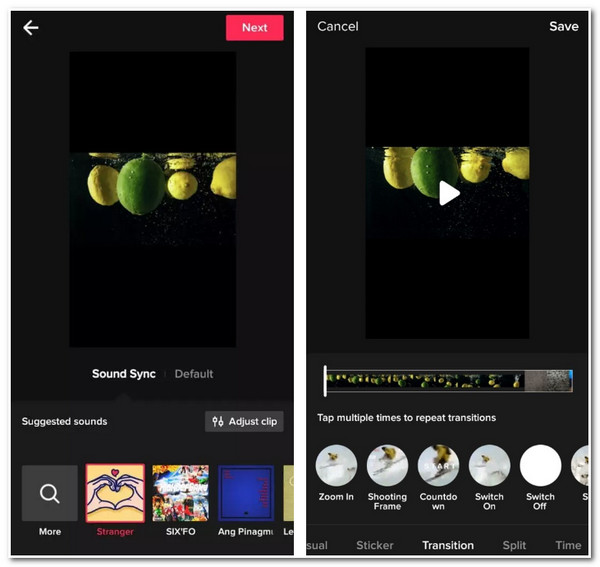
Part 2: How to Do Stunning Transitions for TikTok on Windows/Mac
To make your TikTok content more stunning and fabulous, you need the 4Easysoft Total Video Converter tool’s excellent editing features to do transitions on TikTok videos. This Windows and Mac-compatible tool is infused with MV maker, offering great transition effects you can apply to your video. You can also add spice to your video by adding unique filters, for this tool offers many of them in its library. Moreover, this tool can add sound, enabling you to adjust its volume, loop it, apply fade in and out, and add delay effects. These are just a few of its editing features, and it only takes the first step to discover them. So without any further ado, explore them all and use them as your TikTok transition ideas.

Support AI technology that upscales and enhances video quality by removing unnecessary noises and applying 3D effects.
Offer output tweaking options that provide you the ability to enhance your video’s quality, resolution, and frame rate.
Infused with basic editing features such as crop, rotate, effects, trimming, splitting, and more.
Enable you to embed start or end titles, texts, subtitles, and watermarks.
100% Secure
100% Secure
How to do a Transition on TikTok using 4Easysoft Total Video Converter:
Step 1Download and install the 4Easysoft Total Video Converter tool on your Windows or Mac computer. Then, launch the tool and select the MV tab from the tool’s interface. Click the Add button to import the video clips you want to add transitions on TikTok videos.

Step 2Next, click the Edit button to redefine the videos. Select the Rotate & Crop tab on the new window if you wish to reposition and resize your video clips. Additionally, you can modify your video by adjusting its effects or applying a filter under Effect & Filter. Once you are satisfied with your selection, tick the OK button.

Step 3After that, you can now choose your preferred theme under the Theme tab. Each of them comes with great transitions; you can add the suitable transitions for your TikTok video.

Step 4Then, you can also add start and end titles to your TikTok video under the Setting tab to attract viewers. You can also provide them an excellent watching experience if you apply a background track to your video under the Audio Track option. This tool lets you adjust your background track by modifying its volume, delay, applying loop, or fade-in and out.

Step 5If you are satisfied with those setups, proceed to the Export tab. You can tweak your video’s resolution, quality, and framerate here. You can also change your video’s format to MP4 or MOV, the formats supported by TikTok. Once done, tick the Start Export button to save your video with the TikTok transition effect to your local storage.

Part 3: Easy-to-use App to Do Transitions for TikTok on Android/iPhone
Now that you have the knowledge how to do a transition on TikTok’s built-in function and your desktop, here is also an easy-to-use app to add transitions on your Android/iPhone.
Videoshop - Video Editor is a powerful application that offers a bunch of TikTok transition idea or effects and video editing tools. You can use this application either on your Android or iPhone for free. Additionally, its features are well-composed and easy to understand, providing easy video editing. If you want to discover its great transition, here are the steps on how you find and use them:
Step 1Download the Videoshop - Video Editor on Google Play or Apple Store. Then, launch the app, tap the Record button if you want to capture a video, or tap the Import clip if you have a prerecorded video. After that, tap Done.
Step 2Next, tap the imported video on the canvas and select Transition from the options below. Choose from the list of transitions this tool offers that apply to your video.
Step 3After that, tap the Play button to see how the selected transition affects your TikTok video. Once satisfied with it, tap the Next button at the upper right corner of the application.
Step 4You can apply filters and themes to redefine your video further. Then, tap the Share button; choose whether you want it to share directly on your TikTok or saved to your album.
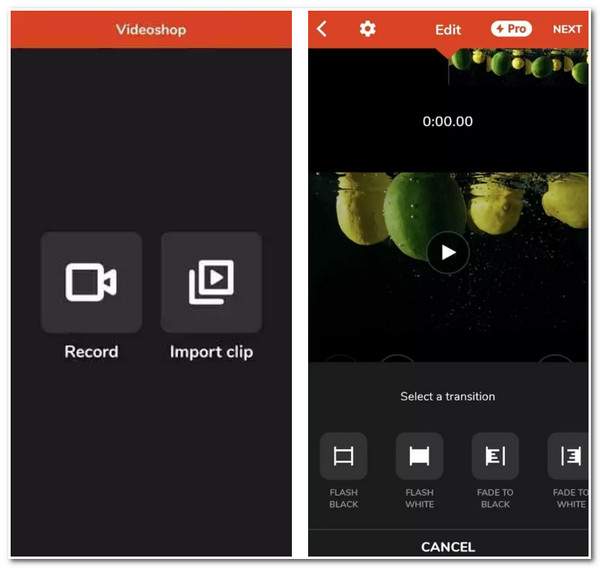
Part 4: FAQs about How to Do Transitions on TikTok
-
1. How to do Head turn transition on TikTok?
To do a head turn transition, first, you need to go to your TikTok and tap the Plus button. After that, record yourself for a few seconds on a head turn on a picked side. Then, tap the Stop button and continue the recording with the head turned on the other side. It would be better if you changed an outfit or location before recording again, so there would be an additional element in your video.
-
2. How to do Snap transition on TikTok?
You must first place your phone on a steady surface to make the frame immovable. Tap the Timer option and set it to four seconds. After that, start recording the first clip for a few seconds, then snap your fingers. Next, choose whether you want to change an outfit or location to add an element of reveal to your video. Select the Timer option, set it to four seconds again, start recording, then snap your fingers.
-
3. Can I save the edited video with the Tiktok transition effect on my local storage?
Yes, you can. All you need to do is to save your edited video on Drafts which you will see this option in the Posting section. Once you are done saving it on your Draft, go to your Profile, tap the Draft folder, and select the video you want to save. Next, tap the Next button and change it into Only Me under "Who can watch this video.". After that, select the More options, turn on the Save to device option, and post it.
Conclusion
Applying the TikTok transition effect to your video is definitely a great way to make your TikTok videos stunning and entertaining. Through TikTok’s built-in function, you can directly apply transition effects to your video and upload it immediately. If you find it offers few transition effects, you can use the Videoshop - Video Editor app as an alternative. But among them, the 4Easysoft Total Video Converter tool is still the best pick. It is made to support many TikTok transition effects with the ability to enhance your video in any aspect. Feel free to visit its official website to learn more!
100% Secure
100% Secure



