Recover all data from your iOS devices, iTunes and iCloud backup.
How to Find and Recover iPhone Backups on Mac Sonoma/Ventura
After backing up your iPhone multiple times, you may have wondered where to find iPhone backups on Mac. Well, you don’t actually need to track down your backups. But you might want to copy them to prevent backup loss, or you are just curious. Whatever the reason, continue reading this post, for it features 4 feasible ways how to find iPhone backups on Mac! So, without any further ado, start diving below!
Guide List
How to Find or Search for iPhone Backups on Mac Where to Find the iCloud Backup of Your iPhone on Mac Easily Backup All iPhone Data with the Customized Location FAQs about How to Find iPhone Backups on MacHow to Find or Search for iPhone Backups on Mac
There are two ways how to find iPhone backups on Mac. You can find a list of your iPhone backup files or search for a specific iPhone backup. After finding your iPhone backups, it’s up to you if you want to copy and paste them somewhere else (this is an excellent way to create another copy to prevent backup loss). But please remember not to cut or move it to another folder. So, how to find iPhone backups on Mac? Here are the two ways for you.
1. Find the List of All Backup Files
You need to click the "Search" icon on your Mac’s "Menu" bar and copy and paste this directory without quoting "~/Library/Application Support/MobileSync/Backup/". After that, press the "Return" button, and the directory will open, as shown below. And that’s it! That’s the simple guide how to find iPhone backups on Mac’s iTunes backup list!
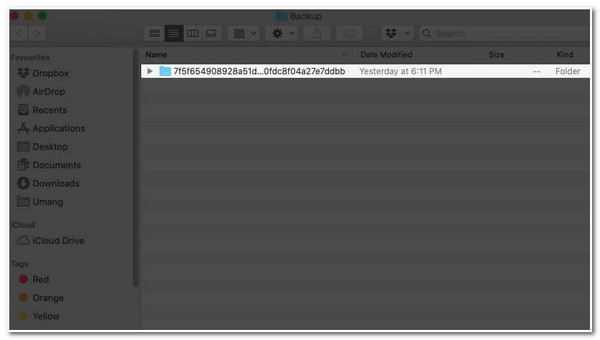
2. Search for a Specific iPhone Backup
Step 1Link your iPhone to your Mac computer through a USB cord, launch the "iTunes" program, click the "Preferences" button, and select the "Devices" option.
Step 2After that, right-click on the backup you wish to open and select the "Show in Finder" option. Then, tick the "OK" button once you are done. And there you have it! Those are the simple steps on how to find iPhone backups on Mac’s iTunes in a specific manner!
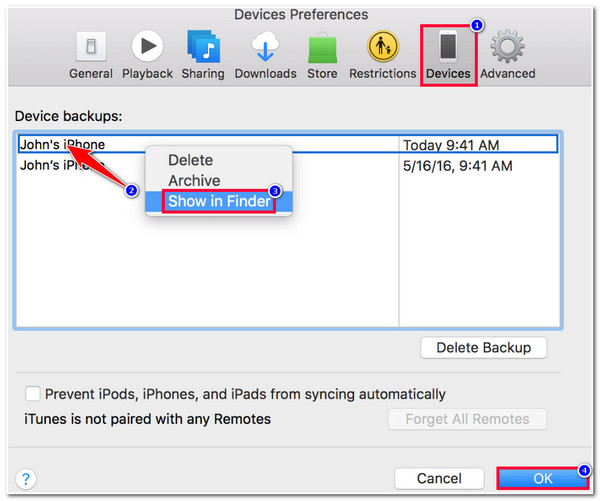
Where to Find the iCloud Backup of Your iPhone on Mac
Now that you know how to find iPhone backup on Mac’s iTunes, you also need to know how to find the iCloud backup of your iPhone on Mac. The same goes for the above steps; Apple’s iCloud lets its users quickly access their iPhone backups. So, without further explanation, you can now explore the steps below!
Step 1Click the "Apple" icon at the upper menu bar, select the "iCloud" option, and tick the "Manage" button at the lower left corner of the screen.
Step 2Then, select the "Backups" option; from there, you will see your iPhone backups. Now, you are strictly recommended to copy the backup file and leave it in its original place. And there you have it! That’s the straightforward way how to find iPhone backups on Mac’s iCloud!
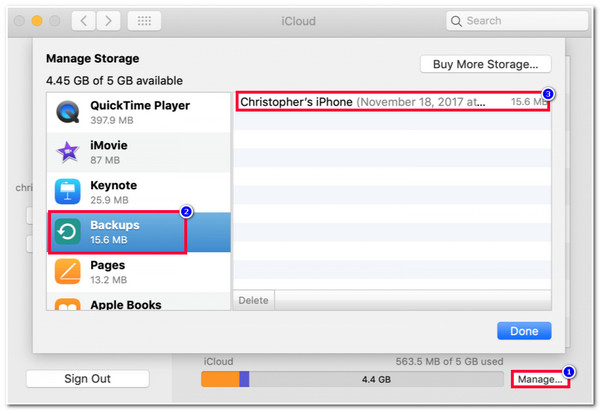
Easily Backup All iPhone Data with the Customized Location
That’s it! Those are the steps on how to find iPhone backups on Mac using iTunes and iCloud. Now, if you find that accessing iPhone backup on iTunes and iCloud is too laborious and feel like it is sensitive to manage them, you can use the 4Easysoft iOS Data Backup and Restore tool as an alternative! This advanced tool lets you back up 20+ kinds of data from your iPhone to various directories/locations. You can backup them on other iOS devices, Windows, Mac, external drive, etc., and move them anywhere without restrictions. Moreover, this tool is infused with an easy-to-understand preview feature that lets you preview all the files and select which one you wish to back up.

Backup multiple iPhone files to specific storage simultaneously with just one click.
Guarantee no data loss during the backup process of your iPhone data.
Allows you to thoroughly browse your backed-up data and restore the one you like.
Encrypted Mode feature that you can use to encrypt your backup for protection.
100% Secure
100% Secure
How to Use 4Easysoft iOS Data Backup and Restore to Easily Backup All iPhone Data with your Desire Location:
Step 1Download and install the 4Easysoft iOS Data Backup and Restore tool on your Windows or Mac computer. Then, launch the tool, click the "iOS Data Backup" button, and link your iPhone to the computer via a USB cable. After that, select the "iOS Data Backup" option.

Step 2Next, choose between "Standard or Encrypted backups". If you want to protect your iPhone backups with a password, select the "Encrypted Mode" option. Then, tick the "Start" button to proceed to the next step.

Step 3Then, select all the data you wish to back up on the new window. Once you select the ones you wish to back up, click the "Next" button. You can also choose which directory you wish to store this iPhone backup.

Step 4Once the backup process is done, you can access the backup files on your Mac and move them to any folder location without restriction!
FAQs about How to Find iPhone Backups on Mac
-
What will happen if I move the iPhone backup to another directory?
If you move the iPhone backup to another directory via cut, the files inside might get damaged. It is only recommended to copy it, not move it via the cut keys on your Mac (Command-X).
-
How do you find iPhone backup on Mac Monterey?
To find the iPhone backup on your Mac Monterey, launch the Finder, click your device, and tick the Manage button under the General tab. After that, on the list of backups, right-click the one you wish to access and select the Show in Finder option.
-
Is it safe to delete an old iPhone backup on iCloud?
Yes, it is safe to delete an old iPhone backup. Once you delete a backup on iCloud, the data synced to iCloud.com will not be affected. In actuality, deletion will not impact what's actually on your iPhone.
Conclusion
There you have it! Those are the 4 feasible ways how to find iPhone backup on Mac using iTunes and iCloud. After reading this post, you know how to find all your iPhone backups on your Mac and access them whenever necessary. If you find that iTunes and iCloud are too sensitive when managing iPhone backups. You can use the professional 4Easysoft iOS Data Backup and Restore tool as an alternative! With this tool’s backup feature, you can easily and quickly backup all the files you want from your iPhone! Visit this tool’s website to learn more.



