Recover all data from your iOS devices, iTunes and iCloud backup.
3 Simple Ways How to Recover Deleted Voice Messages on iPhone/Android
You are probably looking for a way that could show you how to recover deleted voice messages on your mobile device after mistakenly deleting or losing an essential voice message. Well, in case you are, fortunately, you have landed here! Continue reading this post, for it features 3 easy yet efficient ways that can show you how to recover deleted voice messages on iPhone or Android. So, without any further ado, start exploring each of them now!
Guide List
Recover Deleted Voice Messages on iPhone 16 [No Backup] How to Recover Recently Deleted Voice Messages with Voicemail Use the Undo Function to Recover Deleted Voice Messages Immediately FAQs about How to Recover Deleted Voice Messages on Android/iPhoneRecover Deleted Voice Messages on iPhone 16 [No Backup]
Usually, when talking about losing data, the first thing that comes to your mind is to recover them via restoring a backup. Now, how to recover deleted voice messages if you don’t have any backup? To recover deleted voice messages, you can use the 4Easysoft iPhone Data Recovery tool! This tool is capable of efficiently recovering 20+ file types. These file types include those categorized as Important Messages, Media files such as Voice messages, and files from Social Apps. Moreover, this tool has powerful data scanning capability to thoroughly scan your iPhone and preview them categorically for easy viewing and file picking. Now, these are just a glimpse of these tool’s powerful features. If you want to discover more, explore the list below!

Comprehensive preview feature to categorically divide all the scanned recoverable data.
Recover deleted voice messages in any situations, like accidental deletion, system crash, etc.
Also able to recover lost or deleted voice messages from iTunes and iCloud backups.
Support all iPhone devices and models, from iPhone 4 to Phone 15, with iOS 17/18.
100% Secure
100% Secure
How to Recover Deleted Voice Messages on iPhone 16 without Backup using 4Easysoft iPhone Data Recovery:
Step 1Download and install the 4Easysoft iPhone Data Recovery tool on your Windows or Mac computer. Next, launch the tool and link your iPhone to the computer via a USB cable. Then, head to your iPhone and tap the "Trust" button.

Step 2After that, click the "iPhone Data Recovery" option and select the "Recover from iOS Device" tab. Then, click the "Start" button to scan your iPhone’s deleted or lost voice messages.

Step 3Once the scanning process is done, the scanned and recoverable data will then be displayed on the tool’s interface. Head to the "Voice Messages" section and select all the voice messages you want to recover. After that, click the "Recover" button.

Step 4Next, wait for the tool to finish the recovery process, which will only take a few minutes, depending on how many voice messages you select and wish to recover.
How to Recover Recently Deleted Voice Messages with Voicemail
Another way how to recover deleted voice messages on iPhone/Android is by accessing their Voicemail application (Android) and Phone app’s Voicemail option (iPhone). These two default options support a recently deleted section where you can access and restore deleted voice messages to their state of undeleted. However, if the deleted voicemail reaches 30 days, then it will be possible to recover it through these two default options. So, how do you recover deleted voice messages with these two default options? Here are the steps you should follow:
If you are using an Android, here are the steps showing you how to recover deleted voice messages through the Voicemail application:
Step 1Launch the "Voicemail" app on your Android, tap the "Menu" button, and select the "Deleted Voicemails" option. Next, from the list of deleted voice messages, select and hold the ones that you wish to recover.
Step 2Depending on your Android model, holding the voice messages will either add a "checkmark" or open a "menu". Then, tap the "Save" button to recover the deleted voice message you selected earlier.
Otherwise, if you are using an iPhone, follow these steps showing you how to recover deleted voice messages via the Phone app’s Voicemail option:
Step 1Access the "Phone" app on your device, and tap the "Voicemail" button at the lower right corner of the app.
Step 2Then, scroll down and tap the "Deleted Messages" button. Then, tap the "voice message" you want to recover and select the "Trash" button to undelete and recover it.
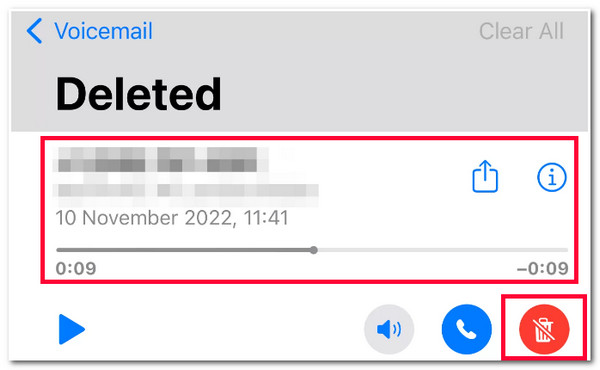
Use the Undo Function to Recover Deleted Voice Messages Immediately
The last option that can also show you how to recover deleted voice messages is by using the Undo Function. The Undo option is a built-in function of Android’s Voicemail feature, allowing you to recover deleted voice messages. However, this option automatically vanishes once you cannot tap it for 2 seconds. Why? Because for you to pop up the Undo option, you need to tap the Delete button. So, in that case, this post recommends you first explore the steps before performing it. Here are the steps showing you how to recover deleted voice messages via the Undo option:
Step 1Access the "Phone" app on your Android and tap the "Voicemail" option at the lower right corner of the app. Then, select a voice message you want to recover.
Step 2Next, tap the "Delete" button to erase the voice message. Then, immediately tap the "Undo" option on the pop-up menu. Ensure that you were able to tap it within 2 seconds.
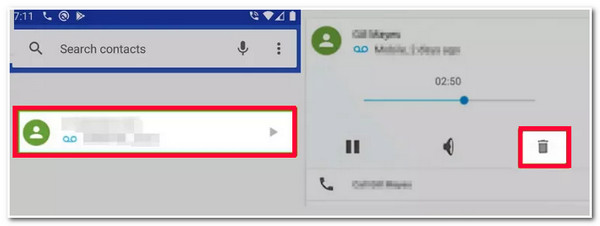
FAQs about How to Recover Deleted Voice Messages on Android/iPhone
-
Is there a way that can show me how to recover deleted messages on Google Voice?
Unfortunately, there is no way or option that can show you how to recover deleted messages on Google Voice. Once the voice message is deleted on Google Voice, you can’t possibly access or recover it again.
-
How to recover deleted voice messages on WhatsApp on iPhone?
To recover deleted voice messages on your iPhone’s WhatsApp, you can access the WhatsApp Settings section, select the Chats option, and tap the Chat Backup. Then, close your WhatsApp app, delete it, and reinstall it. Next, verify your number, then perform the following prompts to restore the deleted voice message.
-
Are voice messages also backed up on iCloud?
If you’re using iCloud to back up your iPhone’s files, then your voice messages should also automatically be backed up to your iCloud. You can also access your iCloud backup first and see whether the deleted voice messages exist.
Conclusion
That’s it! Those are the 3 efficient ways how to recover deleted voice messages on iPhone or Android! With these 3 ways, you can now recover accidentally deleted or lost voice messages on your device. Suppose the voice message you are trying to recover reached 30 days, or you couldn’t tap the Undo option within 2 secs. In that case, you can use the 4Easysoft iPhone Data Recovery tool to recover them! This tool can recover your deleted voice messages without backup and those that were deleted a long time ago efficiently and quickly!
100% Secure
100% Secure



