10 Methods on How to Rip Blu-ray - Watch on Any Device!
While physical media collections like Blu-rays can feel cumbersome, can Blu-rays be enjoyed from anywhere, on any device? Certainly! Ripping your Blu-ray gives you digital copies that offer convenience and more flexibility. How to rip a Blu-ray disc, then? The good news is that this guide will break down the top 10 software you’ll need to learn how to rip a Blu-ray. By the end of this guide, you’ll be well on your way to a digital movie library.
| Best Blu-ray Rippers | Description |
| 4Easysoft DVD Ripper | Known for its easy-to-navigate, fast conversion times, and editing options to enhance your disc. |
| Handbrake | Free and open source that handles various input sources and presets |
| VLC Media Player | Covers tons of digital files where to convert your DVD or Blu-rays. |
| MakeMKV | It makes a lossless copy of Blu-ray and is famous for its fast conversion speed. |
| Leawo Blu-ray Ripper | It can handle various Blu-ray sources and has bulk processing supported. |
| DVDFab Blu-ray Ripper | Converts content into a vast range of video and audio formats with task queueing for automated ripping in sequence. |
| Free Blu-ray Ripper | It aims to convert the Blu-ray data to a video format without quality loss through compression. |
| Xilisoft Blu-ray Ripper | Rip video from Blu-ray discs, folders, and ISO alongside 3D Blu-ray support. |
| CloneBD | It can create a complete copy of Blu-rays, covering menus, encryption, and unique features. It can also split Blu-ray discs onto multiple DVDs. |
| AnyDVD HD | Its crucial function is to remove encryption on Blu-rays, making it accessible for ripping. |
Guide List
Method 1: 4Easysoft DVD Ripper (Windows/Mac) Method 2: Handbrake (Windows/Mac) Method 3: VLC Media Player (Windows/Mac) Method 4: MakeMKV (Windows/Mac) Method 5: Leawo Blu-ray Ripper (Windows/Mac) Method 6: DVDFab Blu-ray Ripper (Windows/Mac) Method 7: Free Blu-ray Ripper (Mac) Method 8: Xilisoft Blu-ray Ripper (Mac) Method 9: CloneBD (Windows/Mac) Method 10: AnyDVD HD (Windows)Method 1: 4Easysoft DVD Ripper (Windows/Mac)
If you want to play a disc movie at any time, and you want a lot more options without going over budget, think about ripping it to digital format using 4Easysoft DVD Ripper. You, therefore, require its solution to quickly learn how to rip Blu-ray, as it supports GPU acceleration, where you can rip Blu-rays at a speed of 60x faster than anyone without having to wait a long time and without degrading the quality. Additionally, it provides configurable options to enhance the visual appeal of your video beyond what it was before; these include basic filters, effects, audio tracks, subtitles, and more.


Rip DVDs/Blu-rays to videos seamlessly and error-freely with no limits.
Adjust the output parameters to obtain the required quality.
More than 600 formats are supported, including MP4, AVI, MKV, MOV, and more.
Decrypt restrictions for region codes, encryptions, and other errors.
100% Secure
100% Secure
- Pros
- Offer fast conversion times.
- Basic editing features.
- Device optimization for phones or tablets.
- Cons
- Limited functionality in the free version.
Method 2: Handbrake (Windows/Mac)
The free and open-source program Handbrake can be a perfect tool for learning how to rip Blu-ray. It excels at converting Blu-rays and DVDs to digital formats playable on various devices. While it cannot handle the toughest copy protection, it is still a powerful tool for ripping discs with weaker or no protection at all.
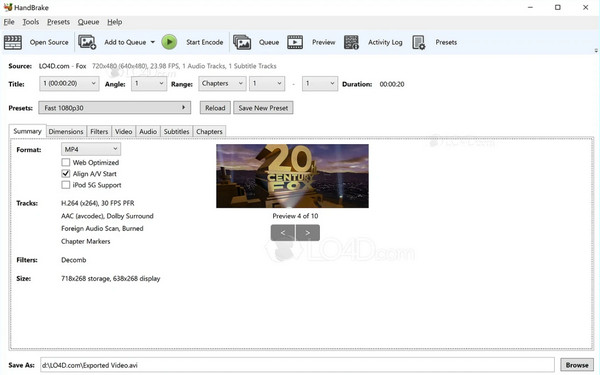
Features:
• Convert to MP4 and MKV with various codecs like H.264.
• Can crop unwanted parts and adjust the video size.
• Use pre-configured settings for many devices like phones, tablets, etc.
- Pros
- Offer control over the video.
- Can rip multiple discs at once.
- Cons
- Ripping Blu-rays takes time.
- Limited output containers.
Method 3: VLC Media Player (Windows/Mac)
While VLC can effectively play a variety of media formats, it also has a ripping feature. This feature seems appealing for its speed, but there’s a catch: VLC can only rip unencrypted Blu-ray discs. Encrypted discs, commonly used for commercial movie Blu-rays, won’t work. Check out more of its features, pros, and cons below.
Features:
• Play a vast library of video and audio formats.
• Personalize the playback by including subtitles, adjust speed, equalizer settings, etc.
• Throw in editing tools for trimming, cropping, rotations, and more.
- Pros
- Run smoothly on most computers.
- Tailor the playback experience yourself.
- Cons
- Limited built-in organization tools.
Method 4: MakeMKV (Windows/Mac)
MakeMKV is another free program available for Windows and Mac users interested in learning how to rip a Blu-ray. It converts your discs, including DVDs, into MKV format, which can hold multiple video tracks, audio, subtitles, and chapters. The user-friendly interface makes it easy to determine your disc and begin ripping with just a few clicks.
Features:
• Rip discs as fast as your drive can read them.
• Select multiple tracks to rip, letting you choose specific language or features.
• Keep the original quality, including HD audio and chapter information.
- Pros
- Ripping DVDs is entirely free.
- Do not require additional software.
- Cons
- Full functionality for ripping Blu-rays required purchasing.
- Do not compress ripped files.
Method 5: Leawo Blu-ray Ripper (Windows/Mac)
Are you new to ripping Blu-rays? Leawo Blu-ray Ripper is a great choice! Unlike its rivals, it tackles a wide range of Blu-ray regions and bypasses copy protection, making the process smooth. Furthermore, it offers flexibility by letting you adjust output settings, including the format, frame rate, bitrate, and audio channels.
Features:
• Extract audio tracks from Blu-rays and saves them in audio format.
• Offer presets for converting Blu-rays to digital formats.
• Can upscale 1080p Blu-rays to 4K resolution.
- Pros
- Versatile output formats.
- Have a fast-ripping speed.
- Cons
- The full version requires purchase.
- Do not have advanced editing tools.
Method 6: DVDFab Blu-ray Ripper (Windows/Mac)
A powerful software program that is designed to convert Blu-ray discs, including 3D Blu-rays, is the DVDFab Blu-ray Ripper. It offers a dramatic selection of over 1000 formats for your ripped Blu-rays. Beyond just learning how to rip Blu-ray, DVDFab goes a step further by including a built-in video editor, allowing you to crop, trim, merge clips, add subtitles, and more.
Features:
• Remove common Blu-ray copy protections.
• Support a cloud decryption service for strong encryption.
• Can add multiple Blu-ray ripping tasks and process them automatically.
- Pros
- Blazing-fast ripping.
- Allow for fine-tuning of output.
- Cons
- Only support free trial.
- Extensive features might be overwhelming.
Method 7: Free Blu-ray Ripper (Mac)
Thundersoft’s Free Blu-ray Ripper for Mac provides an essential solution for converting Blu-ray discs to playable video files on your Mac. It simplifies the overall process of how to rip Blu-ray on Mac, making it a perfect choice for beginners. While it only converts Blu-rays to MKV and MP4 formats, these formats are widely playable on most devices and media players, ensuring you can enjoy your movies on the go.
Features:
• Free conversion of Blu-rays to standard video formats.
• Include essential editing functions, like trimming and cutting.
• It bypasses copy protection on Blu-rays.
- Pros
- Cost-effective solution.
- Known for its user-friendly interface.
- Cons
- May include additional unwanted programs.
- Potentially lower quality output.
Method 8: Xilisoft Blu-ray Ripper (Mac)
Xilisoft Blu-ray Ripper isn’t just for Blu-ray discs! It can also convert video and audio from Blu-ray folders and ISO image files. If you also have a 3D Blu-ray collection, you can change them into regular formats or other 3D formats, all while teaching you how to rip Blu-rays in the process.
Features:
• Blu-ray ripping to video formats like MP4, AVI, MKV, and more.
• Offer video editing functions, such as trimming, meringue, cropping clips, etc.
• Utilize NVIDIA CUDA technology for faster processing.
- Pros
- Device-friendly conversion.
- 3D support.
- Cons
- Potentially outdated.
- Paid software for full functionality.
Method 9: CloneBD (Windows/Mac)
This software for Windows and Mac lets you create complete backups of your Blu-ray discs, including menus and unique features, and even preserve the original encryption for compatible burners. It utilizes advanced technology to rip and burn discs faster than ever. Here are some of the key features it offers.
Features:
• Allow splitting Blu-ray discs onto multiple DVDs or Blu-rays.
• Can create an ISO image file of a Blu-ray disc for storage.
• Mild compression to fit Blu-ray discs on DVDs is supported.
- Pros
- Create complete Blu-ray copies.
- Save time with its ripping speed.
- Cons
- No advanced conversion features.
Method 10: AnyDVD HD (Windows)
AnyDVD HD specializes in removing limitations on Blu-rays, DVDs, and CDs. This lets you access the disc content freely and play it on compatible devices once ripped. You can even tweak the playback speed for smoother viewing or faster ripping. However, to actually learn how to rip Blu-ray into a digital format, you may need a separate ripping program.
Features:
• Eliminate regional restrictions on disc.
• Capable of removing restrictions upon disc insertion.
• Can deactivate various protection measures that hinder copying or playback.
- Pros
- Speed control for the ripping process.
- Offers a convenient approach to restriction removal.
- Cons
- It focuses more on removing protection.
Conclusion
Ripping Blu-rays can be a great way to create digital copies of your mobile collection for easier playback. With numerous options today, you can effortlessly learn how to rip Blu-ray using MakeMKV, Handbrake, XIlisoft, or others you prefer. However, for a user-friendly and budget-friendly option, consider 4Easysoft DVD Ripper. It lets you convert Blu-rays to different formats with customizable settings and even offers editing tools. Now, you can enjoy your go-to movies in a convenient digital format anytime.
100% Secure
100% Secure



