7 Simple Ways to Rip DVD Disc Like a Pro! [Windows/Mac]
Having access to your DVD movies, especially your favorite ones, at your fingertips is easier than ever. Since DVDs are prone to damage or loss, you could avoid this by learning how to rip DVDs. This is not only to prevent the physical media from getting scratched but also to let you enjoy your DVD collections on any other device. So, without anything to say, explore now the seven best ways how to rip DVD, each with detailed steps for transforming discs into digital libraries.
Guide List
Way 1. 4Easysoft DVD Ripper Way 2. VLC Media Player Way 3. Handbrake Way 4. MakeMKV Way 5. DVDFab DVD Ripper Way 6. Leawo DVD Ripper Way 7. WinX DVD Ripper| Methods | Features |
| 4Easysoft DVD Ripper | A user-friendly interface is offered with a high-speed ripping process and wide format support. |
| VLC Media Player | It is a free, open-source player that is able to rip DVDs into several format options. |
| Handbrake | Provides several presets for straightforward conversion and advanced video settings. |
| MakeMKV | Features a simplified ripping process by converting the disc to MKV while maintaining the original quality. |
| DVDFab DVD Ripper | Has a perfect mix of extensive format support and robust editing functionalities. |
| Leawo DVD Ripper | Offers a built-in video editor and batch conversion functionality with multiple output formats support. |
| WinX DVD Ripper | A ripper that supports high-speed processing with more than 350 output profiles and boasts video editing capabilities. |
Way 1. 4Easysoft DVD Ripper
Do you want to enjoy learning how to rip DVDs with tons of editing and customization options and high-speed ripping capabilities? This is why the 4Easysoft DVD Ripper deserves the top spot! This software supports various digital formats, like MP4, MOV, AVI, and more, making your output playback on any device, from smartphones to media players. In addition to these, it includes a built-in video editor for you to trim, crop, rotate, and do more for your DVD video before ripping it. Regardless of the DVD type, whether protected or not, the software has got you! All these can be done with fast processing speed without quality loss.

Make digital copies of your DVD/Blu-ray disc quickly.
More than 500 formats are supported for ripping DVDs.
Adjust crucial parameters to acquire high-quality output.
Let you process multiple DVDs at once for added convenience.
100% Secure
100% Secure
Step 1Once you have launched the 4Easysoft DVD Ripper on your computer screen, click the "Load DVD" button and then the "Load Disc" option to upload your DVD source; please insert your disc into the drive prior to this step.

Step 2Following that, you’ll see all main titles featured on screen; please click the "Full Title List" button to view all titles and choose the ones you want to rip. Check all picked chapters, then click the "OK" button to verify the choices.

Step 3Slide to the "Rip All to" menu to choose your desired format, like MP4, MKV, AVI, or others. You can also either leave the set profile settings or change it yourself via the "Custom Profile" button beside the selected format.

Step 4At last, it’s time to save the digital copy on your designated location file! Go back to the home screen, check all tracks and subtitles, set the path, and finish it with the "Rip All" button.

Way 2. VLC Media Player
Up next: VLC Media Player. This program offers another free method to learn how to rip DVDs. Besides playing nearly all formats, it has a built-in ripper that will let you have a digital copy of your DVD content in formats like MP4, MKV, MOV, AVI, and so forth. It comes with basic editing functions, too, allowing you to rotate, trim, adjust effects, and more. Though it is simple to access and navigate, it lacks advanced parameters to deal with, which you can find in other dedicated DVD rippers. Anyway, here’s how to rip DVD with VLC:
Step 1After running VLC on your screen, ensure to place your DVD inside the drive. Then, start with the "Media" menu and choose "Convert/Save". Next, head to the "Disc" tab and locate your disc to be imported.
Once you finish all the settings, e.g., titles, tracks, and more, click the "Convert/Save" button to proceed.
Step 2Following that, select an output format for your DVD in the "Profile" menu, then customize it if you want using the "Custom Profile" button. Click the "Start" button to verify all changes and rip DVD disc with VLC.
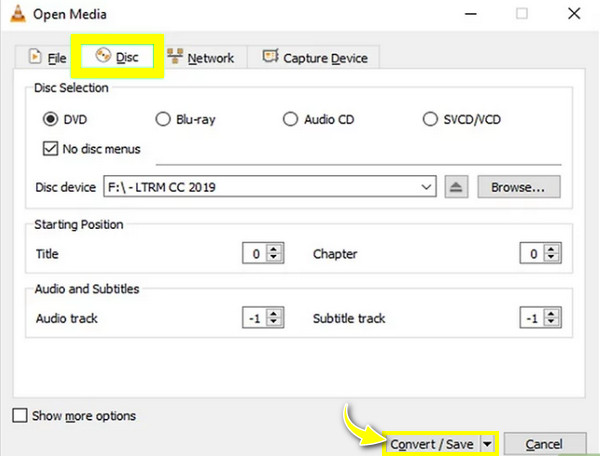
Way 3. Handbrake
Meanwhile, Handbrake is a well-known video converter that works best in ripping DVDs, too! It provides you with a bunch of presets and customizable settings to get your desired codec, formats, and other parameters, making your digital copy perfect on any device, whether on your iPhone, iPad, Android, computer, console, and more. It also includes basic editing options, like cropping and trimming. Though it may be complex for newcomers, it is still worth your time to learn how to rip DVDs.
Step 1Upon placing your DVD inside the computer drive, launch the Handbrake. Then, select and load your disc by clicking the "Open Source" button.
Step 2Navigate to the "Format" dropdown menu to choose an output format. Next, slide to the "Dimensions" tab to select a resolution that matches the DVD video. Once done, specify a location, then click the "Start Encode" button to begin the conversion.
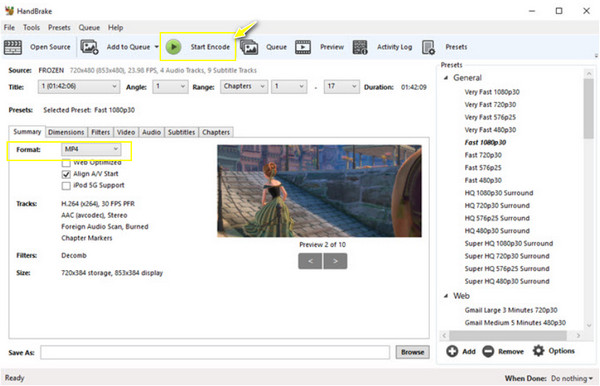
Way 4. MakeMKV
Are you worried about losing much data on your DVD content? Use MakeMKV to grab all titles and multiple audio tracks to your digital copy. As you can guess, MakeMKV helps you learn how to rip DVDs, mainly in MKV format, which offers lossless quality but leads to large file sizes. One of its standout features is bypassing copy protection, letting everyone open any content from any type of DVD. It handles batch processing, too, for ripping multiple DVDs in one go! See below the complete steps on how MakeMKV works to rip DVDs.
Step 1After opening MakeMKV on your desktop, insert your disc into the drive. Click the "Disc" button to load your DVD into the program; wait for it to be scanned.
Step 2Once it is settled, pick which content you’d love to have a digital MKV copy; please put a checkmark on all chosen titles. Then, click the "MakeMKV" button to start the conversion.
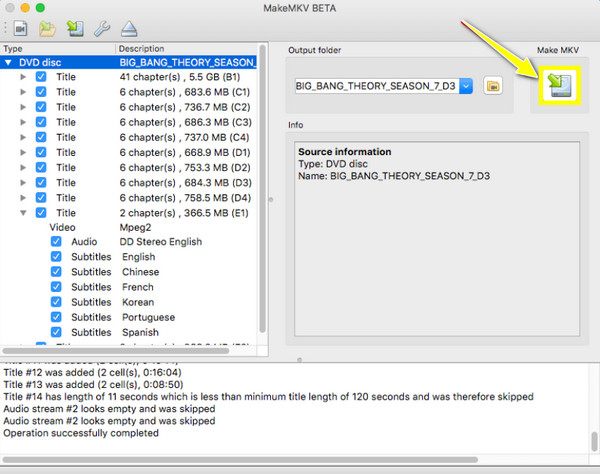
Way 5. DVDFab DVD Ripper
DVDFab DVD Ripper is another robust software solution you could have today for learning how to rip DVDs. Besides supporting a wide array of output formats, DVDFab holds advanced editing tools, allowing everyone to trim, merge, crop, and customize video content before completing the ripping process. Also, it excels in ripping speed, thanks to its advanced technologies, giving you fast processing times and keeping high quality at the same time. While it may be resource-intensive, if you don’t mind it, here’s the steps for ripping DVDs:
Step 1Once you have started the DVDFab and inserted your disc into the drive, choose the "Ripper" module on the left side pane to select and load your DVD source.
Step 2Following that, click "Choose Other Profile" and then "Format" to pick an output format. Then, specify the chapters, titles, tracks, etc., you want to convert. You can also then customize the output video via the "Advanced Settings" button.
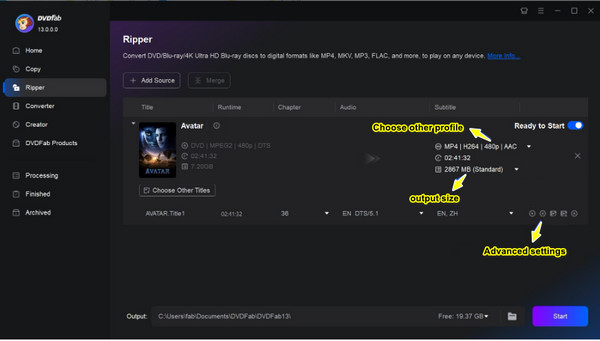
Step 3After everything, you can initiate the conversion process with the "Start" button, then see the digital copy of your DVD content on your set location.
Way 6. Leawo DVD Ripper
Can handle encrypted DVDs effectively, Leawo DVD Ripper is one of those well-regarded software programs that is designed to rip DVDs into several digital formats, including those that are optimized for certain devices, from smartphones and tablets to consoles. Aside from various output options, it holds tons of customizable ones for changing video and audio parameters, allowing you to have full control over the output quality of your files. So, if you want to learn how to rip DVDs with ease, Leawo is among those straightforward choices!
Step 1Launch Leawo DVD Ripper, and don’t forget to insert your disc into the computer drive. On the main screen, click the "Add Blu-ray/DVD" button to import your DVD content.
Step 2Next, click the dropdown beside the "Add Blu-ray/DVD" button and choose "Change". Here, you can select an output format, and by clicking the "Edit" button, you will see that once you put your cursor on each format, you can change video and audio parameters.
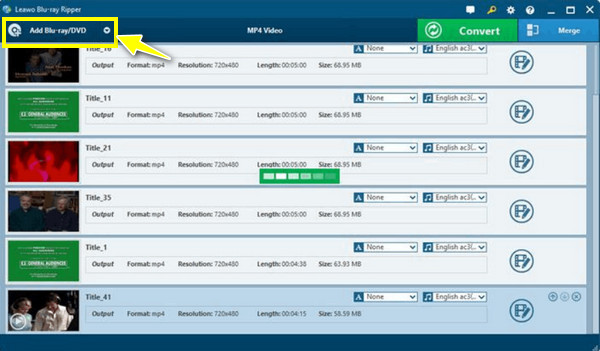
Step 3Once everything is settled, return to the home screen and click the "Convert" button to let the program rip the DVD to your chosen digital format.
Way 7. WinX DVD Ripper
Finally, WinX DVD Ripper makes it straightforward to rip DVDs to formats compatible with several devices, as it has support for more than 360 output profiles. It also does not disappoint when it comes to the ripping process because it employs hardware acceleration technology, giving you a speed-up ripping operation while keeping excellent video quality. With its simple navigation, both novices and advanced users will enjoy learning how to rip DVDs using WinX; check out the following steps to do so.
Step 1Fire up the WinX DVD Ripper, then place your disc inside the computer drive. Start by clicking the "DVD Disc" button to upload and load your DVD source, then select the titles you wish to convert.
Step 2Proceed to select an output format via the "Output Profile" window. Then, in the "Settings" button, adjust some crucial video settings. Lastly, click the "RUN" button to kick off the conversion process.
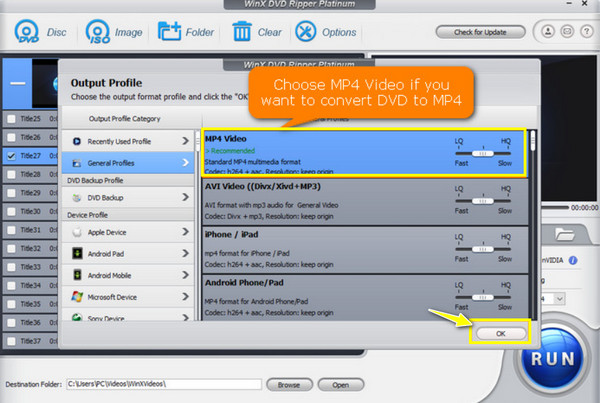
Conclusion
That ends today’s methods for learning how to rip DVDs! Among all said choices, it’s up to you now which solution to use to get your digital copy of your DVD content, but one thing is for sure: each of them can really help in converting DVD to digital formats. However, for more functionalities, like video editing, enhancing, and customization, use the 4Easysoft DVD Ripper! The program not only rips DVDs to various formats but also lets you have them in just minutes while saving the original high quality. Try all of its exciting features now!
100% Secure
100% Secure


