Record video, audio, gameplay, and webcam to record precious moments easily.
How to Screen Record Netflix? A Guide for Every Device
Netflix, a giant streaming platform, offers a vast library of movies and shows. However, most of the time, you are unable to download content for offline viewing. Don’t fret; there are several ways to solve this issue, like learning how to screen record Netflix on any of your devices. In today’s post, five effective methods will allow you to capture your favorite Netflix content. Here’s how to screen record Netflix on your Windows, Mac, Android, and iOS.
| Method | Key Features |
| Loom Screen Recorder | Cloud-based recording tool that is easy to use and supports screen and webcam recording. |
| 4Easysoft Screen Recorder | Offers high-quality recording with support for both system and mic audio capture, webcam, and even schedule recording. |
| OBS Studio | Is an open-source, highly customizable, with advanced features for professional recording. |
| iPhone’s Built-in Recorder | Simple to use with screen and audio capture support for iOS devices. |
| AZ Screen Recorder | Supports basic screen recording, video editing, and screenshots. |
Guide List
Screen Record Netflix Movies/Shows Online with Loom Ultimate Way to Record Netflix Without Black Screen Using 4Easysoft Use OBS Studio to Screen Record Netflix Movies on Mac Record Netflix Shows on iPhone via Its Built-in Recorder How to Record Netflix with AZ Screen Recorder for AndroidScreen Record Netflix Movies/Shows Online with Loom
Looking for an easy solution to screen record Netflix online? Loom Screen Recorder made it possible for you! Besides the main features of recording, it is the most efficient, effective method to communicate with others since it can be used with teams. Whenever you’re ready, here’s how to screen record Netflix with Loom as your browser extension.
Step 1Add the Loom extension to your chosen browser by going to the "Chrome Web Store" and locating "Loom". Once installed, click the "Loom" icon in the upper right corner and create your account.
Step 2After settling everything, open Netflix and find the movie you intend to record. Click the "Loom" icon above and select recording screen options. After that, click the "Start Recording" button. Go back to the Netflix tab and play the movie.
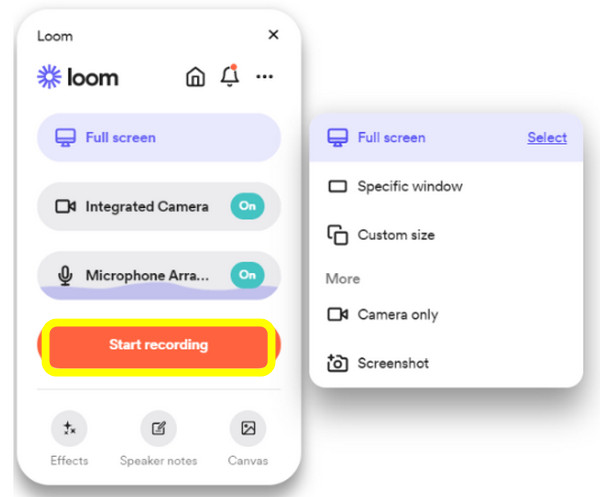
Step 3Once the recording is finished, click the "Loom" icon again, but this time, aim for the "Stop Recording" button; then, your video will be uploaded to your account, where you can share, download, or edit it.
Ultimate Way to Record Netflix Without Black Screen Using 4Easysoft
Are you tired of having a black screen on your Netflix recording? This versatile screen recording software, 4Easysoft Screen Recorder, is highly regarded for its power to capture high-quality videos from streaming platforms like Netflix. Also, 4Easysoft lets you screen record Netflix in full HD or even 4K resolution, depending on your setup, ensuring the high-quality recording of your content. After recording, the program provides essential editing tools, letting you trim clips, adjust audio, and more. Then, it gives you the freedom to save the recorded Netflix movie in various formats you like, covering MP4, MOV, AVI, FLV, and more, allowing you to select the one that best fits your device.

Capture the entire screen or selected Netflix window with no watermarks and time limits.
Support high-quality video/audio up to 4K and 60 fps recording.
Record both system sounds, such as from Netflix and mic input for your own voice.
Adjust the frame rate, resolution, bitrate, etc., to match your preferences.
100% Secure
100% Secure
Step 1Launch 4Easysoft Screen Recorder on your screen, then proceed to the "Video Recorder" button immediately to begin. Select now your recording area: "Full" or "Custom". The first option is for full-screen recording; the latter lets you choose the desired area of Netflix.
Whatever you choose, you can still adjust the frame to position the capture area.

Step 2To record Netflix sound, please switch on the "System Sound" button; meanwhile, to add your commentary, turn on the "Microphone" button. You can alter their volumes by dragging the slider.

Step 3After you set that up, click the "REC" button to begin with the three-second countdown, then play your Netflix movie after that. Using the toolbox, you can highlight details or capture your favorite scene or quote from the movie.

Step 4Later, finish the Netflix screen recording by clicking the "Stop" button. Here, in the preview window, watch the recorded Netflix movie and see if there is trimming to be done in the starting and end parts. Click the "Save" button if satisfied.

Use OBS Studio to Screen Record Netflix Movies on Mac
OBS Studio works like your powerful DIY recording studio. While it can be a little overwhelming at first, once you get the hang of it, you can customize everything, from adding overlays adjusting audio levels, to even live-streaming your favorite Netflix movie. If you are curious about how it works, check out the steps below on how to screen record Netflix with OBS.
Step 1On your Mac browser, open Netflix and go to the movie or show you wish to record. Then, fire up the OBS Studio, click the "Add" button from "Sources" and select the Netflix window.
Note: If a scene is not added automatically, click the "Add" button from the "Scenes" box first, then name it before proceeding to "Sources".
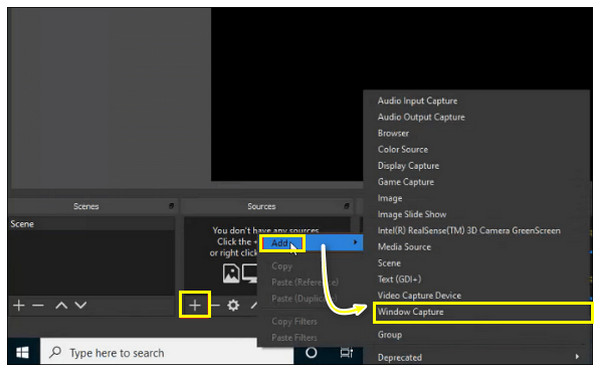
Step 2If your Netflix movie is ready, click the "Start Recording" button to begin. Once done, click the "Stop Recording" button, and the Netflix screen recording will be saved into your designated path on your Mac.
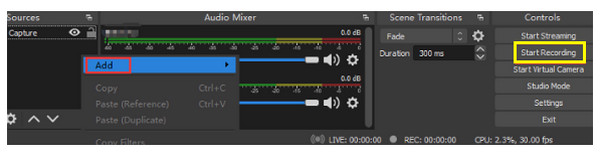
Record Netflix Shows on iPhone via Its Built-in Recorder
You can think of your iPhone’s built-in record as a reliable friend who will always be there for you when you need to capture important details on screen. It is very simple, straightforward, and always ready to screen record Netflix movies or shows. However, you might only face a black screen when recording. If you don’t mind, follow the instructions on how to screen-record Netflix with it.
Step 1Open the "Control Center" on your iPhone by swiping down the upper-right side of your screen or swiping up from the bottom of your screen, depending on what model.
Step 2You’ll see tons of actions in there, but locate the "Screen Recording" button, which is a "Circle’ icon only. Once the Netflix movie is ready, tap on the "Screen Recording" button, and a countdown will begin.
Step 3Start screen recording on iPhone with a "Red bar" above your screen. Tap on it, or tap the "Screen Recording" button once again to "Stop" the recording. That’s how to screen record Netflix on iPhone

How to Record Netflix with AZ Screen Recorder for Android
While iOS devices have built-in recorders, Android also has one, but some models do not, so it’s best to use the AZ Screen Recorder in this case. It is not only built for recording but also for editing your videos, taking screenshots, and even adding annotations. Regardless of whether you wish to screen record Netflix or create a meme, this tool has you covered.
Step 1Upon launching AZ Screen Recorder on your Android device, go to your Netflix movie or show that you wish to record.
Step 2On your Android screen, you will see tools for recording screen on Netflix by this Android screen recorder. All you must do is tap the "Recording" button and tap "Start Now". Later on, tap the "Stop" button to conclude and make edits if necessary.
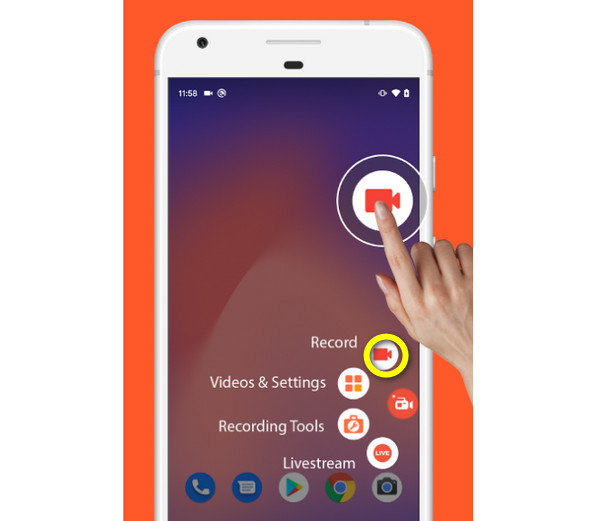
Conclusion
To wrap things up, if you want to learn how to screen record Netflix content, several methods are here to explore. Whatever device you have, you can rely on the discussed steps for Windows, Mac, Android, and iOS. However, it’s worth noting that you may face issues with black screens due to DRM protection, so try using a second screen to screencast your content. And for the best recording experience, use the 4Easysoft Screen Recorder. This can be your reliable solution, bypassing screen issues while maintaining high-quality video and audio, ensuring the recording will look like the original.
100% Secure
100% Secure


