Recover all data from your iOS devices, iTunes and iCloud backup.
The Fastest Methods to Search Old Messages on an iPhone
With the amount of information piling up on your iPhone, finding a specific message can be overwhelming. This post will provide you with efficient solutions for several common scenarios. Whether it's an important conversation from a few months ago or a message from a specific contact, you can use the methods provided in this post to complete an efficient search on your iPhone. If you need it, read now and learn how to search old messages on your iPhone.
Guide List
How to Search Old Messages That You Remember on an iPhone How to Search Old Messages with a Certain Contact on an iPhone How to Search Accidentally Deleted Old Messages on an iPhone The Safest Way to Backup and Restore Old Messages on an iPhoneHow to Search Old Messages That You Remember on an iPhone
Generally speaking, when you want to search old messages on your iPhone, you are likely looking for something specific, which means you may remember some key topics or content. If you place keywords or phrases in old messages, you can easily find them directly through the search function provided by iPhone in Messages. This method works well when you have a general idea of what was discussed.
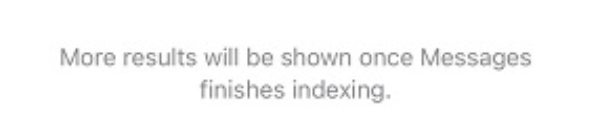
However, it should be noted that if the conversation is from several months or years ago, those older messages may take longer to load. If you haven’t backup messages on iPhone, searching directly through the Messages app ensures you can quickly find specific text without manually scrolling through lengthy conversation threads. You can directly follow the steps below to search for old messages that you remember on an iPhone:
Step 1Launch Messages app and tap the “All Messages” button.
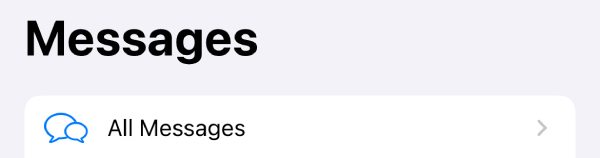
Step 2Swipe down the screen to summon the search bar.
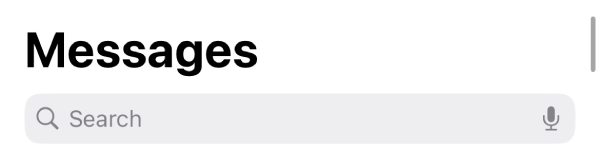
Step 3Type the keyword in the search bar and wait for the indexing. Then, the related messages will appear.
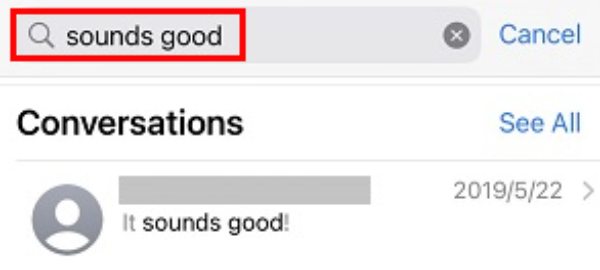
How to Search Old Messages with a Certain Contact on an iPhone
Sometimes, you may only remember who sent the message, but not the exact content. How should you search for old messages on your iPhone at this time? In this case, filtering the messages according to the communication history between you and the contact may help. Because the messages between you and a certain contact are arranged in chronological order, you can confirm the approximate location of the information based on the approximate period when the conversation took place. Filtering messages by contact narrows the search scope, which can effectively help you save time when searching old messages. You can refer to the following specific methods to quickly complete the search:
Step 1Open Messages and tap to choose a specific conversation with a certain contact.
Step 2To search the old messages from chat history, you can tap the top of your screen.
Step 3The screen will scroll up automatically, helping you find the old messages quickly.
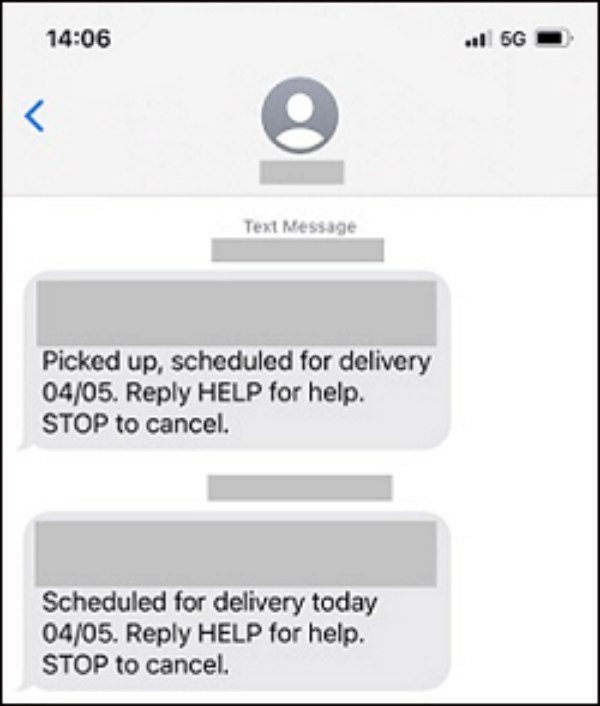
How to Search Accidentally Deleted Old Messages on an iPhone
What if you accidentally deleted important messages? Don't worry, you may still be able to recover them through certain methods, as iPhone Messages provides a built-in way to recover accidentally deleted messages on iPhone via Recently Deleted.
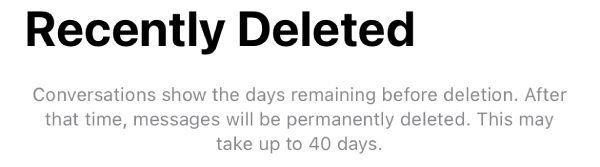
However, this method still has certain limitations. Because deleted old messages can usually only be saved here for up to 40 days, this means that messages deleted longer ago will be permanently deleted and cannot be recovered. If you have only recently deleted the old messages on your iPhone that you want to find, then you can follow the steps below to try if they have not been completely deleted:
Step 1Open Messages and tap the “Recently Deleted” button.
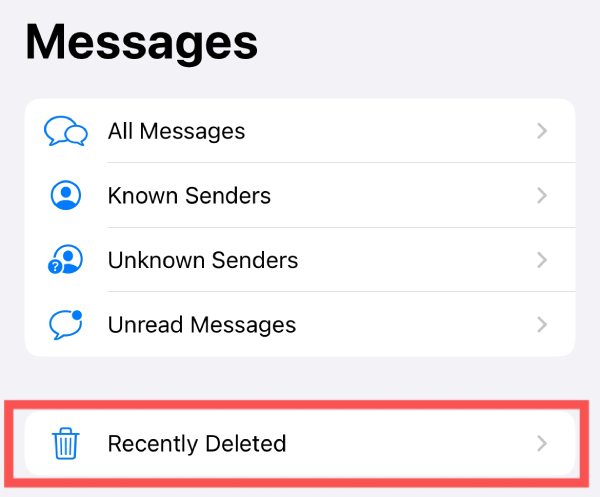
Step 2Then, several conversations with certain contacts will pop up. Tap to choose the messages for recovery.
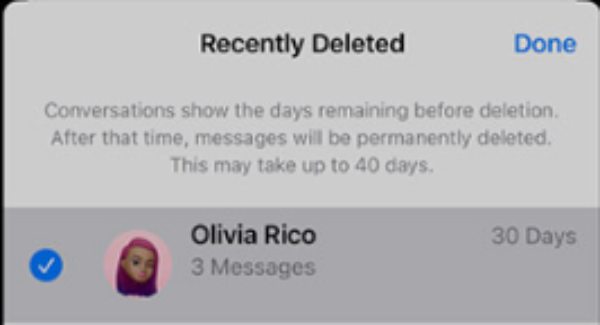
Step 3After selecting, tap the “Recover x Messages” button to recover your deleted old messages on your iPhone.
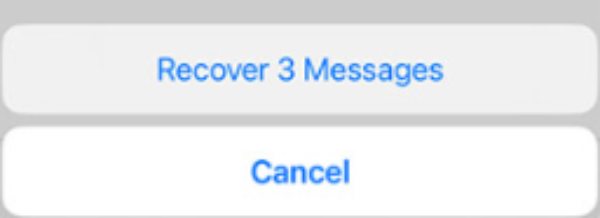
The Safest Way to Backup and Restore Old Messages on an iPhone
Backing up your messages ensures that you never lose important conversations and makes it easier than ever when you need to search for old messages on your iPhone. Although local Messages storage and iCloud automatic backup both provide you with the ability to save old messages, as mentioned above, some storage space or time limits may put you at risk of losing important messages.
Currently, a more reliable way to store and restore messages is through 4Easysoft iOS Data Backup and Restore. During the backup and restore process, you can not only view iPhone Messages on PC, but also select specific messages among them to restore. Here is a simple way on how to use 4Easysoft iOS Data Backup and Restore to help you better search old Messages on your iPhone:

Recover old messages from your iPhone completely and quickly.
View the iPhone messages on your PC to select specific messages.
Compatible with all models and iOS versions of your iPhone.
Be able to backup, restore data, and transfer messages.
100% Secure
100% Secure
Step 1Launch 4Easysoft iOS Data Backup and Restore, connecting your iPhone to the computer. Tap the “Trust” button on your iPhone.

Step 2For search and restore old messages on your iPhone, click to choose the “Standard backup” mode.
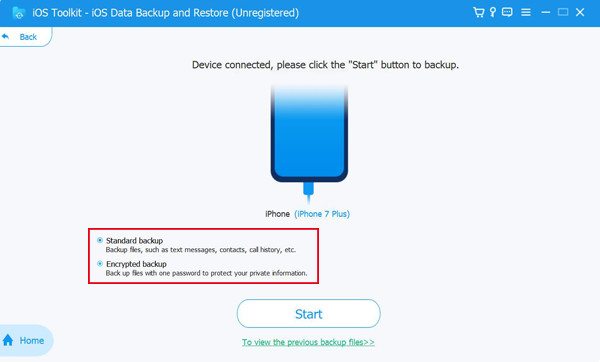
Step 3From all the data types, click the “Messages” button and other types you want. Then, click the “Next” button.
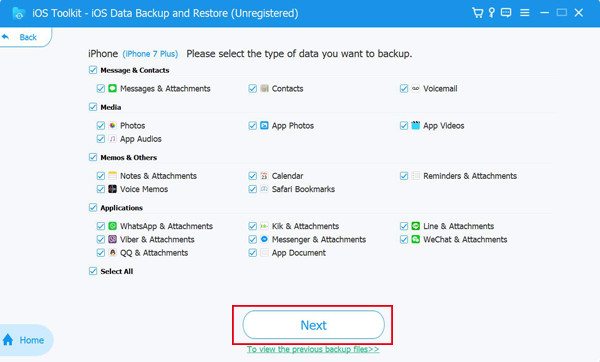
Conclusion
Searching for old messages on your iPhone isn't complicated if you have a clue. Whether you remember a specific keyword, want to search for a contact's messages, or need to recover accidentally deleted texts, there is a solution for every situation. For added security, backing up and restoring your messages with 4Easysoft iOS Data Backup and Restore ensures you always have access to your conversations. If you need it, download it now and try it for free!
100% Secure
100% Secure



