Recover all data from your iOS devices, iTunes and iCloud backup.
5 Workable Ways to Solve Your iPhone Stuck on Charging Screen
When your iPhone is going to die, you plug your iPhone into power, only to find that your iPhone is stuck on the charging screen. It usually happens when the weather is very cold, and your iPhone battery has low capacity, so your iPhone fails to be charged even though you've waited a long time. All the factors together can cause more damage to your worn-out iPhone battery. Therefore, you must learn how to fix the problem that your iPhone is stuck on the charging screen to save the iPhone battery. Don't worry; keep reading and pick up 5 powerful methods.
Guide List
Why Is Your iPhone Stuck on the Charging Screen? 5 Ways to Solve Your iPhone Stuck on Charging Screen. Bonus: Remove all iOS Errors to Protect Your iPhone FAQs about iPhone Stuck on Charging ScreenWhy Is Your iPhone Stuck on the Charging Screen?
When your iPhone is stuck on the charging screen, the main reasons should be a worn-out battery and a charging cable. But don't worry too much. Maybe it's some minor factors that lead to a charging screen.
1. Low Temperature
If the ambient temperature is lower than 0°C, your iPhone will become cold, and then when you charge it, you’ll find your iPhone stuck on the charging screen. The freezing temperature makes your iPhone can't be charged normally.
2. Poor Battery Health
A drained battery, often with a low temperature, makes your iPhone stuck on the charging screen. When your iPhone's Battery Health is lower than 75% and the phone is cold, you'll usually see the charging screen when you charge it. You can also display battery percentage on your screen, and remember to charge your iPhone when it drops by 20%.
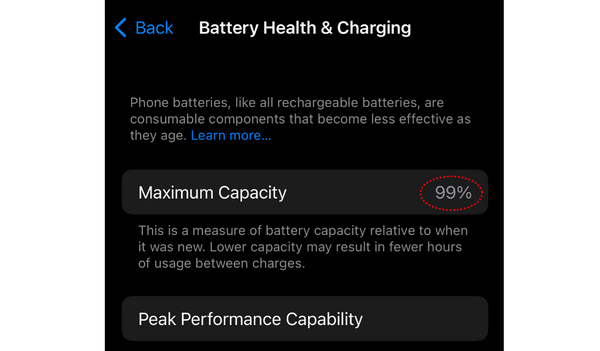
3. Faulty or Incompatible Charging Accessories
Your charging accessories (cable or adapter) are important to your iPhone. If you aren't using the original charging cable or the original cable is worn out, your iPhone may be stuck on the charging screen when you charge it.

5 Ways to Solve Your iPhone Stuck on Charging Screen.
You have learned something about the charging screen, and then it is easier for you to understand how to fix your iPhone 16 stuck on the charging screen.
1. Warm Your iPhone When Charging
You should make your iPhone warm when you charge it. Just put it in a warm room or keep it against your body. You can also use some thick coverings, like a blanket, quilt, or your clothes, to keep your iPhone from the cold. Your iPhone will accelerate heat, and the charging screen will disappear on your iPhone.

2. Change a Battery
When your iPhone's Battery Health is lower than 75%, your iPhone will often lag, and you need to charge it many times every day, and the iPhone may get stuck on the charging screen when it's cold. Therefore, you'd better change the battery, or you can't use your iPhone normally. Of course, you'd better go to a repair store. If you want to ensure the new battery's quality, you can go to Apple after-sales for help.

3. Change Charging Accessories
If the Battery Health is good, you may need to change a charging cable or adapter. You'd better use the original charging accessories, which cause the least damage to your iPhone battery. Also, you can use some charging cables or adapters with an MFI certificate. Then, you may fix your iPhone stuck on the charging screen.

4. Clean the Charging Port
Aside from faulty charging accessories, a dirty charging port may also cause your iPhone 16 to be stuck on the charging screen. With your iPhone growing older, much dirt may accelerate inside the charging port. You can use a tiny wooden stick to rub inside the port. Then, you'll find a lot of dirt on the stick when you pull it out, But your iPhone's charging port will get clean, and you won't be troubled charging your iPhone.

5. Clean Lightning Connector Pins
Although Apple has replaced the lightning port with a USB-C port in iPhone 16, a lightning cable is still common among iPhone users. If the connector pins get dirty, you need to clean them. One of the pins is used to charge the battery, and if it gets dirty, your iPhone may be stuck on the charging screen.
You can use an eraser to remove the dirt. If an eraser can't work, you can use a blade to scrape it off.

Bonus: Remove all iOS Errors to Protect Your iPhone

One click to remove system bugs to protect the battery.
Quickly remove system errors to solve other screen issues.
Let you thoroughly clean your iPhone to remove all software issues.
Update the iOS version to remove software issues to protect the battery.
100% Secure
100% Secure
Step 1Free download 4Eaysoft iOS System Recovery and launch it. Connect your iPhone to your PC. Click the "Start" button.

Step 2The program will detect your iPhone. Check the information and click the "Fix" button. Click the "Standard Mode" button to fix system bugs in your iPhone. Then, click the "Confirm" button.
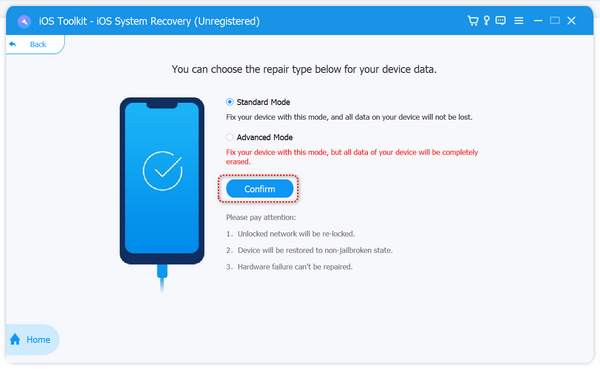
Step 3Choose your desired iOS version, then click the "Download" button to download its firmware package. Finally, click the "Next" button to fix iPhone stuck on charging screen and protect your battery.
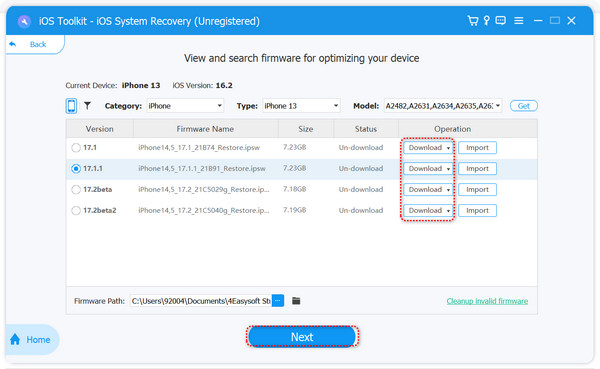
FAQs about iPhone Stuck on Charging Screen
-
Is it harmful to the battery when my iPhone gets stuck on the charging screen?
Yes, it is. The charging screen appears when the battery power is weak and can’t be charged. In this situation, your battery will be significantly damaged. Therefore, you have to solve this problem right away.
-
Why is my iPhone still stuck on the charging screen after I changed the battery?
This may be faulty accessories or ports that cause charging troubles. You have to make sure that your battery, charging cable, port, and connector are all in good condition, or there’s a chance that your iPhone will be stuck on the charging screen again.
-
Can software issues cause an iPhone to be stuck on the charging screen?
No. Software issues can’t directly make your iPhone display the charging screen. They can only cause a burden to the battery, and then it will drain faster. Therefore, you must also remove those software issues to protect your iPhone’s battery.
Conclusion
You have learned how to fix your iPhone stuck on the charging screen problem. You need to ensure that your charging accessories, charging port, and battery are all in a good state. System issues can also damage the battery over time, so you can use 4Easysoft iOS System Recovery to remove all system issues. We hope that you can have your iPhone healthy again.
100% Secure
100% Secure


