Content
Basics
Introduction
4Easysoft iPhone Unlock is a powerful desktop software that can help you wipe screen passcode and remove Apple ID and Screen Time on all iOS mobile devices. It supports iPhone, iPad, iPod Touch, and all iOS systems, including the latest iOS 17 system. It offers a straightforward interface and easy operations that help you remove all iOS restrictions with simple clicks. Even when your iPhone gets stuck or disabled, you can use 4Easysoft iPhone Unlocker to fix it.
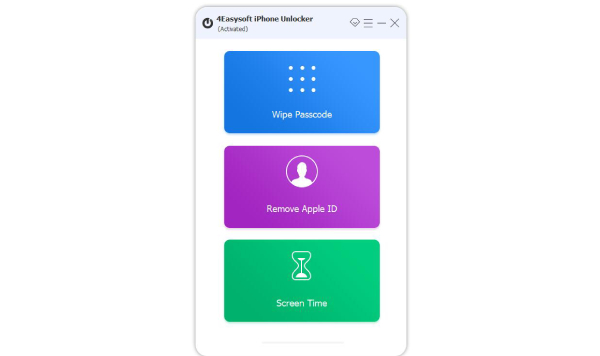
Register
Registration enables more permanent usable functions. After installing 4Easysoft iPhone Unlocker, you may see a pop-out window where you can enter the registration code. Also, you can click the “Register this product” button in the top right corner of the main interface.
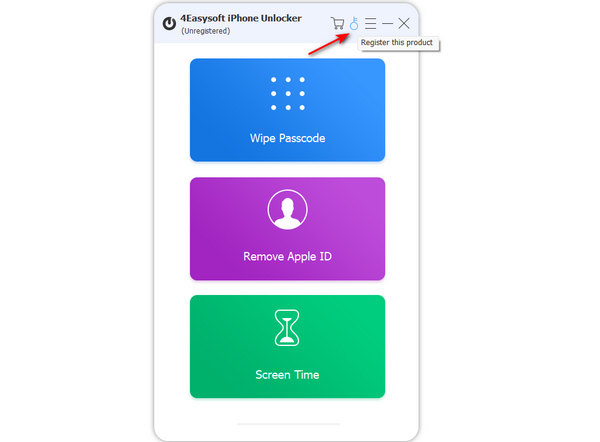
Enter the email address that you used to purchase the software. Enter the registration code you received. Finally, click the “Register” button to unlock full functions.
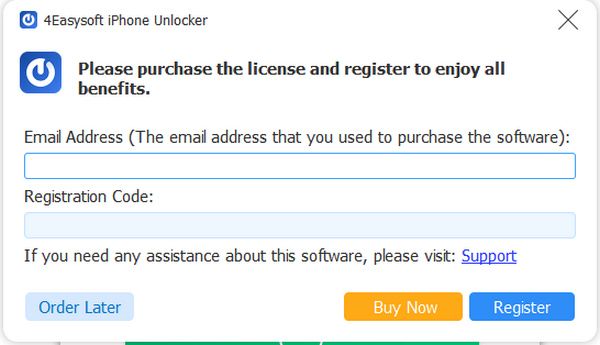
Update
Regularly updating 4Easysoft iPhone Unlocker can offer consistent access to new features and fix bugs and errors. Click the “Menu” button, then the “Preferences” button.
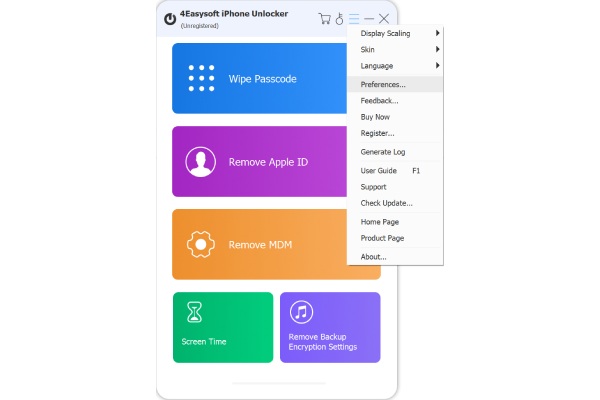
Tick the “Update automatically while exiting program” checkbox and click the “OK” button to get the new functions in time.
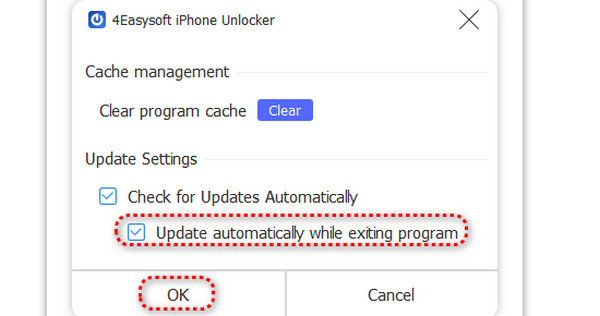
Wipe Passcode
If you forget your iOS passcode, Touch ID, and Face ID, follow the steps below to remove the restrictions. This feature may also help you fix disabled iOS devices.
Note: This feature can wipe the passcode, Touch ID, and Face ID while erasing all data in your iOS devices.
Step 1 Run 4Easysoft iPhone Unlocker
Launch 4Easysoft iPhone Unlocker and click the “Wipe Passcode” button on the main interface. Connect your iOS device to your computer with a USB cable. On your iOS device, you may receive a pop-out; please tap the “Trust” button to trust your computer. Then, click the “Start” button on 4Easysoft iPhone Unlocker.

Step 2 Download the Firmware
In the following window, you can see the information about your iPhone. Check if the model and iOS system are correct, then click the “Start” button. You can see that 4Easysoft iPhone Unlocker is downloading the firmware of your device’s iOS system.
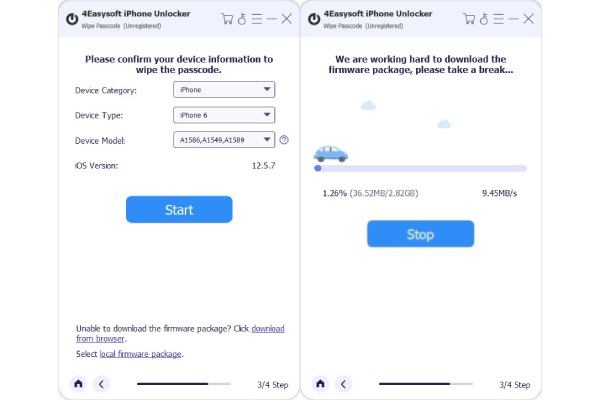
Step 3 Unlock Passcode
After the program finishes downloading the firmware package, you will see a window containing much warning information. Please read it carefully to make your decision. Enter “0000” and click the “Unlock” button to start unlocking the passcode of your iOS device. Then, you only need to wait for the program to finish.

Remove Apple ID
If you forget your Apple ID’s password and want to change to a new Apple account, you can use 4Easysoft iPhone Unlocker to remove the current Apple ID on your iOS device.
Step 1 Run 4Easysoft iPhone Unlocker
Launch 4Easysoft iPhone Unlocker and connect your iOS device to your computer with a USB cable. Click the “Remove Apple ID” button on the main interface. The following window says that this feature will erase all your data. Please think over to make your decision. Click the “Start” button to go on.
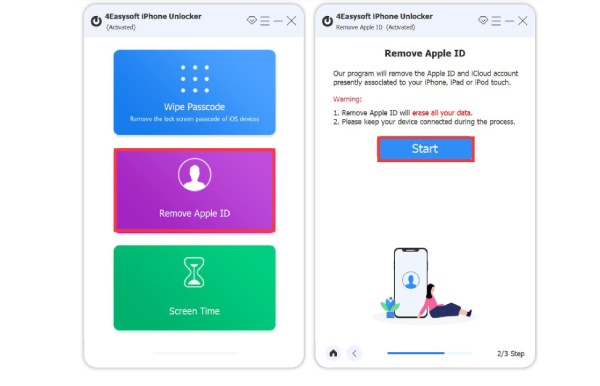
Step 2 Remove Apple ID
Make sure that you have turned on Two-factor Authentication on your iOS device. Go to “Settings” and tap your name. Tap the “Password & Security” button. Then, you can check if you have turned on Two-factor Authentication. This feature can help you log in to your Apple account easily.

Go to 4Easysoft iPhone Unlocker. In this new window, you can check the information on your iOS device. Click the “Start” button if it is correct.
The following window contains much warning information. Please read it carefully. Enter “0000” and click the “Unlock” button to remove the Apple ID on your iOS device if you decide to do that. Then, you only need to wait for the program to finish.

Remove Screen Time
If you forget the password for your Screen Time and this feature bothers you a lot, you can use 4Easysoft iPhone Unlocker to remove the Screen Time on your iOS device quickly.
Step 1 Run 4Easysoft iPhone Unlocker
Launch 4Easysoft iPhone Unlocker and connect your iOS device to your computer by USB. Click the “Screen Time” on the main interface. Then, click the “Start” button in the next window.
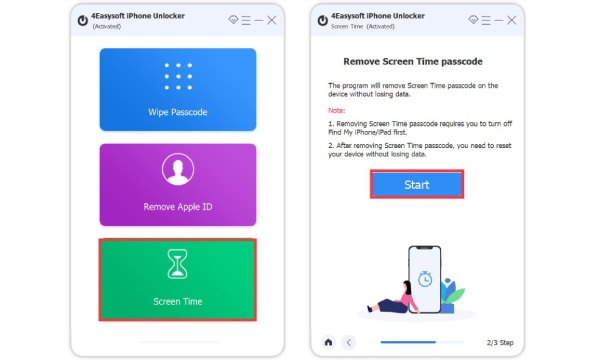
Step 2 Turn Off Find My
If you haven’t turned off the “Find My” feature on your iOS device, the program will remind you to turn it off by following the detailed steps.
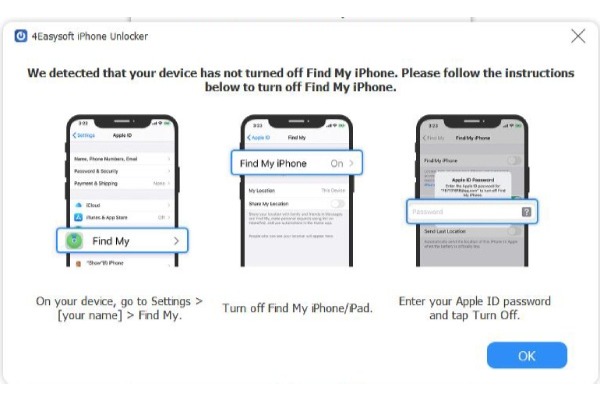
Step 3 Finish Screen Time Removal
After you turn off the “Find My” feature on your iOS device, you should click the “Start” button again. You only need to wait for less than 10 seconds, and the program will remove the Screen Time restriction on your iOS device. Your iOS device will be locked; you only need to enter the screen password to use it.

 For Windows
For Windows For Mac
For Mac Free Online Solutions
Free Online Solutions