비밀번호가 있거나 없는 Apple ID를 삭제하는 방법
"새로운 Apple ID가 있는데 이전 Apple ID를 영구적으로 삭제하고 싶은데, 어떻게 해야 하나요?" Apple 제품을 구매하면 Apple ID와 비밀번호를 생성하라는 메시지가 표시됩니다. 이를 사용하여 기기를 활성화하고 FaceTime, iMessage, iCloud, Find My, App Store 등 사용 가능한 모든 Apple 서비스에 액세스할 수 있습니다. 따라서 새로운 iPhone/iPad로 변경한 경우 Apple ID를 삭제하는 것이 매우 중요합니다. 이 문서에서 Apple ID를 삭제하는 이유와 방법에 대해 자세히 알아보세요.
가이드 목록
Apple ID를 삭제하면 어떻게 되나요? Apple ID를 삭제하기 전에 해야 할 일 이전 기기에서 Apple ID를 삭제하는 자세한 단계 비밀번호 없이 iPhone에서 Apple ID를 삭제하는 방법Apple ID를 삭제하면 어떻게 되나요?
Apple ID를 지우는 것은 어렵지 않지만, 그 행동은 광범위한 영향을 미칠 수 있습니다. 가장 큰 변화는 Apple ID가 삭제되면 로그인할 수 없다는 것입니다.
• Apple은 Apple 로그인과 관련된 계정 세부 정보를 제거합니다.
• App Store, iTunes, Apple Pay에서 구매한 내역은 영구적으로 삭제됩니다.
• iMessage, iCloud, FaceTime의 데이터도 지워집니다.
• Apple Store 예약과 AppleCare 지원 사례도 취소됩니다.
• 귀하의 계정에 연결된 구독은 주문 종료 시 자동으로 취소되지만, Apple ID로 해당 구독에 액세스할 수 없습니다.
• Apple ID를 제거한 후에는 Apple을 포함하여 누구도 해당 ID를 다시 활성화할 수 없습니다.
Apple ID를 삭제하기 전에 해야 할 일
Apple ID는 기기에서 구매, 다운로드, 콘텐츠 및 데이터에 액세스하는 데 필수적이므로 Apple ID를 삭제하기 전에 몇 가지 작업을 수행해야 합니다. 데이터 손실을 방지하려면 다음을 수행해야 합니다.
1. iTunes/찾기를 사용하여 iCloud에 저장되고 백업된 데이터를 컴퓨터로 백업하세요.
2. iMessage와 FaceTime의 메시지와 연락처를 컴퓨터로 다운로드합니다.
3. App Store, Apple News+, Apple Fitness+, Apple Arcade, Apple TV+, Apple Music에 대한 활성화를 취소합니다.
4. 내 찾기 기능을 비활성화합니다.
iOS 13 이상에서 내 찾기 기능을 비활성화하세요.
1 단계"설정" 앱에서 이름을 탭하세요.
2 단계"내 찾기"를 선택하고 "내 iPhone 찾기"를 탭한 다음 "내 iPhone 찾기"를 끕니다.
3단계메시지가 표시되면 Apple ID 비밀번호를 입력하고 내 iPhone 찾기를 끄도록 확인합니다.
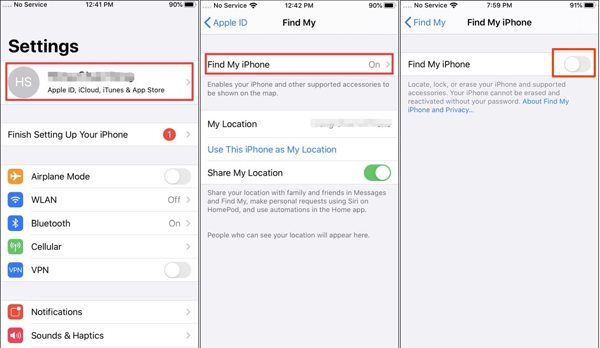
iOS 12 및 이전 버전에서 내 찾기 기능을 비활성화하세요.
1 단계"설정" 앱을 열고 "iCloud"를 선택한 다음 "내 iPhone 찾기"를 탭합니다.
2 단계"내 iPhone 찾기"를 끕니다.
3단계 메시지가 표시되면 Apple ID 비밀번호를 입력하고 iPhone에서 Apple ID 제거를 확인합니다.
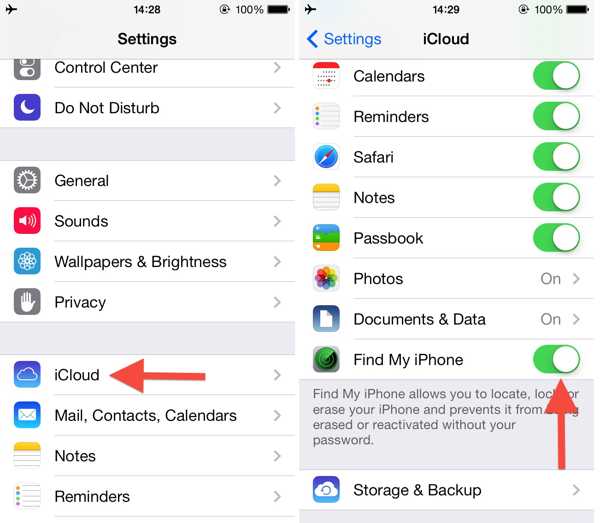
Mac에서 내 찾기 비활성화:
1 단계"Apple" 메뉴로 가서 "시스템 설정" 또는 "시스템 환경설정"을 선택하세요.
2 단계이름을 클릭하고 "iCloud"를 선택한 후 "iCloud를 사용하는 앱"에서 "모두 표시"를 누릅니다.
3단계“Find My Mac”의 체크를 해제하고, 메시지가 표시되면 Apple ID 비밀번호를 입력합니다. “Continue”를 클릭하고 확인합니다.
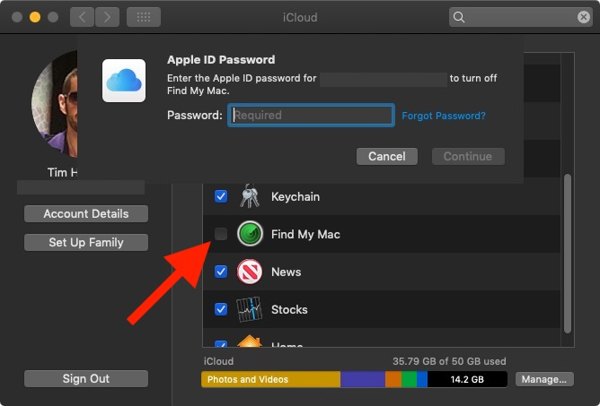
iPhone/iPad에서 로그아웃:
1 단계설정 앱에서 프로필을 탭하세요.
2 단계내 iPhone 찾기를 비활성화한 경우 하단에서 바로 "로그아웃"을 탭합니다. 그렇지 않은 경우 내 iPhone 찾기를 끄고 계속 진행합니다.
3단계사본을 보관하려는 데이터 유형을 선택하고 "로그아웃"을 다시 탭합니다.
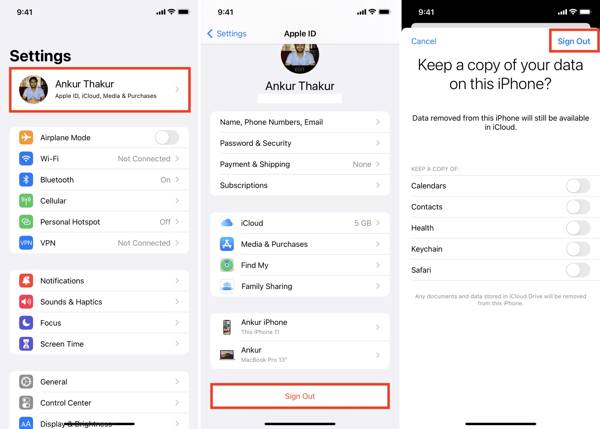
Mac에서 로그아웃:
1 단계"Apple" 메뉴로 가서 "시스템 설정" 또는 "시스템 환경 설정"을 선택하세요.
2 단계"Apple ID"를 클릭하고 macOS Mojave 이상에서 "개요"를 누르세요. 또는 macOS High Sierra 이하에서 "iCloud"를 클릭하세요.
3단계"로그아웃" 버튼을 클릭하세요.
4단계원하는 데이터 유형을 체크하고 iCloud 데이터 사본을 다운로드하려면 "사본 유지"를 클릭합니다. Mac에 데이터를 저장하려면 "이 Mac에 유지"를 누릅니다.
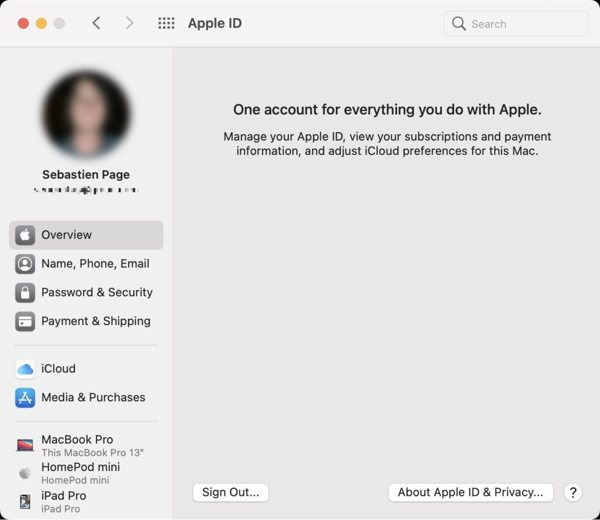
이전 기기에서 Apple ID를 삭제하는 자세한 단계
1 단계웹 브라우저에서 공식 iCloud 웹사이트를 방문하고 Apple ID로 로그인하여 삭제합니다. 2단계 인증을 켜면 화면에 확인 코드를 입력합니다.
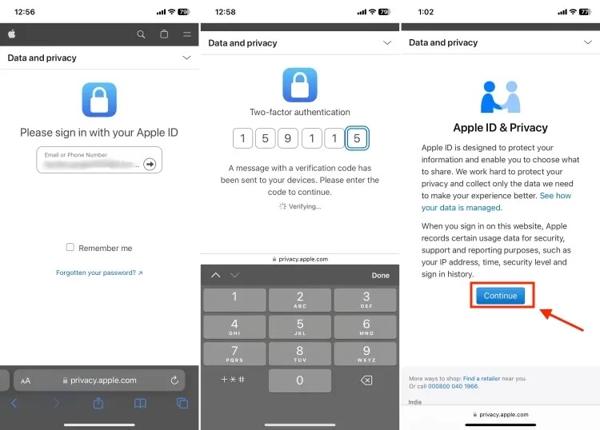
2 단계Apple ID 삭제를 시작하려면 "계속"을 클릭하거나 탭하세요. "계정 삭제" 아래의 "계정 삭제 요청" 링크를 클릭하거나 탭하세요.
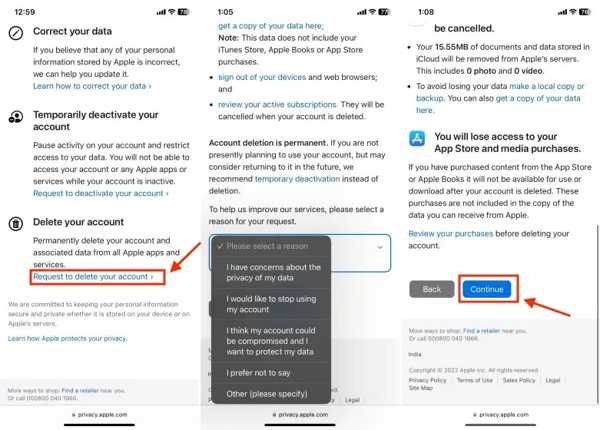
3단계Apple ID 삭제 이유를 선택하고 "계속"을 누릅니다. 면책 조항을 읽고 "계속"을 클릭하거나 탭합니다.
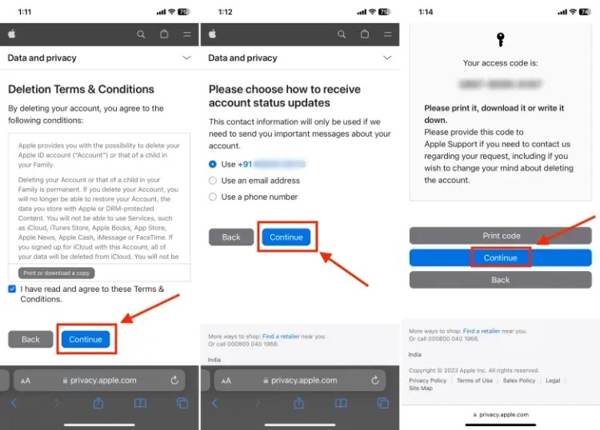
4단계다음 페이지에서 "조건에 동의"를 체크하고 계정 상태 업데이트를 받을 방법을 선택하세요. "계속" 버튼을 탭하여 액세스 코드를 받으세요.
5단계필드에 액세스 코드를 입력하고 계속해서 "계정 삭제"를 탭합니다. 마지막으로 "로그아웃" 버튼을 탭하여 확인합니다. Apple ID를 영구적으로 삭제하는 데는 7일이 걸립니다.
비밀번호 없이 iPhone에서 Apple ID를 삭제하는 방법
Apple ID 비밀번호를 잊어버린 경우 iPhone에서 Apple ID를 삭제할 수 없습니다. 따라서 다음을 신뢰해야 합니다. 4Easysoft 아이폰 잠금해제, 비밀번호 없이 이전 소유자의 Apple ID를 제거할 수 있습니다. 게다가 프로세스 중에 데이터가 손실되지 않도록 보장합니다. 이런 식으로 새 ID로 Apple 계정에 쉽게 로그인할 수 있습니다.

iOS 기기에서 비밀번호 없이 Apple ID와 비밀번호를 지웁니다.
iPhone 16/15를 포함한 최신 iPhone과 iPad 모델을 모두 지원합니다.
iCloud 활성화 잠금 해제 그리고 화면 시간과 같은 다른 제한 사항도 있습니다.
iPhone에 있는 다른 중요한 데이터는 삭제하지 말고 Apple ID만 제거하세요.
비밀번호 없이 iPhone에서 Apple ID를 삭제하는 절차는 다음과 같습니다.
1 단계컴퓨터에 설치한 후 최고의 Apple ID 제거 도구를 실행하고 "Apple ID 제거"를 선택합니다. Lightning 케이블을 사용하여 iPhone을 동일한 컴퓨터에 연결합니다.
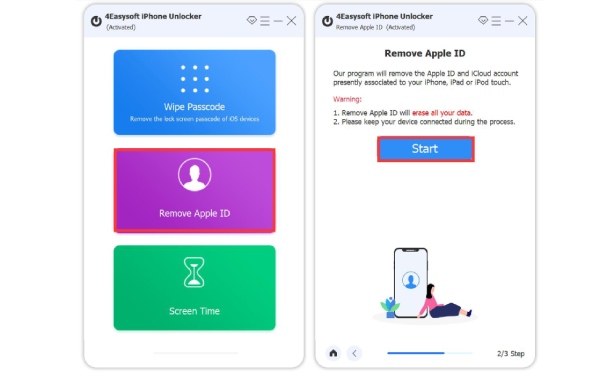
2 단계"시작" 버튼을 클릭하면 Find My가 비활성화된 경우 소프트웨어가 Apple ID를 즉시 삭제합니다. 그렇지 않은 경우 두 가지 상황에 직면하게 됩니다.
iOS 11.3 또는 이전 버전에서는 iPhone의 모든 설정을 재설정하면 소프트웨어가 나머지 작업을 처리합니다.
iOS 11.4 이상에서는 2단계 인증을 활성화합니다. "0000"을 입력하고 iPhone 정보를 확인한 후 "시작"을 클릭하여 펌웨어를 다운로드합니다. 그 다음 "0000"을 입력하고 "잠금 해제"를 클릭합니다.

결론
이 가이드에서는 Apple ID를 영구적으로 삭제하는 방법을 설명했습니다. 웹에서 계정을 삭제하려면 비밀번호가 필요합니다. 그러나 다음을 사용하여 iPhone 또는 iPad에서 이전 Apple ID와 비밀번호를 지울 수 있습니다. 4Easysoft 아이폰 잠금해제. 다른 질문이나 제안 사항이 있으시면 저희에게 연락해 주세요.


