Rip DVD to MP4 (H.264/HEVC) and other popular formats with Original Quality
Leawo Blu-ray Ripper: In-depth View of its Best and Downsides
While searching the internet for a Blu-ray ripper, you often see Leawo Blu-ray Ripper in your results. This tool will undoubtedly be present in your search results because it is one of the strong contenders for ripping Blu-rays. If you are still thinking about whether this tool is a great Blu-ray ripper, continue reading this post. Here, you will see a comprehensive review of Leawo Blu-ray Ripper’s pros, cons, features, etc! So, start diving below.
Guide List
Is Leawo Blu-ray Ripper Good? Overall Reviews How to Use Leawo Blu-ray Ripper [Detailed Steps] Leawo Blu-ray Ripper Alternatives: Pros and ConsIs Leawo Blu-ray Ripper Good? Overall Reviews
This post lists the Leawo Blu-ray Ripper's excellent features, pros, cons, and more to help you quickly weigh everything and identify whether it is good. But before exploring those things, here is a brief explanation of the Leawo Blu-ray Ripper.
So, Leawo Blu-ray Ripper is a desktop program that can rip Blu-ray discs, folders, and ISOs to 180+ media formats, including MP4, MOV, AVI, MKV, and more. It also offers a range of device presets and web services for quick and direct disc conversion operations.
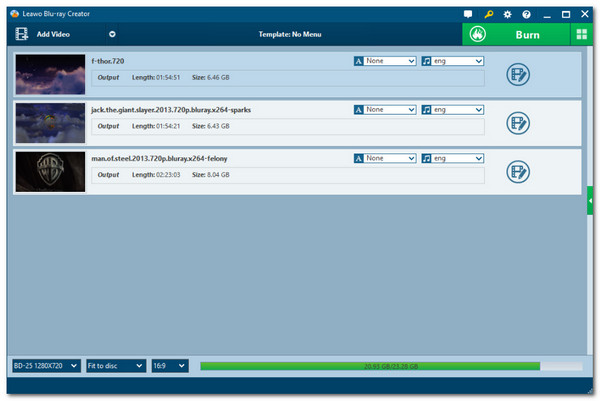
Now that you have a brief background about Leawo Blu-ray Ripper, it is time to explore its main features related to Blu-ray ripping. Explore the list below.
Features of Leawo Blu-ray Ripper
• Capable of ripping 2D/3D Blu-ray discs to 180+ formats and device presets.
• Support DRM protection removal, making it capable of ripping protected Blu-rays.
• Infused with output tweaking options to customize video codec, resolution, bitrate, etc.
• Let you infuse subtitles and audio tracks into your Blu-ray content before ripping.
• Equipped with video editor and player to edit and play Blu-ray.
• Edit Blu-ray content by trimming, cropping, adjusting video effects, etc.
• Allow you to rip multiple Blu-ray titles simultaneously.
• Integrated with accelerating technologies, the ripping process is 6X faster.
There you have it! Those are some of the main features of Leawo Blu-ray Ripper! Now, you might say that those features are pretty impressive. Well, although it supports those kinds of features, the Leawo Blu-ray Ripper is still not a perfect tool that just the others. To see its best and downsides with you, here are its pros and cons.
- Pros
- Intuitive and user-friendly interface.
- Easy to use and rip Blu-rays.
- Support a pretty wide range of output formats.
- Come with extra features like a video editor and viewer or player.
- Let you choose which titles, subtitles, and chapters to rip.
- Allow you to personalize the Blu-ray content before ripping it.
- Cons
- Doesn’t produce actual depth when ripping 3D Blu-ray.
- Rip Blu-ray discs slower than other Ripper tools.
- Often failed to load, read, and write Blu-ray discs.
- Not the cheapest ripper tool on the market.
Based on the written information above, Leawo Blu-ray Ripper is definitely beyond capable of ripping Blu-ray discs. Take note, not only those standard Blu-ray discs but also those that are 3D and copy-protected. Moreover, aside from being a ripper tool, it is also equipped with extra features, such as a video editor and real-time preview!
However, there are aspects of it that might make you hesitant about using Leawo Blu-ray Ripper. These include the price (it is pricey compared to the other tools), stability and consistency (it failed to load some Blu-ray discs), and speed (its acceleration technology is slower than what other tools can offer).
How to Use Leawo Blu-ray Ripper [Detailed Steps]
If you are curious about how to use the Leawo Blu-ray Ripper, this tool will not require prior knowledge. Since it has an intuitive interface and easy-to-use features, initiating a ripping operation is easy. So, how do you use Leawo Blu-ray Ripper to rip Blu-ray discs? Here are the steps you must follow:
Step 1Install the Leawo Blu-ray Ripper on your computer. Then, run the tool, insert the Blu-ray disc you wish to rip into a disc drive and click the "Convert" tab on the tool’s interface.
Step 2Then, click the "Blu-ray Ripper" button, head to the "Add UHD Blu-ray" and click the "Add from CD-ROM" button. After that, select the inserted Blu-ray disc as the source.
Step 3Next, click the "Convert" button and select your desired profile/output format from the list. Then, choose a file destination folder from the "Save to:" section.
Step 4Click the "Convert" button to initiate the ripping process of your Blu-ray disc. And that’s it! That’s how you use Leawo Blu-ray Ripper to rip Blu-ray.
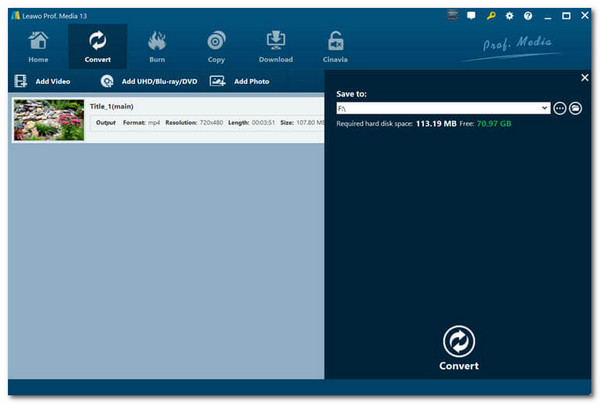
Leawo Blu-ray Ripper Alternatives: Pros and Cons
If you are considering an alternative tool after reading the above Leawo Blu-ray Ripper review, here are the best ones! Explore each one and identify which one suits your needs.
The first tool on this list of Leawo Blu-ray Ripper alternatives is the professional 4Easysoft DVD Ripper tool. This Windows and Mac-compatible tool lets you rip/convert Blu-ray discs, ISOs, and folders to 600+ media formats and device presets such as Android, Apple, Samsung, etc. Moreover, it also enables you to rip multiple Blu-rays simultaneously at 60X faster speed! Thanks to its integrated GPU-accelerated technology. Furthermore, although this tool can already preserve the original quality of the Blu-ray content, it still offers options to further enhance the quality of your Blu-ray before ripping it! These options include tweaking the quality, bitrate, frame rate, resolution, etc.

Let you rip protected Blu-rays, including those containing region codes and encryptions.
Offer output formats with various resolution options, such as source, 4K, HD, etc.
Allow you to infuse subtitles and audio tracks into your Blu-ray before ripping it.
Let you add filters and effects to your Blu-ray to enhance its image output.
100% Secure
100% Secure
2. Handbrake
Another tool on this list of Leawo Blu-ray Ripper alternatives is the Handbrake. While the Leawo Blu-ray Ripper is pricey, with Handbrake, you can rip Blu-ray discs without spending any money! Handbrake is an open-source, multiplatform video transcoder. It lets you rip Blu-ray discs to MP4, MKV, and WebM. Moreover, compared to the Leawo Blu-ray Ripper, this tool offers advanced encoding settings and flexible output tweaking options.
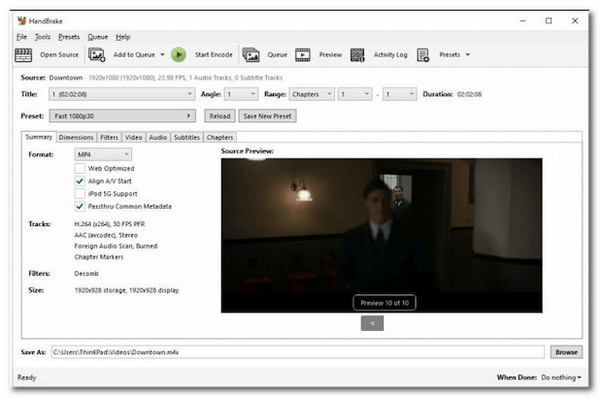
- Pros
- Let you set the output frame rate and resolution to preserve the quality.
- Offer many editing features.
- Cross-platform compatibility.
- Cons
- Only offers three output formats.
- Don’t directly rip protected Blu-ray.
- Rip Blu-ray at slow speed.
3. MakeMKV
The last Leawo Blu-ray Ripper alternative for this list is the MakeMKV. Like Handbrake, MakeMKV is also an open-source ripper tool, meaning you can rip Blu-ray with it without spending any money. Moreover, unlike Handbrake, this tool supports ripping those protected Blu-rays and offers an excellent ability to preserve the Blu-ray’s original quality.

- Pros
- Intuitive interface with easy-to-use features.
- Quickly rip Blu-ray with GPU acceleration technology.
- Preserve Blu-ray’s subtitles, audio tracks, and chapters.
- Cons
- Only allows you to rip Blu-ray to MKV format.
- Lack of advanced video and output tweaking-related features.
Conclusion
What are your thoughts after reading the above Leawo Blu-ray Ripper review? Is this tool capable of providing you with the best Blu-ray ripping experience? Well, if you are going to ask this post, the answer is yes! Leawo Blu-ray Ripper is indeed one of the best Blu-ray rippers today. Although it has downsides, it is still one of those best-pick tools to rip Blu-ray discs. But if you are looking for an alternative, the professional 4Easysoft DVD Ripper tool would be your best choice tool! So, what are you waiting for? Visit this tool’s website and use it today.
100% Secure
100% Secure


