Record video, audio, gameplay, and webcam to record precious moments easily.
Convert M3U8 to MP3 for Free Playback [Desktop/Online]
M3U8 to MP3 conversion is often necessary to listen to audio content from M3U8 files on other devices. M3U8 is a plain text playlist format that references multimedia sources—such as music streams, video series, or online radio stations—but doesn’t store the actual media files. While some tools can open and read M3U8 files, converting M3U8 to the more widely supported MP3 format makes the audio easier to access, store, and play across various platforms. This article introduces 5 practical methods to help you extract audio by converting M3U8 to MP3, offering a more flexible and convenient listening experience.
Guide List
How to Convert M3U8 to MP3 Audio with VLC Media Player Using Convertio to Convert M3U8 to MP3 Quickly How to Use Online Converter to Convert M3U8 to MP3 Converting M3U8 to MP3 with YouTube 4K Downloader An Easy Way to Convert M3U8 to MP3 with ACONVERT Bonus Tips to Convert M3U8 to MP3 with the Original High Quality FAQs about How to Convert M3U8 to MP3 Music on Windows/MacHow to Convert M3U8 to MP3 Audio with VLC Media Player
The first way that can help you convert M3U8 to MP3 is by using VLC Media Player. Aside from the VLC being one of the best playing various music playlist options. It can also convert M3U8 into MP3 format. It is like hitting two birds with one stone; you can listen to the audio files stored on it on your computer, and at the same time, you can also convert it into MP3 to make it compatible with other devices! However, the output quality of the VLC is lower and does not even maintain the quality of the original video. This may bother you, but VLC is still a great tool that you can use to convert M3U8 to MP3.
Step 1Open the “VLC” on your computer, select the “Media” tab, and click the “Convert / Save” button.
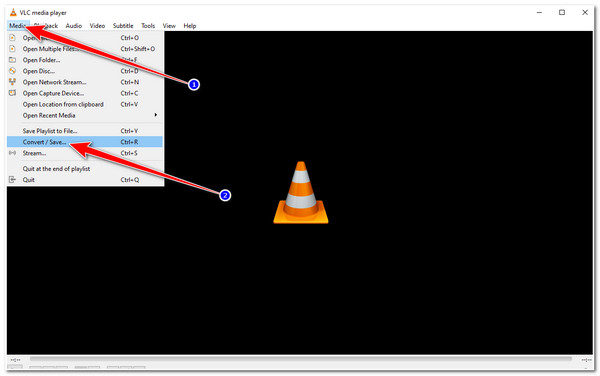
Step 2After that, click the “Add” button with the “Plus” to import the “M3U8 file” you want to convert into MP3. Once it is successfully imported, click the “Convert / Save” button.
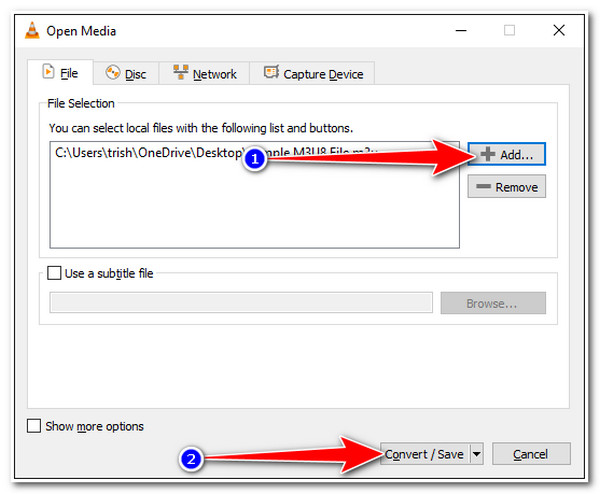
Step 3Next, click the “Profile dropdown menu” button and select the “Audio - MP3” format on the list of formats. Then, choose your preferred file location by clicking the “Browse” button and click the “Start” button to start the converting process.
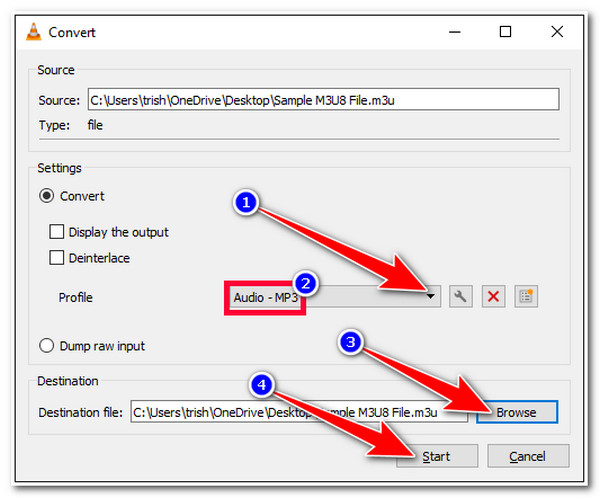
Using Convertio to Convert M3U8 to MP3 Quickly
The first online tool that you can use is Convertio. This M3U8 to MP3 online converter tool is compatible with different web browsers and is well-composed for a much easier conversion process. This online tool allows you to use it for free without signing up for any accounts. It is more impressive because it supports an output tweaking option that lets you modify codec, bitrate, volume, etc. However, as a free user, you are limited to 10 conversions daily and a 100 MB maximum file size. How do you use Convertio to convert M3U8 to MP3? Here are the steps you must follow:
Step 1Visit the “Convertio website” on your browser and click the “Choose Files” button to import the M3U8 file you wish to convert.
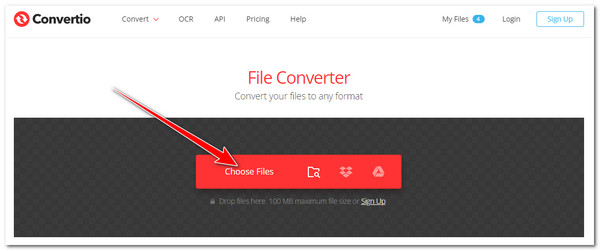
Step 2After that, click the “To” dropdown menu button, click the “Audio” tab, and select “MP3” format. Once you are done, you can also click the “Settings” button, modify some parameters of your M3U8 file, and click the “Ok” button.
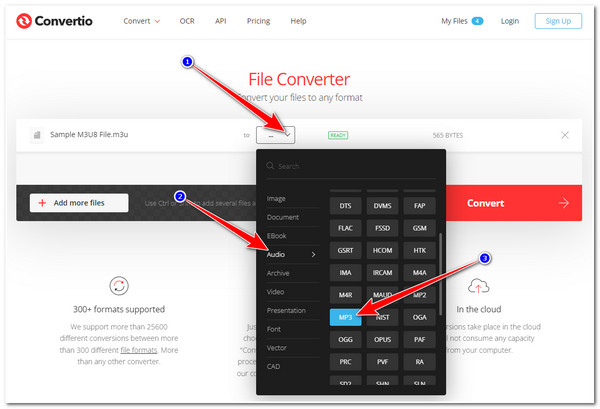
Step 3Then, click the “Convert” button to start the conversion process. Wait for the tool to finish uploading. Once done, click the “Download” button to save the converted file.
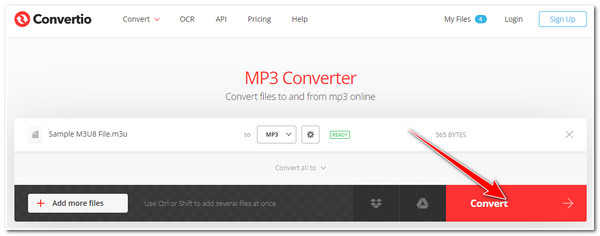
How to Use Online Converter to Convert M3U8 to MP3
Another free M3U8 to MP3 online converter tool that you can use is the Online Converter. Like Convertio, Online Converter also supports a user-friendly interface and easy-to-use conversion features. With just a few clicks, you can convert your M3U8 audio files into MP3 freely and with high quality. It also supports Optional Settings, where you can tweak bitrate, audio frequency, channels, etc. But sometimes, this free audio converter downloads multiple duplicated converted files, which annoys you. Despite that, it is still one of the best tools to convert M3U8 files.
Step 1Access your computer’s browser and visit the Online Converter to convert audio to MP3. After that, click the “Choose File” button to import the M3U8 file you wish to convert.
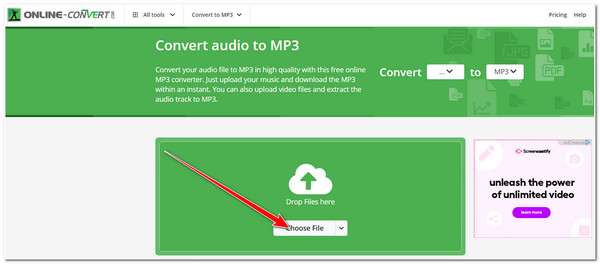
Step 2Next, once the M3U8 file appears right below the “Start” button, it implies that the imported file has been successfully uploaded. You can change your audio’s bitrate, frequency, channel, and length under the “Optional Settings”. Once done, click the “Start” button.
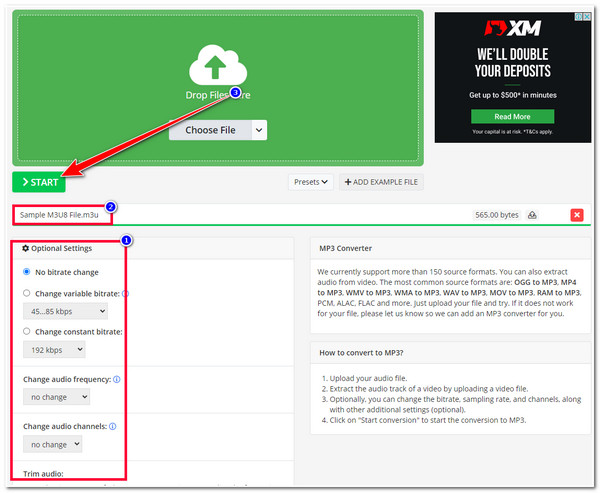
Step 3Then, wait for the tool to finish the conversion process. Once done, the tool will automatically download the file, which you can find in your “Download Folder”.
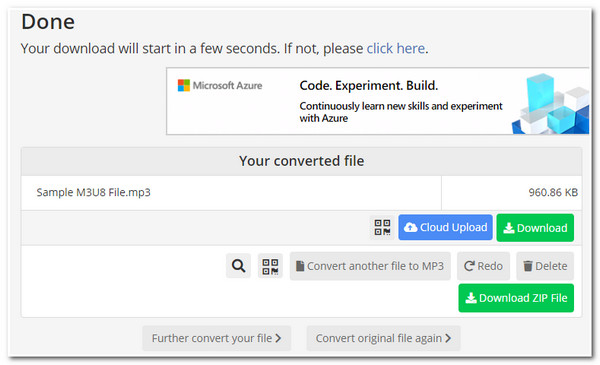
Converting M3U8 to MP3 with YouTube 4K Downloader
Otherwise, if you acquired an M3U8 file from the internet and wanted to convert it into an MP3 format, then you can use the YouTube 4K Downloader. This tool enables you to convert M3U8 files into MP3 via a link. So, you need to access the site where you acquired the audio file in M3U8 format, copy its link, paste it on the tool’s URL bar, and click the Download button. The tool will then convert the file into MP3.
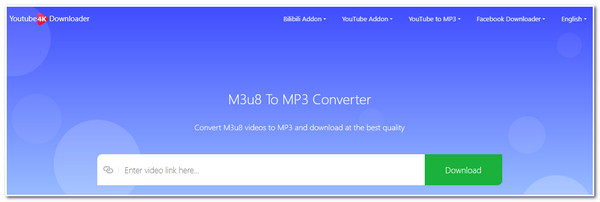
An Easy Way to Convert M3U8 to MP3 with ACONVERT
ACONVERT is a website dedicated to converting M3U8 to MP3. In the left navigation bar, you can select Audio Conversion to process audio files. It features a simple, user-friendly interface, making it ideal for beginners. It also supports converting other 100+ formats like WMA to MP3. The conversion page allows you to adjust the audio bitrate and sample rate for more refined output. Additionally, it supports batch conversion of up to ten files at a time.
Step 1Go to ACONVERT official website and choose “Audio Convert” on the left side. Then, select the output format MP3.
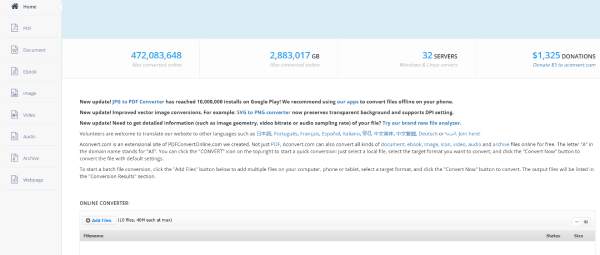
Step 2Input the target M3U8 file and set the “Audio Bitrate/Sample Rate”. Last, click “Convert Now” to convert your M3U8 to MP3.
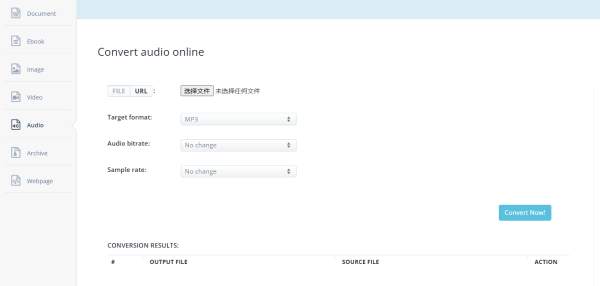
Bonus Tips to Convert M3U8 to MP3 with the Original High Quality
There you have it! Those are the first 4 ways to convert M3U8 to MP3! You might get bothered by those tools’ limitations and output quality after they convert your M3U8 file. In that case, it’s time for you to try and experience the conversion capabilities of the 4Easysoft Screen Recorder tool! Unlike the tools above, instead of converting M3U8 directly into MP3, 4Easysoft Screen Recorder will record the audio of the M3U8 file using its built-in Audio Recorder. In this way, your M3U8 original quality will not be compromised or affected by various conversion processes.

Support various audio formats to export your M3U8 recordings; these include MP3, WMA, AAC, M4A, etc.
Infused with a volume slider that lets you modify the loudness of your M3U8 audio.
Equipped with Output Tweaking options that enable you to tweak your audio quality from high to lossless.
Integrated with an advanced trimmer that you can use to remove unwanted parts of your M3U8 audio recordings.
100% Secure
100% Secure
FAQs about How to Convert M3U8 to MP3 Music on Windows/Mac
-
Can I play the M3U8 file on iPhone?
Unfortunately, you can’t. M3U8 is not natively supported by iOS devices like iPhones. However, you can use VLC to play files in M3U8 format on your device. Otherwise, you can also convert them into MP3.
-
Why do I need to convert M3U8 to MP3?
The reason why you need to convert M3U8 into MP3 is that most devices support the MP3 format. It is a universal format that most devices, software, and platforms utilize. So compared to M3U8, MP3 supports a wide range of compatibility.
-
Can FFmpeg convert M3U8 to MP3 format?
Yes, you can, as long as your FFmpeg already has the "libavcodec" library. Through this library, FFmpeg can convert M3U8 to MP3 without any quality loss. However, converting M3U8 to MP3 using FFmpeg is quite complex compared to other converter tools because you’ll do the conversion process using command lines.
Conclusion
That’s it! Those are the 6 ways to convert M3U8 to MP3 format! Through these 6 ways, you can make the M3U8 format compatible across different devices and play audio files currently held by the M3U8 format. If unsatisfied with their quality output, don’t forget you can always rely on the 4Easysoft Screen Recorder tool! This tool supports a different way of converting your M3U8 file to MP3, but its ability to record audio files can prevent the original quality from being compromised. This way, you can ensure the best audio quality of your M3U8 file! To discover its other powerful features, visit this tool’s official website. Take your first step today!
100% Secure
100% Secure


