Record video, audio, gameplay, and webcam to record precious moments easily.
How to Convert M4B Audiobook to MP3 to Play on All Devices
If you are a book lover, you'll surely enjoy listening to an M4B audiobook file due to its convenience. However, sometimes you might need to convert M4B format to MP3 while preserving its content and original high-quality. Why? This is because it is hard to find compatible software to play M4B files anywhere without iTunes. Therefore, you need to convert M4B format to MP3! And in this post, you'll see six ways! So, take the first scroll now.
Guide List
What is M4B? Why Convert M4B to MP3? Ultimate Way to Convert M4B to MP3 with High Quality How to Use iTunes to Export M4B Music to MP3 Detailed Steps to Convert M4B to MP3 via VLC 3 Online Ways to Convert M4B to MP3 for FreeWhat is M4B? Why Convert M4B to MP3?
Before getting your fingertips busy executing this post's 6 ways to convert M4B format to MP3, you first need to understand what and why you must convert M4B to MP3.
So, M4B is an MPEG-4 file container format that iTunes and Apple Books usually use to store audiobooks, with a .m4b file extension. More than that format's capability, it also allows audiobook creators to infuse bookmarks and chapter titles within the audiobook M4B file. With that, M4B brings convenience for book lovers; instead of getting a book, they just need to have an audiobook player and listen to an audiobook file while doing other stuff.
Now, why do you need to convert M4B format to MP3? Simply because, outside iTunes, audiobook files with M4B format are not widely supported, and it is quite hard to spot the best player to play it. Moreover, it is also not likely supported by various online platforms for sharing and backups. In that case, converting M4B format to MP3 is a great way of making your M4B audiobook files universally supported by various devices and platforms.
Ultimate Way to Convert M4B to MP3 with High Quality
Converting the M4B format to MP3 will result in slight quality loss. Therefore, this post recommends you use the 4Easysoft Total Video Converter, which can convert M4B format to MP3 with high quality! With this tool, you can bulk convert M4B audiobook files to MP3 altogether at once. It converts M4B files at 60 times faster conversion speed through its GPU acceleration while keeping the original high-quality. It also supports settings configuring some output parameters to help you maintain or enhance the M4B audio file's original high quality.

Convert M4B format to MP3 with ultra-fast speed with advanced acceleration.
Provide a library of device presets to convert M4B file aside from converting it to MP3.
Support a built-in trimmer to remove unwanted sections of your M4B audiobook files.
Let you upscale the loudness of your M4B audio files before converting them to MP3.
100% Secure
100% Secure
Step 1Get yourself the 4Easysoft Total Video Converter on your computer. Then, run it, click "Add Files" at the top-right, and select the "M4B files" you need to convert.

Step 2Afterward, click the "Format" button at the top-right, select the "Audio" tab, choose "MP3" on the left pane, and select "High Quality" on the right pane.

Step 3Aside from choosing the "MP3 High Quality" option, you can also maintain the M4B file's high quality by clicking the "Custom Profile" button. You can tweak the following parameters and click "Create New" once done.

Step 4The final step you need to do is to click "Convert All" in the lower left corner. Clicking this will trigger the tool to convert the M4B format to MP3!

How to Use iTunes to Export M4B Music to MP3
If you are using iTunes on macOS Catalina, Big Sur, Monterey, and earlier to play audiobooks in M4B format, the good news is you can also use it to convert M4B to MP3. So, if you want to play your M4B audiobooks on other devices, you can directly convert them using iTunes. To use iTunes to convert M4B format to MP3, here are the steps to follow:
Step 1Fire up iTunes on your computer, place your cursor at the top, click "iTunes", select "Preferences", and choose "General". Then, click "Import Settings".
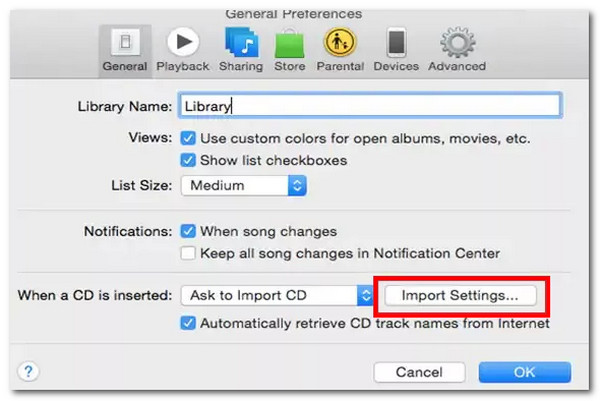
Step 2On the Import Settings dropdown menu, select the "MP3 Encoder" option and click "OK" to save the alterations. Navigate to the "Music Library" and select all M4B audiobooks you want to convert.
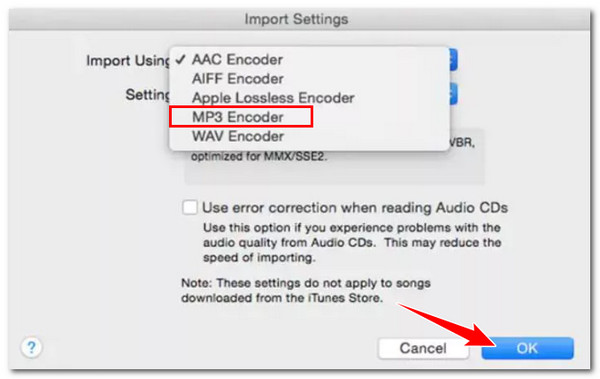
Step 3The next step is to click the "File" tab, select "Convert", and choose "Create MP3 version". Wait until the conversion is complete.
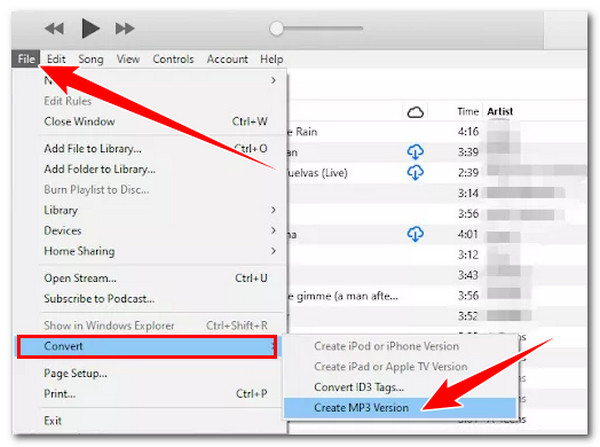
Detailed Steps to Convert M4B to MP3 via VLC
Otherwise, if you can't use iTunes on your Mac /Windows, you can try to use VLC to convert M4B format to MP3. Besides VLC's ability to play various media files in different formats, it can also transform file formats to other formats, including M4B to MP3. How do you convert M4B format to MP3 using VLC? Here's a detailed guide.
Step 1Run the VLC. After that, click the "Media" tab and select "Convert / Save". Click "Add", select the "M4B audiobook file" you wish to convert and click "Convert/Save".
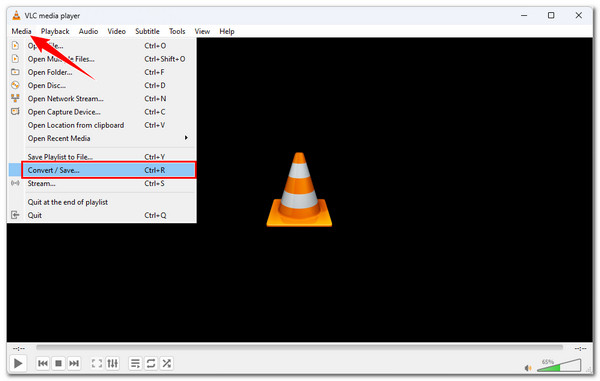
Step 2Click the "Create a new profile" button beside "X". Then, click the "Audio codec" tab, tick the "Audio" checkbox, and select "MP3" under the "Codec" dropdown menu. Please don't forget to add "Profile Name" at the top.
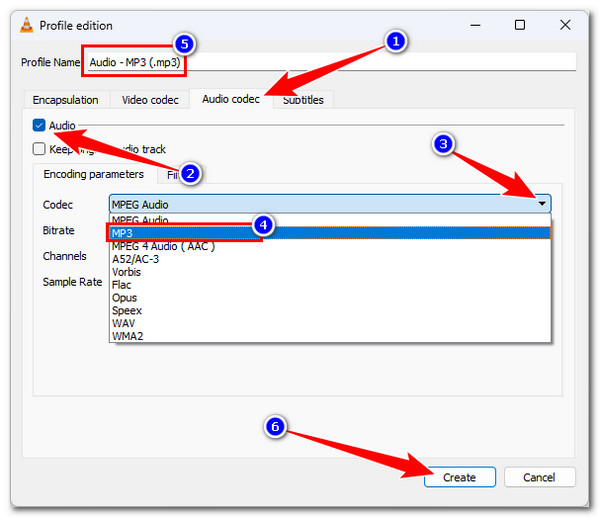
Step 3Going back to the "Convert" window, click the "Profile" dropdown button and select the "MP3" that you have added earlier. Then, continue by clicking the "Browse" button to select an output file destination. Lastly, click "Start" to initiate the conversion operation.
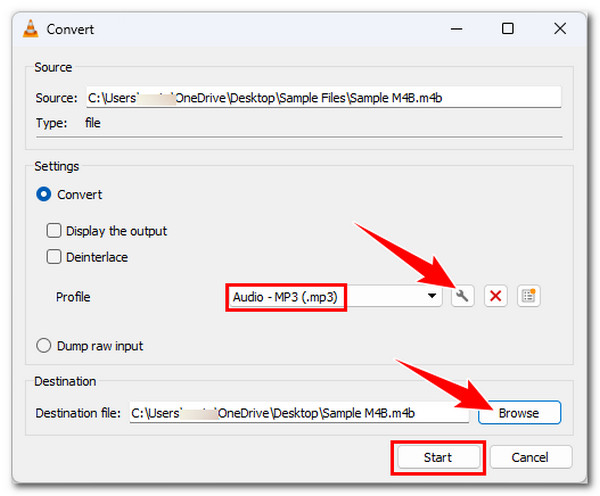
Three Online Ways to Convert M4B to MP3 for Free
Aside from those desktop-based tools, many online tools can also convert M4B format to MP3. And on this part, you'll see 3 of them here! Explore them below.
1. Zamzar
If you want to easily and quickly convert M4B format to MP3, go for Zamzar! This online tool provides a clean and intuitive interface, enabling you to finish converting your M4A audiobook files to MP3 with just a few button clicks! Here's how to use it.
Step 1Go to Zamzar M4B to MP3 on your browser. Click "Choose Files" to undergo a M4B file importation operation.
Step 2Since the MP3 is already selected as an output format, click the "Convert Now" button to proceed to the uploading and encoding operation.
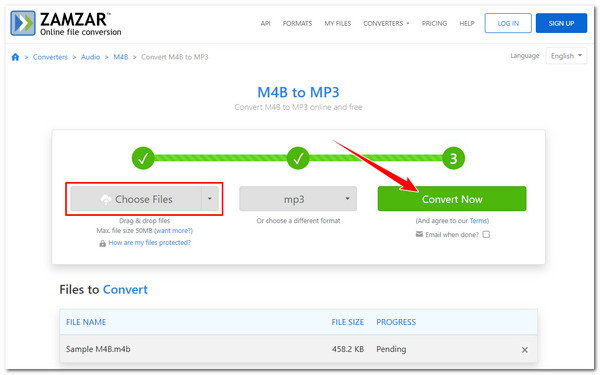
2. AnyConv
AnyConv is also another online tool that you can use to convert M4B format to MP3. Like Zamzar, AnyConv supports an intuitive interface and only focuses on a straightforward file conversion. It doesn't have any other features, but it is beyond capable to accommodate your conversion needs! Here's how you are going to use it.
Step 1Head to AnyConv M4B to MP3 website on a browser. Click "CHOOSE FILE" to upload the M4B file you want to convert.
Step 2The same goes for Zamzar; click "CONVERT" to start the other operations, including the M4B format to MP3 conversion.
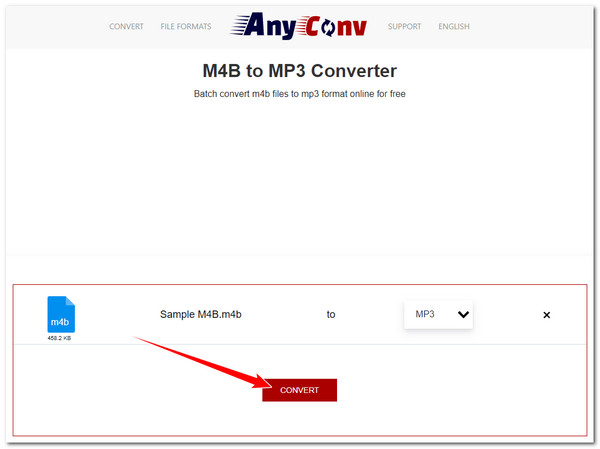
3. CloudConvert
If you want to use an online tool that doesn't just convert M4B format to MP3 but also offers you options to redefine it, then go for CloudConvert. This online tool provides options to tweak some parameters of your output, which can help you maintain the original high quality of your M4B audiobook. Here's a guide on how to utilize CloudConvert.
Step 1On a browser, visit CloudConvert M4B to the MP3 homepage. Click "Select File" and pick the "M4B" file you wish to encode to MP3.
Step 2Click the "Settings" button to redefine the output based on your liking. Once finished, click "Convert" to begin with the conversion operation.
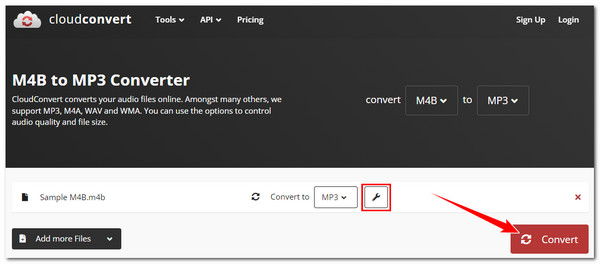
Conclusion
Those are the six workable ways to convert M4B format to MP3! With those six ways, you can improve your M4B audiobook's compatibility and play it on any device. However, iTunes, VLC, and those online tools can't guarantee a lossless conversion operation. If you want to keep the original quality of your M4B files, you must use the powerful 4Easysoft Total Video Converter! What are you still waiting for? Download and use this tool today.
100% Secure
100% Secure


