Record video, audio, gameplay, and webcam to record precious moments easily.
Steps on How to Convert MIDI to MP3 to Better Disseminate
How to convert MIDI to MP3? Sometimes, you want to use your instrument to arrange a song, and then when you play it, you may find the final file is MIDI and can't play on your other devices directly. This time, you need software to change the MIDI to MP3 or another format to play and share it with others. This article will tell you four ways to convert it.
Guide List
What is MIDI and Why Should Convert It to MP3 Customization Conversion of MIDI to MP3 with Audacity Seamless M2TS to MKV Conversion with iTunes Use Online Converter to Convert MIDI to MP3 Professional Tips to Convert MP3 with High-QualityWhat is MIDI and Why Should Convert It to MP3
What is MIDI?
MIDI is the Musical Instrument Digital Interface. It is not a sound for dissemination but rather a set of control commands for a group of instruments, so it is small. MIDI contains recorded signals from the instruments that allow tempo, pitch, and accent editing in the piece; then, it can only be used by specific synthesizers or players to create the appropriate sound.
Musicians use it mainly to make music rather than for streaming share. Therefore, it can only be generated by a specific synthesizer or player, so musicians mostly use it to create their compositions in a particular player rather than for streaming.
Why convert MIDI to MP3?
It does not require a specific player, making playing on more popular devices easier.
It can be rendered to higher quality music during conversion, which better plays the effect of the instrument.
MKV is more convenient for long-term preservation, the preservation standard of MP3 is less likely to change.
Because MP3 has a smaller size, with more favorable for distribution.
Customization Conversion of MIDI to MP3 with Audacity
As a powerful audio editor on Windows/Mac/Linux, Audacity can help you convert MIDI to MP3 audio by recording. In this way, you need a MIDI player first and then use Audacity to capture and export MIDI to MP3 conveniently. Before exporting, you can adjust the musical instrument timbre and remix effects. You can also edit the converted MP3 audio further by adjusting the volume, applying effects, and mixing.
Step 1On the top of the interface, click "File", then from the drop-down menu, find "Import" to set the MIDI input.
Note: Your Audacity input should match the output of your MIDI recorder.
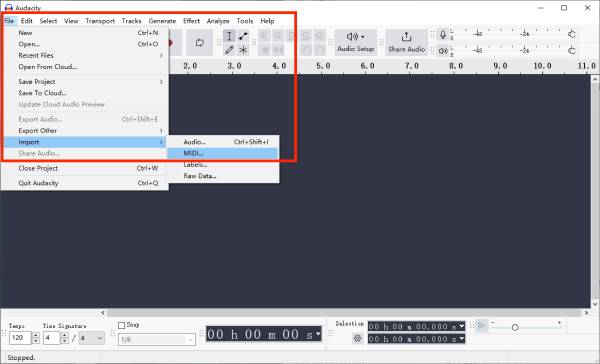
Step 2Click “Tracks” select “Add New” > “Stereo Track” to add a new audio track. Click on the “Transport” and select “Transport Options” > “Enable sound activated recording” to make sure it is enabled.
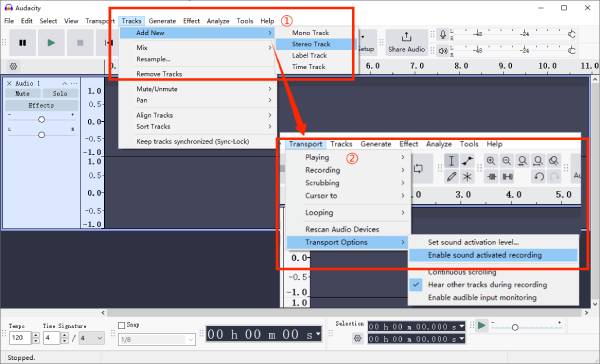
Step 3Once satisfied with the levels, rewind your MIDI file to the beginning. Press the red "Record" in Audacity and "Play" on your MIDI file. You should see the audio waveform forming on the Audacity track.
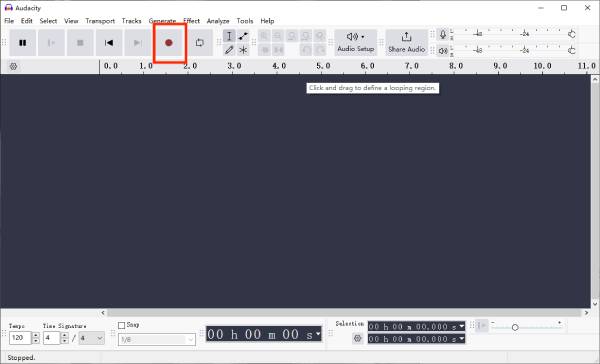
Step 4Press the yellow "Stop" button in Audacity when the song finishes playing and then stop playback in your MIDI software.
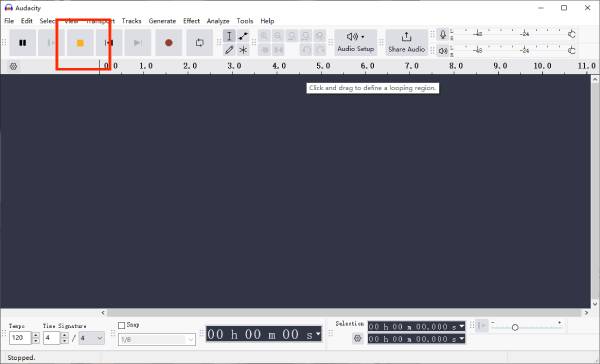
Step 5Then you can use “Edit” “Effect” to cut, copy or setting fade in/out etc. in navigation bar. Click “File” and select Export > Export as MP3.
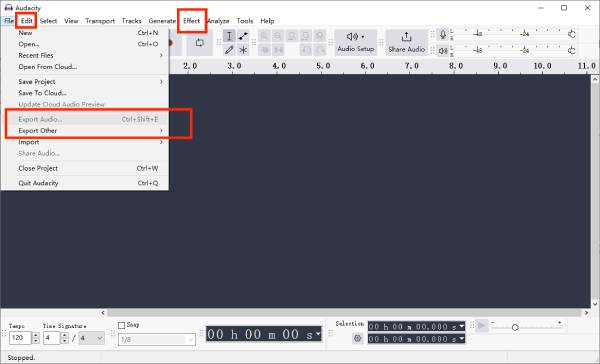
Seamless M2TS to MKV Conversion with iTunes
If you use Windows 10/11 or an Apple device, you can try using iTunes to convert MIDI to MP3, or MP3 to MIDI simply and freely. iTunes supports you to convert multiple MIDI to WAV in other software then to MP3. You can also customize audio settings like sample and bit rates. Unlike other software, iTunes integrates seamlessly with the Apple ecosystem. After conversion, the conversion will be automatically saved to your iTunes library, making playback, management, and synchronization convenient.
Step 1Open the interface of iTunes. Scroll down, navigate to the "Preferences" section, and select "Import Settings". In the "Import Using" drop-down menu, choose "MP3 Encoder."
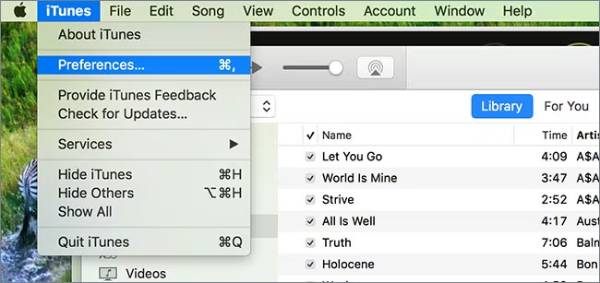
Step 2Next, select your preferred quality level from the "Settings" menu. Once finished, click "OK" at the window's bottom-right corner to save your changes. Return to the main interface, open the "File" menu, or use the shortcut Command + O.
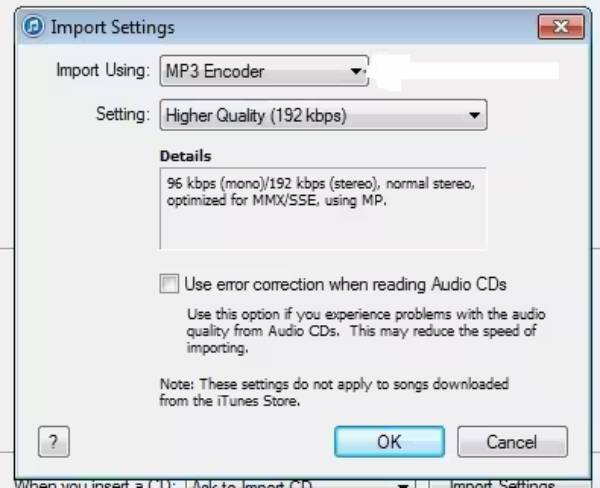
Step 3Select the "Add to Library" option, locate the folder containing the MIDI file you want to convert, and select it. Click the "Choose" on the right side of the window. The selected file will then begin converting MIDI to MP3 format automatically.
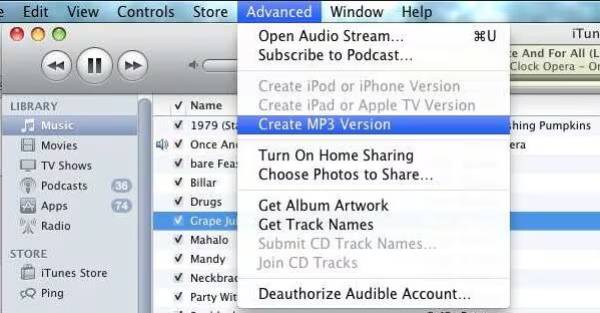
Use Online Converter to Convert MIDI to MP3
Sometimes you may not want to download desktop software and only need to convert without editing. You can consider FreeConvert, an easy and free online converter for MIDI to MP3. It has the most basic editing features, such as cropping, fading in and out, reversing audio, and so on. This MIDI file converter support up to 2GB, allowing you to convert more than one file at a time, but the free version converts up to five files at a time.
Step 1Click on the official website, then click "Choose Files", and select the MIDI file you want to convert. It supports uploads from Dropbox, Google Drive, and URLs.
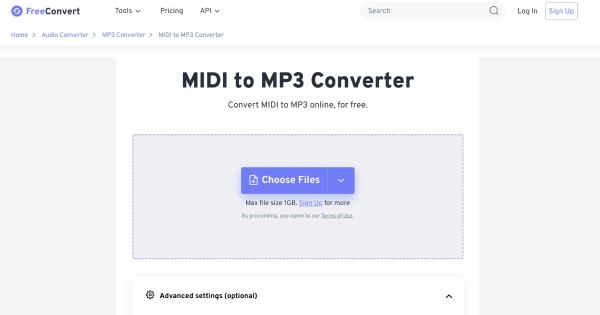
Step 2If you need to edit the file, click the gear icon to access "Advanced Options" before converting. You can perform basic edits there. Once editing is complete, select "Apply Settings".
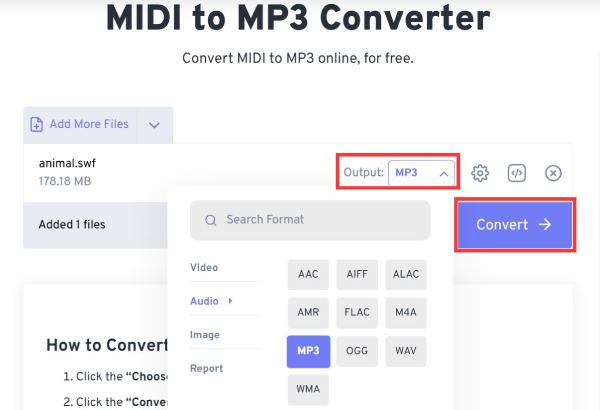
Step 3Click "Output", choose MP3 to convert the edited MIDI to MP3, and when the status changes to "Done", click "Download" to save the file.
Professional Tips to Convert MP3 with High-Quality
Apart from special MIDI files, you may need to convert other formats to MP3. Or, after converting MIDI to MP3, you can edit the audio file. In this case, you can consider 4Easysoft Total Video Converter, which can handle all these tasks efficiently. Compared to a typical online converter, it supports 600+ input and output formats. Advanced decoding technology is used to accurately extract data from the original file, ensuring audio and video information integrity during the conversion process.

Support customized settings such as adjusting audio channel, sample rate, etc.
Support batch conversion of multiple files without file size limitation.
Practical editing functions, such as trimming, fade-in/fade-out effect, etc.
AI technology to remove the original noise or screen jitter quickly.
100% Secure
100% Secure
Conclusion
That's all the recommendations for MIDI to MP3 in this article; I hope it can solve your problem. If you need rich editing features, you can choose Audacity; but when synchronization features are important or for Apple users, you can choose iTunes. You can consider online products such as FreeConverter while just wanting a fast conversion. To convert more files to MP3 you can try this 4Easysoft Total Video Converter, it must be far beyond your imagination!
100% Secure
100% Secure


