Convert, edit, and compress videos/audios in 1000+ formats with high quality.
How to Convert MP3 to Lossless FLAC on Windows/Mac/Online
Want to convert MP3 to FLAC and enhance the music quality? Here are 4 best ways for you. The FLAC audio format is compressed without any quality loss. So, you need an excellent MP3 to FLAC converter with customized setting for keeping the high quality. Fortunately, this post will discuss some of the converters. Four best ways are provided in the next parts; learn how to convert MP3 to FLAC with high quality.
Guide List
Part 1: How to Convert MP3 to FLAC with Lossless Quality Part 2: [3 Ways] How to Convert MP3 to FLAC Online for Free Part 3: FAQs about Converting MP3 to FLAC on Windows/MacPart 1: How to Convert MP3 to FLAC with Lossless Quality
4Easysoft Total Video Converter is one excellent program that converts files into more than 600 formats with high quality, including WMA, FLAC, MP3, M4A, and so forth. And besides being an MP3 to FLAC converter, it can serve as your editing tool as it provides more than 15 toolkits, including Audio Compressor, Watermark Remover, Video Enhancer, etc. It also enables users to increase audio volume with its Audio Booster feature by adjusting the audio volume, then previewing and exporting it quickly. Moreover, this program supports batch MP3 to FLAC conversion for multiple files other converters don’t offer.

Allow users to customize audio settings by adjusting the codec, quality, etc., to get your desired audio quality output.
Support over 600 formats and device presets, such as MP3, WMA, FLAC, etc.
Convert audio to different formats at ultra-fast speed while maintaining high quality.
Offer a perfect preset setting for Android, and iOS devices, TVs, game consoles, and other portable devices.
100% Secure
100% Secure
Step 1Download the latest 4Easysoft Total Video Converter on its official website by clicking the Free Download. Follow the installation process, then launch the program. Click on Add Files, choose your MP3 file, then click Open to import. Or, you can drag your MP3 file into the program to convert MP3 to FLAC.

Step 2Click on the Format to see the video and audio formats list. From there, click on FLAC in the Audio tab. And you can choose the desired quality here.

Step 3Click on the Custom Profile button with the Gear icon to change audio parameters. You can adjust the codec, sample rate, and more here to maintain the high original-quality output.

Step 4Once done, you can choose the storage path by clicking the Save to drop-down menu. Lastly, click on Convert All to convert MP3 to FLAC. If you batch convert multiple files, the process may take longer, depending on their file sizes.

Part 2: [3 Ways] How to Convert MP3 to FLAC Online for Free
Keep reading if you are considering converting MP3 to FLAC with online converters and you do not prefer downloading a program to accomplish the task. Today, there are several online converters available that support converting MP3 to FLAC. Read the features of these tools and the detailed steps to use them.
1. 4Easysoft Free Audio Converter
The first from the list is the 4Easysoft Free Audio Converter. This online audio converter doesn't just support converting from MP3 to FLAC; it also supports WMA, M4A, WAV, and more lossless audio formats. You can also adjust the audio quality by customizing the codec and sample rate settings. Furthermore, unlike other online converters, this supports batch conversion of multiple audio files.
Step 1Go to the 4Easysoft Free Audio Converter main site, then before doing a conversion, you need to launch the 4Easysoft launcher; you can click Convert Audio Now to do this. Then, you're now ready to convert MP3 to FLAC.
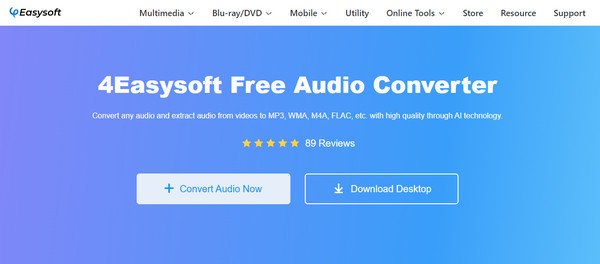
Step 2Click on Convert Audio Now to add your MP3 file. You can choose multiple MP3 files or just one. After choosing, click Open.
Step 3Click the Musical note icon on the right side to choose the audio format. Click the FLAC radio button. Then, you can click the Settings icon to adjust audio settings, like sample rate, bitrate, and quality.
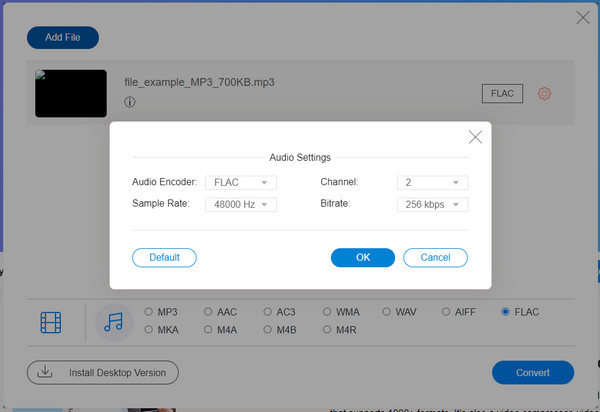
Step 4Lastly, start converting your MP3 to FLAC by clicking the Convert button below. Choose the desired folder where you want to place your FLAC file.
2. Convertio
Convertio is one free online MP3 to FLAC converter that supports more than 25600 conversions between over 300 file formats. In addition, it allows users to choose quality, aspect ratio, codec, and other settings for their video and audio. You can also guarantee your security and protection with this online converter as it deletes your file after 24 hrs, and no one can access your files except you.
Step 1On Convertio's official website, click on Choose Files to choose your MP3 file, then click Open.
Step 2After choosing, click the drop-down button that has an ellipsis, then click on FLAC format. You can click the Settings icon to change the codec, channel, volume, etc., and click OK.
Step 3If done customizing audio, click on Convert to start the conversion process. Wait for it to finish, then click on Download to save it to one of your computer's folders.
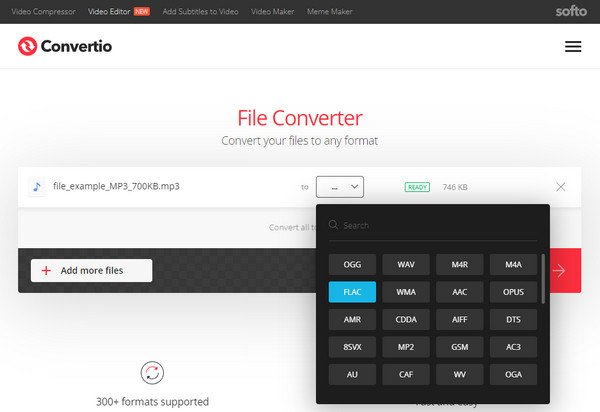
3. CloudConvert
The following MP3 to FLAC converter is CloudConvert, an online converter that lets you quickly convert MP3 to FLAC online. Aside from converting files to audio format, it supports conversion for video, images, spreadsheets, and other files. Unlike other online converters that will frustrate you because of ads, you will not encounter any ads on this converter. Try this MP3 to FLAC converter now.
Step 1On your web browser, go to cloudconvert.com. Click on the Select File button to add your MP3 file.
Step 2Next, click on the Convert to drop-down menu, then select FLAC. You can adjust audio settings, such as codec, bitrate, volume, etc, by clicking the Wrench icon next to the format menu.
Step 3If done, you can click on the Convert button to convert your MP3 to FLAC. Wait for the process to complete, then click Download to save your file.
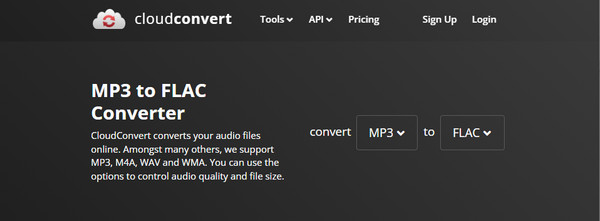
Part 3: FAQs about Converting MP3 to FLAC on Windows/Mac
-
Does converting MP3 to FLAC format affect the quality?
Converting your MP3 file to FLAC contains high quality with lossless compression. Lossless file formats are the original, meaning these are the way they were created, the original recording. Both are similar; the only difference is that FLAC is a lossless format.
-
Can I convert MP3 to FLAC using VLC?
Besides being a famous media player, you can also use VLC to convert files to different formats. This program can convert audio formats like MP3 to FLAC and vice versa.
-
Does Audacity handle converting MP3 to FLAC?
Audacity supports many formats, including FLAC, so you can definitely convert MP3 files to FLAC format. You can also add other formats in the program, but you need to install FFmpeg.
Conclusion
Several users find it troublesome to convert MP3 to FLAC, but if you reach this point of the post, converting MP3 to FLAC is much easier. There are the three best online converters provided that support converting MP3 to FLAC. But, compared to other converters, 4Easysoft Total Video Converter supports converting files into more than 600 formats with excellent quality. You can have your converted file quickly as it supports ultra-fast speed conversion. Even if you batch convert multiple files, you will still have excellent quality with this powerful converter available on Windows and Mac.
100% Secure
100% Secure


