Record video, audio, gameplay, and webcam to record precious moments easily.
Enjoy Videos on Small Screens by Converting MP4 to AMV
Converting MP4 files to AMV format can enhance your viewing experience if you prefer to watch videos on smaller screens, such as portable media players or certain gaming devices. Optimized specifically for small screens, AMV is a lightweight format perfect for playing music videos and short clips without sacrificing quality. If you want to enjoy some music MV or even videos on a small screen device, then read this post to learn how to convert MP4 to AMV!
Guide List
Why Considering Converting MP4 to AMV? How to Convert MP4 to AMV with High Quality How to Convert MP4 to AMV Using FFmpeg The Online Tool to Convert MP4 to AMVWhy Considering Converting MP4 to AMV?
Before proceeding, you may want to understand why converting MP4 to AMV is a suitable choice in order to significantly enhance your video viewing experience on smaller screens. This may require a discussion of the characteristics of the two file formats, MP4 and AMV. Although MP4 has become one of the most widely used video formats due to its high quality and compatibility, its file size can be relatively large, especially for portable media players or older devices with limited storage and processing power. In contrast, AMV, which is designed specifically for low-resolution playback, is an ideal choice for small devices.

The most prominent advantage of AMV (Anime Music Video) is its efficient compression. If you often watch music videos or animations on a smaller screen, converting MP4 to AMV can ensure smoother playback and faster loading times. At the same time, you can also keep the original quality of the video as high as possible while compressing its size more efficiently. AMV files retain the basic visual elements while being more manageable in size, allowing longer viewing without running into storage limitations.

And for many portable media players, basically all of them support AMV, thus ensuring compatibility. By converting your favorite MP4 videos to AMV, you can create a personalized library of music videos or short clips that are perfect for your device and enhance your entertainment experience.
How to Convert MP4 to AMV with High Quality
Although AMV has been able to maintain the video quality as much as possible while compressing the file size compared to MP4, you may still want to improve the quality of the video in some possible ways - after all, your portable device only has a small screen. Therefore, the higher the quality of the AMV file, the clearer you can enjoy some pictures on your portable device.

4Easysoft Total Video Converter is the most likely savior to help you, as it can help you convert MP4 to AMV while helping you to improve the video quality as much as possible so that you can better enjoy as much content as possible on a small screen. Although it may sound like it may involve some cumbersome operations, 4Easysoft Total Video Converter has actually preset the parameters for you in advance, that is, you only need to choose the one that suits you from the preset multiple quality ranges. In addition, you can also perform some editing operations to make your converted AMV video more expressive on portable devices.

Customize video of AMV files by adjusting parameters.
Batch convert MP4 files to AMV format with one click.
Edit to enhance videos you play on your portable device.
Preview to see how the AMV is converted from MP4.
100% Secure
100% Secure
Step 1Launch 4Easysoft Total Video Converter and click the “Add Files” button to import your MP4 videos for conversion to AMV.
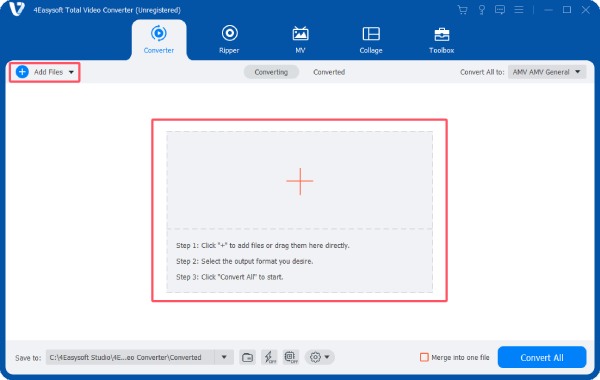
Step 2Click the “Convert All to” button and then the “AMV” button, as 4Easysoft Total Video Converter has preset the parameters.
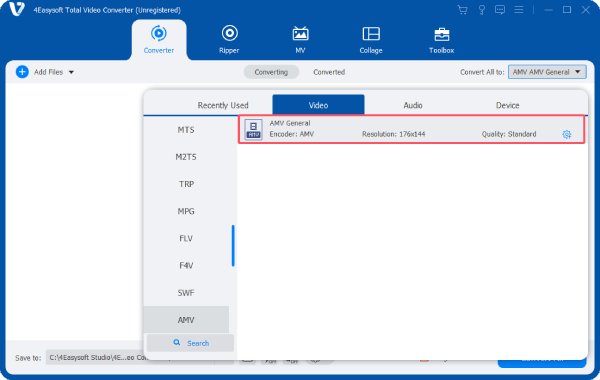
Step 3Finally, click the “Convert All” button to start the process. The MP4 file will be converter to AMV automatically.

How to Convert MP4 to AMV Using FFmpeg
If you are familiar with some code, then using FFmpeg to convert MP4 to AMV is a very straightforward method. But there is one thing you should note: this method usually involves only the simplest conversion step, which means that you can hardly make custom adjustments to specific parameter details. Because further adjustments usually require more complex prompts, it is also easy to cause errors in the running process. You can try converting MP4 to AMV using FFmpeg by firstly converting MP4 to WMV, and later to AMV:
Step 1First, download the FFmpeg version for your operating system from the official website. After downloading, right-click the file and click the “Extract Here” button.
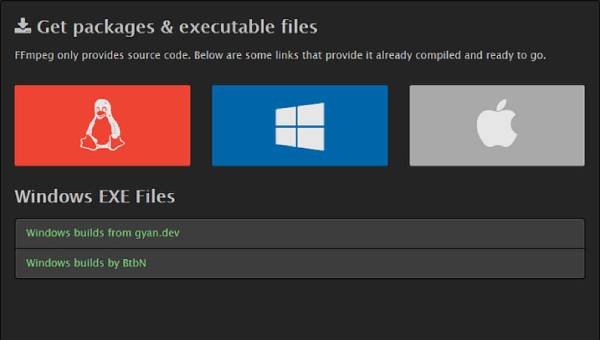
Step 2
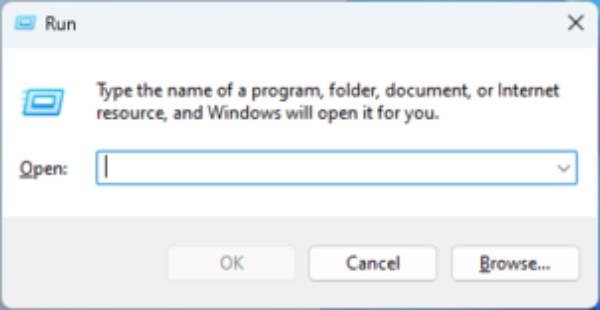
Step 3On the prompt window, type and run the following command. Then, restart your computer.
ffmpeg -i example.mp4
-vcodec msmpeg4 -q:v 1 -s qqvga -r 16
-acodec wmav2 -ac 1 -ar 22050
example.wmv
amv-ffmpeg -i example.wmv example.amv
The Online Tool to Convert MP4 to AMV
There are also online AMV video converters that can help you with simple conversion from MP4 to AMV. The only thing you need to be careful about is not uploading files that exceed the size limit of the site. Here's how to convert MP4 to AMV using MConverter:
Step 1Navigate to the website of MConverter and click the “Browse” button to import the MP4 file.
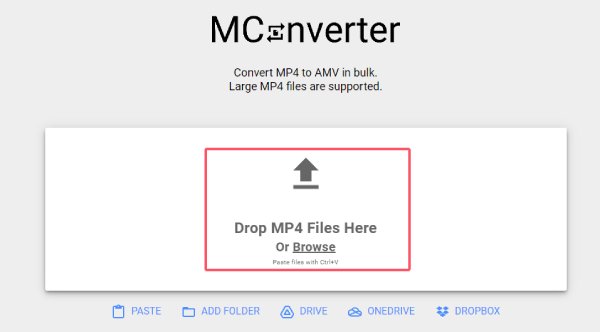
Step 2After the file is loaded successfully, click the “amv” button to choose it as the output format.
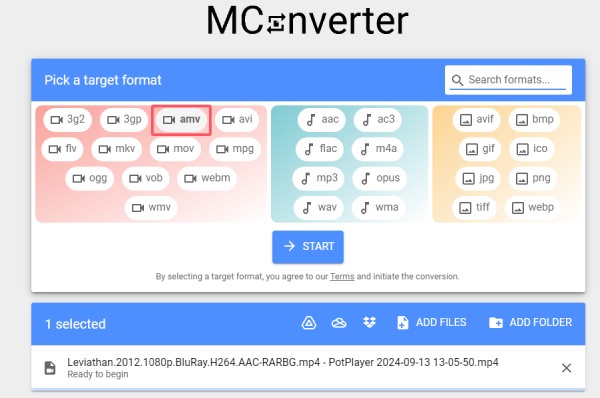
Step 3Click the “Start” button and wait for the process to finish. Once finished, download the converted AMV file.
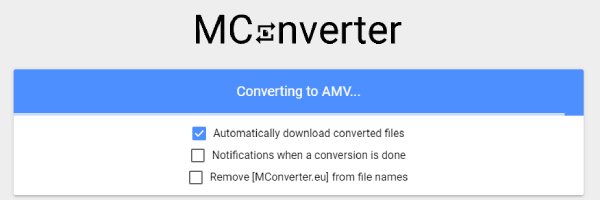
Conclusion
In conclusion, converting MP4 to AMV allows you to enjoy videos on a smaller screen with as little sacrifice in quality or performance as possible. Whether you want to watch music videos, animations, or short films, converting to AMV ensures the best viewing experience tailored to your device's capabilities. If you want to convert your MP4 to AMV in the easiest and fastest way, then download 4Easysoft Total Video Converter now to get high-quality videos.
100% Secure
100% Secure


