Create DVD/Blu-ray disc/folder or ISO files from all video formats.
3 Free and Convenient Ways to Help You Burn MPG/MPEG to DVD
MPEG is a compressed video format that, despite its compression, still takes up a significant amount of storage space. To save space, you can burn it to a DVD. Not only does burning MPEG to DVD help free up storage, but it also allows you to enjoy them on a large-screen TV without relying on an internet connection. To ensure a successful conversion, it's essential to choose the right tool. In this article, we’ll explore three simple, easy-to-follow, and free methods for converting MPEG to DVD format.
Guide List
Professional Way to Burn MPG/MPEG to DVD with High Quality Default Way to Burn MPEG to DVD with Windows DVD Maker The Steps of Using ImgBurn to Burn MPEG to DVDProfessional Way to Burn MPG/MPEG to DVD with High Quality
When it comes to burning MPEG to DVD, one of the best choices is to use 4Easysoft DVD Creator. This program not only supports up to a thousand file types but also allows you to edit the video freely. You can also set the exporting quality, standard, and more. It’s also very easy to add the desired DVD menus as you like. The features are very useful.

Support burning multiple input formats, like MPEG to DVD/Blu-ray and ISO files.
Create chapters, merge or split videos, and add subtitles, watermarks, or special effects.
Support both NTSC and PAL standards for compatibility with different devices.
Burn MPEG to DVD while maintaining quality and original resolution
100% Secure
100% Secure
Step 1Insert a blank disc into your computer drive, then click the “Add Files” button on 4Easysoft DVD Creator to upload the desired MPEG videos to burn DVD.
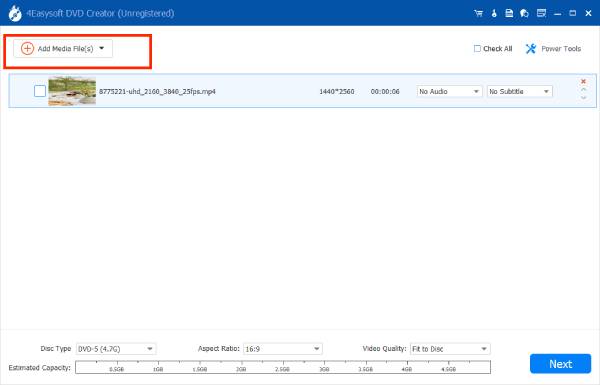
Step 2Click the “Next” button to continue to add subtitles. Then you can edit videos, such as adding subtitles, background music, etc., and customizing DVD menus.
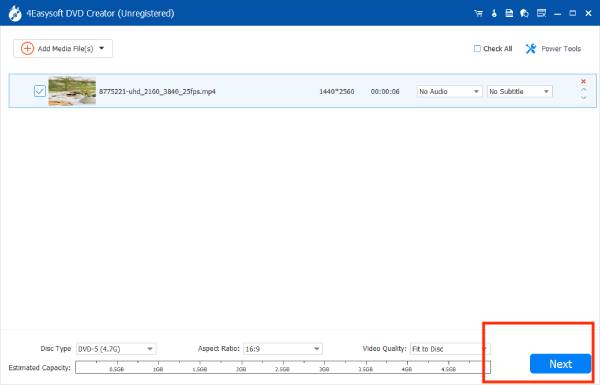
Step 3Click the “Burn” button and choose the appropriate TV standard and storage path based on your region and condition, then click the “Begin” button to burn your MPEG to DVD.
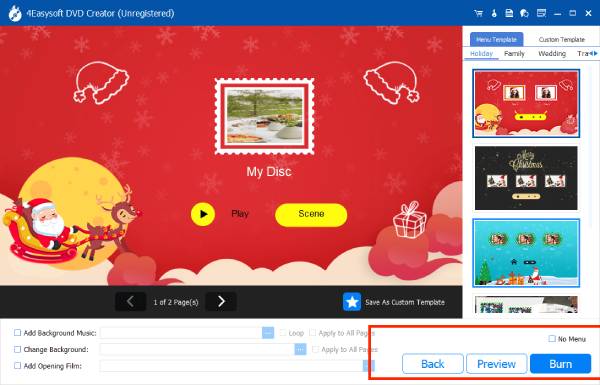
Default Way to Burn MPEG to DVD with Windows DVD Maker
If you still use Windows 7 or Vista system version, you can also use the built-in Windows DVD Maker to burn MPEG to DVD for free. This free DVD burner offers various MPEG-to-DVD conversion features, such as support for MPEG-2 and AVI formats, and allows you to add slideshows with transition effects during the burning process. It also lets you customize the fonts and buttons for the menus and provides a preview of the DVD's appearance and interactivity after burning MPEG to DVD.
Step 1Insert a blank CD and launch Windows DVD Maker. Click the "Choose Photos and Videos" button on the interface to import your video files. Arrange them in the desired order to ensure proper playback.
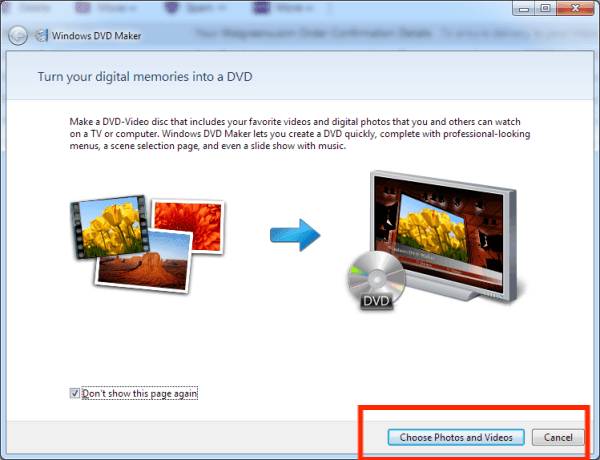
Step 2Next, click "Options" in the lower-left corner to edit the DVD settings, such as playback options, DVD aspect ratio, and other preferences.

Step 3Customize the menu style to your liking from “Menu Style”. Afterward, preview the DVD to ensure everything is in order before burning.
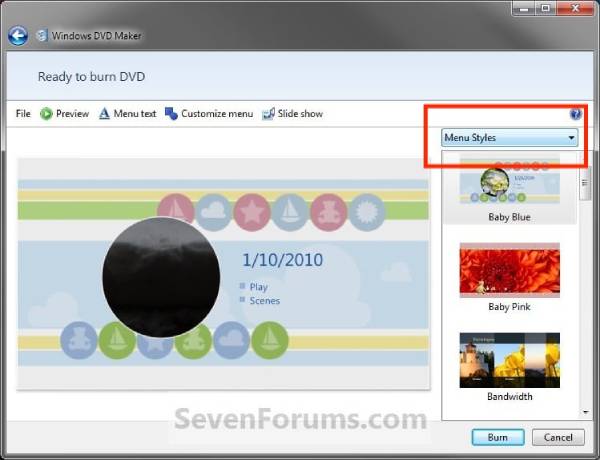
Step 4Finally, click the "Burn" button in the lower-right corner to start burning the MPEG to DVD.
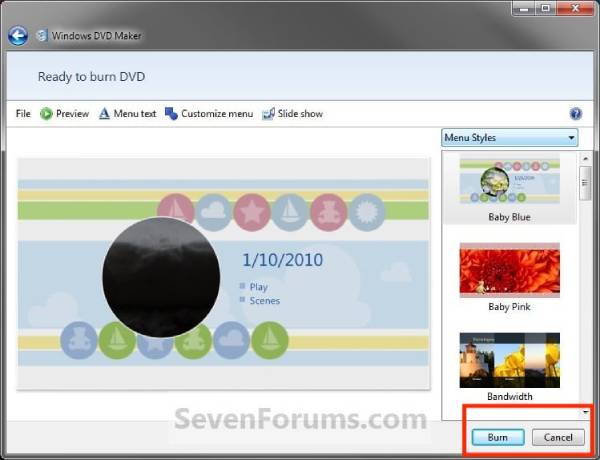
The Steps of Using ImgBurn to Burn MPEG
This free MPEG to DVD burner for Linux and Windows makes it easy to create DVD video discs compatible with the latest drives. It supports an image queuing system for sharing images between multiple drives and offers a simple layer selection screen for dual-layer MPEG to DVD burning. However, ImgBurn does not support automatic video format conversion or editing, so if the MPEG file isn't suitable for DVD playback, you’ll need to convert it with other software first.
Step 1Switch to "Write" mode by clicking the "Write image file to disk" button on the Ez-Mode Picker screen or selecting "Write" from the "Mode" menu at the top.
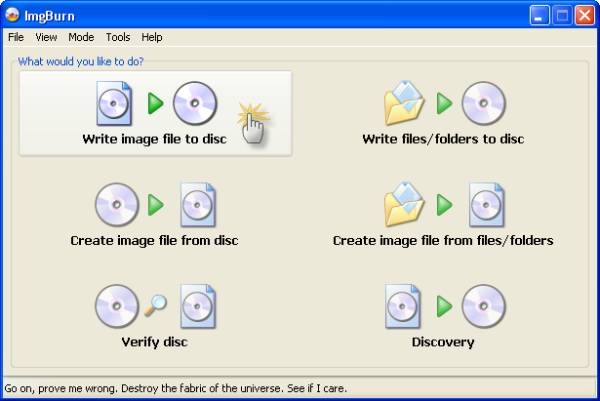
Step 2Insert the disc into the burner. Click the "Browse" button to select the MPEG file you want to burn.
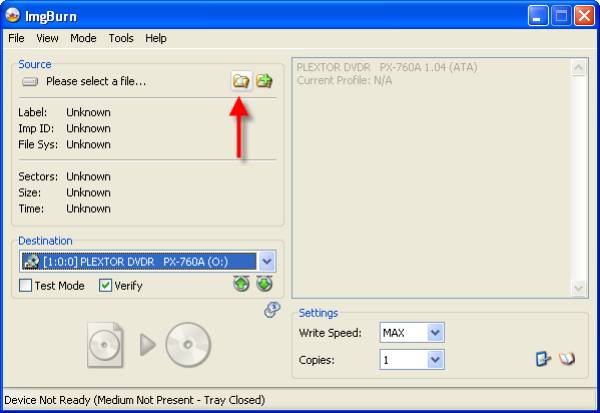
Step 3Click the "Write" button and wait a moment for the burning process. You can choose to export videos to DVD+R or DVD-R.
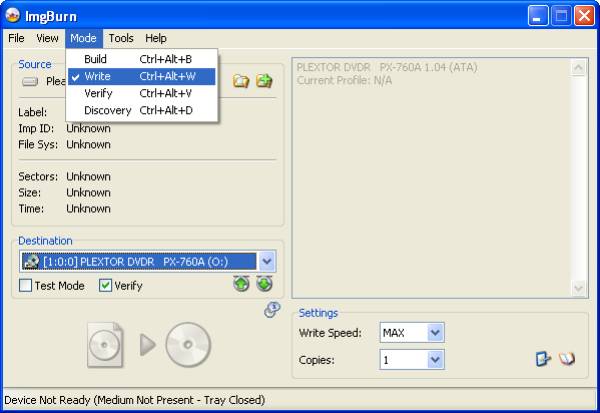
Conclusion
There is a wide range of burning software available on the market, which can make it difficult to assess their specific advantages and disadvantages. In this case, you might consider 4Easysoft DVD Creator, a powerful and user-friendly MPEG-to-DVD program that offers more than just burning capabilities. It is compatible with various systems and provides comprehensive services. So far, this program has never disappointed its users.
100% Secure
100% Secure



