Pemain video VOB, Blu-ray, 8K dan 4K HDR profesional, yang boleh anda nikmati di pawagam rumah.
3 Methods to Play DVDs on Windows 10/11 Successfully
Playing DVDs on Windows 10/11 seems to be a more popular choice nowadays, as a single computer can meet the dual needs of playing physical DVD collections and watching streaming services and digital media. However, if you want to watch your DVDs on Windows 10/11 with the best experience, you may need to know some relevant information. In this post, you will explore the best ways to play DVDs on Windows 10/11.
Senarai Panduan
Things You Should Prepare Before Playing DVDs on Windows 10/11 The Best Tool to Play DVDs in Extreme Quality on Windows 10/11 How to Play DVDs on Windows 10/11 with Default Windows DVD Player How to Play DVDs on Windows 10/11 by Using VLC Media PlayerThings You Should Prepare Before Playing DVDs on Windows 10/11
Before you start playing DVDs on Windows 10/11, there are a few important things you should prepare in advance so that you can start playing without getting stuck in the middle. For some things and items, you may need to choose and buy according to your needs, depending on your viewing needs. Now, take a look at the necessary preparations before playing DVDs on Windows 10/11:
1. DVD Drive: If your computer does not have a built-in DVD drive, then you cannot directly insert your DVDs into your computer. Therefore, in order for your DVDs and Blu-ray discs to be read by your computer, you need to buy an external DVD drive. They are usually relatively cheap and easy to connect to your computer via a USB cable, as Windows 10/11 can support it well.

2. Region Code: If you want to ensure that your DVDs can be played properly on Windows 10/11, then you must not ignore the restrictions of the region code that DVDs usually contain. DVDs from mismatched regions cannot be played properly, and at this time you need to use some region-free professional tools to assist in playing it.
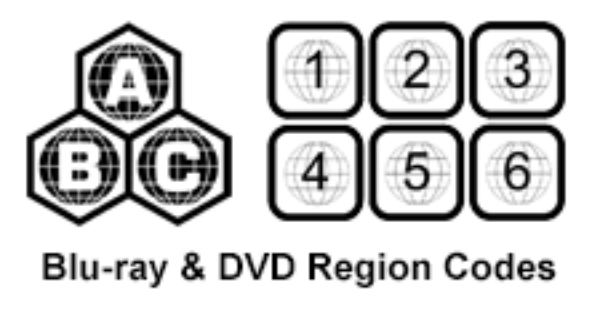
3. DVD Player: For those who want to play DVD collections on Windows 10/11 and enjoy the highest quality possible, choosing a powerful DVD player is essential. A DVD player with strong processing power can better process your DVD data and present them completely with higher quality, significantly improving your viewing experience. Some of them even allow you to tonton filem 4K. This post will provide you with some recommended options below.
The Best Tool to Play DVDs in Extreme Quality on Windows 10/11
To get the highest quality DVD playback experience possible on your Windows 10/11 PC, 4Easysoft Blu-ray Player can be considered the ideal choice. This powerful DVD Player is able to provide you with amazing video and audio quality, ensuring that your DVD collection can be displayed in all the details possible.
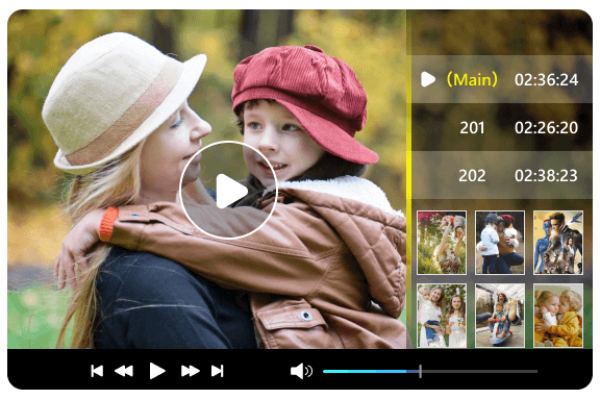
With its user-friendly interface, even beginners can easily play DVDs on Windows 10/11 and start playback with just a few clicks. 4easysoft Blu-ray Player supports a wide range of DVD formats and can handle a variety of disc protections including region codes, ensuring compatibility with your DVD library. In addition to being able to play your DVDs smoothly in high-quality 1080p, 4Easysoft Blu-ray Player also supports a variety of customized playback options such as zooming, speed control, and video snapshots. By choosing 4Easysoft Blu-ray Player, you can enhance your experience by 4K videos upscaling for DVD playback on Windows 10/11.

No need to purchase an additional 4K UHD player to play 4K videos.
Adjust audio tracks, subtitles, and so on according to your needs.
Run your menus and titles, etc., included in 4K discs in their entirety.
Supports using shortcuts to take screenshots while watching a movie.
100% Selamat
100% Selamat
Langkah 1Launch 4Easysoft Blu-ray Player and insert your DVD into your PC. Click the "Open Disc" button.
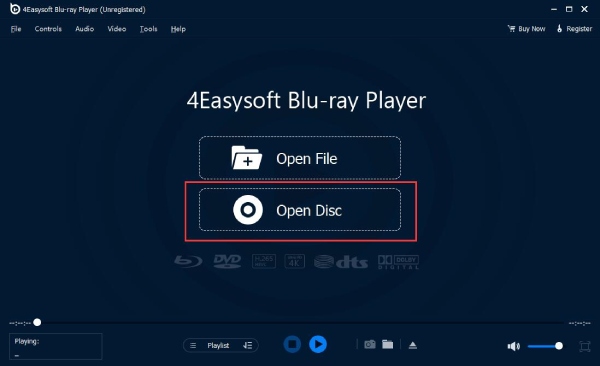
Langkah 2Choose the DVD that you want to play on Windows 10/11 and click the "Open" button to import the media file.

Langkah 3Now, you can enjoy your DVDs in extreme quality on Windows 10/11 with 4Easysoft Blu-ray Player.

How to Play DVDs on Windows 10/11 with Default Windows DVD Player
Windows 10 and Windows 11 do not come with built-in DVD player software like the previous Windows 7. But the good news is that Windows 10/11 provides you with a default tool to play your DVDs in another way. The name of this tool is Windows DVD Player, which you can find and download directly from the Microsoft Store.
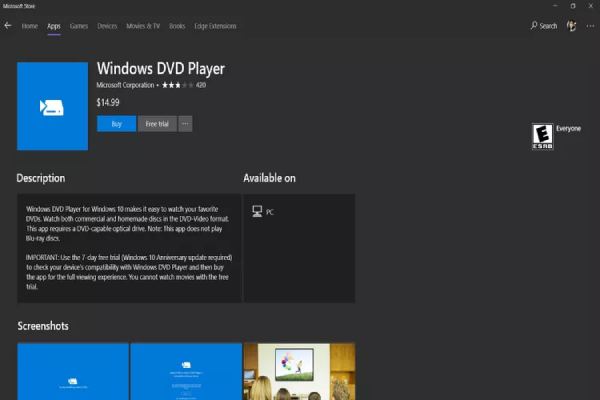
However, considering its relatively basic and limited features, the high price of Windows DVD Player at $14.99 has been criticized by many users. If you do consider buying a Windows DVD Player based on your trust in Microsoft's default tool, then you can play DVDs on your Windows 10/11 with very simple operations:
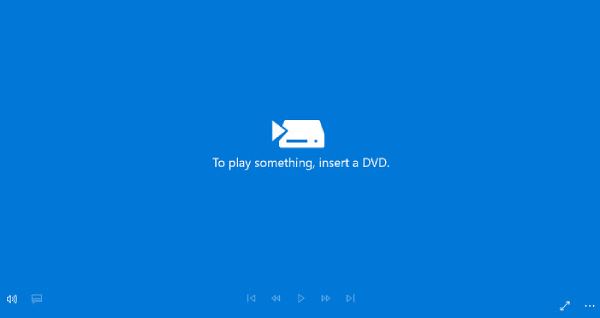
Langkah 1Launch Windows DVD Player and insert your DVDs.
Langkah 2Click the "Play" button to play DVDs on Windows 10/11.
How to Play DVDs on Windows 10/11 by Using VLC Media Player
VLC media player is a versatile and powerful open-source media player that can handle a wide range of video and audio formats including not only digital formats but also various models of DVDs. Due to its simple operation, many users choose VLC media player as the primary way to play DVDs on Windows 10/11 PC.
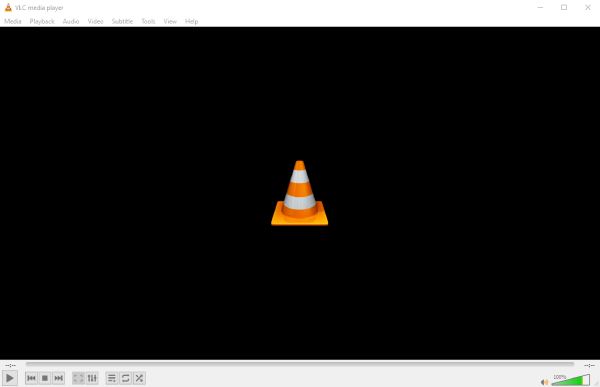
VLC media player offers a range of customization options for DVD playback, allowing you to adjust basic settings of video and audio according to your preferences. In addition to this, you can also use VLC to rip DVDs to digital formats for easy storage and playback. However, it is important to note that VLC may not support all DVD protections and region codes, resulting in failed DVD playback on Windows 10/11.
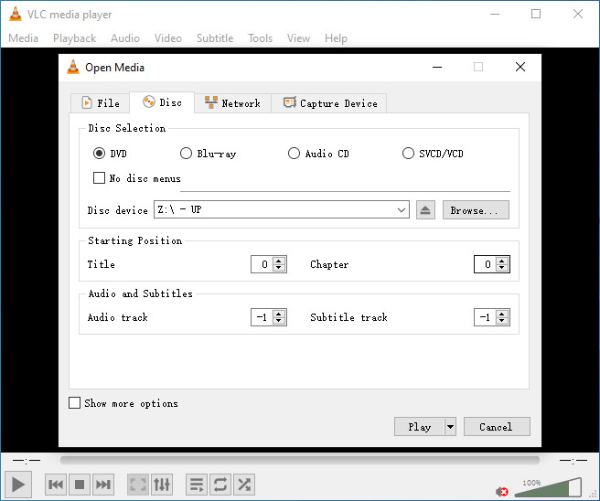
To play DVDs on Windows 10/11 by using VLC media player, follow this instruction:
Langkah 1Lancarkan pemain media VLC dan klik butang "Media" dan butang "Buka Cakera".
Langkah 2Click the "Disc" button under "Open Media" tab to check the "Disc device".
Langkah 3Klik butang "Main" untuk memainkan DVD pada Windows 10/11 dengan menggunakan pemain media VLC.
Kesimpulan
By following the methods outlined in this guide, you can play your DVD collection seamlessly on your Windows 10 or 11 computer. After completing the necessary preparations, these DVD players are recommended to help you maximize your video viewing experience. Among them, if you want to play DVDs on your Windows 10/11 with original or even higher video quality, download them now and watch them with 4Easysoft Blu-ray Player!
100% Selamat
100% Selamat


