Rip dvd naar MP4 (H.264/HEVC) en andere populaire formaten met originele kwaliteit
Een algehele en complete review van VideoByte BD-DVD Ripper
VideoByte BD-DVD Ripper is een van de disc ripper tools op de markt die aan verschillende disc-ripping behoeften kan voldoen. Nu is de vraag, is deze tool een van de beste op de markt? Is het in staat om u uitstekende service en bevredigende output te bieden? U moet dit bericht tot het einde blijven lezen om de antwoorden op die vragen te vinden! Hier kunt u de uitgebreide algemene review van VideoByte BD-DVD Ripper in dit bericht bekijken. Begin hieronder met duiken.
Gidslijst
Wat is VideoByte BD-DVD Ripper? Algemene beoordelingen over VideoByte BD-DVD Ripper Beste alternatief voor VideoByte BD-DVD RipperWat is VideoByte BD-DVD Ripper?
Dus, VideoByte BD-DVD Ripper is een Windows en Mac-compatibele tool die Blu-ray, DVD, Video_TS mappen en ISO's kan rippen naar verschillende formaten met een ultrasnelle snelheid (6X) via GPU-acceleratie en andere technologie zonder de originele kwaliteit te verliezen. Bekijk de onderstaande lijst om de belangrijkste functies te verkennen!
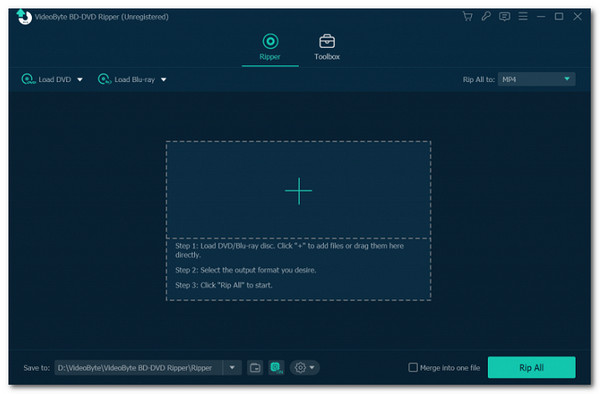
Kenmerken van VideoByte BD-DVD Ripper
• Hiermee kunt u Blu-ray en DVD rippen naar meer dan 300 mediaformaten en apparaatvoorinstellingen.
• Ondersteuning voor het rippen van schijven met CSS-, CPRM-, AACS-, ARccOS- en Cinavia-beveiliging.
• Kan schijven met 2D- of 3D-inhoud rippen en converteren naar digitale bestanden.
• Hiermee kunt u Blu-rays en dvd's converteren naar videoformaat met 4K- en HD-kwaliteit.
• Ondersteuning voor het rippen van schijven zonder verlies van de originele kwaliteit, ondertiteling en audiotracks.
• Biedt u een ingebouwde video-editor waarmee u kunt bijsnijden, knippen, roteren, samenvoegen, enz.
• Hiermee kunt u de framesnelheid, resolutie, bitsnelheid, encoder en meer van de uitvoer aanpassen.
Nadat u de belangrijkste functies van VideoByte BD-DVD Ripper hebt verkend, kunt u zeggen dat deze tool indrukwekkende functies biedt, waardoor deze meer dan in staat is om u een uitstekende disc-ripping-ervaring te bieden. Hoewel het echter behoorlijk opmerkelijke functies ondersteunt, zijn er nog steeds nadelen aan deze tool die u moet overwegen voordat u deze gebruikt. Om ze te ontdekken, verkent u het volgende gedeelte hieronder.
Algemene beoordelingen over VideoByte BD-DVD Ripper
Doorgaand naar het daadwerkelijke reviewgedeelte, weegt u alles af en bouwt u een definitief oordeel over de vraag of VideoByte BD-DVD Ripper aan uw behoeften voldoet. Hier onderzoekt u drie verschillende vragen over deze tool die u misschien ook wilt stellen en beantwoord wilt krijgen. Dus, zonder verder oponthoud, begin met het springen naar elke vraag hieronder.
Is VideoByte BD-DVD Ripper veilig in gebruik?
De eerste vraag die u zich misschien wilt stellen is, is VideoByte BD-DVD Ripper veilig om te gebruiken? Nou, gelukkig is dat zo, deze tool is inderdaad veilig om te gebruiken. Het bevat geen onnodige en verdachte advertenties, wordt geleverd zonder extra software en is vrij van verschillende software malware. In dat geval kunt u deze tool downloaden en gebruiken zonder u zorgen te maken over de veiligheid van uw computer en persoonlijke gegevens.
Wat zijn de beperkingen ervan?
U kunt enkele beperkingen tegenkomen bij het gebruik van VideoByte BD-DVD Ripper. Met de gratis proefversie van deze tool kunt u slechts 5 minuten aan Blu-ray- en dvd-inhoud rippen. Bovendien kunt u, als u een dvd naar een ISO-bestand wilt rippen, slechts vijf schijven binnen 30 dagen rippen; hetzelfde geldt voor een schijf die naar een map wordt getrokken. Daarnaast kunt u onder de gratis proefversie Media Metadata Editor, Video Compressor en GIF Maker alleen voor vijf bestanden gebruiken.
Moet ik de schijf rippen?
Nadat u de bovenstaande informatie hebt bekeken, moet u VideoByte BD-DVD Ripper gebruiken om een BD of DVD te rippen? Nadat u de bovenstaande informatie hebt gelezen, is het antwoord afhankelijk van hoe u deze tool ziet. Om de hulp van dit bericht verder uit te breiden, worden de voor- en nadelen van VideoByte BD-DVD Ripper opgesomd, zodat u de voor- en nadelen ervan kunt zien.
- Pluspunten
- Intuïtieve interface.
- Rip beide schijfformaten zonder ingewikkelde handelingen.
- Ondersteunt basisfuncties waarmee u de inhoud van de schijf opnieuw kunt definiëren.
- Biedt flexibele uitvoerconfiguratie.
- Nadelen
- Duur vergeleken met andere rippertools.
- Het kost veel tijd om grote hoeveelheden data te rippen.
- Er is sprake van een licht kwaliteitsverlies na het rippen.
- Beperkingen in het gebruik.
Gebaseerd op de voor- en nadelen, biedt VideoByte BD-DVD Ripper uitstekende voordelen, van een intuïtieve interface, functies, eenvoudig gebruik en configuraties. Echter, de nadelen kunnen u ertoe aanzetten om een alternatieve Blu-ray en DVD ripper tool te zoeken.
Beste alternatief voor VideoByte BD-DVD Ripper
Stel dat u na het lezen van de bovenstaande review een alternatief voor de VideoByte BD-DVD Ripper overweegt. In dat geval kan dit bericht de professionele 4Easysoft dvd-ripper. Deze Windows en Mac-compatibele tool kan Blu-ray en DVD rippen naar 600+ formaten en apparaatpresets. Bovendien kan de GPU-versnelling van deze tool de inhoud van meerdere schijven tegelijk rippen met 60x hogere snelheid zonder de oorspronkelijke kwaliteit te verliezen. Bovendien ondersteunt het ook een multi-core processor die u een soepele en foutloze schijf-ripping-operatie biedt. Naast deze functies, stelt deze tool u ook in staat om uw schijffilms aan te passen met zijn geavanceerde videobewerkingsfuncties. Als u deze tool vergelijkt met VideoByte BD-DVD Ripper, biedt het een veel stabielere en snellere ripping-operatie met een output van hoge kwaliteit.

Hiermee kunt u BD's en DVD's rippen met CSS, APS, RC en andere beveiligingen.
Hiermee kunt u audiotracks en ondertitels aan de inhoud van uw schijf toevoegen voordat u deze ript.
Hiermee kunt u het uiterlijk van de inhoud van uw schijf opnieuw definiëren door videofilters en effecten toe te passen.
Ondersteunt gebruiksvriendelijke aanpassingsopties om de kwaliteit van de uitvoer verder te verbeteren.
100% Veilig
100% Veilig
Stap 1Installeer de 4Easysoft dvd-ripper op de computer. Voer vervolgens de tool uit, plaats de schijf in een schijfstation, klik op de vervolgkeuzeknop 'DVD laden' en vouw 'DVD-schijf laden' uit.

Stap 2Selecteer daarna de geplaatste schijf, klik op de knop "Full Title List" en selecteer alle titels die u wilt rippen door hun selectievakjes aan te vinken. Als u klaar bent, klikt u op de knop "OK".

Stap 3Klik vervolgens op de knop "Rip All to:" rechtsboven, selecteer het tabblad "Video" en kies het uitvoerformaat "lossless MPG". U kunt uw schijf ook rippen naar MP4 of een apparaatvoorinstelling.

Stap 4Zodra u een uitvoerformaat hebt gekozen, klikt u op de knop "Aangepast profiel" met het symbool/icoon "Gear". Vanaf daar kunt u de kwaliteit, resolutie, encoder, etc. aanpassen.
Stap 5Zodra u de uitvoerparameters hebt aangepast, klikt u op de knop "Nieuw maken". Klik vervolgens op de knop "Alles rippen" op de hoofdinterface om de schijf te rippen.
Conclusie
Daar heb je het! Dat is de uitgebreide algemene beoordeling van VideoByte BD-DVD Ripper! Hier leer je de belangrijkste functies van deze tool kennen, de beperkingen en de voor- en nadelen. Zoals je eerder hebt ontdekt, biedt VideoByte BD-DVD Ripper een fantastische set functies. Er zijn echter aspecten die je ertoe kunnen aanzetten om naar een alternatief te zoeken. Als je dat doet, is een van de beste alternatieven voor VideoByte BD-DVD Ripper de professionele 4Easysoft dvd-ripper gereedschap! Met dit gereedschap ervaart u een veel stabielere ripbewerking met een uitvoer van hoge kwaliteit!
100% Veilig
100% Veilig



