Twórz płyty/foldery DVD/Blu-ray lub pliki ISO ze wszystkich formatów wideo.
10 najlepszych wiodących oprogramowań do nagrywania płyt Blu-ray dla systemów Windows/Mac
Jeśli chcesz przechowywać dane na nośniku o wytrzymałości fizycznej i długoterminowym przechowywaniu, wypalenie ich na Blu-ray będzie najlepszym rozwiązaniem. Musisz jednak użyć doskonałego oprogramowania do nagrywania Blu-ray, aby nagrać je wydajnie. Jest ich zbyt wiele na rynku, więc wybranie najlepszego będzie wymagało dużo pracy. Na szczęście trafiłeś tutaj! Ten post zmniejsza ich liczbę z wielu do 10 najlepszych oprogramowań do nagrywania Blu-ray! Więc sprawdź każde z nich i wybierz to, które odpowiada Twoim potrzebom!
Lista przewodników
Top 1: 4Easysoft DVD Creator – dostosowywanie menu i funkcja edycji wideo Top 2: Express Burn – szybki proces spalania Top 3: ImgBurn – darmowe oprogramowanie do nagrywania płyt Blu-ray Top 4: StarBurn – łatwe w użyciu narzędzie do nagrywania płyt Blu-ray Top 5: BurnAware – pełnoprawne oprogramowanie do nagrywania płyt Blu-ray Top 6: Leawo Blu-ray Creator – nagrywanie płyt Blu-ray 2D i 3D Top 7: Ashampoo Burning Studio – Nagrywaj filmy z ochroną Top 8: AnyBurn – zapewnia funkcję ponownego zapisu i wymazywania Top 9: Power2Go – Kompletny zestaw podstawowych funkcji nagrywaniaTop 1: 4Easysoft DVD Creator – dostosowywanie menu i funkcja edycji wideo
Jeśli chcesz mieć łatwy, a jednocześnie wydajny proces nagrywania płyt Blu-ray, skorzystaj z najlepszego oprogramowania do nagrywania płyt Blu-ray z tego wpisu, 4Easysoft Kreator DVD. To narzędzie pozwala na nagrywanie domowych plików, takich jak filmy, audio i zdjęcia, na płyty Blu-ray z wyjściem wysokiej jakości. Oprócz nagrywania plików na płyty Blu-ray, obsługuje również podstawowe funkcje tworzenia rozdziałów poprzez łączenie i dzielenie filmów przed ich nagraniem. Jest również wyposażone w funkcje edycji, takie jak przycinanie, kadrowanie, dodawanie muzyki, dodawanie napisów i wiele więcej! Ponadto pozwala również na personalizację płyty Blu-ray poprzez dostosowanie jej menu!

Zaoferuj konfigurowalne szablony menu, które można zastosować na płycie Blu-ray przed nagraniem.
Umożliwia dodawanie napisów do domowych filmów w formatach SRT, ASS lub SSA.
Udostępnia efekty, które możesz zastosować w domowym filmie przed nagraniem go na płycie Blu-ray.
Udostępnia opcję Wysoka, dzięki której możesz zachować oryginalną rozdzielczość i jakość pliku.
100% Bezpieczne
100% Bezpieczne
Krok 1Zainstaluj 4Easysoft Kreator DVD na komputerze z systemem Windows lub Mac. Następnie uruchom narzędzie, włóż płytę Blu-ray i wybierz opcję „Blu-ray Disc” w menu narzędzia.
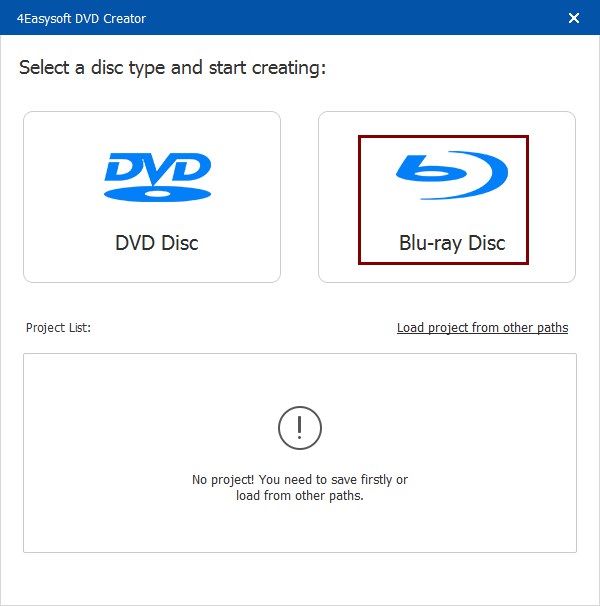
Krok 2 Następnie kliknij przycisk „Dodaj pliki multimedialne” i wybierz pliki, które chcesz nagrać. Po wykonaniu tej czynności kliknij przycisk „Dalej”.
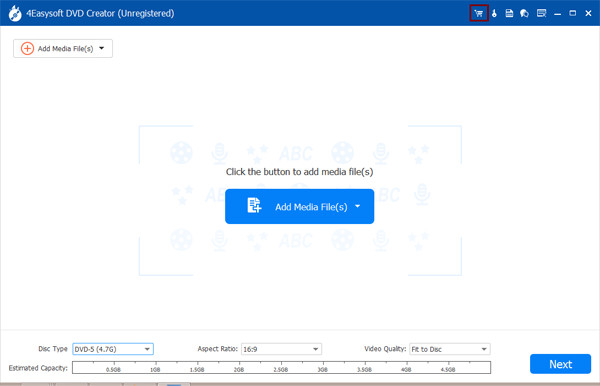
Krok 3 Następnie kliknij zakładkę „Menu Template” po lewej stronie i wybierz żądany szablon. Możesz dostosować swój szablon menu, klikając zakładkę „Custom Template”.

Krok 4 Następnie kliknij przycisk „Nagraj”, wybierz miejsce docelowe, dostosuj ustawienia nagrywania i wybierz tryb odtwarzania. Na koniec kliknij przycisk „Start”, aby nagrać płytę Blu-ray.

Top 2: Express Burn – szybki proces nagrywania płyt Blu-ray
Innym oprogramowaniem, którego możesz użyć do nagrywania płyt Blu-ray, jest Express Burn. Dzięki przyjaznemu dla użytkownika interfejsowi i dużej prędkości nagrywania, to narzędzie pozwala na szybkie i wydajne nagrywanie plików na płyty Blu-ray, DVD i CD. Umożliwia nagrywanie filmów, plików audio, obrazów i innych plików z zadowalającymi wynikami.
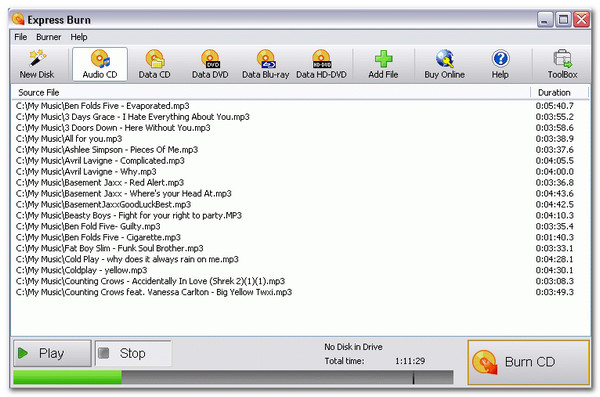
- Plusy
- Łatwy w użyciu.
- Oferujemy szablony menu.
- Nagrywaj filmy na płyty Blu-ray w wysokiej jakości.
- Cons
- Obsługiwane są tylko systemy Windows.
- Wersja bezpłatna oferuje ograniczone funkcje.
- Ograniczone możliwości personalizacji menu i utworów.
Top 3: ImgBurn – darmowe oprogramowanie do nagrywania płyt Blu-ray
Jeśli szukasz darmowego oprogramowania do nagrywania Blu-ray, ImgBurn jest tym, czego potrzebujesz. Dzięki temu narzędziu możesz nagrywać filmy i obrazy na Blu-ray bez wydawania pieniędzy. Podobnie jak Express Burn, to narzędzie obsługuje również intuicyjny interfejs, dzięki czemu proces nagrywania jest łatwy i szybki.
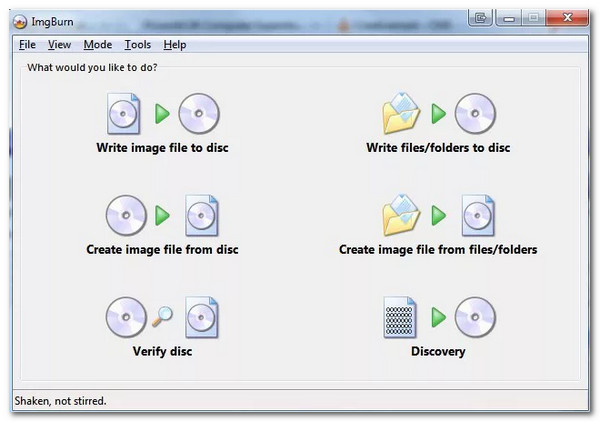
- Plusy
- Obsługa szerokiej gamy formatów.
- Zaoferuj opcje personalizacji.
- Cons
- Dostępne tylko w systemie Windows.
- Brak możliwości tworzenia menu Blu-ray.
Top 4: StarBurn – łatwe w użyciu narzędzie do nagrywania płyt Blu-ray
W przeciwnym razie, jeśli szukasz połączenia ExpressBurn i ImgBurn, to oprogramowanie do nagrywania płyt Blu-ray StarBurn jest tym, czego szukasz! To narzędzie oferuje bezpłatny i prosty proces nagrywania, a jedną z jego unikalnych funkcji jest możliwość kompresji dźwięku i usuwania danych z płyty.
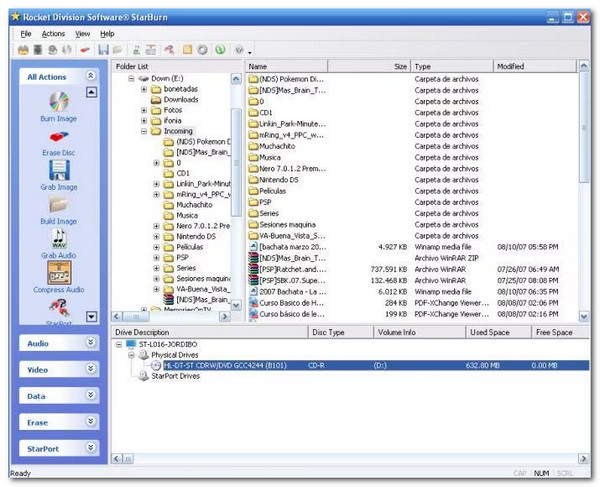
- Plusy
- Prosty interfejs.
- Wydajne duplikowanie płyt.
- Cons
- Nie jest przeznaczony dla komputerów Mac.
- Nie można tworzyć płyt Blu-ray i DVD.
Top 5: BurnAware – pełnoprawne oprogramowanie do nagrywania płyt Blu-ray
Innym oprogramowaniem do nagrywania płyt Blu-ray jest BurnAware. BurnAware obsługuje intuicyjny interfejs i proste funkcje, takie jak narzędzia powyżej. Oprócz możliwości nagrywania płyt CD, DVD i Blu-ray, jest to również doskonałe narzędzie do bootowalnych, wielosesyjnych, tworzenia kopii zapasowych, kasowania płyt wielokrotnego zapisu i weryfikacji integralności danych.
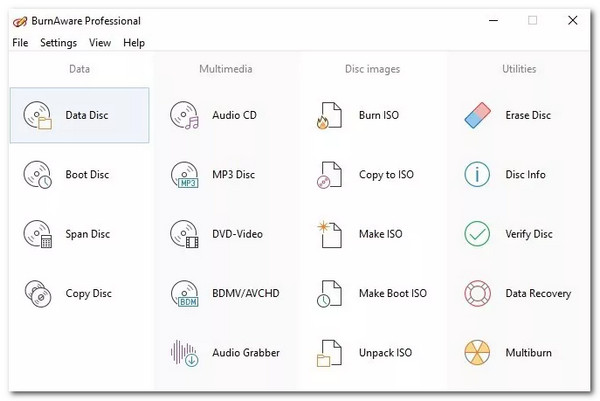
- Plusy
- Zapewniają wysoką jakość nagrywania płyt.
- Umożliwia nagrywanie danych na różnych formatach płyt.
- Możesz tworzyć płyty Blu-ray Video, MP3, płyty CD z dźwiękiem i płyty DVD.
- Cons
- Dostępne tylko dla systemu Windows.
- Wersja bezpłatna oferuje ograniczone funkcje.
- Brak zaawansowanych funkcji.
Top 6: Leawo Blu-ray Creator – nagrywanie płyt Blu-ray 2D i 3D
Jeśli chcesz nagrać filmy 2D lub 3D na Blu-ray, jednym z najlepszych programów do nagrywania Blu-ray jest Leawo Blu-ray Creator. To narzędzie może nagrać filmy 2D/3D i ponad 180 innych formatów wideo na Blu-ray, DVD i ISO. Pozwala również na personalizację menu Blu-ray.
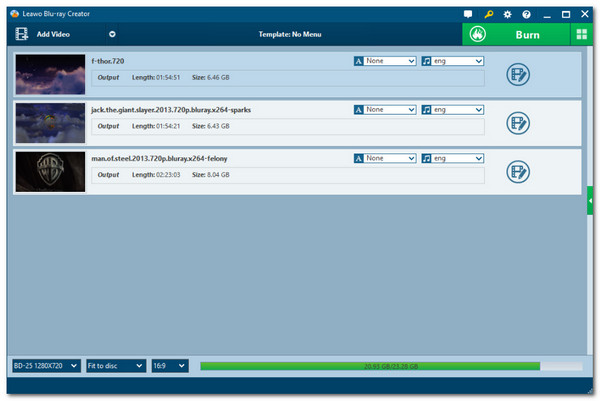
- Plusy
- Oferujemy edytor wideo.
- Zapewnia efekty 3D.
- Udostępniamy Ci konfigurowalne szablony menu.
- Cons
- Powolne nagrywanie płyt.
- Podaj ograniczenia w ramach wersji bezpłatnej.
Top 7: Ashampoo Burning Studio – Nagrywaj filmy z ochroną
W przeciwnym razie, jeśli plik, który chcesz nagrać na Blu-ray jest poufny, możesz użyć Ashampoo Burning Studio jako oprogramowania do nagrywania Blu-ray. Oprócz możliwości nagrywania filmów na Blu-ray, pozwala również na zgrywanie muzyki z płyt CD i zapewnia ochronę hasłem płyt Blu-ray.
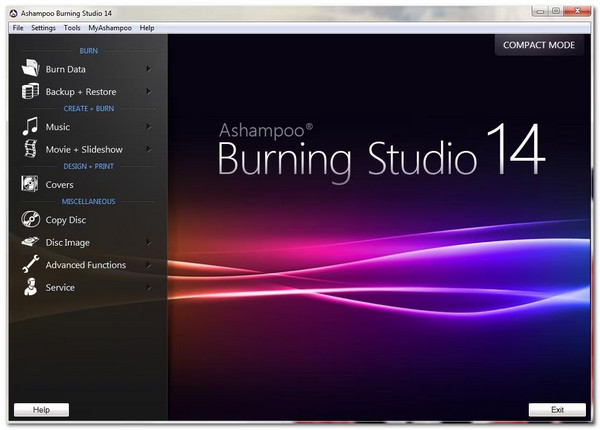
- Plusy
- Szybkie nagrywanie płyt Blu-ray.
- Obsługa różnych formatów płyt.
- Pozwala kompresować obrazy o dużych rozmiarach plików.
- Cons
- Dostępne tylko w systemie Windows.
- Nie wspieraj komercyjnego formatu Blu-ray.
- Zajmuje dużo miejsca na dysku.
Top 8: AnyBurn – lekka nagrywarka Blu-ray z funkcją ponownego zapisu i kasowania
Mimo że jest to lekkie oprogramowanie do nagrywania Blu-ray, AnyBurn może zapewnić wydajny proces nagrywania Blu-ray. Funkcja nagrywania Blu-ray tego narzędzia umożliwia również wymazywanie płyt wielokrotnego zapisu, testowanie sektorów płyt, tworzenie rozruchowych napędów USB i instalowanie systemu Windows na dysku USB.
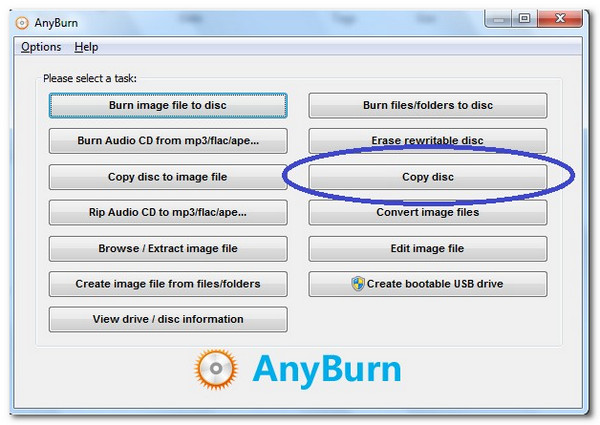
- Plusy
- Nagrywaj różne pliki na płytach CD, DVD i Blu-ray.
- Umożliwia nagrywanie plików z jednej płyty na drugą.
- Cons
- Brak obsługi tworzenia menu i konfiguracji wideo.
- Niestabilna wydajność podczas nagrywania płyt Blu-ray.
Top 9: Power2Go – Kompletny zestaw podstawowych funkcji związanych z nagrywaniem płyt Blu-ray
W przeciwieństwie do oprogramowania do nagrywania Blu-ray wspomnianego wcześniej, to narzędzie pozwala na nagrywanie różnych filmów na Blu-ray i DVD, edycję menu i dodawanie muzyki w tle. Obsługuje również dodatkową funkcję Smart Detect, która automatycznie wybiera najlepszą konfigurację wyjściową.
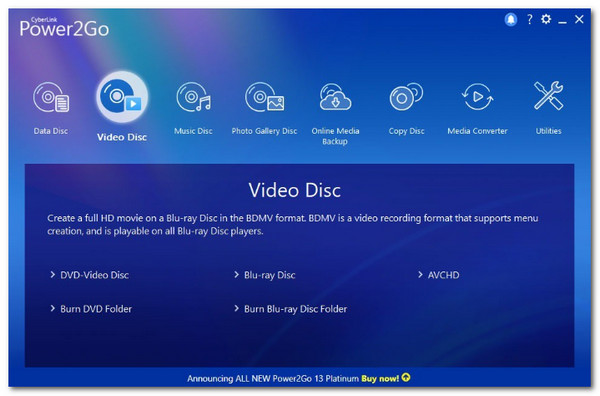
- Plusy
- Intuicyjny interfejs.
- Nagraj zawartość Blu-ray na inny Blu-ray.
- Zaoferuj konfigurowalne szablony menu.
- Cons
- Zbudowany tylko dla systemu Windows.
- Zaoferuj powolny proces spalania.
Top 10: DVDFab Blu-ray Creator – nagrywaj wideo wysokiej rozdzielczości na płyty Blu-ray
Ostatnim oprogramowaniem do nagrywania płyt Blu-ray w tej serii jest DVDFab Blu-ray Creator. To narzędzie pozwala szybko, łatwo i wydajnie nagrywać filmy w wysokiej rozdzielczości na Blu-ray. Jest również wyposażone w funkcje edycji wideo i umożliwia tworzenie profesjonalnie wyglądającego menu.

- Plusy
- Obsługa wielu formatów Blu-ray.
- Wysoka jakość wydruku.
- Oferować funkcje związane z konwersją.
- Cons
- Zaawansowane funkcje są przytłaczające.
- Awaria podczas nagrywania filmów o dużym rozmiarze na płyty Blu-ray.
Wniosek
Teraz 10 najlepszych programów do nagrywania płyt Blu-ray jest już wymienionych powyżej! Czas wybrać, którego z nich użyjesz do nagrywania różnych plików na pustym dysku Blu-ray. Jeśli pytasz, które z tych dziesięciu narzędzi jest najlepsze, to jest to profesjonalne 4Easysoft Kreator DVD narzędzie! Dzięki potężnym funkcjom tego narzędzia związanym z nagrywaniem Blu-ray możesz łatwo, szybko i wydajnie nagrać swoje domowe filmy na pusty Blu-ray. Więc na co czekasz? Przejdź na oficjalną stronę tego narzędzia i pobierz je już dziś! Nie zapomnij podzielić się nim ze znajomymi!
100% Bezpieczne
100% Bezpieczne


