Playback DVD/Blu-ray Discs, ISO files, and Ultra HD Video Files on Windows 11/10/8/7 with High Quality.
5 Ways to Play M2TS Files Easily: Worth M2TS Players to Try
Can’t open M2TS files? Whether you’ve ripped your Blu-ray disc or recorded footage with a high-end camcorder, you’ll likely encounter this file type. M2TS/MTS format is associated with high-quality video content, and is unplayable on most devices, platforms, and players. Since it troubles you, this guide will give you five effective M2TS players to help you enjoy M2TS files on any device, alongside more details about the format. Dive in now!
Guide List
What is M2TS? How to Open M2TS Files? Best Way to Play M2TS Files from DVD with High Quality Use VLC Media Player to Play M2TS Files with Editing Detailed Steps to Play M2TS via PotPlayer with Control How to Play M2TS on Android/iPhone – 2 Apps for You| M2TS Player | Best Features |
| 4Easysoft Blu-ray Player | Specialized in playing M2TS/MTS files from DVD/Blu-ray discs with high-quality playback and customizable options. |
| VLC Media Player | An open-source and versatile M2TS player that supports more editing functions. |
| PotPLayer | Handles high-quality M2TS playback with advanced customization options and a wide range of codecs. |
| MXPlayer | An Android-focused app that plays M2TS files with multiple audio tracks, subtitles, and gesture controls. |
| KMPlayer | Supports M2TS and various video formats, hardware acceleration, and a 3D playback. |
What is M2TS? How to Open M2TS Files?
As mentioned, M2TS (MPEG-2 Transport Stream) is a file format usually used for storing high-definition video content. It is often found on Blu-ray discs and videos captured by high-end camcorders. It contains all details of video and audio, which is best for video editing.
But can you play M2TS on any media players? No. Several famous players today, like QuickTime Player on Mac or Windows Media Player, might struggle since they lack the necessary codecs or software components to decode M2TS files. Thus, you need the following 5 powerful tools to play all M2TS videos on Windows, Mac, Android, and iPhone.
Best Way to Play M2TS Files from DVD with High Quality
The first contender for playing your M2TS files from DVD, especially if you prioritize high-quality playback, is the 4Easysoft Blu-ray Player. The program is designed for discs, so it is well-equipped to handle M2TS format and a wide range of video/audio formats, like MOV, MKV, MP4, AAC, MP3, etc. It utilizes AI technologies effectively, enhancing the video quality and bringing you the lossless audio you deserve for a more cinematic home experience. Whether you need to play M2TS videos, DVD/Blu-ray discs, or ISO files, you can enjoy controlling the playback with multiple settings and customization options.

Deliver stunning visuals of your M2TS file with sharp details and colors.
Support Dolby Digital Surround, DTS, and Hi-Res Audio for lossless audio.
Hardware-accelerated software, ensuring a smooth M2TS playback without lagging.
Customizable playback settings are offered, as well as a screen capture feature.
100% Secure
100% Secure
Step 1Once you’ve launched the 4Easysoft Blu-ray Player, proceed to click the "Open File" button in the software’s main window to open M2TS/MTS files.
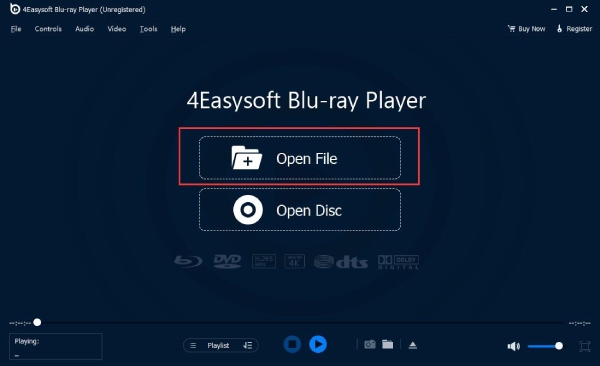
Step 2Select your targeted file, then click the "Open" button to upload the M2TS file to the program. The software will instantly load and play it.
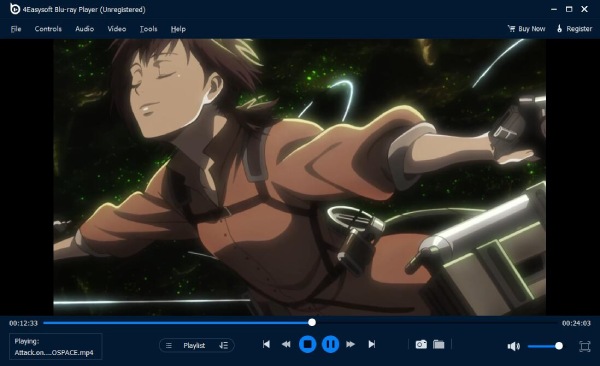
Step 3Make use of the control panel to adjust the volume, switch to full-screen mode, play backward, etc. You can also take a screenshot during playback.

Use VLC Media Player to Play M2TS Files with Editing
VLC Media Player is a cost-free and cross-platform player that is able to play M2TS files, most multimedia formats, as well as discs and several streaming protocols. It is highly regarded for its compatibility, versatility, and ability to edit videos with cropper, rotater, compressor, etc. Also, you can control the M2TS playback speed and add subtitles to enhance your video.
Step 1Open VLC Media Player on your computer and locate the M2TS file via "File Explorer". You can also drag and drop it onto the player window for easy upload.
Step 2Alternatively, go to the "Media" menu at the far left corner, then choose "Open File". Next, browse for your M2TS file and click the "Open" button.
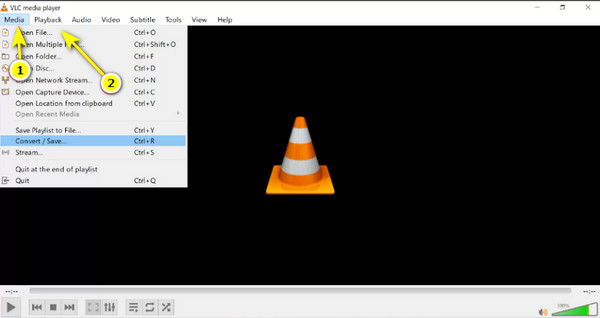
Step 3Now, go to the "Tools" menu and choose "Advanced Controls" for additional controls. Here, you can trim your video, adjust the volume, and change the playback speed if needed.
Detailed Steps to Play M2TS via PotPlayer with Control
Meanwhile, the PotPlayer is famous for its versatility and high-quality playback support. It covers a broad range of video formats, including the M2TS file format. Furthermore, it has many customization options, allowing you to tailor the player’s appearance and functionalities. With these features, PotPlayer provides a robust platform for playing M2TS files, so dive into how to play M2TS files using PotPlayer.
Step 1Launch the PotPlayer on your screen. Then, you can either drag and drop the M2TS file onto the window or click the "Open" button in the program’s interface and navigate to the location of your M2TS file.
Step 2During M2TS video playback, you can use the following basic controls: play/pause, fast forward/rewind, stop, adjust the volume, or switch to full-screen mode.
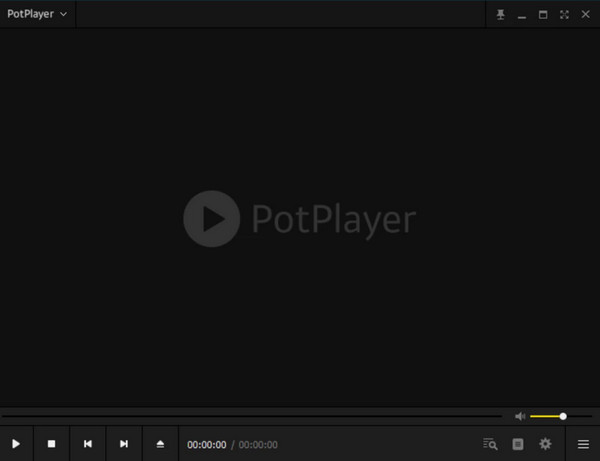
Step 3Right-clicking the video window and opening the context menu will allow you to access advanced controls for adjusting video and audio settings, subtitles, playback speed, filters, and more.
How to Play M2TS on Android/iPhone - 2 Apps for You
It’s more difficult to play M2TS files on Android/iPhone, since MP4/MOV formats are the commonly-used ones. Thus, here are 2 reliable M2TS player apps for you. After you moving M2TS files to your mobile through a cable, cloud storage, or iTunes, you can now play them with detailed steps below.
1. MXPlayer
MXPlayer is famous for playing various video formats, like M2TS, on Android and iOS devices. Known for its smooth playback, hardware acceleration, and extensive customization options for brightness, volume, and seeking, MXPlayer has gathered a solid user base. You can also get a wide range of streaming movies and videos on this M2TS player.
Step 1After downloading MXPlayer, you can tap the "Local" button and find all saved videos.
Step 2Just find the desired M2TS files and tap it to start playing with flexible controls and editing tools.
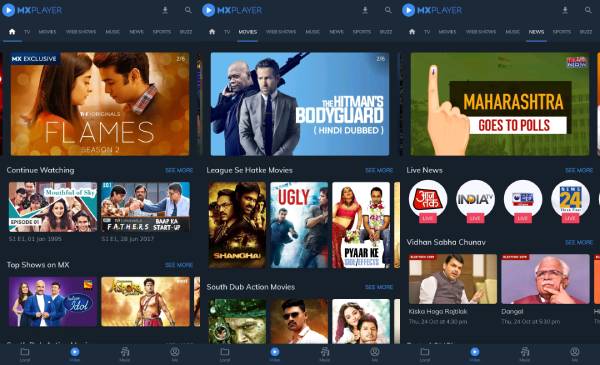
2. KMPlayer
A popular media player famous for its compatibility with various video formats, like M2TS files, KMPlayer has acquired a strong reputation for its user-friendly design, advanced features, and smooth playback performance. It was initially popular on desktop platforms, but the player has expanded its reach to Android devices.
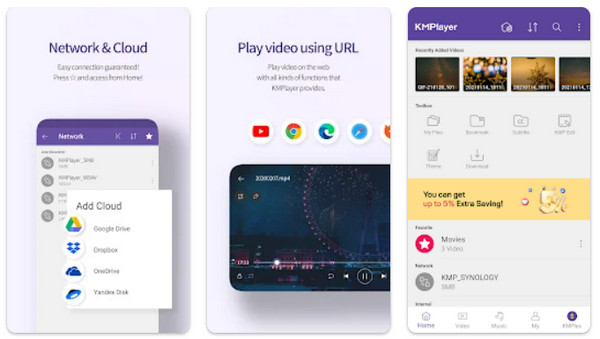
Step 1Get the KMPlayer on the Google Play Store. Then, move your M2TS file to your device via a USB cable, cloud storage, or a file transfer app.
Step 2 Launch the player app now, then proceed to where you store the file and choose it to begin playback.
Conclusion
Playing M2TS files might seem daunting, but with the right tools, like what you’ve learned today, it is achievable! Whether you prefer the versatile VLC or the customization of PotPlayer, there will always be a solution to meet your needs on your computer or mobile. For optimal video and audio quality, consider using specialized software like 4Easysoft Blu-ray Player. The program won’t disappoint in giving you high-quality visuals and an immersive audio experience. With it, you can now enjoy your M2TS files and more videos hassle-free.
100% Secure
100% Secure


