Convert, edit, and compress videos/audios in 1000+ formats with high quality.
Troubleshooting: How to Fix PS4 Not Playing MP4 Files
If you've ever had a problem with PS4 won't play MP4 files, then this is a problem that many people have had. As a versatile gaming console, the PS4 is capable of playing video files in a variety of formats in addition to games. However, the PS4 occasionally won't play. The MP4 files issue may prevent you from enjoying your favorite videos. Don't worry; this post will offer an effective solution to get your PS4 back on track and complete MP4 playback.
Guide List
Why PS4 Won’t Play MP4 Files? Supported MP4 Codec Format on PS4 The Most Reliable Way to Fix PS4 Won’t Play MP4 Files How to Play MP4 Files on PS4?Why PS4 Won’t Play MP4 Files?
Why your PS4 sometimes won't play MP4 files? To figure this out, you'll first need to have a brief understanding of the PS4's essential features, which, in addition to playing 4K games, also provide excellent video playback. As the official website describes, you can “play your video and music files directly from your home media server or a USB storage device, or browse your photo collection with the integrated PS4 media player”.
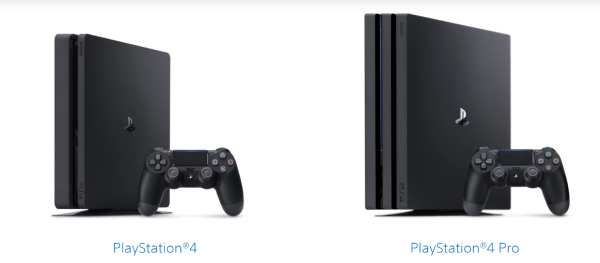
This means that you can play MP4 files perfectly fine on PS4. So, how exactly is the problem caused? The reasons may be categorized into the following two aspects. The first reason is due to the limitations of the PS4 itself in terms of the compatibility of MP4 file codecs. MP4 is a widely used container format; the video and audio codecs that it contains can have different possibilities. Unsupported MP4 codec formats cannot be played properly on the PS4.
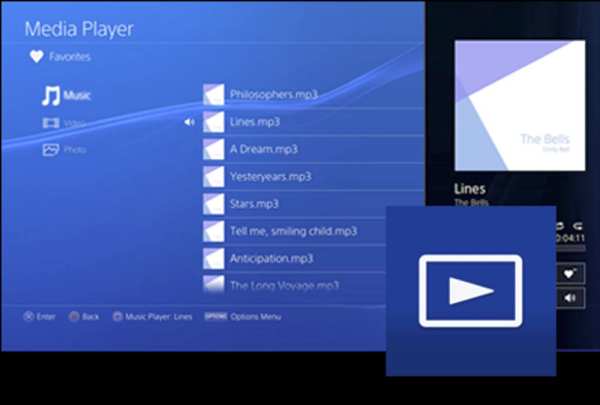
Another reason why MP4 won't play properly on PS4 could be the file itself. If the MP4 file is corrupted or incorrectly formatted, your PS4 may not recognize or play it. In addition, large file sizes or high bit rates can also cause playback problems if they exceed the thresholds supported by your PS4.

Supported MP4 Codec Formats on PS4
When it comes to the MP4 codec formats that won't play on PS4, you can avoid most problems by knowing which PS4 supports. The PS4 mainly supports H.264/MPEG-4 AVC High Profile Level 4.2 for video. If your MP4 file uses a video codec different from the above, such as HEVC or VP9, the PS4 cannot play your MP4 file. Similarly, PS4 is compatible with AAC LC for audio, but if your files use unsupported codecs such as DTS or AC3, these files will fail to play on PS4. The solution is simple: convert HEVC to MP4 and other similar operations.
The Most Reliable Way to Fix PS4 Won’t Play MP4 Files
How to solve the problem of PS4 won't play MP4 files from the root? With the help of 4Easysoft Total Video Converter, the problem of PS4 won't play MP4 files will be solved from the root. With the help of 4Easysoft Total Video Converter, the problem of PS4 won't play MP4 files will be solved from the root. After that you can browse all the contents of your MP4 and other media files on PS4 without any mishaps. Here is how to use this most reliable MP4 converter to fix PS4 won't play MP4 files problem with the help of 4Easysoft Total Video Converter:

Solve the root cause of the PS4 won't play MP4 file problem.
Copy everything on the original MP4 file without missing anything.
Support dealing with media files in bulk with a high speed.
Improve the quality of your media files according to your needs.
100% Secure
100% Secure
Step 1Launch 4Easysoft Total Video Converter and click the "Add Files" button to import MP4 files for conversion to OGV.
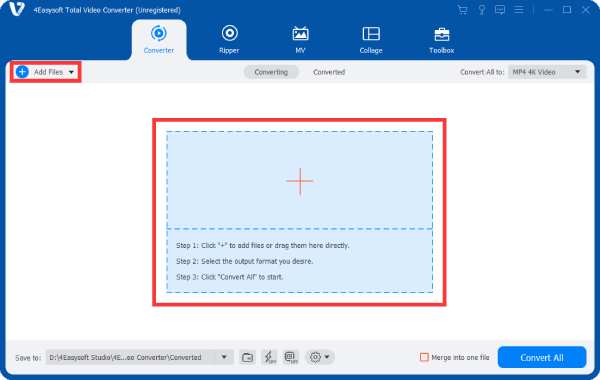
Step 2Click the "Convert All to" button and click the "PS4" button from the "Device-Games" tab to set the proper parameters automatically.
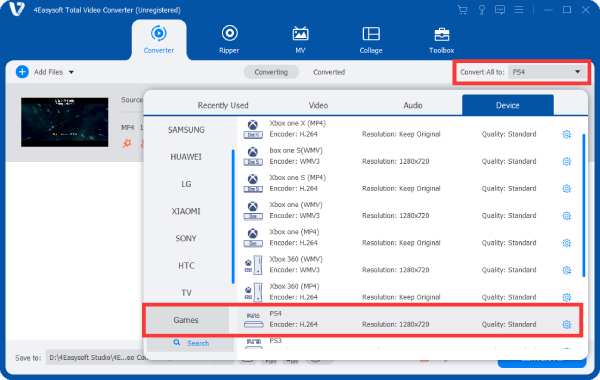
Step 3Then, all you need to do is to click the "Convert All" button. And 4Easysoft Total Video Converter will help you finish the process.
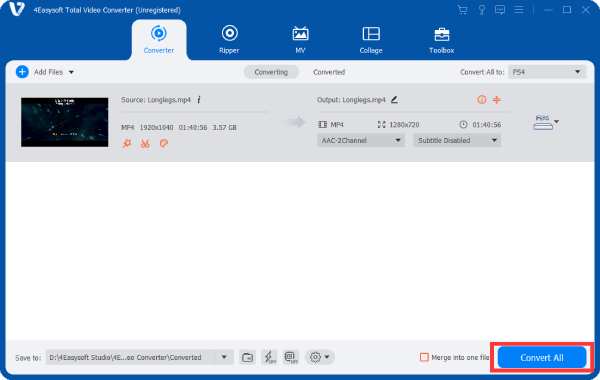
How to Play MP4 Files on PS4?
After identifying these causes of PS4 not playing MP4 files, you can usually enjoy your video files on PS4. The PS4 supports a range of videos from discs, external USB devices, and streaming apps, giving you more entertainment options than just games. If you want to know the specific steps, you can refer to the following ways:.
Step 1Turn on your PS4 and insert your USB drive. Then, launch the PS4 Media Player with your controller.

Step 2In the pop-up interface, select and play your MP4 files that listed on the folder of your USB drive.
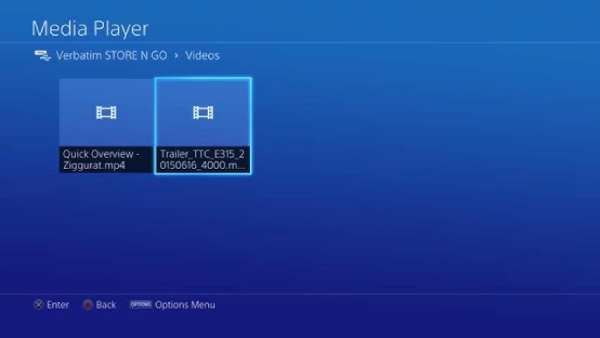
Step 3Now, you can fully control the MP4 file with your controller. The instructions will be displayed on the screen.
Conclusion
In conclusion, if you encounter problems with PS4 not playing MP4 files, you can check the MP4 file format and file integrity. With a complete check and fix for both, you can avoid the inability to play MP4 on PS4 and enjoy a seamless viewing experience again. Of course, if you want to get to the root of the problem with the MP4 file itself fastest, then you can use the 4Easysoft Total Video Converter to adjust it to a format ideally suited to PS4.
100% Secure
100% Secure


