How to Use a PS5 DVD Player? Turn it into a DVD Powerhouse!
Have you ever looked at your PS5 and thought, "Does it go beyond gaming?" Well, you’d be right! Besides its gaming capabilities, the PS5 also flaunts a built-in DVD player, transforming your console into a movie marathon device! How does the PS5 DVD player work, then? This post will show you the ropes of everything you have to know about how to play DVD on PS5, from inserting discs to facing some limitations.
Guide List
Can You Use PS5 As A DVD Player? How to Use PS5 DVD Player to Watch DVD FAQs About the PS5 DVD PlayerCan You Use PS5 As A DVD Player?
Absolutely! As already raised, the PlayStation 5 can double up as your DVD player, letting you enjoy your movie collection alongside your favorite games. However, the PS5 DVD player works only for the Standard version with the disc drive. The PS5 Digital version lacks a disc drive and focuses solely on digital games and media.
Aside from DVDs, the PS5 Standard also covers a broader range of discs, including ultra HD Blu-ray discs, standard Blu-ray discs, and various DVD formats, like DVD-R, DVD+R, DVD-RW, DVD+RW, and DVD-ROM. What’s more beyond the playback capabilities? Here’s the breakdown of what you can expect from the PS5 DVD player:
• Seamless integration. The PS5 flawlessly recognizes the DVD once inserted; there is no endless waiting time.
• Intuitive controls. The DualSense controller makes controlling the playback of the video a breeze, too, with playback, pausing, rewinding, and fast-forwarding.
• No additional downloads are required. You wouldn’t need any extra installations before paying for your DVDs in the box.
So, start catching up on your favorite DVD movies and play them on your PS5! If you don’t know how PS5 plays DVDs, proceed to the subsequent part.
How to Use PS5 DVD Player to Watch DVD
As you already know, the PS5 Standard version can transform into a DVD player, so in this section, you’ll see a step-by-step guide to get you started with your PS5 DVD player:
Step 1Make sure your favorite DVD movie is ready. Then, turn on your PS5 and log in to your PlayStation account. Place your DVD, with the printed side facing upwards, into the drive slot.
Step 2Upon recognizing the disc, the PS5 should launch the Media Player app, displaying the movie title and options.
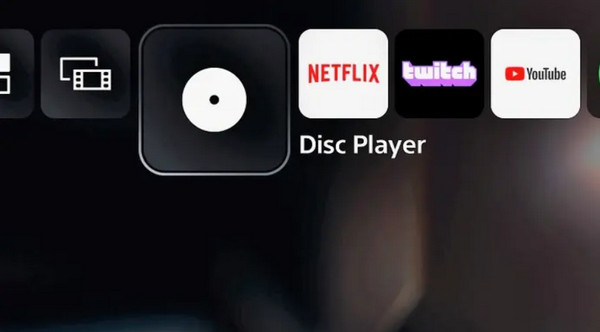
Step 3Use the DualSense controller to control playback. Hit the "Play/Pause" button to start, pause, or resume. The "Arrow" buttons are used to navigate menus and on-screen options. While the "X" button confirms the actions.
Furthermore, hit the "Triangle" button to access extra options like audio tracks and subtitles. Hit the "PS" button to go back to the PlayStation home screen.
That’s it! Now you’re all set to enjoy your most-loved DVDs on your PS5! However, while it offers a convenient way to relive your DVD collections, it’s essential to be aware of some limitations.
• Region restrictions. The PlayStation 5 with DVD player is region-locked, meaning you can only play DVD codecs in a specific region.
• Limited features. Compared to dedicated DVD players on the market, the PS5 provides much more basic playback features. You won’t find capabilities like bonus content menus or advanced format support such as DTS.
• No DVD-upscaling. Also, the PS5 DVD player doesn’t have the power to upscale DVDs to higher resolutions like 4K. The image quality will remain in the standard definition or 480p resolution even on a 4K TV.
For the Ultimate DVD Experience:
enthusiasts. With this program, you can rip your DVD to digital formats to have no issue with region coding, allowing playback on any device anywhere in the world. The Windows and Mac software help enhance the quality of your DVDs by connecting them to HD or even stunning 4K resolution. Your choices in formats are over 600, including famous ones: MP4, MOV, AVI, and MKV. Later, you can customize them by adjusting the volume, brightness, contrast, and more to acquire your playback needs.

Rip DVDs in a wide range of formats compatible with many players and devices.
It is GPU Accelerated and rips at 60x faster than anyone without ruining quality.
Add your magic touches to your DVD movies by applying filters and effects.
Has editing features like a cropper, rotator, trimmer, and more to edit DVDs further.
100% Secure
100% Secure
Step 1Upon launching 4Easysoft DVD Ripper, click the "Load DVD" button and choose the "Load DVD Disc" option from the menu list. To ensure that your disc loads without interruption, remember to place your DVD on the computer’s drive.

Step 2From that, every title on your disc will be displayed. Check the titles box you want to include, then click the "OK" button to put forward your selection.

Step 3Next, select "Rip to Video/Audio" to view the option for converting DVD to digital format. Select your desired output, like MP4, MOV, WMV, or others.

Step 4The "Star Wand" and "Scissors" icons allow you to make additional edits and trimmings on your DVD movie optionally. Once you are done making your changes, click the "Rip All" button to download your ripped DVD immediately.

FAQs About the PS5 DVD Player
-
Can PS5 play DVD-R?
Yes! Fortunately, the Standard version of PS5 can play DVD-R discs. It covers multiple formats, including DVD+R, DVD-RW, and DVD+RW. DVD-RW, and DVD-ROM.
-
What are the PS5 DVD player-supported video formats?
While the PS5 player doesn't directly support video formats as it is used for the physical disc, it has some playback capabilities for video files stored on USB drives, including MKV, MP4, and WebM.
-
Can a PS5 DVD player play 3D Blu-ray discs?
Unfortunately, no. The PS5 Standard version does not have the power to play 3D Blu-ray discs, even if it plays other Blu-ray formats. It may be due to the lack of necessary hardware to process and display 3D content, or the PS5 doesn’t have any software functionality to play 3D Blu-rays.
-
Can I make the PS5 DVD player region-free?
No. You cannot remove region locking, though you can change it a maximum of four times; then, it will be closed. However, consider ripping it to digital files to remove region coding permanently.
-
What are the drawbacks of using PS5 for DVDs?
It is bulkier and consumes more power than the dedicated DVD player. Also, it requires going through the startup process and navigating menus before going to the DVD functionality.
Conclusion
Wrapping it up! The PS5 DVD player is a convenient solution for gaming and DVD enthusiasts. It offers an easy process of playing your DVD movies directly on your gaming console. However, it might not be best in upscaling and has region-coding, so you might consider ripping DVDs with 4Easysoft DVD Ripper! It is a program that can assist you in converting your discs to digital files with the quality you want. It might be better suited for a more optimized DVD experience.
100% Secure
100% Secure



