Record video, audio, gameplay, and webcam to record precious moments easily.
How to Record LoL Games - Capture Highlights and Share!
Be honest; you all have one game you wish to capture in League of Legends. How can you immortalize these moments, then? To record LoL games, you must get the mightiest tool to capture all breathtaking plays. And with a plethora of options today, choosing the right help can be daunting. Luckily, this guide gives you the six best LoL game recorders to capture everything, catering to all skill levels and budgets. Grab your mouse now and record your LoL games.
Guide List
Top 1. 4Easysoft Screen Recorder - Capture High-Quality Video with Ease Top 2. Xbox Game Bar - Built-in Tool for Windows to Quickly Record Gameplay Top 3. Bandicam - Lightweight Tool that Records Gameplay and More Top 4. OBS Studio - Powerful Open-Source Software for Recording and Live Streaming Top 5. Fraps - Record Gameplay with Frame Rate Statistics Overlay Top 6. VEED.IO Online Screen Recorder - Record Screen from Your Web BrowserTop 1. 4Easysoft Screen Recorder - Capture High-Quality Video with Ease
To record your League of Legends gameplay in a smooth and high-quality way, the best LoL game recorder tool is what you need. Here’s the 4Easysoft Screen Recorder for you. It is a user-friendly tool that supports various features for a seamless recording experience. You can record in full-screen or custom region of your screen, alongside a webcam and audio from the system and mic, which is perfect for capturing your voiceovers and reactions while playing. With its integrated Game Recorder, you can record LoL games, LoL replays, and other games from Stream, online, and more.

Record LoL with CPU and GPU acceleration tech to capture it with no lag.
Capture your gameplay with customized settings to get the desired quality.
Have set hotkeys to start/pause/stop/resume to do these actions quickly.
Trim your recordings in the preview and save them to your desired video format.
100% Secure
100% Secure
Step 1Once you’ve opened the 4Easysoft Screen Recorder, ready the LoL gameplay, then on the program’s screen, choose the "Game Recorder" button.

The recorder will read and detect the game, to proceed, you must click the "Select the game" button and choose the LoL game window. If you want to capture your reactions, enable "Webcam"; for your voiceovers, enable "Microphone".

Step 2Before you begin, you can adjust the quality, framerate, and settings of the recording in the "Settings" button. Click the "OK" button to save.

Later, once ready, click the "REC" button or press the "Ctrl + Alt + R" keys to start the countdown, then start your LoL gameplay now.

Step 3When everything is done, click the "Stop" button or use the same hotkeys to finish. In the preview window, check your LoL recording and see if there’s trimming you must do. Click the "Save" button to complete.

Top 2. Xbox Game Bar - Built-in Tool for Windows to Quickly Record Gameplay
On the other hand, this LoL game recorder called Xbox Game Bar is an excellent option for Windows users, as it is a built-in tool that lets you record screen activities. It is super easy to set up and works well with the Windows system, making it perfect and efficient for gamers who wish to record without extra software. A downside, however, is it can only be accessed on Windows 10/11, so if you have this operating system, come follow the following steps to learn how to record LoL games:
Step 1Upon launching your LoL gameplay, use the "Windows + G" keys to open the Game Bar. If prompted on screen, aim for "Yes, this is a game". Next, you can adjust the audio and more in the "Settings button.
Step 2After that, click the "Record" button to begin. Start playing LoL, then click the "Stop" button once you’ve finished the game already. You can see it then in the "Videos" folder from "Captures".
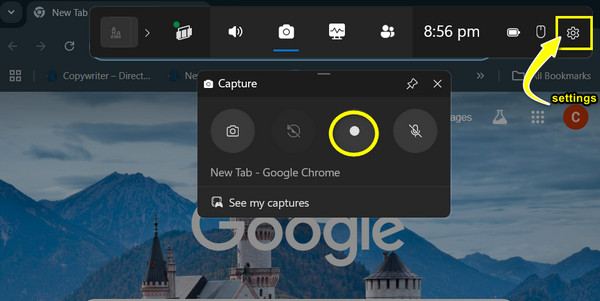
Top 3. Bandicam - Lightweight Tool that Records Gameplay and More
Moving forward to Bandicam, another perfect choice to record LoL games and other screen activities. This lightweight solution is known for its high compression ratio, guaranteeing good video quality without eating too much storage space. Unfortunately, its free version includes watermarks on the result, and you need to pay for the full version to get rid of it, which may not be friendly for budget-conscious users. If you don’t mind the watermarks, see below the steps for how to record LoL games without lag on Bandicam:
Step 1Launch Bandicam and go for its "Game Recording" mode above. Begin the LoL gameplay to record. While it is running, you’ll see an FPS number that you can adjust the FPS from the program's "FPS" tab.

Step 2Begin recording by clicking the "REC" button or pressing the "F12" key, then start playing. The FPS number has been changed to red; end the session by pressing the "F12" key.
Step 3Going back to the program window, click the "Video" button, and then you can select whether to play, edit, upload, or delete the LoL gameplay.
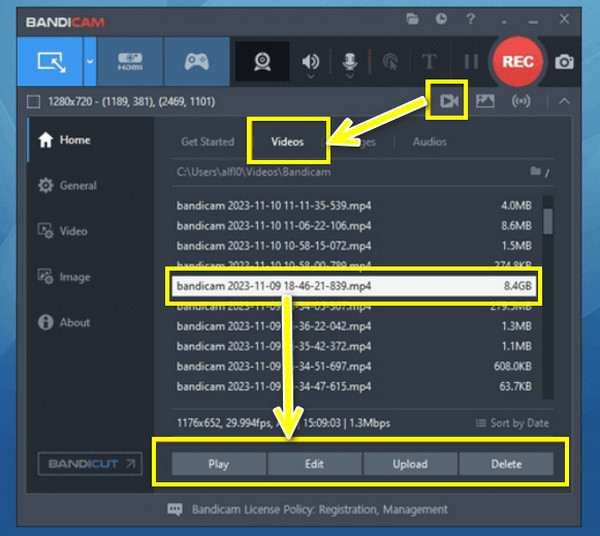
Top 4. OBS Studio - Powerful Open-Source Software for Recording and Live Streaming
For more advanced users, OBS Studio offers a powerful one for screen recording and live streaming. Working as a free and open-source tool to record LoL games, OBS has a high level of customization, giving everyone complete control over their recording settings. Though it is a feature-rich software, OBS Studio has a steep learning curve, so starters might find it a bit complex before getting used to it. Here’s how to record LoL games with OBS Studio effectively:
Step 1Make sure the LoL window is open. Launch the OBS Studio, then click "Add" from "Sources", and pick "Game Capture", then "Capture Specific Window". Here, you must go to the LoL game window.

Step 2If you wish to adjust the recording settings, you can click "File" then "Settings". While the audio settings can be set up in "Sources" once you click "Add" then aim for "Audio Input Capture" or "Audio Output Capture".
Step 3Next, begin recording LoL games by clicking "Start Recording". After a while, click "Stop Recording" to put it to an end and see the recording in your designated location.
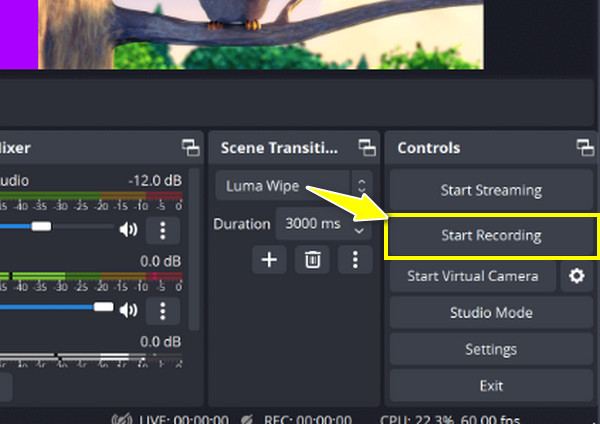
Top 5. Fraps - Record Gameplay with Frame Rate Statistics Overlay
Another tried option for recording LoL games is Fraps. This tool is particularly useful for gamers who look forward to keeping track of their system performance during gameplay. It displays real-time frame rate statistics while recording your League of Legends matches. While that’s the case, it does not have video editing or live streaming, which may be a downside for creators who look for that specific feature besides recording. Anyway, follow the steps below to see how it works to record LoL games:
Step 1Open the Fraps program, and you’ll see the display frame rate statistics and more settings. Go to the "Movies" tab to choose the recording settings. Start the LoL game and enter a match; press the "F9" key to begin recording.
Step 2After you’ve finished, press the same hotkey to stop. The video file is stored in the location you choose.
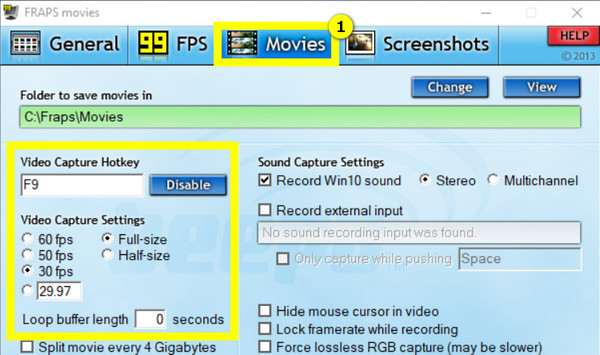
Top 6. VEED.IO Online Screen Recorder - Record Screen from Your Web Browser
The final LoL game recorder on this list is the VEED.IO, which is an online screen recorder that allows you to capture your screen activities straight from your web browser. However, you cannot expect the same level of customization or advanced features as other software mentioned here. Even so, here’s how to record LoL games using this browser-based recorder, VEED.IO:
Step 1Visit the VEED.IO official website. Click the "Start Recording" button to begin; make sure all are properly set up, like the microphone and camera. Open the LoL gameplay, and ensure you have chosen its window to be captured.
Step 2If ready, click the "Record" button, then start playing. Later on, click the "Stop" button, then preview it and choose either to download it directly or make some edits first.
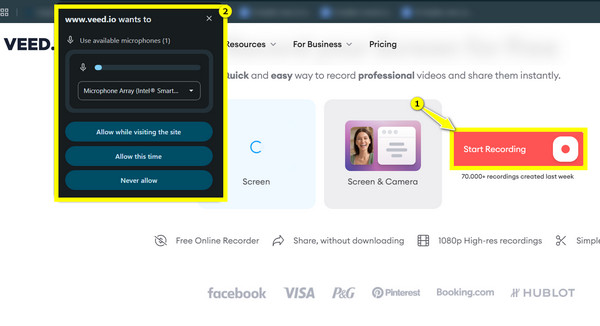
Conclusion
Each of the six tools has unique features and benefits for capturing your LoL gameplay. You can consider Xbox Game Bar for simplicity, or the powerful functionalities of OBS Studio, and many others. Out of them, for a user-friendly tool that supports high-quality video, 4Easysoft Screen Recorder is on top! Ease of use and powerful features to record LoL games and other screen activities are found here. Try it now!
100% Secure
100% Secure


