Recover all data from your iOS devices, iTunes and iCloud backup.
How to Recover Deleted Facebook Messages on iPhone and Android
"I have accidentally deleted a chat on Messenger, I thought it was only removed from my list but wiped all the messages too, can I recover deleted Facebook messages?" Suppose you are looking for one specific message on Messenger but could not find it. You might have deleted it for some reason. The good news is that you have multiple ways to get it back if you read our guide carefully.
Guide List
How to Recover Deleted Messages on Messenger Using Built-in Features Recover Deleted Messages on Messenger with Third-party Software FAQs about Recovering Deleted Messages on MessengerPart 1: How to Recover Deleted Messages on Messenger Using Built-in Features
Way 1: Recover Deleted Messages from Messenger Archived Chat
Are deleted messages on Messenger gone forever? You may archive the messages instead of deleting them. In such cases, you can undo deleted Facebook messages on your desktop or mobile quickly.
Step 1Open the Messenger app on your mobile device or in a browser.
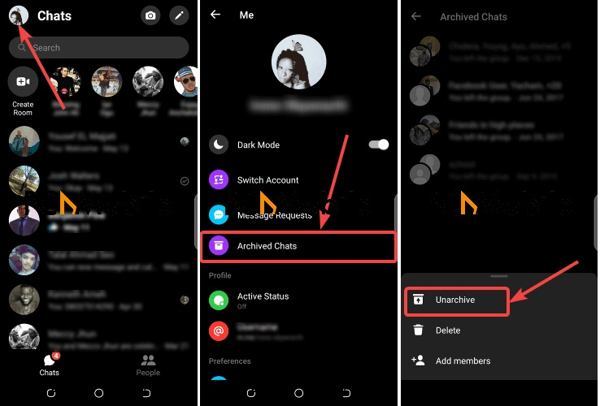
Step 2Tap on your profile, and choose "Archived Chats" in the mobile app. Or click the Options button with a three-dot icon in the Messenger web app, and choose "Archived Chats".
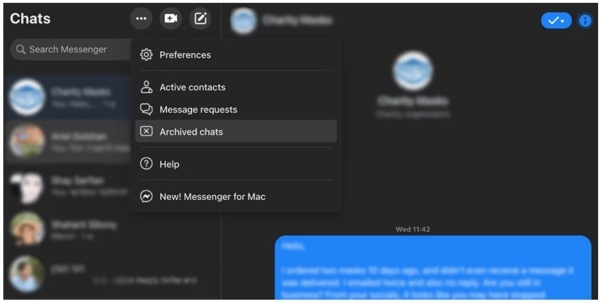
Step 3Then locate the chat that you want to get back. Swipe left over the chat in the mobile app, or click the "Options" button on the chat in your browser.
Step 4Finally, tap or click the "Unarchive" button to retrieve deleted Facebook messages to your inbox.
Way 2: Find Deleted Facebook Messages from the Android File Manager
If you want to recover deleted Messenger messages on an Android phone, it may be not very difficult. Android creates multiple copies of data in temporary storage or cache. So, you can see the deleted Facebook messages from temporary files.
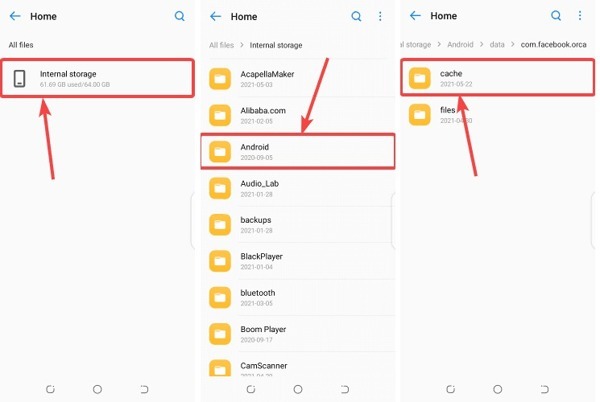
Step 1Run the built-in or third-party File Manager app on your Android phone.
Step 2Navigate to "Internal Storage", "Android", "data", "Facebook", "cache", and "fb-temp".
Step 3Here you may find the deleted messages on Messenger on Android.
Not, this way is not available to iPhone or iPad, even if you use a file manager app.
Way 3: Regain Deleted Messages on Messenger by Requesting a Download
Another way to regain disappearing messages on Messenger is by requesting a download from Facebook. You can download the messages saved in the Facebook server and get back the lost messages and conversations.
On Web
Step 1Visit www.facebook.com/settings in a browser, and log in to your account.
Step 2Choose "Your Facebook information" on the left side, and click "Download your information".
Step 3set an appropriate date range in the drop-down list under the "Select file options" section. Click "Deselect All", and only check the box next to "Messages".
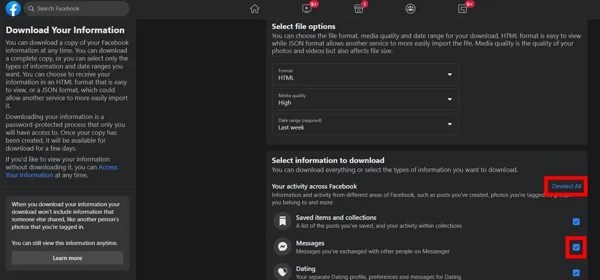
Step 4Hit "Request a download" under the "Start your download" area. Then Facebook will email you the lost messages.
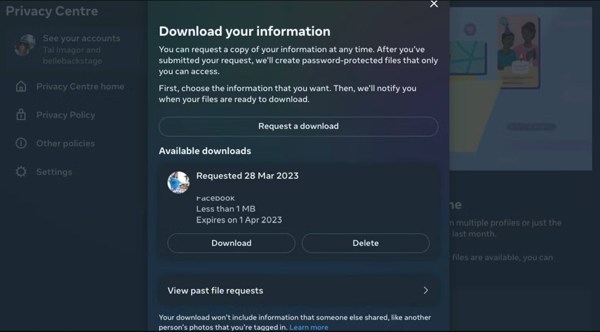
On Mobile
Step 1Tap the "Menu" button with a three-line icon in your Messenger app.
Step 2Press the "Settings" button, and tap "See more in Accounts Center" at the bottom.
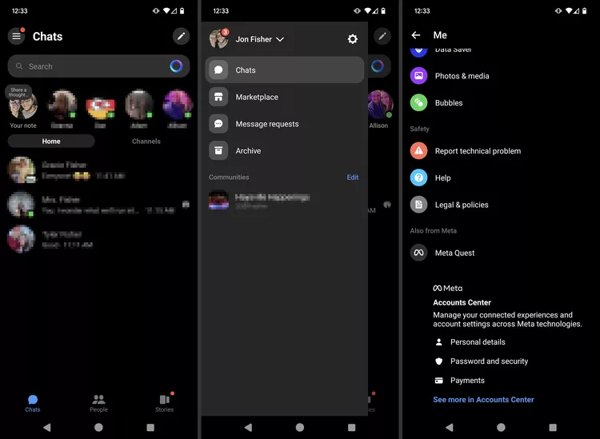
Step 3Tap "Your information and permissions", "Download your information", and "Download or transfer information" successively.
Step 4Select the contact that has the desired messages, tap "Next", choose "Specific types of information", select "Messages", and press "Next".
Step 5Set "Date range", tap "Create files", and touch the "Download" button. Then you will receive the message history.
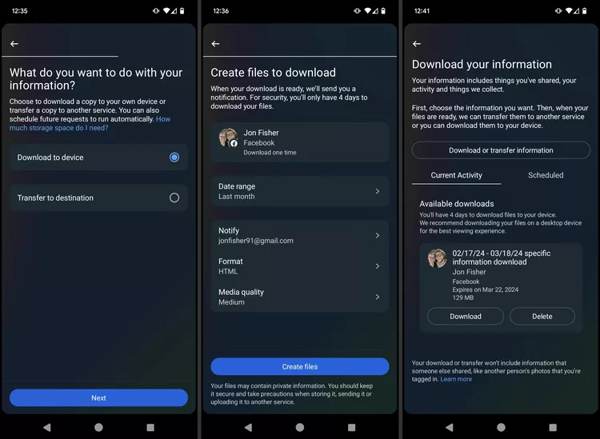
Part 2: Recover Deleted Messages on Messenger with Third-party Software
How to Recover Deleted Messages on Messenger for iOS
4Easysoft iPhone Data Recovery is the easiest way to retrieve deleted Facebook messages on your iPhone. It can scan lost data on your memory and recover it without any backup on an iOS device.
• Retrieve deleted messages on Messenger on iPhone.
• Show deleted messages without backups.
• Won’t overwrite existing data on your iPhone.
• Compatible with almost all iPhones and iOS versions.
Here is the process to view deleted Facebook messages on iPhone:
Step 1Connect to your iPhone
Run the best message recovery software after you install it on your PC. There is another version for Mac. Next, connect your iPhone to your computer with a Lightning cable. Choose "Recover from iOS Device" on the left sidebar, and hit the "Start Scan" button.

Tips
If prompted, follow on-screen instructions to trust your computer.
Step 2View deleted Facebook messages
When the data scan is done, choose "Show Deleted Only" from the drop-down list at the top of the interface. Now, you can read deleted Facebook messages, SMS, and more.

Step 3Retrieve deleted messages
If you want to view the messages later, select them, and click the "Recover" button. Set an output folder, and hit "Recover".
How to Recover Deleted Messages on Messenger for Android
When it comes to Android users, RecoverGo (Android) is an appropriate way to view deleted messages on Messenger without a backup. Moreover, the user-friendly design makes it a good option for beginners.
Step 1Connect to your phone
Launch this tool on your computer and connect your Android phone to computer via USB cable. Then, click "Recover Deleted Data from Device".
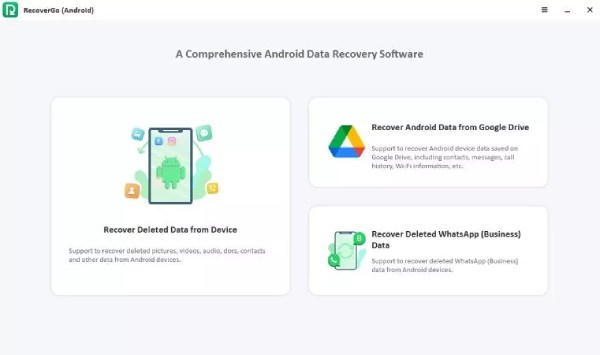
Step 2Enter debugging mode
After the connection is successful, you should follow the guide shown in the tool to enable the debugging mode on your Android. And now, you can tick the desired file types to recover from messenger.
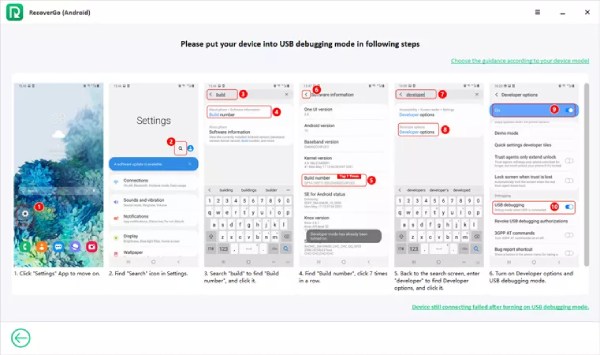
Step 3Recover disappeared Facebook messages
Wait for a while to finish the scanning. And you can tick all the deleted messages and click the "Recover" button to start recovering.
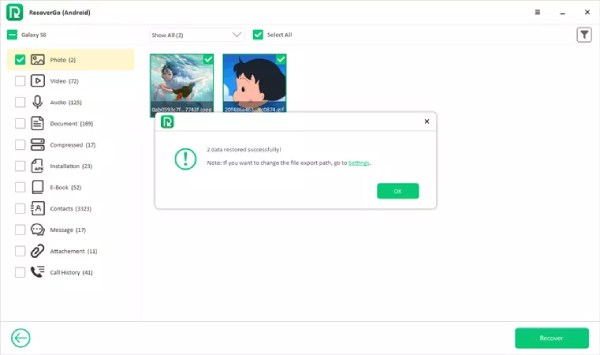
Part 3: FAQs about Recovering Deleted Messages on Messenger
-
How to know if someone deleted messages on Messenger?
If you cannot find the messages or chat in your Messenger app, it means the other person has deleted it.
-
How to view deleted secret conversations on Messenger?
You can restore deleted secret conversations on Messenger from the Archived chats folder.
-
What happens when you delete a chat on Messenger?
Once you delete a Messenger chat, the recipient will get a notification and it will disappear on your device.
Conclusion
Now, you should learn five ways to recover deleted messages on Facebook Messenger. The built-in features let you get back lost messages quickly. If they are not available, you can try 4Easysoft iPhone Data Recovery on your iPhone. More questions? Please write them down below this post.
100% Secure
100% Secure


