Recover all data from your iOS devices, iTunes and iCloud backup.
6 Workable Ways to Recover Deleted Photos from Snapchat on iPhone
After you post photos or send pictures to your friends on Snapchat, you can find that they are automatically deleted in 24 hours after viewing. Thus, many people claim that they lost all their Snapchat photos. Then, how can you save the situation by recovering deleted photos from Snapchat? The article will introduce one professional way and five traditional workable ways to you.
Guide List
Does Snapchat Save Photos Before Automatic Deleting? 5 Workable Ways to Recover Snapchat Photos on iPhone [iOS 16/17/18] FAQs about Recovering Deleted Photos from Snapchat on iPhoneDoes Snapchat Save Photos?
Yes, Snapchat’s server will hold these photos for 30 days. But note that these photos will be deleted on your Snapchat. When you receive photos via Snapchat, these photos will pass the app’s server before arriving at your iPhone. Although you can’t see the photos after deleting, Snapchat’s server will save these photos for 30 days. For safe consideration, the server won’t permanently delete these photos from your account until the 30 days are over. Thus, it’s possible to recover the deleted photos on Snapchat.
Screenshots: You can save received snaps by taking screenshots. Note that the other person will receive the notification when you have taken a screenshot.
Stories: After uploading photos to your Snapchat story, they will be visible 24 hours. But you can upload the photos to a Local Story or Live Story. In that case, you can see the photos again.
Memories: When you save photos in the Memories section, you can always access and see them. These photos won’t disappear.
6 Workable Ways to Recover Snapchat Photos on iPhone [iOS 16/17/18]
A Professional Way to Restore Deleted Photos from Snapchat [No Data Loss]:
If you wish to recover your deleted Snapchat photos safely, you can use 4Easysoft iPhone Data Recovery. This tool can easily help you extract the chosen data to your computer, and will recover your desired data without rooting. Moreover, the tool recovers contacts, messages, call history, and so on, covering all iOS versions.

Preview all listed data on the screen of the computer after automatic scanning.
Provide space to choose desired ones to recover with a high level of customization.
Create new files for the history ones instead of replacing the old ones without data loss.
Recover most text and media contents like photos and so on effectively, safely, and completely without downloading any hardware.
100% Secure
100% Secure
Step 1Open 4Easysoft iPhone Data Recovery on the computer. Connect your iPhone to the computer via a USB cable. Unlock your iPhone, and tap the Trust button on it.

Step 2Choose the iPhone Data Recovery option, select the Recover from iOS Device, and click the Start Scan button to scan all deleted data on your iPhone.

Step 3Now you will see the data classified into different file types on the screen. Double-click the desired file and preview it and then select it to recover. Finally, click the Recover button to recover deleted photos on your iPhone.

Traditional Workable Ways to Retrieve Deleted Photos from Snapchat:
1. Check Snapchat Memories
If you want to retrieve deleted photos on your iPhone, you can first check if you can find deleted photos or videos in Snapchat Memories. The Memories feature allows you to save Snapchat photos, videos, and stories. Thus, you can restore your deleted Snapchat photos from the Memories.
Step 1Start Snapchat on your iPhone, swipe up from the Camera screen and enter the Memories interface.
Step 2You can see all your saved Snapchat photos and videos under the Snaps option. View and check your desired ones.
Step 3After finding a photo you want to restore, press and hold it. You will see an operation menu. Select the Export button and choose the Download button to save the photo on your iPhone.
When you fail to retrieve deleted photos from Snapchat Memories, the photos perhaps are permanently deleted. But you can still try the following methods.
2. Restore Deleted Snapchat Photos from iCloud Backup
If you meet these two preconditions, you can recover your deleted Snapchat Memories easily.
1. You have backed up your Snapchat data in your iCloud.
2. You have enabled iCloud syncing on the iPhone.
Step 1Open the Settings app on the iPhone. Go to the General, and tap the Transfer and Reset iPhone button. Then, choose the Erase All Content and Settings option.
Step 2Tap the Continue button, and enter your passcode to confirm the operations. Wait until the resetting process finishes, set up your iPhone, and log in to the same Apple Account. Choose the Restore Data from iCloud Backup option on the Apps and Data screen. Select the suitable backup.
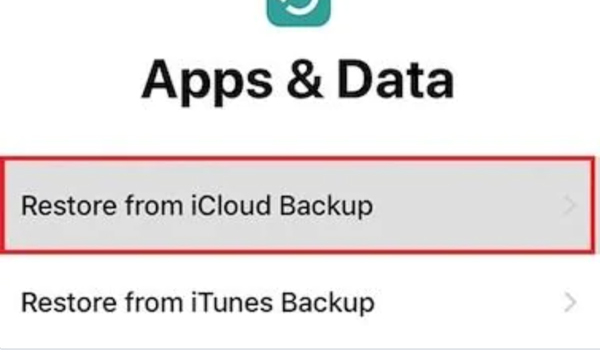
Step 3Let the process finish. And the deleted Snapchat photos are recovered.
3. Restore from Finder Backup
If you have backed up the iPhone before losing desired data, this method can be helpful.
Step 1Launch Finder on your computer. Connect your iPhone to the computer via a USB cable. Tap the Trust This Computer button. Then, select your iPhone in the sidebar.
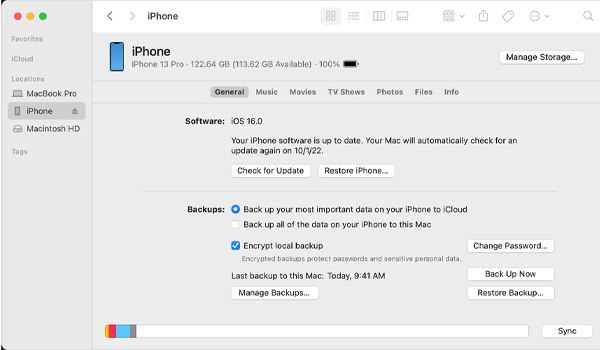
Step 2Click the Restore Backup button on your Mac. Choose the backup that contains your deleted Snapchat photos. Enter the password and click the Restore button. If not asked, you don’t have to enter the password.
Step 3Keep your iPhone connected to the computer until the iPhone restarts and syncs with your Mac. After the process completes, you can disconnect them.
4. Recover Deleted Photos via the Snapchat My Data Page
This is the official way to retrieve your deleted Snapchat photos. You can restore them by submitting a request to the Snapchat support team. Snapchat provides the opportunity to download your data, such as Snap history, saved chat history, account history, and so on.
Step 1Start the Snapchat. Tap the Setting button at the top right of the screen. Scroll down and choose the My Data option. Sign in to the Snapshot account.
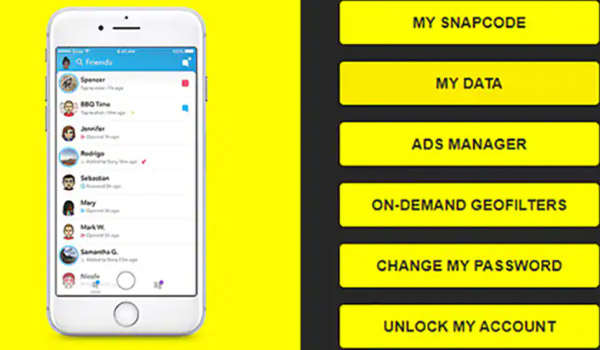
Step 2Now, you can see all data available for download in the My Data interface. Scroll down to the bottom. Then, tap the Submit Request button.
Step 3You will receive an email from the Snapchat official in one or two days. There will be a download link where you can restore your deleted Snapchat photos.
5. Retrieve Deleted Snapchat Photos from Recently Deleted
If you mistakenly deleted Snapchat photos, you can probably recover them from the recently deleted.
Step 1Start the Photos app on your iPhone and go to the Albums section. Scroll down to find the Recently Deleted option. Tap it to check recently deleted photos.
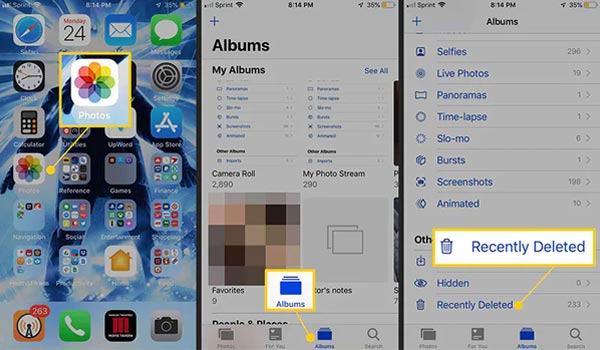
Step 2View the photos you’ve deleted in the past 30 days. Tap the Select button to choose the desired photos. Finally, select the Recover option to recover your deleted Snapchat photos.
FAQs about Recovering Deleted Photos from Snapchat on iPhone
-
1. How to recover Snapchat photos after uninstalling it?
Usually, you can restore these lost Snapchat photos from Google Drive if you re-install Snapchat with exactly the same number.
-
2. Can you recover deleted Snapchat messages?
Yes, you can. Your deleted Snapchat messages can still be on your iDevice’s memory in the files with the .nomedi extension. You can find the messages by clicking each file with the .nomedi extension and nameing them again. In that case, you can view the thumbnails and find deleted Snapchat messages.
-
3. Can I turn off the automatic deleting on Snapchat?
No, you can’t. You can only change the settings to delete after 1 day, 1 week, or 1 month. So you’d better save the important data immediately when you receive them.
Conclusion
Now, you must be clear on how to recover your deleted Snapchat photos. You can use the professional 4Easysoft iPhone Data Recovery to restore these photos without data loss and with high success rate. Or you can use the other 5 useful ways. They perhaps can finish the task. Wish you solve the problem.
100% Secure
100% Secure


