Recover all data from your iOS devices, iTunes and iCloud backup.
How to Recover Gmail Email? - 6 Ways for Windows/Mac/iPhone/Android
How to recover lost Gmail emails? Gmail is a popular communication service offered by Google as it provides a reliable and safe service. People exchange communication through sending emails, especially for important meetings. So, it is possible that you have mistakenly deleted some essential emails — which can be a complete nightmare, and now you need to recover them. You’re now searching for ways how to recover Gmail email. And thankfully, there are ways available for you to recover an email! You can easily retrieve them from a web browser, iPhone, and Android device. Read on for more details.
Guide List
Part 1: How to Recover Deleted Gmail Emails within 30 Days [All Devices] Part 2: The Best Ways to Recover Permanently Deleted Gmail Emails Part 3: FAQs about How to Recover Gmail EmailsPart 1: How to Recover Deleted Gmail Emails within 30 Days [All Devices]
Depending on the situation, when you delete emails, they will stay in the Trash folder within 30 days. If you put an email as spam, it will stay in the Spam folder for 30 days as well. For this reason, it is much easier to recover Gmail email since they are still in Gmail. The guide below will accompany you in retrieving emails on your computer and mobile.
1. How to Recover Gmail Email On Windows/Mac through Web
This process of recovering deleted emails through the Web is easy. The whole process of recovering emails on your Windows PC and Mac computer will take less than a minute. Here’s how to do it:
Step 1Find your way to Gmail on any web browser. On the left side of the main page, there are many sections like Inbox, Sent, Drafts, etc. Locate the Trash folder, then click it.
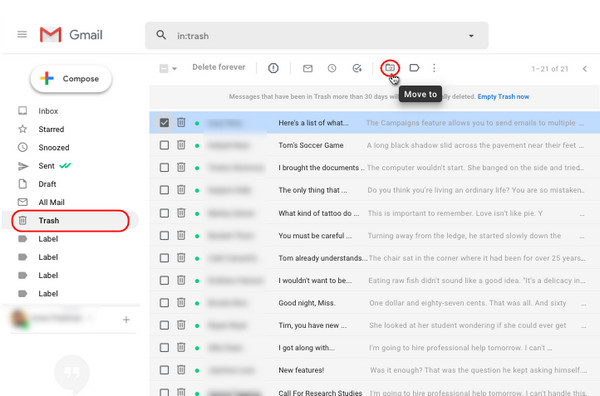
Step 2You should know that all your deleted emails are being kept in this folder. Select the emails you wish to recover by clicking the checkbox. Then, click the Move to button on the horizontal menu and select Inbox as the location.
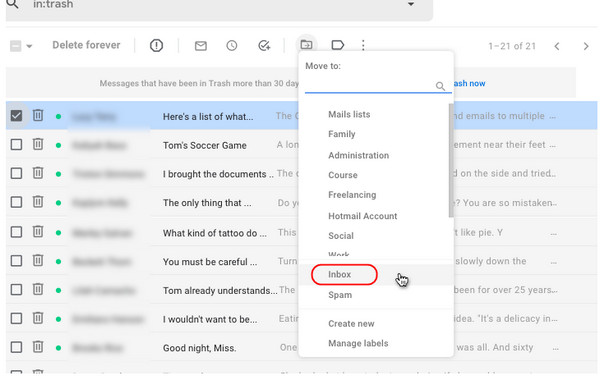
Step 3The selected emails can be seen again in your Gmail inbox. A notification saying Action completed will then appear. Then, you have recovered all the Gmail emails.
2. How to Recover Gmail Email on Android
Recovering deleted emails on a mobile device is much the same as how you retrieve emails on the web. The only thing that differentiates both is the arrangement of where to find each section or tab. To start, here’s how to recover deleted Gmail emails on Android.
Step 1Go to the Gmail app on your Android device. Then tap the Menu button in the upper-left corner. Locate Trash, then tap on it to see all deleted emails.
Step 2Select the All Mail option to recover all deleted ones. Or press and hold the Gmail emails you wish to retrieve.
Step 3Afterward, you will see a three-dot menu in the upper-right corner. Select Move to, then tap Primary. You can then check all recovered emails in the Primary section.
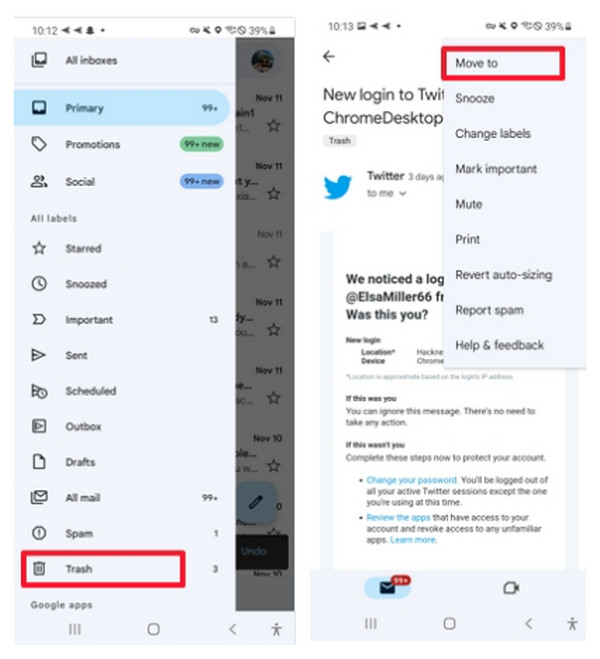
3. How to Recover Gmail Email on iPhone
As said, recovering emails on both computer and mobile is the same. However, it is entirely the same with Android devices and iPhones. So if you’re an iPhone user, come after the guide below to recover deleted Gmail emails.
Step 1Open the Gmail app on your iPhone. On the upper-left corner of your screen, tap the Menu button. Then, from the menu, select Trash to see your deleted emails.
Step 2Select emails you want to recover by pressing and holding them or selecting them all.
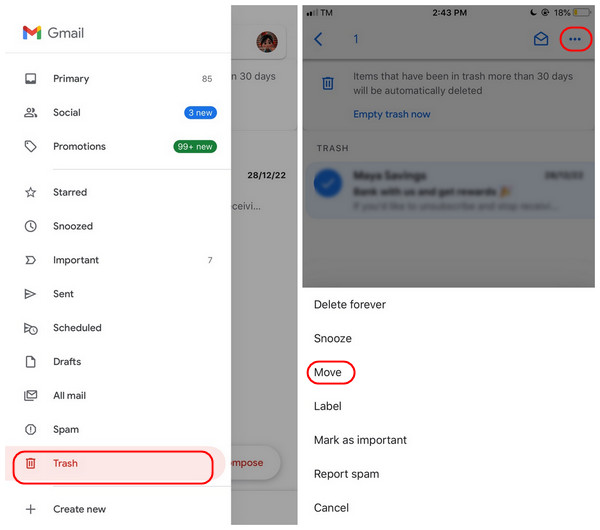
Step 3On the three-dot icon in the upper-right corner, tap Move, then hit Primary as your chosen location among other categories.
Part 2: The Best Ways to Recover Permanently Deleted Gmail Emails
Recovering deleted emails within 30 days is easy, but what if they have been permanently deleted? What if they have passed the 30 days of being in the Trash folder? Don’t worry! There are ways to consider if you want to recover permanently deleted emails from Gmail. Read on to know them.
1. Recover Gmail Email From Gmail Server
One way to recover permanently deleted emails is by Gmail Server. After 30 days, emails will be permanently deleted from the Trash so you won’t see them again from that folder. However, the host may have copied your emails, so here’s how to do it.
Step 1Open Gmail on your web browser, then in the search bar, click the options button on the right side. Navigate to Search below, then hit the drop-down button. Select Mail & Spam & Trash.
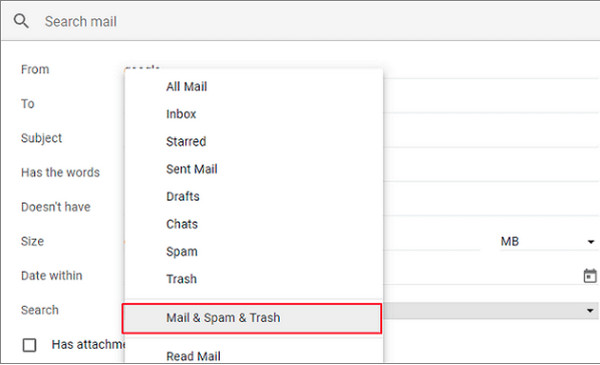
Step 2Enter information about the email you wish to recover, such as from who or to who. If you’re unsure, you can leave it blank.
Step 3Hit on the Search, then all your deleted emails appear.
2. Recover Gmail Email From Contacting Gmail Support Team
Another way is to contact the Gmail support team. You can request them to recover all your deleted emails. However, this method cannot guarantee that it will recover your emails 100% since it works whenever you have been experiencing problems regarding your Gmail account. But you can still try it, and here’s how:
Step 1Head on to Gmail, then you can find your way to Google Support or directly search support.google.com on your web browser. Then, go to the Gmail Help Community.
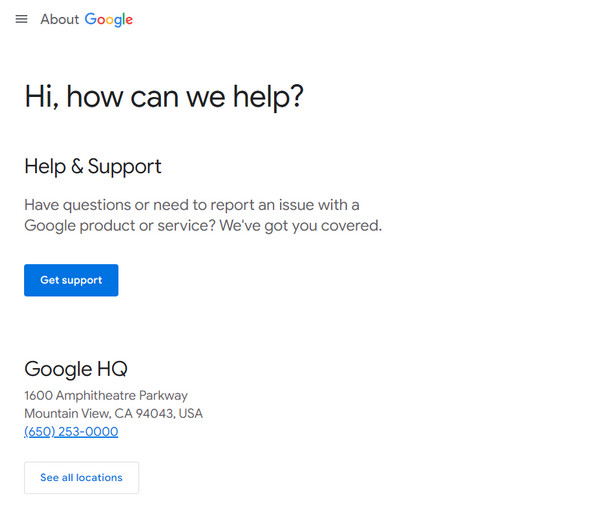
Step 2You can now tell your problem to the Gmail support team. You can include the data when it was deleted, the receiver, or any keywords. Ensure to have described your problem well, so they can give you answers to help.
Step 3When the Gmail support team receives the information, they can help you search for the emails that have been deleted and recover them.
Actually, you can’t avoid having this accidentally deleted problem. So, you need a reliable program that can help you recover not just Gmail emails but all your data from your iOS device. A powerful one like 4Easysoft iPhone Data Recovery is what you need. What can be recovered by this software? More than 20 kinds of files are supported to retrieve, like messages, pictures, videos, built-in apps, and third-party apps.
Moreover, it does not just work on one model or version; it supports almost all iOS devices and their versions, such as iPhone, iPad, and iPod. Its preview function makes it easy to choose your desired files to recover or delete to your device. Look at the guide below on how to use this excellent program to recover Gmail email.

It supports recovering mistakenly deleted data from your iOS devices, iTunes, and iCloud backup.
Helps you to recover more than 20 kinds of files, like messages, videos, photos, and music. Plus, built-in and third-party apps are supported by the program.
It has support for all iOS devices’ models and versions, including the latest iPhone, iPad, and iPod.
Equipped with a preview function, you can first check all the information detected on your device to select all your desired ones to let go and keep.
100% Secure
100% Secure
Part 3: FAQs about How to Recover Gmail Emails
-
How can I recover Gmail email if my account has been hacked?
You can contact the Gmail support team to help you. Go to the Gmail message Recovery tool to recover emails that have been deleted because someone accessed your account or hacked your account.
-
Can I recover multiple emails in bulk?
Yes. You can recover large emails by pressing and holding one email and tapping on others. Or, you just simply Select All emails, click Move, and select Primary as location.
-
How to retrieve emails after two years?
Unfortunately, emails in the Trash folder will be permanently deleted after 30 days. You can recover them if they are still in there, but there’s no official way to retrieve them after two years. Ensure to have not deleted all essential emails to avoid having this trouble.
Conclusion
Remember, when you delete an email, it will stay in the trash folder for 30 days. But after that, they will be permanently deleted. But, this post gives you ways to recover Gmail email stored in the Bin folder or permanently deleted. Whatever it is, third-party programs can help, one of which is the 4Easysoft iPhone Data Recovery. The program offers you a high success rate of recovering deleted files from your iOS devices. If you would like a better understanding, you can check out this program and see how it works.
100% Secure
100% Secure


