Convert, edit, and compress videos/audios in 1000+ formats with high quality.
6 Ways to Remove Watermarks from Videos with High Quality [Tutorial]
You may encounter watermarks from your edited videos, and removing watermarks from videos is not easy. However, it can be effortless with the proper watermark remover tool. With just simple clicks, they will help you delete the wanted watermarks automatically. In this post, six solutions are provided to remove watermark from video. Each solution comes with detailed steps that includes using a program, online tools, and applications for iPhone and Android devices. Check out the following parts now!
Guide List
Part 1: The Easiest Way to Remove Watermark from Videos with AI Part 2: 3 Ways to Remove Watermark from Videos Online Part 3: How to Remove Watermark from Videos on Android/iPhone Part 4: FAQs About Removing Watermark from VideosPart 1: The Easiest Way to Remove Watermark from Videos with AI
Are you looking for the best watermark remover that uses artificial intelligence? Here is the 4Easysoft Total Video Converter. This program supports AI Technologies, which allows you to remove watermark from video, background noise, enhance video quality, apply filters, and do more with its AI. It also offers over 15 toolkits, including a video compressor, GIF maker, video enhancer, and, of course, video watermark remover and so forth. Start removing watermarks from any videos with this easy but powerful watermark-removing software.

Provide a Video Watermark Remover tool to remove any text, images, or emojis from your videos.
Offer many formats for exporting your watermark-free video to MP4, MOV, GIF, etc.
Remove any dirt-like noise, making your video cleaner and high-quality.
Stabilize shaky videos to the optimal effect with its Reduce Video Shaking feature.
100% Secure
100% Secure
Step 1Launch 4Easysoft Total Video Converter on your computer and click Toolbox. There, you will see over 15 tool kits offered by the program. Click Video Watermark Remover. Add the video you wish to remove the watermark by clicking the Plus button in the middle.

Step 2Start removing the watermark by clicking the Add watermark removing area button, then drag the frame or enter the number or click the up and down buttons of the Size, Top, and Left. Click the Play button on the left side to preview the video.
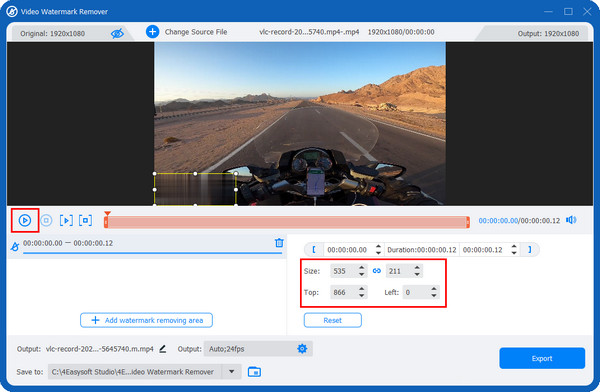
Step 3You can change the output and adjust other video settings by clicking the Output menu below, which has the Settings icon. Once done, click Export to get your watermark-free video with the help of this watermark remover.
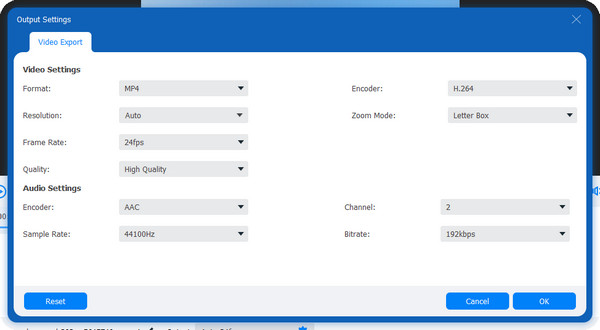
Part 2: 3 Ways to Remove Watermark from Videos Online
If it is easy to remove watermark from video through a program, it is also easy to remove a watermark from a video using online tools. However, choosing the right one may be difficult since some can’t guarantee they will meet your requirements and need to remove watermarks. So, to have an adorable video, the three online watermark removers are discussed below, each with a complete guide.
1. Media.io Video Watermark Remover Online
This watermark remover online can help users remove watermark from video with high quality. You can use this watermark removal tool on your Android device, iPhone and other iOS devices, Windows, Mac, and Linux. Furthermore, it supports all standard video formats, including Mp4, MOV, WMX, MPG, and more. Offering a safe and protected watermark-removing platform, you can easily use the Media.io Video Watermark Remover Online.
Step 1Go to Media.o Video Watermark Remover Online’s official website, tap Choose Files in the middle to add any videos or upload them through copying the link from Google Drive or Dropbox.
Step 2Remove watermarks by highlighting unnecessary areas containing watermarks or logos. You can also set a time to speed up the removal process.
Step 3When you’re done, click Download to export the watermark-free video.
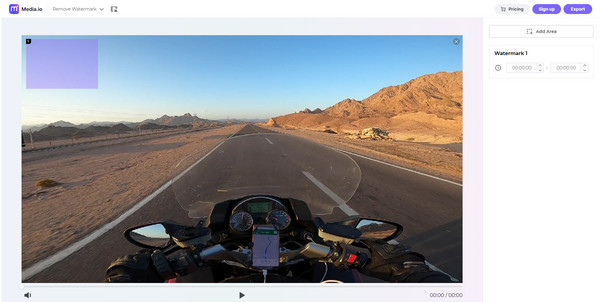
2. PickFrom Blue Video Online
Another great choice for removing watermarks is the PickFrom Blue Video Online. This online tool adds blur to your videos - it is their way to remove watermark from video. Since it adds blur, it may appear like a visual effect on your video. You can adjust the blur effect, whether you want it strong or not too noticeable on your video. If you prefer to remove the watermark quickly, blurring watermark parts with this watermark remover is what you need.
Step 1Go to PickFrom Blue Video Online’s main webpage. Start to remove watermark from video, by clicking the Click to add files to open video files to the page.
Step 2Choose the Blur part of the video by clicking its checkbox, then drag the frame in the watermark part to blur it. You can adjust the strength of the blur by dragging the Blur slider. If done, click Process.
Step 3Once the processing is finished, you can now download the video without a watermark on your computer.
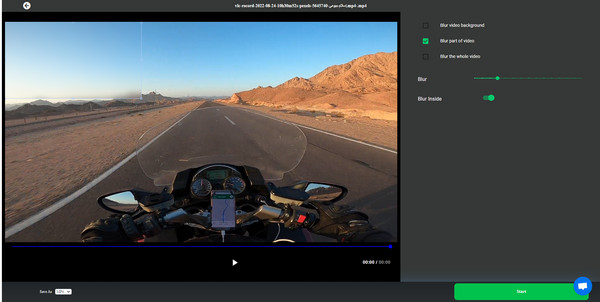
3. BeeCut Online Watermark Remover
The last watermark remover is the Beecut Online Watermark Remover. You can use this online tool not just for videos but for pictures as well. Furthermore, it supports batch removal of watermarks from any video files without affecting the quality. If you want an easy watermark removal process, use BeeCut to delete watermarks, texts, logos, or any unwanted objects from videos with just one click.
Step 1Go to Beecut Online Watermark Remover’s main page, then tap the Remove Watermark from Video on the right side. Add the video file you wish to remove watermarks.
Step 2Drag the frame to the watermark part to remove it. You can adjust the frame by pulling its sides.
Step 3Once done, click Erase. The video with no watermark will be automatically saved on your computer.
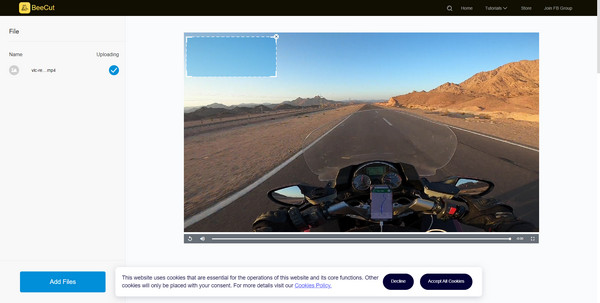
Part 3: How to Remove Watermark from Videos on Android/iPhone
After discussing the program and online tools you can use to remove watermark from video, you can also use your mobile phones to remove watermarks from videos. Here are two applications you can download from App Store and Google Play and use to remove watermarks from videos on your iPhone or Android device.
1. Video Eraser - Remove Logo
One great iOS app that offers you tools to remove watermark from video completely is the Video Eraser. This application can help you erase unwanted text on your video quite easily. It also supports formats such as MOV, MP4, 3GP, and more.
Step 1Go to App Store to download Video Eraser - Remove Logo if you don’t have one. Install it on your iPhone. Then, open the app, and add the video by tapping the Plus icon on your screen.
Step 2Select the Video icon, and click the Remove Watermark. Select the area on the video you wish to remove, then tap Start.
Step 3After doing the magic, you can go to the Processed tab to preview the watermark-free video.
2. Remove & Add Watermark
Several watermark removal applications in Google Play allow you to remove text from videos, one of which is the Remove & Add Watermark. You can use this app to add or remove watermark from video and any image with different options to choose.
Step 1Download the application on Google Play Store if you havent downloaded it yet. Once you open the app, you will have to choose between the image or video option. Click Video.
Step 2You will be asked again to choose from the two options, whether to add or remove the watermark. Click the Remove Watermark option. Select the area where the watermark is located.
Step 3If satisfied, click Save and wait for the removal process to finish. You will see the watermark-free video in your Gallery.
Part 4: FAQs About Removing Watermark from Videos
-
Is there free software to remove watermark from video?
If you want an online tool, you can use Media.io and other choices mentioned in this post. And, if you want to remove watermarks using your mobile phone, you can download an application, like Video Eraser, for iPhone.
-
Can I remove Filmora’s video watermark directly?
You can do a lot of editing with Filmora as it provides many editing functions. However, if you are using the free version, a watermark will appear on your video, and this will be removed only if you upgrade to the paid version. Alternatively, you can use a watermark remover to help.
-
Can I use VLC to remove watermark from video?
You can use the logo erase feature of VLC, which places another blurred image on the logo to cover it. It will not look beautiful in your video, but the watermark is not visible. Or, you can choose to clip the video to remove unwanted edges, which is the watermark area, but the quality may be affected.
Conclusion
As you learn here, you don’t need computer skills or editing experience to remove watermark from video. You simply have to find the perfect watermark remover for you! Consider using online tools and applications for iPhone and Android devices to remove unwanted text from your videos. To delete watermarks with excellent quality, use the best program, 4Easysoft Total Video Converter. It is a total converter but can also be your total watermark remover. With more than 15 tool kits provided, you can do more with this watermark removal software. Try it now!
100% Secure
100% Secure


