Recover all data from your iOS devices, iTunes and iCloud backup.
How to Restore WhatsApp Chat History: 3 Doable Ways to Try
Like other social media platforms, WhatsApp could also be used as a communication medium. Within those communications, there might be important chat history that contains media files and documents. Now, this chat history can be accidentally deleted. Thus, this post features 3 workable yet efficient solutions on how to recover/restore deleted WhatsApp chat history on Android, iPhone, and desktop. So, without further ado, start exploring each of them now.
Guide List
Easiest Way to Restore WhatsApp Chat History from Others How to Restore WhatsApp Chat History with Backup Ultimate Guide to Restore WhatsApp Chat History with No Backup FAQs about How to Restore WhatsApp Chat HistoryEasiest Way to Restore WhatsApp Chat History from Others
The first and easiest solution you can do to restore WhatsApp chat history is to restore it from your friends’ phones. In this solution, you will ask your friend to export the conversations/chats you’ve had together. Please be informed that the restored chats will not be directly exported on WhatsApp. You will get them (chat history) as a file in TXT format, including the media files sent within the conversation if there are any.
So, how to recover/restore deleted WhatsApp chat history via others? Well, you first need to access the conversation you had with your friend on his phone’s WhatsApp app, tap the "Menu" button with the "three-dotted" icon, and select the "Export" chat option.
Now, if your friend uses an iPhone, just tap "your name" and look for the "Export Chat" option. If you include media, only the 10000 chats will be exported. Otherwise, 40000 latest chats will be exported if you don't include media. After that, send the exported chat history.
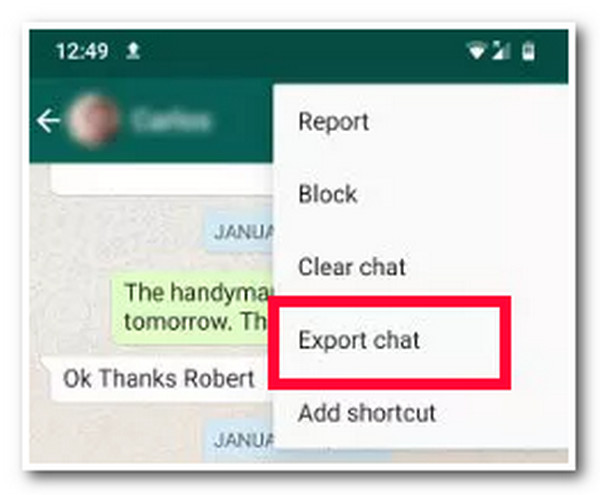
How to Restore WhatsApp Chat History with Backup
There you have it! That’s the first and easiest way how to recover/restore deleted WhatsApp chat history! Now, apart from that, you can also restore WhatsApp chat history via backup. If you are able to back them up before. If you did, here are the steps to restore WhatsApp chat history from backup.
◆ If you are using an Android device, here are the steps you should follow:
Step 1Uninstall your WhatsApp app on your device and reinstall it. After that, set up the app and use the same phone number.
Step 2Then, wait for the app to look for a backup. Once the app finds a backup, tap the "RESTORE" button to restore it and select the "Next" option. And there you go! That’s how you restore WhatsApp chat history on Android with backup.
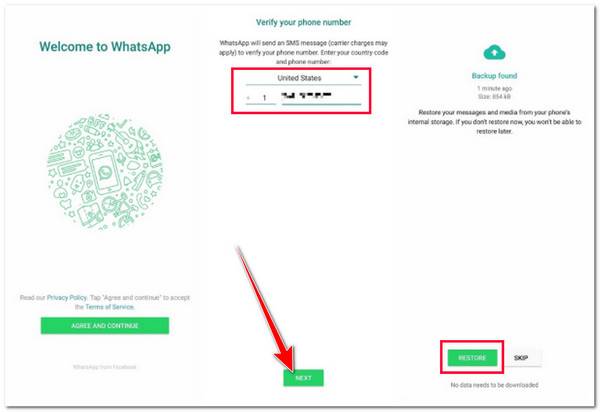
◆ Otherwise, if you are utilizing an iPhone, here are the steps you can take:
Step 1The same goes with Android; uninstall and reinstall the WhatsApp app on your iPhone. Then, follow the on-screen instructions to set up your WhatsApp log-in using the same phone number.
Step 2After that, once the app finds a backup, restore it by tapping the "Restore Chat History" button. Then, this app will get your chats back to your iPhone. And there you go! That’s how you restore WhatsApp chat history on iPhone with backup.
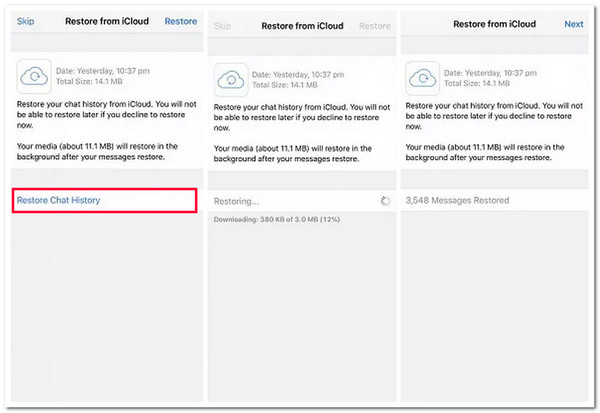
Ultimate Guide to Restore WhatsApp Chat History with No Backup
That’s it! Those are the 2 default ways how to recover/restore deleted WhatsApp chat history. Now, if you can’t restore WhatsApp chat history because you have been unable to undergo a backup process before, then you can use the 4Easysoft iPhone Data Recovery tool! This Windows and Mac-compatible tool lets you recover WhatsApp chat history from your iOS device. This tool can undergo in-depth scanning on your iOS device and efficiently recover mistakenly deleted WhatsApp messages. Moreover, this tool also allows you to back up WhatsApp chat history between iOS devices, including messages, contacts, videos, etc.

Support a comprehensive preview that lets you view and select WhatsApp chat history.
Provide you an option to backup WhatsApp chat history to your computer.
Can recover deleted WhatsApp chat history from almost all iOS devices and versions.
Let you recover those data categorized as important, media, and social apps.
100% Secure
100% Secure
How to Recover WhatsApp Chat History using 4Easysoft iPhone Data Recovery Tool:
Step 1Download and install the 4Easysoft iPhone Data Recovery tool on your Windows or Mac computer. Next, launch the tool and link your iOS device to the computer through the use of a USB cable. Then, tap the "Trust" button. Do this if you are using iOS 11 or above system.
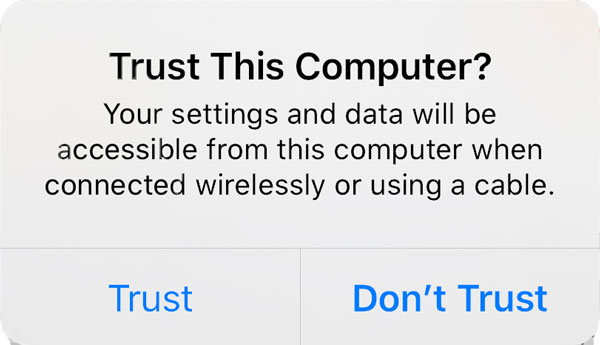
Step 2After that, select the "iPhone Data Recovery" option and click the "Recover from iOS Device" tab on the left pane. Then, tick the "Start Scan" button to scan all mistakenly deleted data, including WhatsApp chat history.
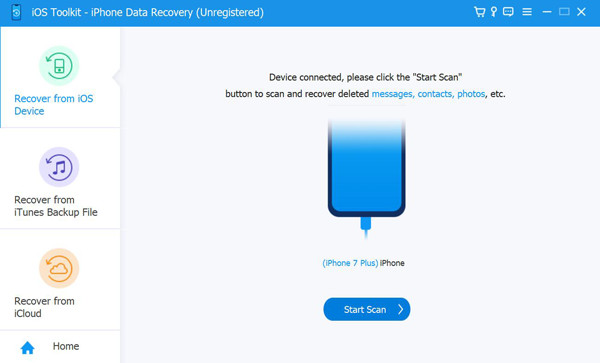
Step 3Once the file scanning process is done, the tool will categorically display all scanned deleted data. Then, click the "WhatsApp" tab on the left pane under the "Applications" section, and select the WhatsApp chat history you wish to recover by ticking their checkbox.
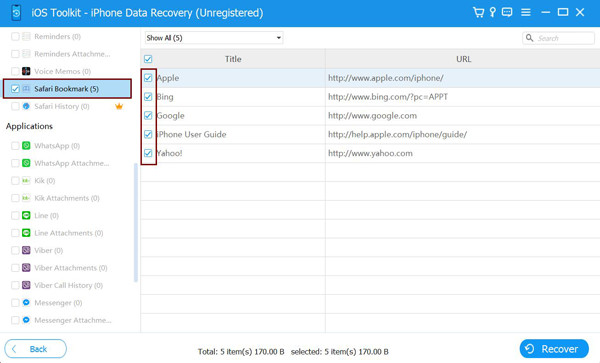
Step 4Finally, wait for the tool to finish the scanning process, which might take a while, depending on how much WhatsApp chat history you have selected. And that’s it! That’s the ultimate way how to recover/restore deleted WhatsApp chat history using this tool.
FAQs about How to Restore WhatsApp Chat History
-
How do you back up WhatsApp on Android?
To back up WhatsApp on your Android, launch the app, tap the three-dotted icon, and select the Settings option. Then, tap the Chats button, select the Chat backup option, and tap the BACKUP button. Finally, the app will automatically create a local backup.
-
Does WhatsApp chat history automatically backup?
Sadly, no. If you want your chat history to be automatically backed up, you must toggle the Auto backup switch under the Chat backup settings on iPhone (Settings) and Android (WhatsApp Settings). You can also select a frequency on how often you want to back up WhatsApp.
-
How do I restore WhatsApp chat history from my Google Drive?
To restore backed-up WhatsApp chat history from the Google Drive platform, you must reinstall WhatsApp on your phone and use the same phone number. During the setup process, WhatsApp will prompt you to restore your chat history from the Google Drive backup.
Conclusion
There you have it! Those are the 3 workable yet efficient solutions on how to recover/restore deleted WhatsApp chat history. With these solutions, you can restore the important WhatsApp chat history you mistakenly deleted. If you are looking for an efficient yet doable way to restore WhatsApp chat history, then the 4Easysoft iPhone Data Recovery tool is what you need to use! With this tool’s powerful file recovery feature, you can easily, quickly, and efficiently restore WhatsApp chat history! Visit this tool’s official website to discover more!
100% Secure
100% Secure


