Rip DVD to MP4 (H.264/HEVC) and other popular formats with Original Quality
Rip and Edit DVD Movies: The Ultimate Guide to Enjoy it on Any Device
Do you have many DVD movies but find that they cannot be played normally on your computer? To watch it on any device successfully, you can use VLC Media Player and Handbrake to rip and edit DVD movies to MP4 which can be compatible with almost any platform. If you want to rip a DVD with original quality, you may need a professional tool. Learn more about how to rip and edit DVD movies with specific steps.
Guide List
Part 1: The Best Way to Rip and Edit DVD Movies [Fast & Easy] Part 2: How to Rip and Edit DVD Movies via Handbrake Part 3: How to Rip and Edit DVD Movies with VLC Media Player Part 4: FAQs about Ripping and Editing DVD MoviesPart 1: The Best Way to Rip and Edit DVD Movies [Fast & Easy]
When you want to rip and edit DVD movies without losing quality and edit them with an amazing effect, 4Easysoft DVD Ripper must be the initial choice you should not miss. You can 1:1 copy and backup DVDs with original quality. And this excellent DVD ripper provides advanced video editing features, including adding subtitles and applying video effects. Moreover, it can rip and edit DVD movies to more than 600 formats with ultra speed.

Rip and edit DVD movies without any quality loss.
Customize the DVD movies with advanced video editing features.
Support ripping the large DVDs in batches at 60x faster speed
100% Secure
100% Secure
Step 1After downloading the 4Easysoft DVD Ripper and launch it. You should insert your DVDs into the DVD drive on your computer. Then click the Load DVD button to upload your DVD movies, you can choose three options, including Load DVD Disc, Load DVD ISO, and Load DVD Folder.

Step 2It will load the main title of the DVD files automatically. You can click the Full Title List button to select the title you want to load. Then click the OK button to confirm your selection.

Step 3This tool provides three options for the output file, you should choose the Rip to Video/Audio option and click the Format button to choose the MP4 as the output format. Then you can click the Gear button to customize the resolution to 720p and 1080p.

Step 4Then you can click the Edit button to open a new window. Click the Effect & Filter button to add some wonderful effects on the DVD movies, such as Gray, HongKong, Sketch, Warm, Modern, etc. You can also add subtitles by clicking the Subtitle button.

Step 5When you have finished editing the DVD movies, you can click the Save to button to choose the output folder. And click the Rip All button to start ripping and editing DVD movies to MP4. You can check the Merge into one file option to merge multiple files into one file.

Part 2: How to Rip and Edit DVD Movies via Handbrake
Handbrake is a free and open-source video converter, but it also can rip and edit DVD movies. This DVD ripper provides lots of presets to rip DVDs. Moreover, it can be compatible with many platforms, such as Windows, Mac, and Linux. But this software does not have many editing functions, and the conversion speed is relatively slow.
Step 1Download the Handbrake and launch it. Then insert your DVDs into the DVD drive on your PC. You can drag files directly to the software or click the File button to upload your DVD movies.
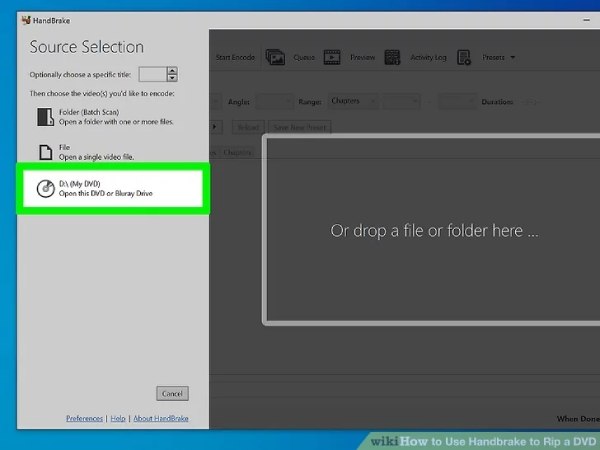
Step 2Click the Title button to select the title of the DVDs you want to rip and edit. You can click the Format button to choose the MP4 as the output format and click the Preset button to choose the quality of the video.
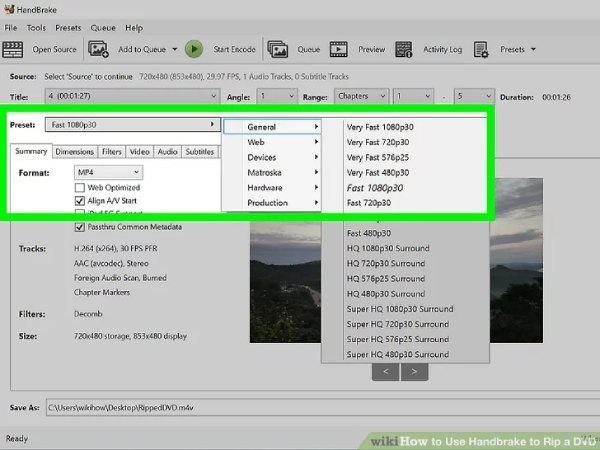
Step 3Choose the output folder by clicking the Browse button and click the Start Encode button to start ripping DVD movies.
Part 3: How to Rip and Edit DVD Movies with VLC Media Player
VLC Media Player is not only a popular video player but also can rip and edit DVD movies to MP4. You can rip multiple DVD movies in the batch which can save lots of time. Moreover, it enables you to preview your output file before conversion. Unfortunately, its editing tools are few and the operation is complex.
Step 1When you have downloaded the VLC Media Player and launch it. Then insert your DVDs into the DVD drive on your computer. Click the Media button and choose the Convert/Save option to open the Open Media window. And click the Disc button to load your DVD movies.
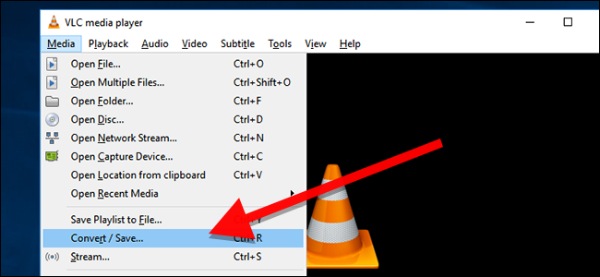
Step 2Step 2: Then select the Convert button at the bottom to open the Convert window. Click the Profile button to choose the MP4 as the output format.
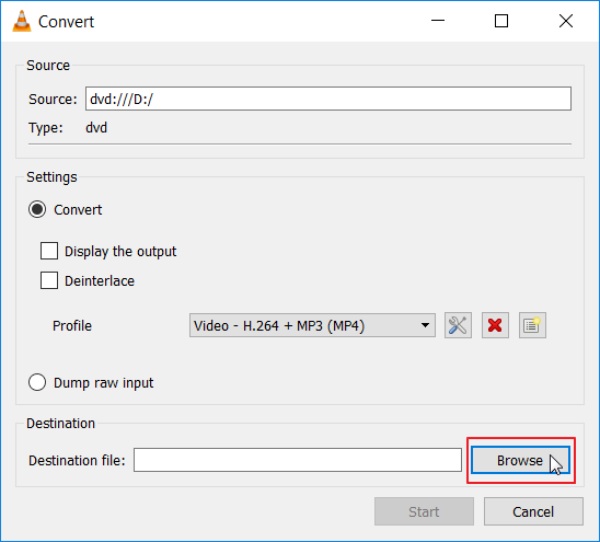
Part 4: FAQs about Ripping and Editing DVD Movies
-
How to add subtitles to DVD movies?
You can use Handbrake to add subtitles. Click the Source button to upload your DVD movies. Then you should click the Subtitle button and the Import SRT button to add subtitles.
-
Can Windows Media Player rip and edit DVD movies?
No, unfortunately, it can’t. Windows Media Player offers the option of automatically ripping music CDs. But you can't rip DVDs with it.
-
Which format should I rip a DVD to?
You can use VLC to rip all the formats you need, but MP4 is generally recommended because of its high quality and compatibility with most platforms.
Conclusion
Now, you have known 3 methods to rip and edit DVD movies. If you want to crop DVD movies only, you can use the open-source DVD ripper, Handbrake. To explore more DVD editing features, you can free download 4Easysoft DVD Ripper to get more details.
100% Secure
100% Secure


