Rip DVD to MP4 (H.264/HEVC) and other popular formats with Original Quality
How to Rip Blu-ray to SBS 3D MKV: 3 Tools Explained!
Though watching Blu-rays in 3D offers breaking visuals and depth, the physical discs can be cumbersome and vulnerable to wear and tear. That’s where ripping Blu-ray to DVD 3D MKV formats comes into play. Can you imagine enjoying your favorite 3D films with stunning quality without handling fragile discs? Sure, a step-by-step tutorial in the following parts will help you rip Blu-ray to SBS 3D MKV, so dive in now and get that more convenient viewing experience!
Guide List
What is SBS 3D Blu-ray Video? Ultimate Way to Rip Blu-ray to SBS with High Quality How to Rip Blu-ray to SBS 3D MKV via MakeMKV Detailed Steps to Rip Blu-ray to 3D with HandbrakeWhat is SBS 3D Blu-ray Video?
In preparation for how to rip Blu-ray to SBS 3D MKV, know about the SVS 3D Blu-ray video first. The Side-by-Side (SBS) 3D Blu-ray is a format for presenting 3D content where two images are displayed, one for each eye. The screen is divided horizontally, with the left half featuring the view for the left eye while the right half shows the view for the right eye, creating a depth effect when viewed with 3D glasses on a compatible TV or projector.
When it comes to resolution, the SBS 3D Blu-ray video offers several options to accommodate diverse viewing needs.
Full HD 1080p. Each image is 960x1080 pixels, resulting in 1920x1080 pixels, the standard resolution for many 3D discs. This resolution gives clear and detailed visuals suitable for most home 3D setups.
4K Ultra HD. In this resolution, each side-by-side image is 1920x2160 pixels, resulting in 3840x2160 pixels. This higher resolution brings superior detail and clarity, delivering a sharper 3D experience.
HD Ready. Its image breakdown is 340x720 pixels, which results in 1280x720 pixels. Though it is less common, it still provides a more basic 3D experience with lower details compared to Full HD and 4K.
Different resolutions bring different viewing experiences, but to view the SBS 3D content correctly, you need 3D glasses. The glasses work with the 3D TV to filter the images for each eye, building the depth illusion. Now, if you wish to enjoy your Blu-ray to 3D, it is time to rip Blu-ray to SBS 3D MKV!
Ultimate Way to Rip Blu-ray to SBS with High Quality
Have an enjoyable approach to ripping Blu-ray to SBS 3D MKV with 4Easysoft DVD Ripper! This comprehensive and high-performance software is designed to handle the conversion of Blu-ray and DVDs into any digital format, including Side-by-Side 3D MKV. This program is an excellent choice for ripping Blu-ray collections into high-quality 3D formats at a fast speed but still maintaining depth and clarity. It utilizes advanced encoding technologies to guarantee everyone superior video and audio quality. So, what now? Achieve professional-grade conversions today with this DVD Ripper.

Rip Blu-rays into formats like MKV, AVI, MP4, and more with high quality.
Give superb output quality using advanced video and audio processing technologies.
Adjust settings like frame rate, audio tracks, and resolution to tailor the output.
Reduce wait times by allowing you to rip multiple Blu-ray files at once.
100% Secure
100% Secure
Step 1Start by inserting the Blu-ray disc into the Blu-ray drive. Once the 4Easysoft DVD Ripper is launched, go for the "Load Blu-ray" to move your file into the program right away.

Step 2After loading all primary titles, have full access through the "Full Title List" button, then select a desired title or chapters you intend to rip by clicking their boxes. To vote for it, click the "OK" button.

Step 3Then select the "Rip All to" option and decide on the "Video" tab. There, look for the "MKV" format with the personalized profile you want; ensure it is the "3D MKV". Using the "Custom Profile" button, you may alter the profile on your own.

Step 4 In order to begin the process of ripping Blu-ray to SBS 3D MKV, go back to the main page. There, determine the location and name of your ripped file and click the "Rip All" button.

How to Rip Blu-ray to SBS 3D MKV via MakeMKV
MakeMKV is powerful and friendly software designed to rip Blu-ray to MKV format. It is a versatile, high-quality container that covers a large number of formats, making it perfect for storing the integrity of your media. So, if you’re interested in ripping Blu-ray to SBS 3D MKV, MakeMKV offers a convenient solution, allowing you to enjoy your 3D films on compatible devices!
Step 1 Place the Blu-ray disc you want to rip to your drive. Open the MakeMKV app to scan your inserted disc automatically. The program will then show a list of available discs; please choose the correct one.
Step 2 Once the proper disc is loaded, select the main title or content you want to rip. Make sure the 3D information is preserved during the process.
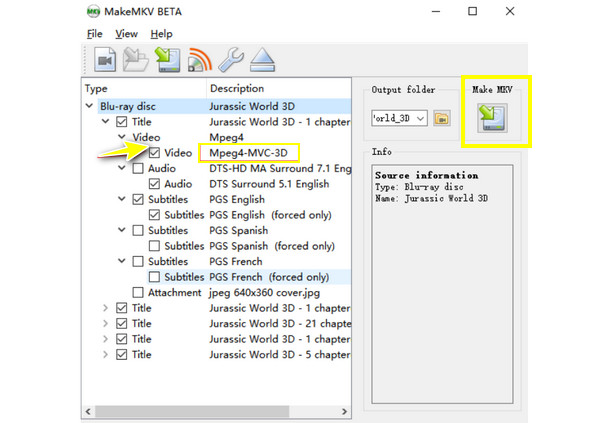
Step 3 From the "Output folder" option, select where you want to save your ripped MKV file. After that, click the "Make MKV" button to start the ripping process.
Detailed Steps to Rip Blu-ray to 3D with Handbrake
Renowned for its flexibility, robust features, and ease of use, Handbrake will never not be on your list when converting video files into various formats. Though it is primarily known for converting video files, it can also handle 3D video conversion with the correct settings. However, it does not directly rip Blu-ray to SBS 3D MKV, so you must use a separate tool to rip the disc into a file format that the Handbrake program can process.
Step 1 Once you've finished ripping Blu-ray discs to a Handbrake-compatible format, launch the Handbrake application, then import your file by clicking "Open Source" or dragging and dropping it.
Step 2 For your 3D video, select a preset on the right side that matches your desired format, like "High Profile" for excellent quality. Adjust the video codec to "H.265", then ensure the resolution matches the original Blu-ray content.
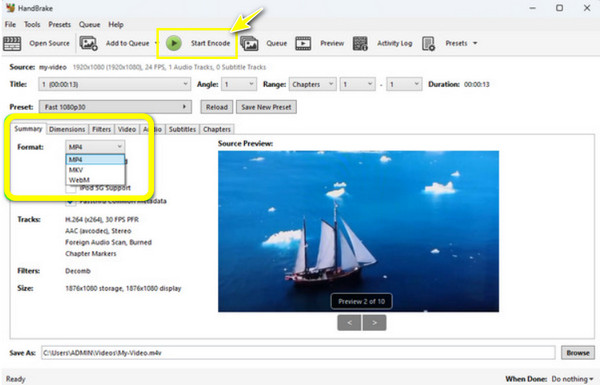
Step 3 Navigate to the "Save As" field to specify the location where you want the final file to be saved. Later, click the "Start Encode" button to begin the process; please wait for the encoding to be completed.
Conclusion
Ripping Blu-ray in SBS 3D MKV format is a fantastic way to enjoy your cherished 3D movies with high quality and convenience. Whether you're a movie enthusiast or want a better way to manage your 3D collection, all the methods above make it easier than ever! Among them, the 4Easysoft DVD Ripper stands out for its robust features, straightforward approach, and comprehensive format support. Thus, if you want a reliable solution to rip Blu-ray to SBS 3D MKV or other formats, the program is definitely worth giving a shot!
100% Secure
100% Secure



