Creați disc/folder DVD/Blu-ray sau fișiere ISO din toate formatele video.
Top 10 software de inscripționare Blu-ray de top pentru Windows/Mac
Dacă doriți să stocați date pe un mediu cu rezistență fizică și stocare pe termen lung, arderea lor pe un Blu-ray ar fi cea mai bună opțiune. Cu toate acestea, trebuie să utilizați un software excelent de inscripționare Blu-ray pentru a-l arde eficient. Sunt prea multe pe piață, așa că alegerea celor mai bune va necesita multă muncă. Din fericire, ai aterizat aici! Această postare reduce numărul lor de la multe la 10 cele mai bune programe de inscripționare Blu-ray! Deci, explorați fiecare și alegeți-l pe cel care se potrivește nevoilor dvs.!
Lista Ghidului
Top 1: 4Easysoft DVD Creator – Personalizare meniu și funcție de editare video Top 2: Express Burn – Proces de ardere rapidă Top 3: ImgBurn – Software gratuit de ardere Blu-ray Top 4: StarBurn – Instrument de ardere Blu-ray ușor de utilizat Top 5: BurnAware – Software complet de ardere Blu-ray Top 6: Leawo Blu-ray Creator – Burning Blu-ray 2D și 3D Top 7: Ashampoo Burning Studio – Inscripționați videoclipuri cu protecție Top 8: AnyBurn – Furnizează funcția de ștergere reînscriere Top 9: Power2Go – Set complet de caracteristici de ardere de bazăTop 1: 4Easysoft DVD Creator – Personalizare meniu și funcție de editare video
Dacă doriți un proces de inscripționare Blu-ray ușor, dar eficient, utilizați cel mai bun software de inscripționare Blu-ray din această postare, 4Easysoft DVD Creator. Acest instrument vă permite să inscripționați fișiere de casă, cum ar fi videoclipuri, audio și imagini, pe discuri Blu-ray cu o ieșire de înaltă calitate. Pe lângă arderea fișierelor pe Blu-ray, acceptă și funcții esențiale pentru a crea capitole prin îmbinarea și împărțirea videoclipurilor înainte de a le arde. Este, de asemenea, infuzat cu funcții de editare, cum ar fi decuparea, decuparea, adăugarea de muzică, adăugarea de subtitrări și multe altele! Mai mult, vă permite să vă personalizați Blu-ray-ul personalizându-și meniul!

Oferiți șabloane personalizabile cu tematică de meniu pe care să le aplicați pe Blu-ray înainte de a le arde.
Vă permite să adăugați subtitrări la videoclipul dvs. de casă în formate de subtitrare SRT, ASS sau SSA.
Vă oferă efecte pe care să le aplicați videoclipului de casă înainte de a-l inscripționa pe Blu-ray.
Vă oferă o opțiune High pe care o puteți utiliza pentru a păstra rezoluția și calitatea originală a fișierului.
100% Securizat
100% Securizat
Pasul 1Instalați 4Easysoft DVD Creator pe computerul dvs. Windows sau Mac. După aceea, rulați instrumentul, introduceți discul Blu-ray și selectați opțiunea „Disc Blu-ray” din meniul instrumentului.
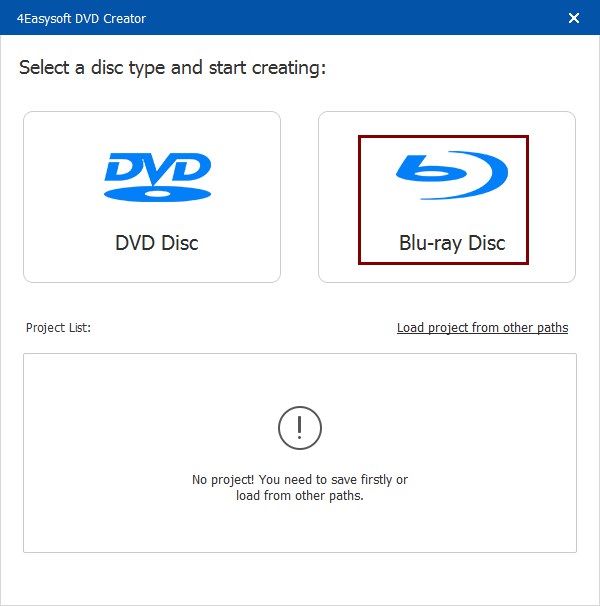
Pasul 2 Apoi, faceți clic pe butonul „Adăugați fișiere media” și selectați fișierele pe care doriți să le ardeți. După ce ați făcut acest lucru, faceți clic pe butonul „Următorul”.
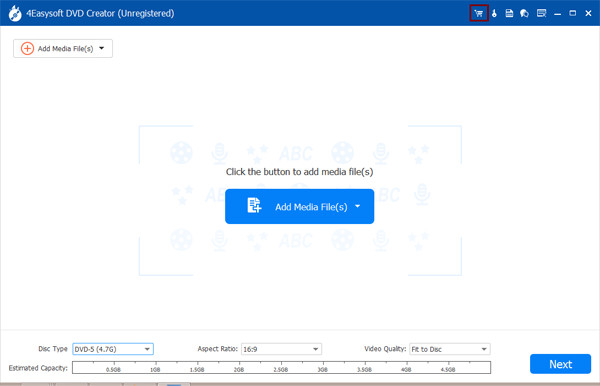
Pasul 3 Apoi, faceți clic pe fila „Șablon de meniu” din stânga și alegeți șablonul dorit. Puteți personaliza șablonul de meniu făcând clic pe fila „Șablon personalizat”.

Pasul 4 După aceea, faceți clic pe butonul „Inscripționați”, selectați o destinație, ajustați setările de ardere și alegeți modul de redare. În cele din urmă, faceți clic pe butonul „Start” pentru a inscripționa un disc Blu-ray.

Top 2: Express Burn – Proces rapid de ardere Blu-ray
Un alt software pe care îl puteți folosi pentru a inscripționa Blu-ray este Express Burn. Cu o interfață ușor de utilizat și o viteză de ardere rapidă, acest instrument vă permite să inscripționați fișiere rapid și eficient pe Blu-ray, DVD și CD. Vă permite să inscripționați videoclipuri, audio, formate de imagine și alte fișiere cu rezultate satisfăcătoare.
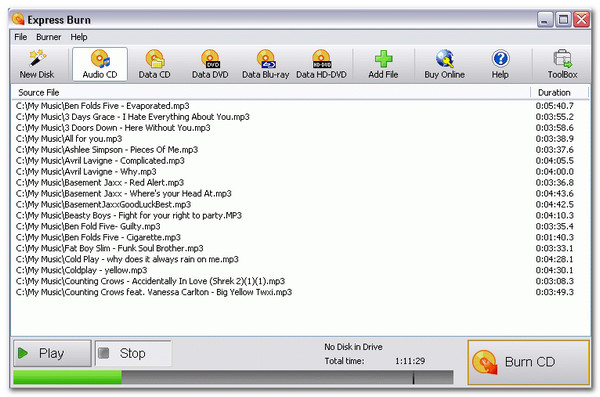
- Pro
- Usor de folosit.
- Oferiți șabloane de meniu.
- Inscripționați videoclipuri pe Blu-ray la calitate înaltă.
- Contra
- Suport doar Windows.
- Oferiți funcții limitate în versiunea gratuită.
- Meniu limitat și personalizări ale piesei.
Top 3: ImgBurn – Software gratuit de ardere Blu-ray
Dacă sunteți în căutarea unui software gratuit de inscripționare Blu-ray, ImgBurn este ceea ce aveți nevoie. Cu acest instrument, puteți inscripționa videoclipuri și imagini pe Blu-ray fără a cheltui bani. La fel ca Express Burn, acest instrument acceptă și o interfață intuitivă, făcând procesul de ardere ușor și rapid.
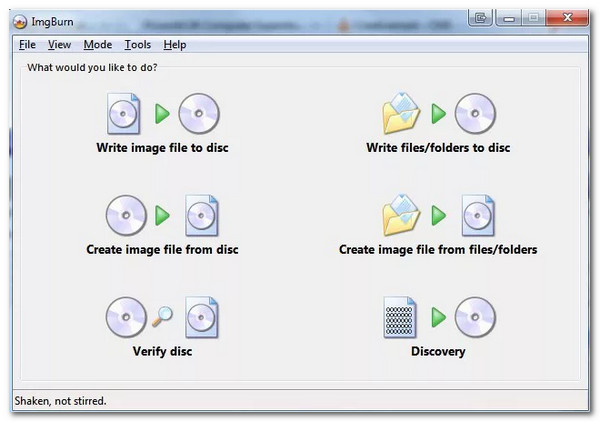
- Pro
- Acceptă o gamă largă de formate.
- Oferiți opțiuni de personalizare.
- Contra
- Disponibil numai cu Windows.
- Nu se creează meniuri Blu-ray.
Top 4: StarBurn – Instrument de ardere Blu-ray ușor de utilizat
În caz contrar, dacă căutați o combinație de ExpressBurn și ImgBurn, atunci software-ul de inscripționare Blu-ray StarBurn este ceea ce căutați! Acest instrument oferă un proces de ardere gratuit și simplu, iar una dintre caracteristicile sale unice este capacitatea de a comprima audio și de a șterge datele de pe disc.
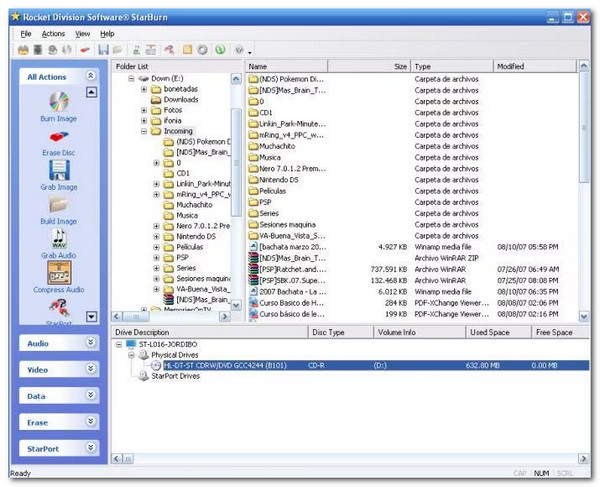
- Pro
- Interfață simplă.
- Dublarea eficientă a discurilor.
- Contra
- Nu este creat pentru Mac.
- Nu pot crea Blu-ray și DVD-uri.
Top 5: BurnAware – Software complet de ardere Blu-ray
Un alt software de inscripționare Blu-ray este BurnAware. BurnAware acceptă o interfață intuitivă și funcții simple, cum ar fi instrumentele de mai sus. Dincolo de capacitatea sa de a inscripționa CD-uri, DVD-uri și Blu-ray, este, de asemenea, un instrument excelent pentru pornire, multisesiune, backup, ștergerea discurilor reinscriptibile și verificarea integrității datelor.
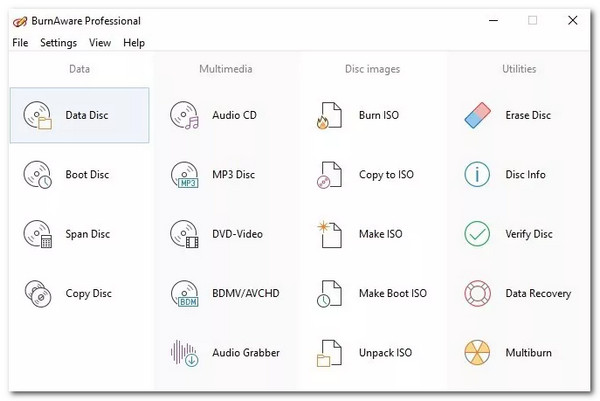
- Pro
- Oferă ieșire de înaltă calitate pentru arderea discurilor.
- Vă permite să inscripționați date în diferite formate de disc.
- Puteți crea discuri video Blu-ray și MP3, CD-uri audio și DVD-uri.
- Contra
- Este disponibil doar pentru Windows.
- Versiunea gratuită oferă funcții limitate.
- Lipsa caracteristicilor avansate.
Top 6: Leawo Blu-ray Creator – Burning Blu-ray 2D și 3D
Dacă doriți să inscripționați videoclipuri 2D sau 3D pe Blu-ray, unul dintre cele mai bune programe software de inscripționare Blu-ray este Leawo Blu-ray Creator. Acest instrument poate inscripționa videoclipuri 2D/3D și peste 180 de alte formate video pe Blu-ray, DVD și ISO. De asemenea, vă permite să personalizați meniul Blu-ray.
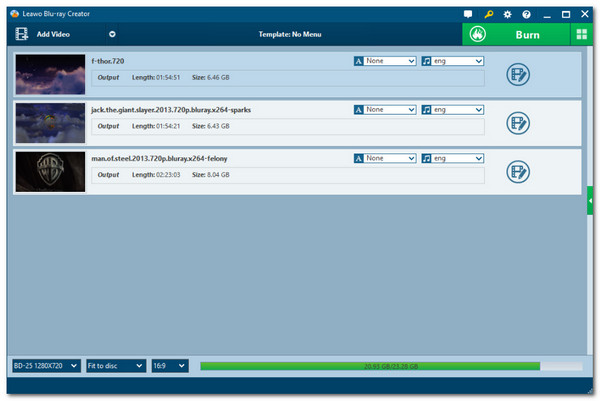
- Pro
- Oferă editor video.
- Oferă efecte 3D.
- Vă oferă șabloane de meniu personalizabile.
- Contra
- Arde lenta discurilor.
- Furnizați limitări în versiunea gratuită.
Top 7: Ashampoo Burning Studio – Inscripționați videoclipuri cu protecție
În caz contrar, dacă fișierul pe care doriți să îl inscripționați pe un Blu-ray este confidențial, puteți utiliza Ashampoo Burning Studio ca software de inscripționare Blu-ray. Pe lângă capacitatea sa de a inscripționa videoclipuri pe Blu-ray, vă permite, de asemenea, să extrageți muzică de pe CD-uri și oferă protecție prin parolă discurilor dvs. Blu-ray.
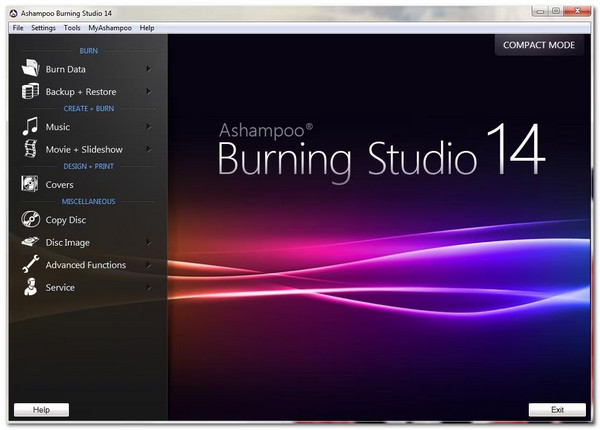
- Pro
- Ardeți rapid Blu-ray.
- Suporta diferite formate de disc.
- Vă permite să comprimați imagini cu fișiere de dimensiuni mari.
- Contra
- Disponibil numai cu Windows.
- Nu acceptați Blu-ray comercial.
- Ocupând mult spațiu de depozitare.
Top 8: AnyBurn – Burner Blu-ray ușor cu funcție de ștergere reinscriptabilă
Deși un software ușor de inscripționare Blu-ray, AnyBurn poate oferi un proces eficient de inscripționare Blu-ray. Funcția de ardere Blu-ray a acestui instrument vă permite, de asemenea, să ștergeți discuri reinscriptibile, să testați sectoare de disc, să creați unități USB bootabile și să instalați Windows pe o unitate USB.
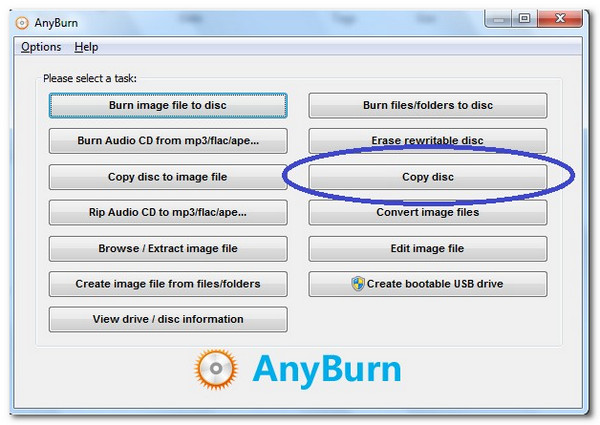
- Pro
- Inscripționați diferite fișiere pe CD, DVD și Blu-ray.
- Vă permite să inscripționați fișiere de pe un disc pe altul.
- Contra
- Nu acceptă crearea de meniuri și configurațiile video.
- Performanță instabilă la arderea Blu-ray-urilor.
Top 9: Power2Go – Set complet de caracteristici de bază legate de arderea Blu-ray
Spre deosebire de software-ul de ardere Blu-ray menționat mai devreme, acest instrument vă permite să inscripționați diverse videoclipuri pe Blu-ray și DVD, să editați meniul și să infuzați muzică de fundal. De asemenea, acceptă o funcție suplimentară Smart Detect care alege automat cea mai bună configurație de ieșire.
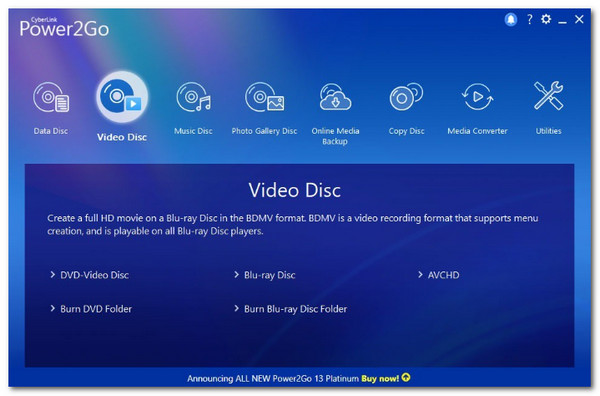
- Pro
- Interfață intuitivă.
- Inscripționați conținut Blu-ray pe alt Blu-ray.
- Oferiți șabloane de meniu personalizabile.
- Contra
- Construit doar pentru Windows.
- Oferă un proces de ardere lent.
Top 10: DVDFab Blu-ray Creator – Înregistrați videoclipuri de înaltă definiție pe disc Blu-ray
Ultimul software de inscripționare Blu-ray din această gamă este DVDFab Blu-ray Creator. Acest instrument vă permite să inscripționați videoclipuri de înaltă definiție pe Blu-ray rapid, ușor și eficient. De asemenea, este dotat cu funcții de editare video și vă permite să creați un meniu cu aspect profesional.

- Pro
- Acceptă o varietate de formate Blu-ray.
- Ieșire de înaltă calitate.
- Vă oferă funcții legate de conversie.
- Contra
- Funcțiile avansate sunt copleșitoare.
- Se blochează atunci când inscripționați videoclipuri de dimensiuni mari pe Blu-ray.
Concluzie
Acum, cele mai bune 10 programe de inscripționare Blu-ray sunt deja enumerate mai sus! Este timpul să alegeți pe care dintre ele le veți folosi pentru a inscripționa diferite fișiere pe un disc Blu-ray gol. Dacă vă întrebați care dintre aceste zece instrumente este cel mai bun, acesta este cel profesionist 4Easysoft DVD Creator instrument! Cu funcțiile puternice legate de arderea Blu-ray ale acestui instrument, vă puteți inscripționa ușor, rapid și eficient videoclipurile de casă pe un Blu-ray gol. Deci, ce mai aștepți? Accesați site-ul oficial al acestui instrument și descărcați-l astăzi! Nu uita să-l împărtășești și prietenilor tăi!
100% Securizat
100% Securizat


