Remediați toate problemele iOS, cum ar fi ecranul spart, problema blocată etc. fără a pierde date.
The Ultimate Guide to Fixing iPhone Text Sound Not Working
Have you missed important text notifications because your iPhone's text sound is not working? This problem often occurs after an iOS update or a change in your phone's settings, leaving you unaware of incoming messages. Fortunately, if you're looking for some practical solutions to restore your notifications, you can read this post for reliable ways to ensure you never miss a text message again because the iPhone text sound not working.
Lista Ghidului
Possible Causes and Fixes for iPhone Text Sound Not Working The Most Reliable Solutions to iPhone Text Sound Not WorkingPossible Causes and Fixes for iPhone Text Sound Not Working
If you find that your text sound is not working on your iPhone, you may need to go through a series of operations to find out the possible causes of the error. Although this problem may be caused by a bug in the iOS update, which may take some time for Apple to fix, it may also be caused by some incorrect settings. For these cases, you can follow the troubleshooting and reset the following sections to correct the error:
Possible Cause 1 – Silent Mode
If you often have the habit of adjusting your iPhone to silent mode, then the problem of text sound not working on the iPhone may actually be because your iPhone is adjusted to silent mode. The iPhone in silent mode will not make any sound to remind you of various messages, including calls, messages, and other communication methods. Therefore, you can try to turn off silent mode for a period of time to see if you can hear the text sound if you receive a message during this period.
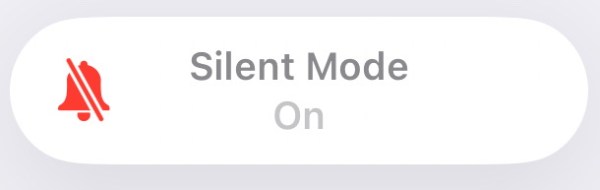
Soluţie
The iPhone's silent mode switch is very simple, as a button is designed to switch the mode. You can turn the iPhone's silent mode on and off by simply flipping the button on the left side of the iPhone. Generally speaking, when silent mode is on, you will see a red color next to the button, and your iPhone screen will also prompt you whether silent mode is on.

Possible Cause 2 – Do Not Disturb Mode
In addition to silent mode, the Do Not Disturb Mode provided by iPhone for users may also cause text sound not to work. Do Not Disturb Mode is usually used in scenarios such as work that requires concentration and being away from the phone for a period of time, so various prompts including text sound will be disabled to avoid disturbing you.
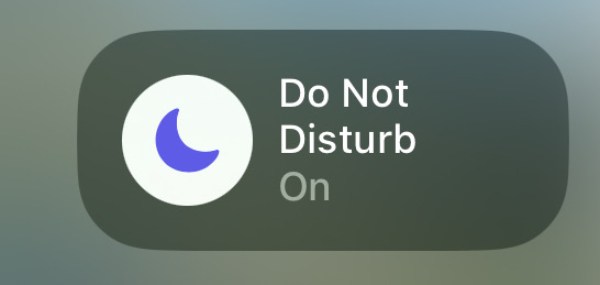
Soluţie
However, some users may want to keep the message shielding brought by Do Not Disturb Mode so that they can focus more on the matters at hand. But not receiving calls or messages may indeed delay some important things. Therefore, you can follow the settings below to exempt the Phone or Message function from the list of Do Not Disturb Mode, so as to get the phone ringtone in time and make text sound work on your iPhone.
Pasul 1Open Settings to find and tap the "Focus" button to change the status.
Pasul 2Tap the "Do Not Disturb" button to make some specific changes.
Pasul 3Scroll down and tap the "Add Filter" button to add "Message", making the text sound work again.
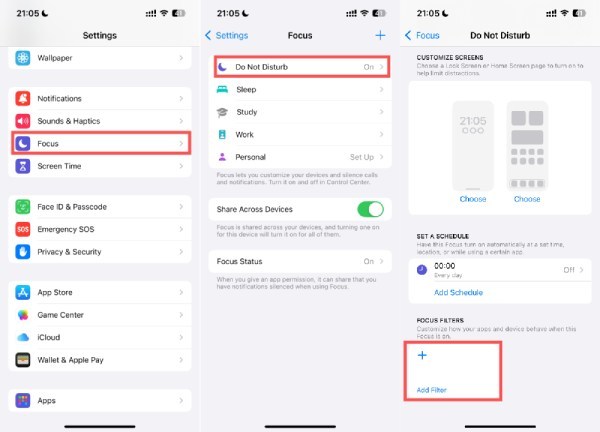
Possible Cause 3 – Text Tone
Although the iPhone has some default settings for text sound, they may have been changed in some cases. For example, you may have accidentally changed the settings, or there may have been some error during an iOS update that caused the default settings to change. Therefore, your text sound settings may have been set to the lowest volume (it means there will be no sound on your iPhone), or the ringtone may have been set to "None", any of which may cause text sound not to work on your iPhone.
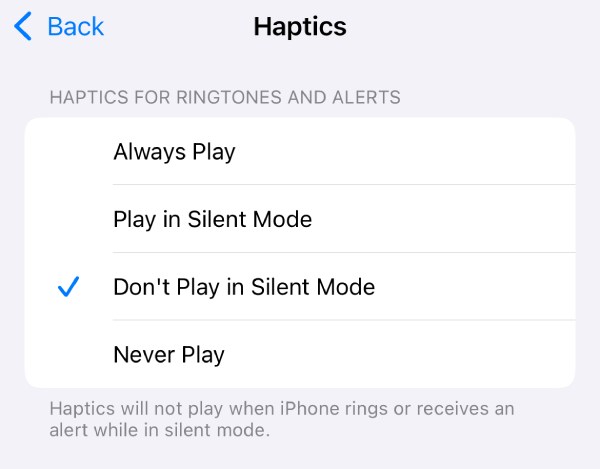
Soluţie
If you want to check and change the sound settings in order to fix the text sound not working on your iPhone issue, then you can follow these steps:
Pasul 1Open Settings, scroll down to find and tap the "Sounds & Haptics" button.
Pasul 2Check the "RINGTONE AND ALERTS", make sure the volume is not totally turned off.
Pasul 3Tap the "Text Tone" button to check if the chosen ringtone is "None".
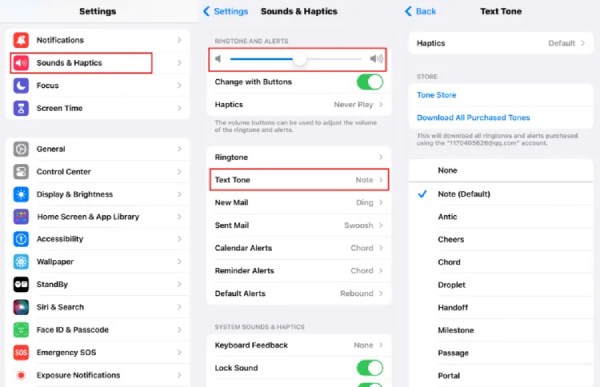
Possible Cause 4 – Notification Settings
If your message notification is disabled, you will find that the text sound is not working no matter what state your iPhone is in. Once the notification permission is disabled, no matter how many messages you receive, you will not hear the text sound to remind you that you have received a new message. You will only find that the new messages have piled up when you think of checking messages.
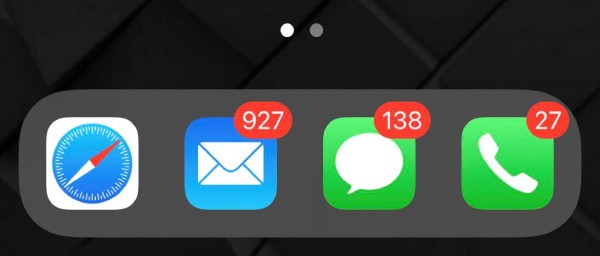
Soluţie
In this case, you can check and turn on the notification permission for your message, as this permission can determine whether your iPhone is allowed to send you a text sound to remind you when receiving a new message. After the operation, your text sound should be able to work normally on your iPhone. For specific methods, please refer to the quick operation steps.
Pasul 1Open Settings and scroll down to the bottom. Tap the "Apps" and the "Messages" buttons.
Pasul 2Tap the "Notification" button to check the detailed information.
Pasul 3Check if the "Allow Notifications" button is green. Also, tap the "Sounds" button to check the sound.
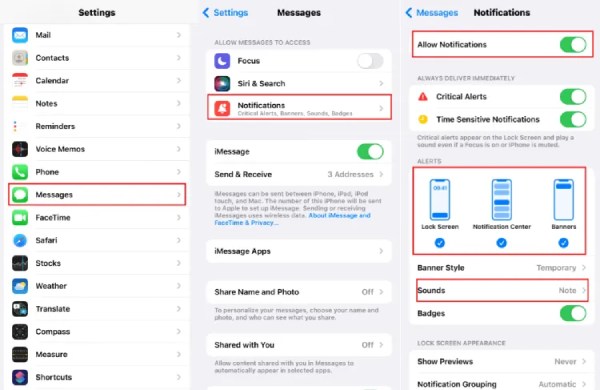
The Most Reliable Solutions to iPhone Text Sound Not Working
The above factors of text sound not working on your iPhone are all caused by some inappropriate settings, which is why they are easier to fix with simple operations. However, for some bugs caused by iOS version updates, ordinary settings changes may be ineffective, resulting in text sound still not working on your iPhone, causing you to miss some important messages. Some people might also find restarting the iPhone not feasible. Therefore, for bugs caused by iOS version updates, you need some professional repair tools such as 4Easysoft iOS System Recovery to help you quickly solve the problem.

Fix all kinds of problems including text sound after the iOS update.
Furnizați două moduri de reparare pentru a vă repara rapid sau complet iOS.
Reset the settings for text sound that does not work on an iPhone.
Support all iOS models and versions, including the latest iOS version.
100% Securizat
100% Securizat
Pasul 1Launch 4Easysoft iOS System Recovery and connect your iPhone to the computer. Then, click the "Start" button.
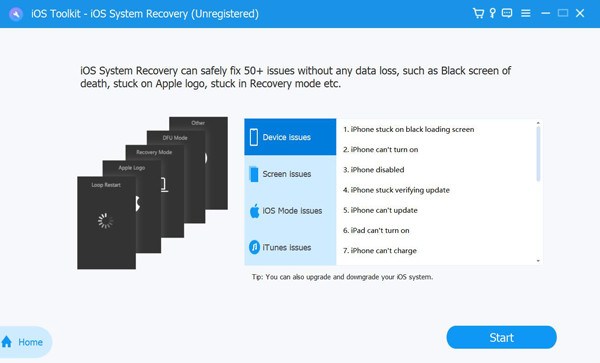
Pasul 2All the information about your iPhone will be displayed, now you can click the "Fix" button.

Pasul 3To fix text sound not working on your iPhone, click the "Standard Mode" button for soft resetting your iPhone. Finally, click the "Confirm" button.
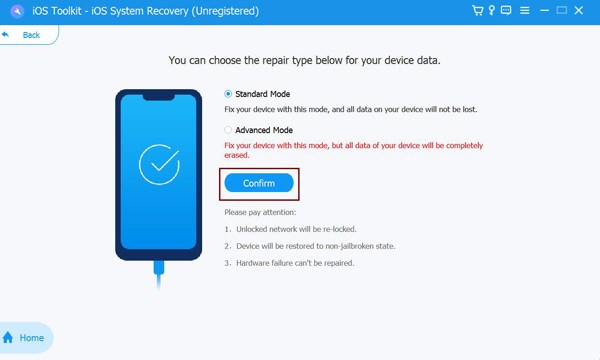
Concluzie
Text sound not working on your iPhone can indeed have some impact on your life and work, fortunately it is a solvable problem. By following some of the solutions provided in this post, you can quickly restore the normal function of text sound. Although all the solutions are reliable and easy to follow, you can also skip the troubleshooting steps and directly solve iPhone text sound not working through 4Easysoft iOS System Recovery.
100% Securizat
100% Securizat


