Record video, audio, gameplay, and webcam to record precious moments easily.
9 Best Screen Recorder Extensions You Should Try [All Browsers]
As we all know, social media platforms can be accessed on various computer browsers. You can save those videos on a much bigger screen through them. However, people have begun to ask if they can record videos on a browser instead of downloading them. This paved the way for Screen Recorder Extension. If you are searching for the best Screen Recorder Extensions on the market, fortunately, we feature 9 of them in this post! Check them out now!
Guide List
Part 1: Best 8 Screen Recorder Extensions for Chrome, Firefox, Microsoft Part 2: The Ultimate Free Screen Recorder Extension for All Browsers Part 3: FAQs about the Best Screen Recorder ExtensionPart 1: Best 8 Screen Recorder Extensions for Chrome, Firefox, Microsoft
There are a lot of Screen Recorder Extension with Audio Tools on the market, and most of them are accessible on different browser platforms. As mentioned, this post collects 9 different extensions you can utilize to record various on-screen activities on your browser. Explore which could achieve your need for screen recording.
1. Loom (Chrome/Firefox/Safari/Edge)
First on the line is the Loom Screen Recorder Extension. Loom offers a free Screen Recorder feature that you can use after signing into your account. That feature was easy for quick on-screen recording or capturing on your browser. It can record both your browser’s screen and your webcam simultaneously. Moreover, it also offers basic video editing, such as clip trimming, drawing tools for clip annotations, "ums" and "uhs" remover, etc. Furthermore, you can share it instantly via a link when you finish recording and editing. However, using Loom's free version, you are limited to 5 minutes of on-screen video recording. Also, the quality of the output is not ideal.
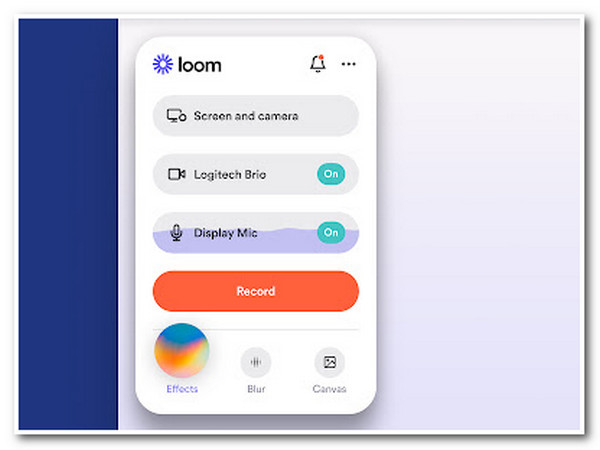
2. Awesome Screenshot & Screen Recorder (Chrome/Firefox/Safari)
Another Firefox, Safari, and Chrome Extension Screen Recorder tool is the Awesome Screenshot & Screen Recorder. This tool is infused with the ability to capture different areas on your browser’s screen. It can capture entire webpages on your browser, a specific area, an active browser window, or your camera only (webcam). You can also apply redefining changes to your on-screen recordings by adding text and different background colors, fonts, and sizes. It also supports various platforms to share your recordings; it includes Google Drive, Jira, Slack, etc. Despite having those great points, Awesome Screenshot & Screen Recorder only offers limited Cloud storage space.
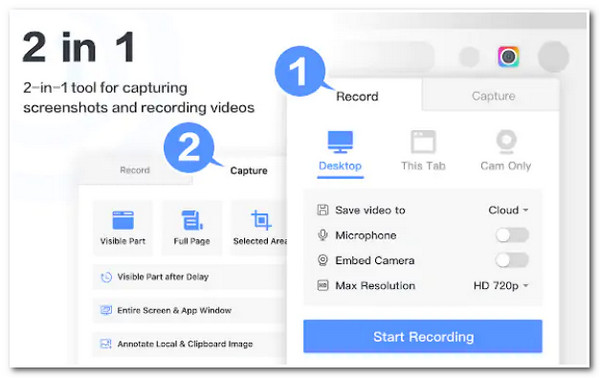
3. Screencastify (Chrome)
The following tool for this lineup of the 8 best Screen Recorder Extension with Audio is Screencastify. Unlike the first two tools, this Chrome-supported screen recorder can record your on-screen browser activities without hassle. It also supports easy on-screen editing and video sharing. This tool stands out because you can access all of its features for free, and it doesn’t leave any watermarks on your output. However, the same goes with Loom; this tool’s free version will only let you record and edit videos for up to 5 minutes.
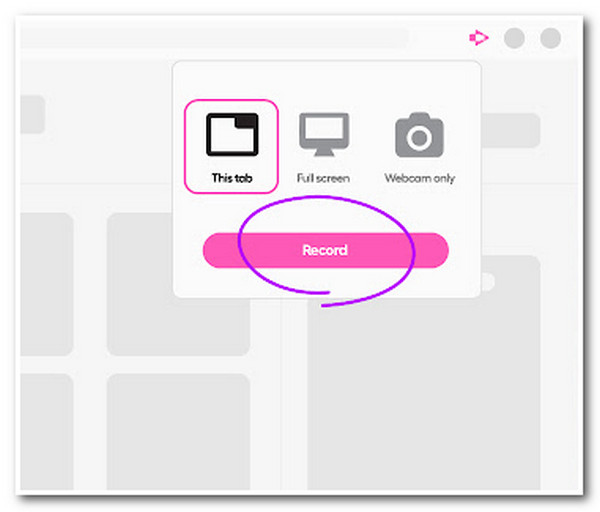
4. Nimbus (Google Chrome/Mozilla Firefox/Microsoft Edge)
You shouldn’t also miss the chance to try Nimbus as your Screen Recorder Extension tool. This easy-to-use and straightforward tool can record an entire webpage, a selected area, and your webcam. It offers Customization Settings that you can use to modify your recorded video's resolution and frame rate. You can also add annotations by applying texts, shapes, arrows, etc. But, unlike Screencastify, Nimbus doesn’t offer everything under the free version; almost all its offered features can be utilized under its Premium version.
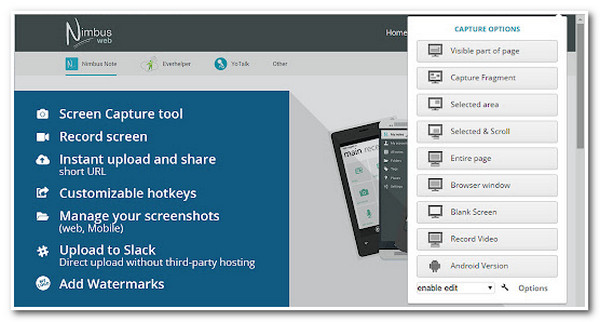
5. Vidyard (Chrome/Microsoft Edge/Firefox/Safari/Internet Explorer)
If you are searching for a tool that can record lengthy videos on a webpage, then Vidyard Screen Recorder Extension with Audio is what you are searching for! This tool can record on-screen videos on various websites for up to 30 minutes, beyond what Loom and Screencastify offer. It also allows users to record their desktop or active tab while recording the microphone and webcam. This tool is much more astounding because it allows you to share your recorded file via email or directly to social media platforms. Additionally, it supports a video tracking feature, enabling you to monitor your videos’ current interactions. Despite having those excellent features, this tool lacks video editing options, so some people are looking for an alternative tool.
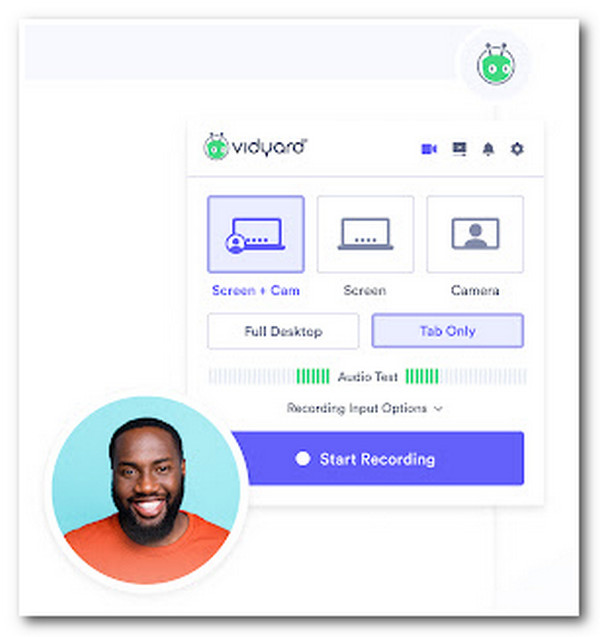
6. Vimeo Record (Chrome/Edge/Opera)
Another tool you can use as your Screen Recorder is the Vimeo Screen Recording Extension, the Vimeo Record. This tool shares the same functionality as Vidyard; this tool is capable of recording your browser screen for any purpose with your face and voice (webcam and face). Moreover, it also enables you to share your recorded videos via the link and track whoever watches your videos. However, the same goes with Vidyard; this tool also doesn’t offers built-in screen recorders.
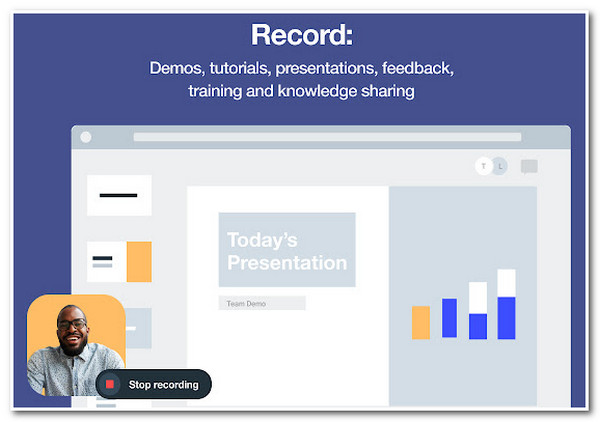
7. Screen Recorder for Google Chrome (Chrome)
The second to the last tool is the Screen Recorder for Google Chrome. This Screen Recorder Extension is another tool that offers a straightforward on-screen recording process. This tool allows you to save and store your recordings on your local storage or Google Drive. What makes this tool deserves a spot on this lineup of screen recorders usable under the browser is that this tool can run offline. However, this tool doesn’t offer video editing, just like what the first group of tools offers.
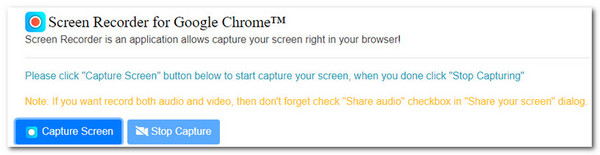
8. Screen Recorder (Chrome)
Last but not least is the Chrome Extension Screen Recorder tool, Screen Recorder. Screen Recorder is also one of those easy-to-use and straightforward extension tools you can see on the market. Despite its simplicity, it is infused with the ability to capture on-screen activities on your browser and your camera simultaneously. Additionally, this tool doesn’t adds watermarks to your output, record unlimited videos, and no sign-up is required. But the same goes with Screen Recorder for Google Chrome; this tool doesn’t offer a video editing feature.
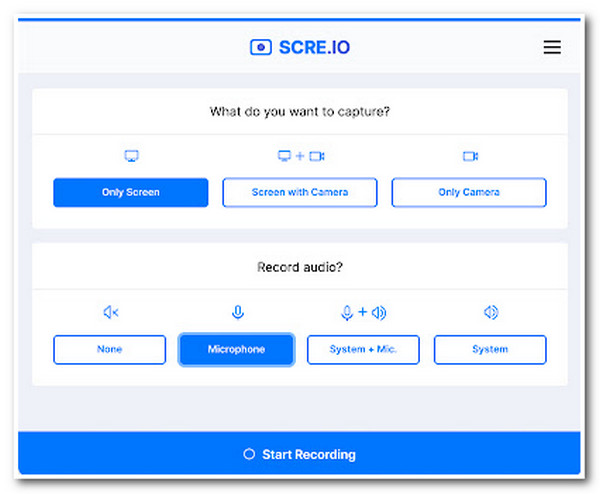
Part 2: The Ultimate Free Screen Recorder Extension for All Browsers
Now that you have discovered 8 of the best Screen Recorder Extension of various browsers, it’s time to see the ultimate free screen recorder, the 4Easysoft Free Screen Recorder tool. This tool supports high-quality on-screen capturing modes, such as full-screen recording, a specific area, and an active window. It can also record your screen with an embedded webcam and your voice on your microphone. Moreover, it is also equipped with an easy-to-understand pop-up toolbox which you can use to initiate various processes quickly. Furthermore, you can utilize its full features for free!

Infused with the ability to record your screen up to 60fps with lossless quality.
Equipped with Output tweaking options to modify some output parameters.
Customizable Support Hotkeys, which you use to initiate specific processes.
Offer different annotations to apply to video, including shapes, callouts, texts, etc.
100% Secure
100% Secure
Step 1Go to your browser and search for 4Easysoft Free Screen Recorder. After that, click the Record Now button and wait for the floating bar to appear on your screen. Then, access the website you wish to record.
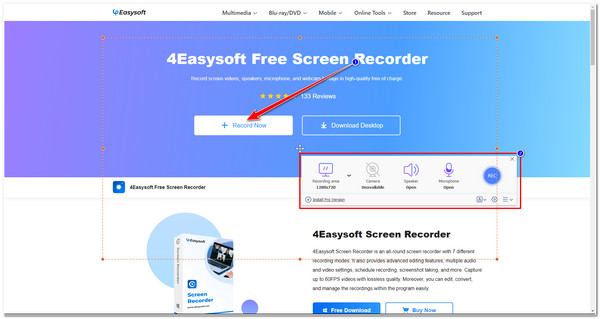
Step 2Next, tick the Recording area dropdown menu option and choose whether to capture the screen in Full screen, Selected region, or specific screen Resolution. Otherwise, you can still adjust the borderlines freely and move them to the area you wish to capture.
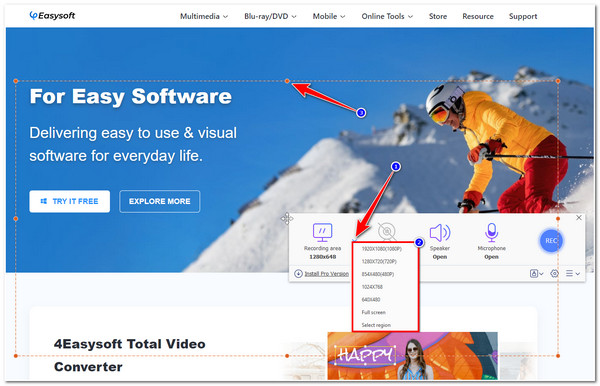
Step 3Once you choose the area you wish to capture, you can click the Camera and Microphone buttons to record your face and your voice during the on-screen recording. Otherwise, tick the Speaker icon if you only wish to capture the sound of the video.
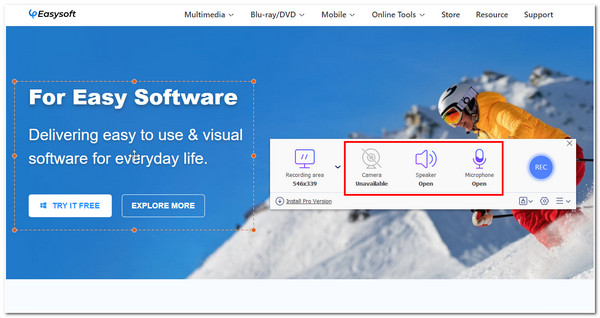
Step 4If you are satisfied with the setups, click the REC to start recording. You can add texts, callouts, and other annotations during the recording. Once you are done, click the Stop button to save your recordings.
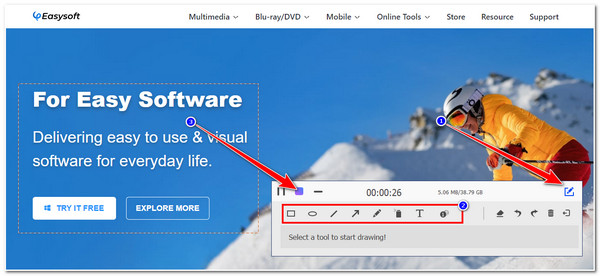
Part 3: FAQs about the Best Screen Recorder Extension
-
Does Chrome Extension Screen Recorder tools are safe to use?
Yes, they are. Most of the Screen Recorder tools for Chrome browser are safe to use. The only way to obtain assurance that the tool is safe is to undergo some research, especially on customer reviews, before downloading it.
-
What would be the best FPS settings for a Screen Recorder Extension?
The best FPS setup for screen recordings is 30 fps or 60 fps. However, the greater the fps come with a huge file size. But they are good enough to provide users with a great watching experience.
-
Does Chrome has a built-in screen recorder?
No. Unfortunately, Chrome doesn’t have a built-in screen recorder, but it offers many Chrome Extension Screen Recorder tools, just like what has been featured in this post. You can use them to capture any on-screen activities on your browser. The best tool recommendation is the 4Easysoft Free Screen Recorder for simplicity and advanced features.
Conclusion
Now that’s the lineup of the best Screen Recorder Extension tools you can use on various browsers! If you are looking for a professional, simple, and easy-to-use tool, explore those 8 tools featured in this post! You can use them to record online class, online meetings, and many website activities. Otherwise, if you are searching for a tool that can be accessed on every browser, infused with powerful on-screen recording features, and equipped with customizable settings, the 4Easysoft Free Screen Recorder is what you are looking for! Feel free to visit this tool’s official website to learn more about it!


