Burn Xbox game disc to digital files to save the video/audio files.
6 of the Best Slideshow DVD Creator for Windows and Mac
Compiling videos and photos for a slideshow to a DVD is made easy by a DVD slideshow creator. Through them, you can easily craft your slideshow and burn it on a DVD, then share it with anyone or watch it on a DVD player/computer. To create a beautiful slideshow, you need the best DVD creator. Thankfully, this post features six of the best slideshow DVD creators on the market! So, without further ado, explore each and pick the one that suits your needs.
Guide List
Top 1: 4Easysoft DVD Creator – Make DVD Slideshows with Menus Top 2: Freemake Video Converter Top 3: Windows Movie Maker Top 4: VideoPad Video Editor Top 5: Xilisoft DVD Creator Top 6: WinXDVD Author FAQsTop 1: 4Easysoft DVD Creator – Make DVD Slideshows with Menus
Offering exceptional features, 4Easysoft DVD Creator is one of the best DVD slideshow creator tools for creating video slideshows and burning them to DVD! This tool lets you import videos acquired on various devices or platforms in different formats. It also supports all disc types, including DVD-5, DVD-9, DVD-R, etc. Besides its wide range of video and disc-type support, this tool has editing features that enable you to craft slideshows! It lets you import multiple video clips, apply transition effects, insert captions, adjust the duration for each clip, etc. Apart from that, it also offers customizable menu-themed templates to decorate your DVD!

Able to make video slideshows with multiple clips and burn them to a DVD.
Edit the video clips individually to trim, add effects, and duration.
Personalize your DVD menu looks by altering the background and buttons.
Maintain the video clips’ original quality and resolution after burning.
100% Secure
100% Secure
Top 2: Freemake Video Converter
The Freemake Video Converter is ranked second among slideshow DVD creators online. This Windows-based tool allows you to import multiple photos and videos in different formats and combine them into one clip. You can choose whether to add a fade transition in the combined clip or edit each of the imported videos and photos. This tool also supports editing features for crafting slideshows, such as a trimmer, rotator, option to adjust the interval for photos, etc. Consider this if you want to experience a quick slideshow creation and DVD-burning process.
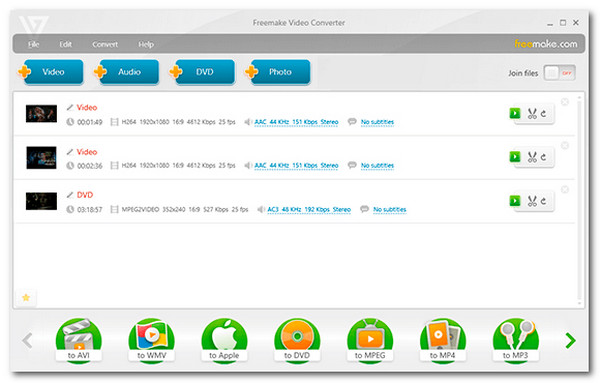
- Pros
- User-friendly interface and easy-to-use features.
- Allow you to customize menu templates’ text and background.
- Let you add background music to your imported photos.
- Cons
- Lack of DVD quality adjustment parameters.
- You are not provided with options to edit combined/joined clips.
Top 3: Windows Movie Maker
The Windows Movie Maker is another Windows-based tool you can use as your DVD slideshow creator. Like the above tools, Windows Movie Maker is infused with editing features that help you create slideshows. These features include trimming, splitting, arranging clips, transitions, adding effects, titles, timeline narration, etc. Regarding its DVD-burning-related features, it supports a variety of menu styles and allows you to customize the menu’s text. Although Microsoft discontinued this tool, you can still have it on your Windows 11/10.
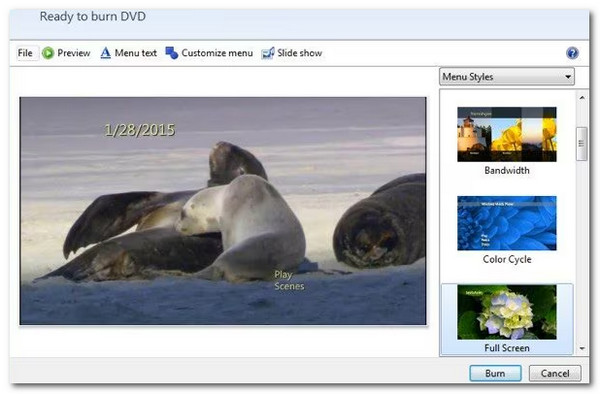
- Pros
- User-friendly tool and free to use.
- Capable of accommodating various video and photo formats.
- Support basic editing features that are enough to create a slideshow.
- Cons
- Already been discontinued by Microsoft.
- Only made available under Windows 7/Vista.
- Don’t directly burn slideshow to DVD.
Top 4: VideoPad Video Editor
Otherwise, if you use a Mac, you can use VideoPad Video Editor as a DVD slideshow creator. This tool offers a diverse array and much more advanced features than the tools above. It has various transitions, a library of effects and filters, the option to add text and captions, and the ability to batch-edit multiple clips simultaneously! Once you are done editing your slideshow, you can directly burn on a blank disc and adjust the menu templates. If you are using a Mac and looking for a DVD slideshow creator, this tool would be one of your best tools to pick.
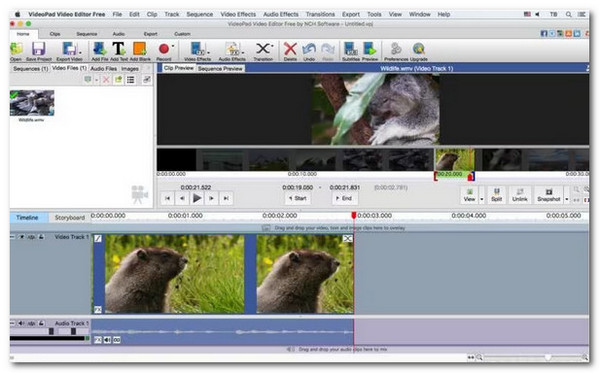
- Pros
- Provide numerous editing tools.
- Support tons of photo and video formats.
- Let you enhance your DVD before initiating the burning process.
- Cons
- Not free to use.
- Can be a learning curve for some.
- The users report performance issues with larger projects.
Top 5: Xilisoft DVD Creator
Owning the top 5 spot for this best slideshow DVD creator lineup is the Xilisoft DVD Creator. Unlike Freemake Video Converter, Windows Movie Maker, and VideoPad, Xilisoft DVD Creator can be installed on Windows and Mac. It offers an easy yet efficient slideshow creation process (edit with timeline) with editing features and DVD customization options. It also lets you customize the menu and chapter of your disc by adding background music, pictures, and a menu title.
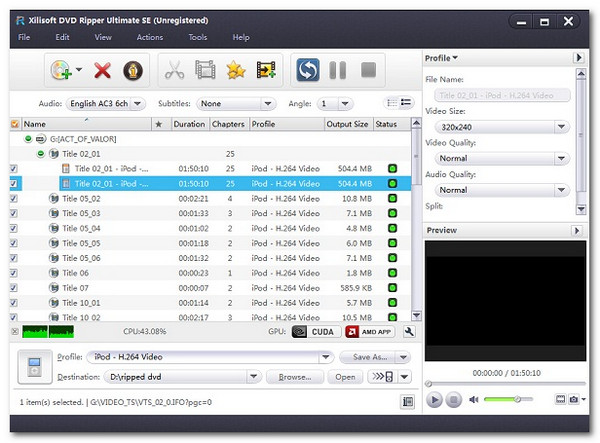
- Pros
- Straightforward slideshow and DVD creation.
- Support wide format of video and disc.
- Ensure high-quality slideshow output is burned into a disc.
- Cons
- Editing features to craft slideshow are too basic.
- Limited slideshow editing tools.
- Some users experience performance issues.
Top 6: WinX DVD Author
The last tool in this lineup of best slideshow DVD creators is WinXDVD Author. This tool supports various formats, allowing you to import videos and photos easily. Moreover, it offers multiple editing options that are enough to support slideshow creation needs. These options include background music, text overlays, transitions, trimmer, and more. Furthermore, it is also infused with various options for personalized DVD navigation.
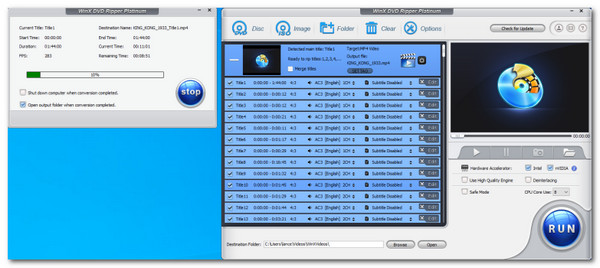
- Pros
- User-friendly slideshow DVD creator tool.
- Allow you to personalize menus, subtitles, background photos, and music.
- Offer you DVD menu templates.
- Keep the original quality of the imported files after burning them on the disc.
- Cons
- Lack of advanced slideshow editing features.
- Too basic DVD menu templates.
FAQs
-
1. How much does VideoPad Video Editor for Mac cost?
NCH Software, creators of VideoPad Video Editor, offers three editions at different prices. Master’s Edition costs $99.00; Home Edition costs $59.9, and Master's Edition Quarterly Plan costs $7.72 monthly. You can choose which one you prefer from these editions.
-
2. Is the Xilisoft DVD Creator a free tool?
No. Xilisoft DVD Creator is a commercial software requiring users to purchase it. It costs, &27.97, which you can pay via credit card or PayPal. However, it has a trial version offering some features or a time-restricted use period.
-
3. Is there a Slideshow DVD Creator online?
There’s no online slideshow DVD creator tool you can use to create a slideshow and directly burn it to a disc. However, there are online tools available on the market that let you create a video and photo slideshow. Once you make one, you can burn it with a separate burning tool.
Conclusion
There you go! Those are the top 6 best slideshow DVD creator tools on the market! Using one of these tools, you can easily compile your precious moments, save them as a slideshow, and then burn them to a blank disc! If you are asking what tool to pick, choose the professional 4Easysoft DVD Creator! With this tool, you can quickly import multiple video clips in different formats, modify the imported clips by adding effects to them/duration, and burn them right away! So, what are you waiting for? Start crafting your slideshow and burn it to a disc using this tool!
100% Secure
100% Secure


