Speed Up GIF at 2x, 4x, 6x, and even 8x speed with high quality.
5 Easy Methods to Speed up Animated GIFs on Windows/Mac/Online
How to speed up GIFs to catch the trend? What's more, some GIFs are longer in file size, which is not supported by most social media platforms. Thus, you can use this solution to compress and shorten GIFs to meet the uploading requirement. You can also speed up GIF to make a meme with funny effects, tell a short story in one picture, or just make it smaller for easy sharing. This article will help you by showing you the guidelines on different platforms.
Guide List
Part 1: The Best Way to Speed up Animated GIF with High Quality Part 2: How to Speed up GIFs with Photoshop [Complex Way] Part 3: 2 Methods to Speed up GIFs Online Part 4: How to Speed up the Desired GIF Clip through Motionbox Part 5: FAQs about How to Speed up GIFsPart 1: The Best Way to Speed up Animated GIF with High Quality
If you wish to tease your friends online, or knock them by sending different kinds of funny animated GIFs, 4Easysoft Total Video Converter is a versatile method to speed up GIF. And you can shorten the GIFs to share them to social media sites and attract audiences easily, such as 15 seconds. Moreover, this tool enables you to convert video to GIF, compress GIF, and add filters as you like. By adjusting the frame rate and resolution, you can also export speed-up GIF in high quality.

Provide 10 different speed control modes to speed up animated GIFs and videos.
Convert video to GIF, or vice versa to manage and edit the animated GIFs easily.
Cut out the desired part, merge different file clips and apply the loop animation.
Adjust the output size, frame rate, video filters, watermark, and more settings.
100% Secure
100% Secure
Step 1Download and install 4Easysoft Total Video Converter, you can launch the program and choose the Toolbox menu from the upper right area of the interface. Click the Video Speed Controller button from the selection.

Step 2Click on the Add button and import the animated GIF you want to speed up. You can select your desired speed playback to speed up a GIF, such as 1.25X, 1.5X, 2X, 4X, or 8X to speed up GIF. Through the Output settings, you can also reduce the size of the GIF.

Step 3(Optional): If you need to cut out the desired part, you can also choose the Converter menu and click the Add Files button to add the GIF file. After that, you can click the Trim button to cut out the desired part or speed up part of the GIF only. You can also convert GIF to MP4 to enhance the quality.

Step 4Choose the destination folder as the designated place for your speeded-up GIF. After that, you can now click the Export button to save the animated GIF or share it on the social media websites accordingly.
Part 2: How to Speed up GIFs with Photoshop [Complex Way]
Photoshop is a very professional and compelling image editor that most photographers, graphic artists, and designers use. It can handle a wide range of visual media, including still photographs, although not confined to these. This article will show you how to speed up a GIF using Photoshop and meet your expectations. Follow the steps below!
Step 1First thing to do is choose the File fropdown list and locate your GIF file. After that, press the Open button; Photoshop will open and display your GIF. Each frame in the file appears on its layer.
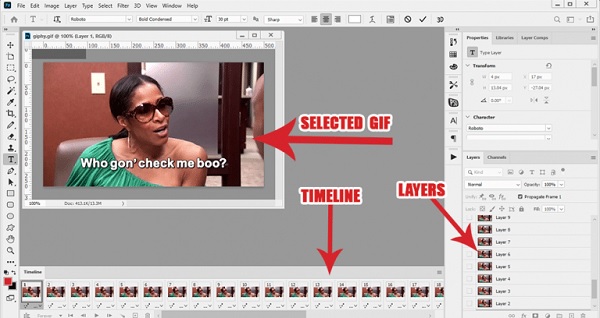
Step 2On the Timeline window from the GIF, click the three lines. Then choose the Convert To Video Timeline. Once you have clicked the Convert To Video Timeline, a video of each frame will be shown in the Timeline. Select the Render Video by clicking the three-lines when it transforms into videos.
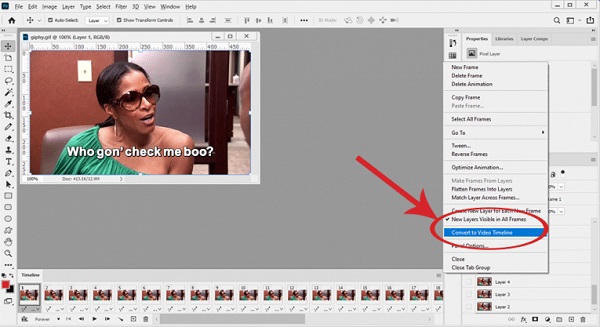
Step 3Another window will appear; then, customize the name and the destination folder for your video. After that, hit the Render again; it will transform your GIF into a video.
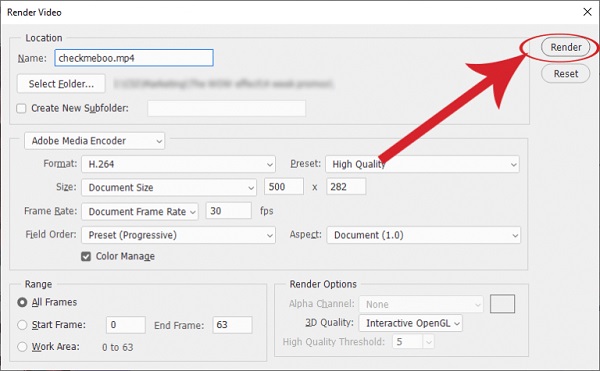
Step 4After that, go to the File menu and click the Open nbutton to widely open the new video in Photoshop. On the Timeline, right-click to change the speed playback to speed up a GIF. After that, you have to press the drop-down menu for the Speed that will bring up the slider.
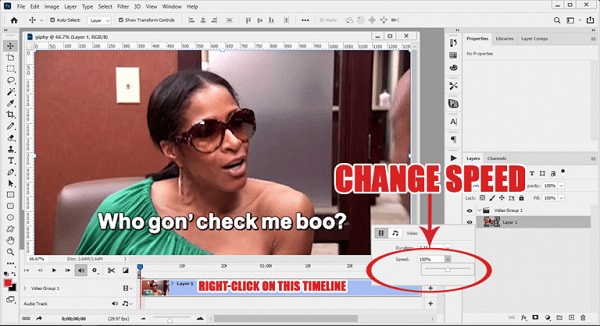
Step 5To access the GIF Exporter, go to File menu and click the Export and the Save For Web buttons. The Preview button is located in the bottom left corner of the timeline window. Once you press the button, your new GIF will appear in your browser. This also aids in determining whether your GIF has been rendered appropriately. When you're finished, click Save, select a location for it to be saved, and you're done!
Part 3: 2 Methods to Speed up GIFs Online
You can easily create fascinating GIF memes by simply speeding up animated GIF images. You can enhance the GIF file to look smoother while simultaneously reducing its file size for easier distribution. It appears to be difficult to speed up GIF files because they are image formats with several photos rather than films. Worry no more because we are going to teach you! With the precise procedures, you can learn how to speed up a GIF online.
1. Gifntext
Gifntext is also a simple web tool for speeding up GIF files. This GIF speed converter also includes essential editing tools for resizing, cropping, and adding text to GIFs. It may also be used to speed up GIFs by up to 10 times.
Step 1Go to Gifntext's official web page and select your desired GIF files from your desktop by clicking the blank box. Alternatively, you can paste GIF file URLs.
Step 2To modify the speed rate from 0.1X to 10X, pull the speed slider. Then, click the Generate GIF button to begin speeding up GIF files in a few minutes.
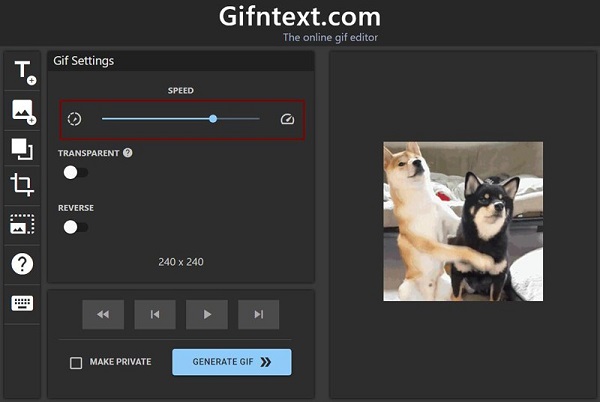
2. EZGIF
EZGIF is a GIF editor featuring many editing options and a GIF speed changer for speeding up GIF files. It has powerful tools for clipping, rotating, resizing, optimizing, and splitting GIF files. The only drawback is that it has a 50MB file size limit.
Step 1Select the Adjust GIF Speed option from the top menu of EZGIF. Then select a GIF file from a local drive or a URL using the Choose Files option.
Step 2The GIF files can then be reviewed, and the speed controller is located beneath the screen. By freely entering the value, you may speed up GIF at whatever Speed. Then, to export the enhanced GIF, click the Save button.
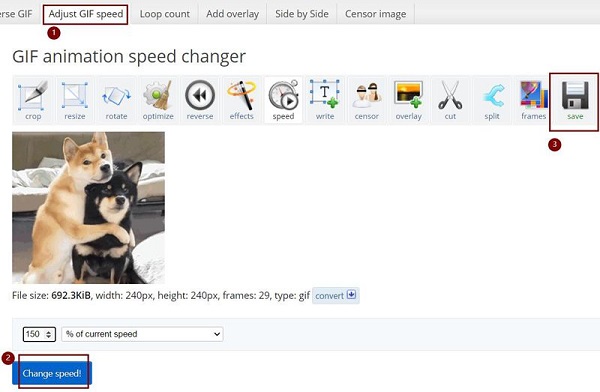
Part 4: How to Speed up the Desired GIF Clip through Motionbox
Every day, GIFs are used internationally. Sometimes a GIF isn't quite suitable for what you're looking for. Motionbox.io is where to go if you want to speed up a gif or add other visuals. It's quite simple to make changes to your GIF. The steps are simple, whether you want to speed up a GIF or slow down the graphics.
Step 1The first thing you have to do is create an account on Motionbox.io and add the GIF file you want to speed up. Additional GIFs, photos, and music can be uploaded as well.
Step 2Change the pace of your GIF with the speed slider. Move the slider to the right to speed up a gif and make it go quicker. If you want to add more effects, go ahead and do so.
Step 3Export and save your GIF animations whenever you're satisfied with them. Ways to speed up a GIF are as easy as that.
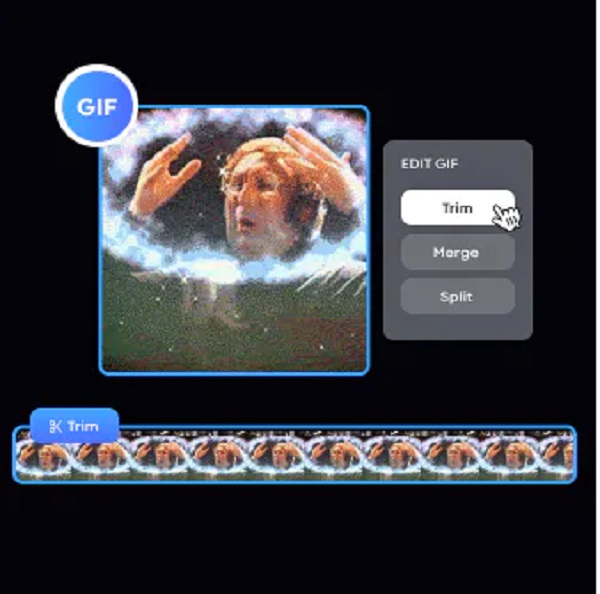
Part 5: FAQs about How to Speed up GIFs
-
How do Speed up GIFs without losing quality?
If you still have the original photos or videos, you can convert them to an animated GIF instead of speeding up the GIF directly. Moreover, you can adjust the different parameters to make sure the best file quality.
-
Can I make GIF files smaller by speeding them up?
Absolutely yes! GIF files that are speeded up will have a shorter playback time, and they will be smaller in file size.
-
Is it possible to play my animated GIF in VLC?
VLC does not support animated GIFs. When you open a GIF in VLC, it shows up as a static image.
Conclusion
To wrap up, we have shown you the five easy yet effective methods to speed up a GIF using different platforms. We have also taught you to speed up a gif using a 4Easysoft Total Video Converter. Start using it now to experience its very magical features.
100% Secure
100% Secure



