Skapa DVD/Blu-ray-skivor/mapp eller ISO-filer från alla videoformat.
En omfattande guide - Hur man bränner Blu-ray med originalkvalitet
Genom att bränna Blu-ray-skivor kan du spara högkvalitativa videor på fysiska medier, vilket säkerställer långvarig användning och enkel uppspelning på kompatibla enheter. Oavsett om du arbetar på Windows eller Mac kan det verka komplicerat att bränna Blu-ray. Men det går snabbt om du har rätt verktyg och steg. Denna omfattande guide kommer att leda dig genom hela processen, och täcker allt från nödvändiga förberedelser till en sömlös bränningsupplevelse.
Guidelista
Förberedelser innan du bränner Blu-ray-skivor Det mest tillförlitliga sättet att bränna Blu-ray Hur man bränner Blu-ray på Windows med ImgBurn Hur man bränner Blu-ray på Mac med DVDStylerFörberedelser innan du bränner Blu-ray-skivor
Innan du börjar bränna Blu-ray-skivor måste du göra lämpliga förberedelser för att säkerställa att bränningsprocessen går smidigt och att slutprodukten är av hög kvalitet.
Blu-ray-drivrutin: Se till att du har en Blu-ray-drivrutin anpassad till din datorenhet. Även om vissa datorer har inbyggda standard DVD-enheter, stöder de inte bränning av Blu-ray-skivor.
Blu-ray-skiva: Du bör förbereda en tom som kan spara dina data. Även om bränd Blu-ray också kan lagras som en digital fil, är det fysiska mediet alltid mer betryggande.
Blu-ray storlek: Kontrollera din dators lagringsutrymme för att säkerställa tillräckligt med utrymme för att skapa en skivbild när du bränner Blu-ray, eftersom Blu-ray-filer kan vara ganska betydande.
Blu-ray-fil: Innan du gör det inspelningsbart måste du ordna filerna i rätt ordning och se till att alla filer är kompatibla med Blu-ray-formatstandarden.
Blu-ray brännare: Efter alla dessa förberedelser är ett annat viktigt steg att välja rätt Blu-ray-bränningsprogram för att organisera filerna som ska brännas.
Det mest tillförlitliga sättet att bränna Blu-ray
En kraftfull Blu-ray-brännare är inte lätt att hitta, eftersom du måste ta hänsyn till flera olika faktorer. Om du inte vill begränsas av skillnaderna mellan olika operativsystem när du bränner Blu-ray-skivor kan du välja 4Easysoft DVD Creator som är optimerad för Windows och macOS. Eftersom den kan spara 25 GB eller 50 GB filer kan du vara säker på att din Blu-ray kommer att lagras i sin ursprungliga kvalitet. Förutom att göra en fullständig kopia av originalet kan du också göra en serie gör-det-själv-operationer på den brända Blu-rayen: redigera videon, anpassa menyn och så vidare, som alla är öppna för dig. Du kan förbättra din Blu-ray-video för att uppfylla dina krav.

Bränn allt innehåll i videon helt på din Blu-ray-skiva.
Kombinera flera videor till ett kapitel eller klipp en video i flera kapitel.
Stöd för att anpassa menyn för att passa dina dagliga tittarvanor.
Bränn videor till DVD-skiva/mapp i olika standarder - NTSC eller PAL.
100% Säker
100% Säker
Steg 1Starta 4Easysoft DVD Creator och klicka på knappen "Blu-ray Disc" efter att du har satt i din tomma skiva.
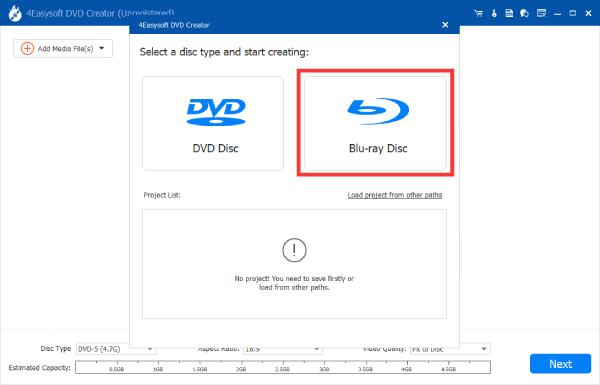
Steg 2Klicka på knappen "Lägg till mediafil(er)" för att importera dina videor för att bränna Blu-ray. Klicka sedan på knappen "Nästa".
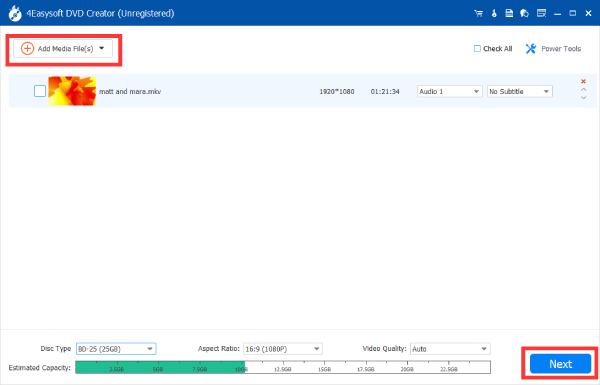
Steg 3Nu kan du göra DIY din meny och justera andra inställningar du föredrar. När du är nöjd klickar du på knappen "Bränn" för att bränna Blu-ray.
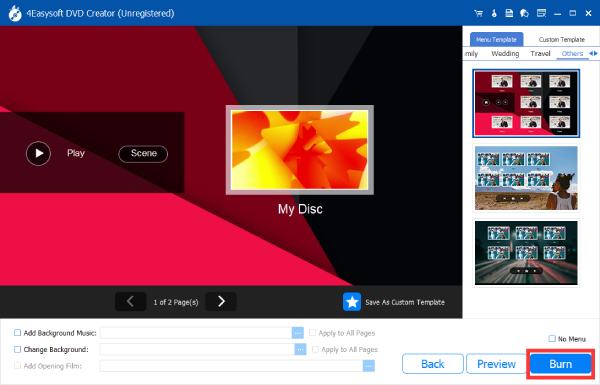
Hur man bränner Blu-ray på Windows med ImgBurn
Om du är en Windows-användare, då program som ImgBurn kan vara till hjälp. ImgBurn, till exempel, är tillräckligt rik på funktioner för att vara en gratis DVD/Blu-ray-brännare. Du kan inte bara använda den för att bränna Blu-ray-skivor gratis på ditt Windows-system, utan du kan också styra brännhastigheten efter dina egna behov. Dess stöd för ett stort antal skivformat och för nybörjare är ett tillräckligt enkelt intuitivt gränssnitt för att det har fått många lojala supportrar.

ImgBurn har naturligtvis sina nackdelar. Till exempel, som ett gratis verktyg med öppen källkod, kanske du inte kan hitta teknisk support för att hjälpa dig när du har problem med att använda det. Och när du laddar ner och installerar ImgBurn, kommer du sannolikt också att installera okänd programvara av misstag. Och viktigast av allt, det har inte uppdaterats på över ett decennium.
Så här kan du använda ImgBurn för att bränna Blu-ray på Windows:
Steg 1Starta ImgBurn och sätt i din tomma skiva. Klicka på knappen "Skapa bildfil från fil/mappar".
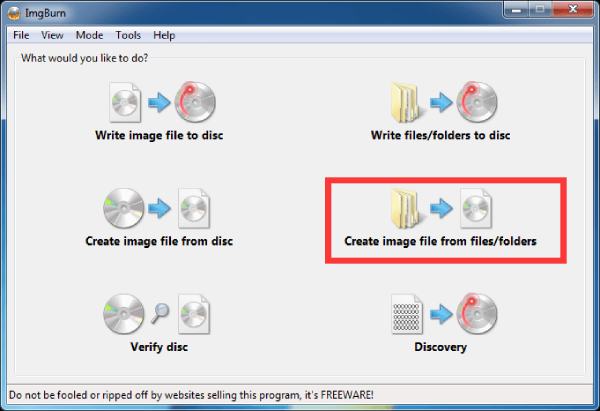
Steg 2Klicka på knappen "Bläddra efter en fil" för att hitta mappen och videofilen som sparats i för att bränna Blu-ray.
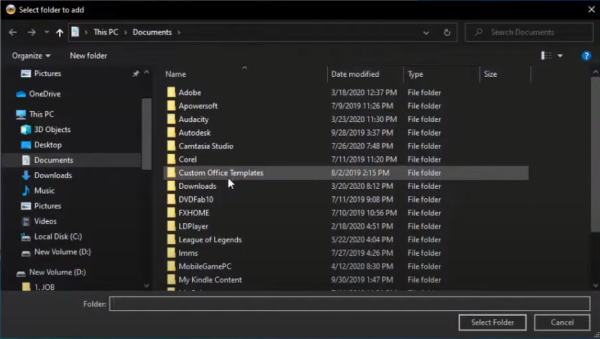
Steg 3När du har valt önskad fil klickar du på "Skriv"-knappen för att börja bränna Blu-ray-skivan.
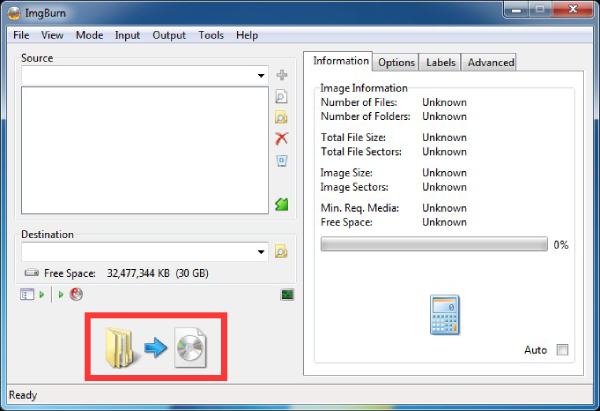
Hur man bränner Blu-ray på Mac med DVDStyler
Mac-användare kan använda DVDStyler med öppen källkod för att bränna Blu-ray smidigt. Den har den högsta bearbetningshastigheten bland fri programvara, vilket säkerställer att du bränner Blu-ray-uppgifter på några sekunder. Naturligtvis är denna typ av bearbetningshastighet vanligtvis för små filer. Du kan stöta på programkrascher om du vill använda detta gratis DVD-brännare för att hantera stora filer. Du kan följa instruktionerna nedan för att hantera små videofiler för att bränna Blu-ray:
Steg 1Starta DVDStyler och klicka på knappen "Filbläddrare" för att söka i videon för att bränna Blu-ray. Klicka på knappen "Lägg till" för att lägga till den.
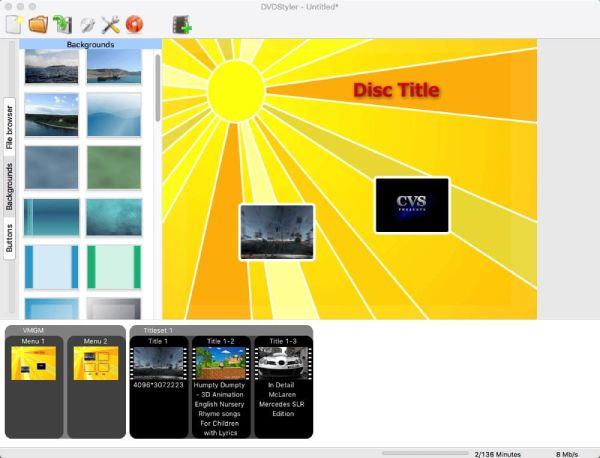
Steg 2Dubbelklicka på titeln för att bestämma de detaljerade parametrarna innan du bränner dina videor till Blu-ray- och ISO-filer.
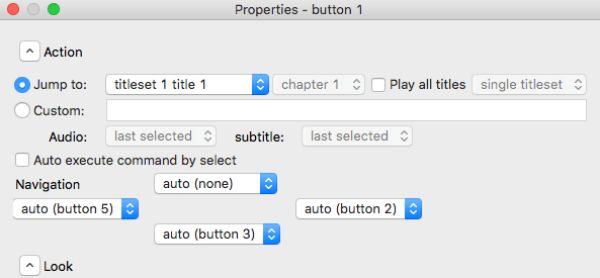
Steg 3Klicka på knappen "Bränn" och klicka sedan på knappen "skapa iso-bild". Nu kan du klicka på "Start"-knappen och börja bränna Blu-ray.
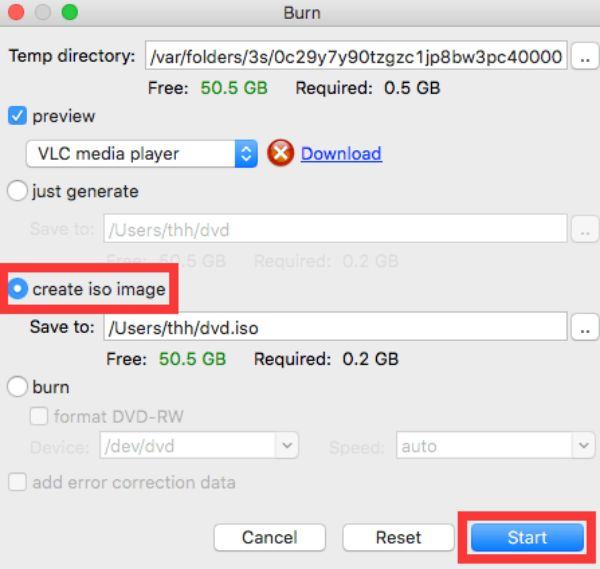
Slutsats
Att bränna Blu-ray-skivor är ett utmärkt sätt att lagra och njuta av högkvalitativa videor i fysiskt format. Med rätt verktyg, som en kompatibel Blu-ray-brännare, tomma skivor och pålitlig bränningsprogram, blir processen enkel och effektiv. Om du vill ha den mest pålitliga och kraftfulla Blu-ray-brännaren, ladda ner den nu och prova 4Easysoft DVD Creator gratis!
100% Säker
100% Säker


