Convert, edit, and compress videos/audios in 1000+ formats with high quality.
Best 8 Free SWF Converters for You: Features, Pros & Cons
If you can’t play downloaded SWF videos on Windows/Mac, a SWF converter is necessary for you. The SWF format stores an animated video and is only playable on a Flash Player with a Flash plugin. So, if you’re thinking of playing them into standard media players, unfortunately, you can’t. Here comes the importance of converting them to popular and welcomed formats for most media players. The process of conversion can be pretty easy as long as you have an excellent SWF converter. You don’t have to worry, though, since this post has shared the 8 best SWF converters for you. Dive into the following parts!
Guide List
Part 1: The Ultimate SWF Converter with High Quality on Windows/Mac Part 2: Top 7 Free Online SWF Converters for Any Browser [Comparison] Part 3: FAQs about the Best SWF ConverterPart 1: The Ultimate SWF Converter with High Quality on Windows/Mac
As said above, an excellent SWF converter is what you need to make the converting process pretty quick and easy. Fortunately, you have a program like 4Easysoft Total Video Converter. It is an easy multimedia converter with full support for more than 600 file formats, including MP4, AVI, MP3, AAC, and so forth — with a customized resolution for each video format and lets you adjust it as per what you need. Furthermore, offering an ultra-fast conversion speed, you can get your converted SWF file quickly without compromising the original quality. Besides supporting collections of media formats, it provides presets for all popular Android and iOS devices.

Support over 600 file formats for video and audio files without offering any limitations.
Adjust the frame rate with 30 fps to keep the smooth of SWF animations easily.
Offer users 720P, 1080P, HD, 4K, and HEVC video codecs with high quality.
Allow you to customize video and audio settings to get the high quality you deserve.
100% Secure
100% Secure
Step 1After launching the SWF Converter — 4Easysoft Total Video Converter — you may import the SWF into the program by clicking the Add Files button. Or, drag and drop it directly.

Step 2Navigate to the Convert All to menu to select your preferred video format for your SWF video, such as MP4 or MOV. Go to the Video section to see all video formats the program offers, and choose one with a customized resolution.

Step 3If you want to make further changes, click the Custom Profile button with a Gear icon beside your chosen format. Make adjustments in the codec, frame rate, quality, etc. Hit the Create New button to apply changes.

Step 4Select a file destination in the Save to drop-down list from this SWF converter. You can also change the file name and click the Convert All button. If you convert multiple files, tick the Merge into one file checkbox to put all SWF files together in one file.

Part 2: Top 7 Free Online SWF Converters for Any Browser [Comparison]
You can use an online SWF converter if you prefer something other than downloading a program to do a simple conversion. After knowing the ultimate converter, get to know the top 7 SWF converters today.
1. CloudConvert
CloudConvert is among the most well-known and used online converters today. It is an effective SWF converter offering high-quality converted files with resolutions up to 1080P, 2K, and 4K. Moreover, it enables you to select your desired video codec, audio codec, aspect ratio, and any other parameters you can adjust according to your requirements. It also supports trimming videos and adding subtitles.

2. Convertio
Convertio supports more than 300 file formats from Google Drive and Dropbox. Like in the CloudConvert, this SWF converter allows you to adjust the quality, aspect ratio, codec, and other video and audio settings. If you’re worried about taking your computer’s storage space, using Convertio won’t consume any capacity from your PC as all conversions will be on its cloud.
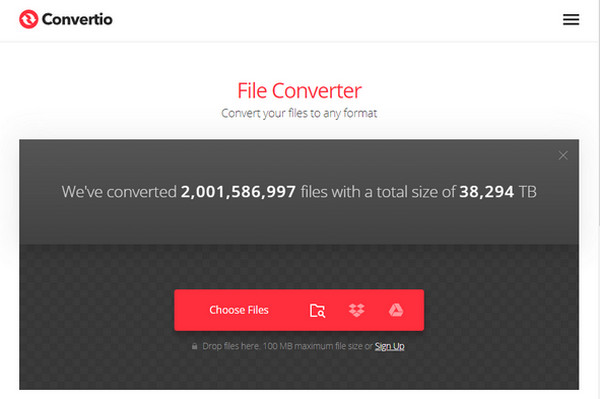
3. Online-Convert
Online-Convert is one straightforward SWF converter. It covers a wide range of formats for video, audio, documents, eBooks, images, and other file types. Furthermore, aside from importing your file from the computer, you can directly open them through URLs and cloud storage. This SWF converter also supports customizable video settings. Unlike other online tools, you won’t have to create an account to use it; however, it will be an excellent experience for registered members.
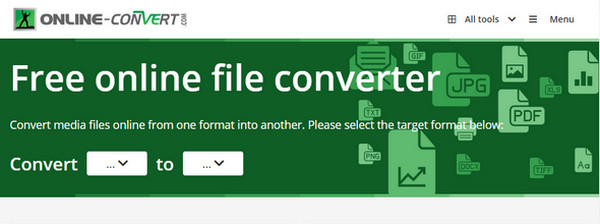
4. FreeFileConvert
FreeFileConvert is another simple-to-use SWF converter online. It supports multiple conversions of audio, image, documents, archives, and more., — it is not only limited to converting videos.
In addition, this SWF converter integrates Google Drive and Dropbox services, as well as the URL copy-pasting to import the file into the page. Moreover, it offers useful tools like splitting, encrypting, and decrypting files.
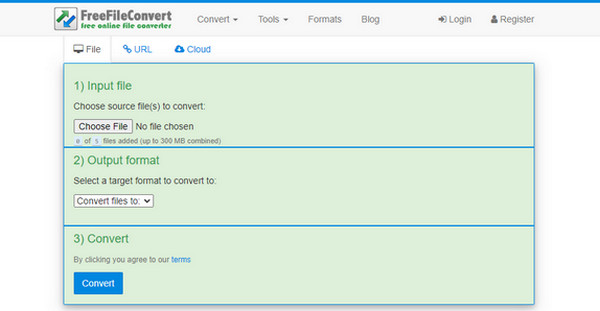
5. Zamzar
Zamzar works best as your SWF converter as it has been giving an enjoyable experience to its million customers since 2006. It successfully converts 1200+ file formats to popular formats for videos, images, documents, audio, etc. With Zamzar, you can quickly convert SWF video to a much more compatible one as it aims to complete all conversions in under 10 minutes; select your file, then choose a format, and go. After that, you can also share your converted videos easily.
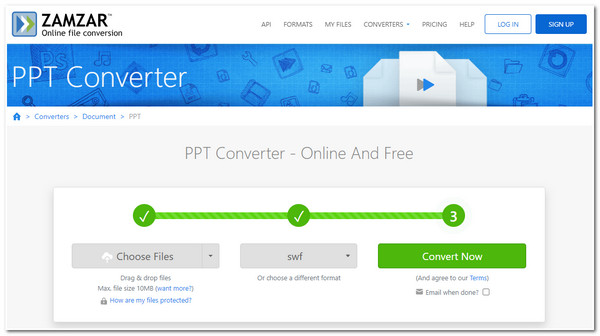
6. VEED.IO
VEED.IO is an online tool that works as a video editor, screen recorder, etc. It can also be your SWF converter since it has a built-in Video Converter tool that allows you to convert videos to multiple formats, including MP4, AVI, MKV, WMV, etc. Additionally, you are allowed to make additional edits before or after converting your file; you can do all straight from your Windows/Mac/Linux/Mobile web browser through VEED.IO.
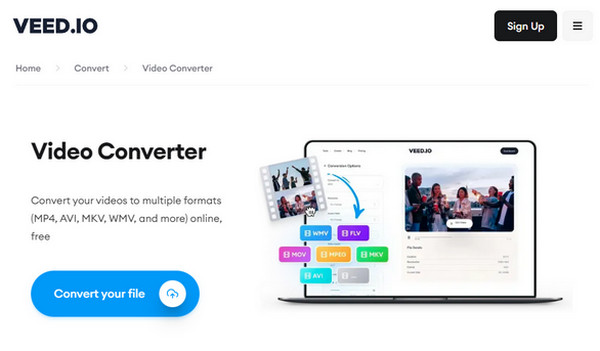
7. Free Convert
Free Convert is the last one on the list of SWF converters online. Using this online tool as your SWF converter guarantees your security and privacy, as it deletes all conversions you have done after 4 hours. Besides that, it supports more than 1500 file formats for videos, audio, ebooks, etc. This SWF converter is 100% clean and safe since no advertisements appear on the page.

Part 3: FAQs about the Best SWF Converter
-
Are there limitations in CloudConvert?
You can use CloudConvert for free, but it limits up to 25 conversions per day. If you want something beyond that, you can upgrade.
-
Can VLC Media Player handle SWF conversion?
Besides being a famous media player that plays almost all media formats, VLC Media Player can work as your SWF converter.
-
Is Convertio entirely free to use?
It offers a free and paid version. However, you can use it for free online in any web browser, but it limits the file size up to 100 MB each and 10 files per day.
Conclusion
For all converters mentioned above, you figured out which works best as your SWF converter. Although all of them are effective in terms of converting files, for high-quality results, it’s great if you will go to 4Easysoft Total Video Converter. It's a fast, reliable, and security-guaranteed program with lots of features.


