Convert, edit, and compress videos/audios in 1000+ formats.
Detailed Steps to Convert SWF to AVI Formats on Windows/Mac/Online
Making SWF animation is a good choice to share your videos on website. But to play and share your SWF videos on Windows, Mac, Android, iPhone, you need to convert SWF to AVI format. Unlike GIF file, SWF can’t be played on most devices or uploaded on most social platforms. Thus, you’d better convert SWF to AVI, which has a small size and high quality. Keep reading to learn about 5 easy and efficient methods for Windows and Mac users.
Guide List
Part 1: Professional Way to Convert SWF to AVI Videos [Windows/Mac] Part 2: How to Convert SWF videos to AVI Online for Free [4 Tools] Part 3: FAQs about Converting SWF to AVI FormatsPart 1: Professional Way to Convert SWF to AVI Videos [Windows/Mac]
4Easysoft Total Video Converter is one of the best tool to convert SWF to AVI videos on Windows/Mac. Although SWF files are always small with low resolution and bitrate, this professional converter will enhance the quality and export high resolution videos after converting SWF to AVI. Moreover, it provides multiple editing functions to help you cut, crop, and add effects to your videos. With its additional tools, you can also make movies, compress videos, remove watermark, etc.

Convert videos to 1000+ formats, including SWF to AVI, MP4, MOV, MKV, FLV, and more.
Adjust the video format, codec, resolution, frame rate, and bitrate to keep the high quality of AVI videos.
Compress videos without losing too much quality, which will keep the small file size for easier sharing.
Provide more functions to edit, cut, rotate, compress, add filters, and enhance the video quality.
100% Secure
100% Secure
Step 1Free download 4Easysoft Total Video Converter on your Windows/Mac and click the Add Files button to choose the desired SWF videos. You can also directly drag and drop a batch of files to add.

Step 2Click the Convert All to dropdown list at the top-right corner to choose the desired AVI format from the Video list. Then, you can click the Custom Profile button with the Gear icon to adjust the quality, resolution, frame rate, codec, and more settings to keep the high-quality and smooth output.

Step 3Go back to the main interface and click the Save to dropdown list to choose the desired storage path. You can also edit and cut the videos according to your need. Then, click the Convert All button to start converting SWF to AVI in batch.

Part 2: How to Convert SWF videos to AVI Online for Free [4 Tools]
Here are also many online SWF to AVI converters for you. Online tools can be the most convenient solution since they require no installation and are available on both Windows and Mac. But you can’t keep the high frame rate and quality because of no adjustable settings are provided. Keep reading to learn the detailed features of the following 4 SWF to AVI converters.
1. 4Easysoft Free Video Converter
4Easysoft Free Video Converter is one of the best online SWF to AVI converters. It supports more than 300 video and audio formats with the customizable parameters. You can also convert a batch of videos simultaneously as the professional one. Learn three easy steps below to convert SWF to AVI:
Step 1Navigate to the official website of 4Easysoft Free Video Converter and click the Convert Video Now button to add your SWF videos. You can add batch of videos in the new window.

Step 2When the window pops up, you can tick the AVI checkbox from the video list. After that, click the Custom Profile button to adjust the codec, quality, frame rate, etc. At last, click the Convert button to save the videos.

2. Online-convert
This SWF to AVI converter enables you to convert videos while enhancing the quality. You can directly paste the video URL or upload a video to add. With some optional settings, you can change the screen size, video quality, etc.
Step 1Go to Online-convert and click the Convert to AVI button. Here you can click the Choose File button to add SWF videos. Or you can drag and drop a batch of videos to add.
Step 2Then, you can adjust the following setting to keep the high quality of the output videos. At last, click the Start button to convert SWF to AVI.
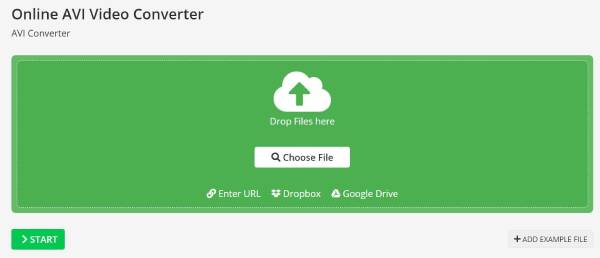
3. Zamzar
Zamzar is an open-source online SWF to AVI converter that supports almost all formats. Three simple clicks will help you finish the converting. But the maximum video size is 50MB, which means the quality is not satisfying.
Step 1Search for Zamzar on any browser and then click the Choose Files button to add your videos.
Step 2Click the Choose Video dropdown list to click the AVI format under the video tab.

4. Convertio
It’s a powerful but easy-to-use video converter that supports converting SWF to AVI online for free. This converter also supports PDF and documents. You can add files through URL, DropBox, etc. The only downside is that you can only convert 4 files within 100 MB per day.
Step 1Click the Choose Files button to add your videos from your computer, DropBox, and Google Drive.
Step 2Click the Convert to dropdown list and choose the AVI as the output format. Then, click the Convert button to start the process.
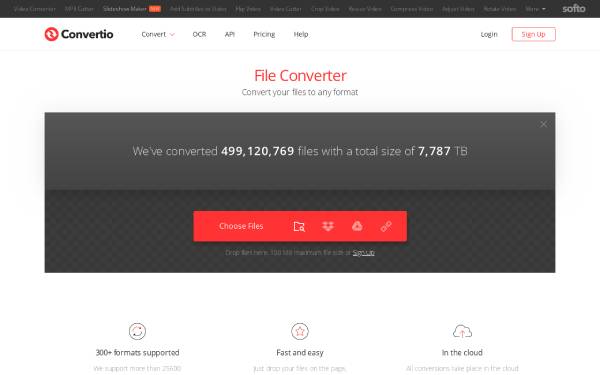
Part 3: FAQs about Converting SWF to AVI Formats
-
How to convert SWF to HTML5?
If you want to make your SWF animation more compatible with other websites, you can also use the mentioned SWF to AVI tools to convert SWF to GIF. Not only can you use it on your website, you can also share them on most social platforms.
-
Can VLC convert SWF to AVI?
Yes, of course. VLC is a powerful video player with the built-in converter. Click the File button and go to the Convert/Save button from the dropdown menu. Then, you can add your videos and go on. Choose the AVI format from the Profile tab, and click the Export button to start converting SWF to AVI.
-
What are AVI videos used for?
AVI format is mainly used in creating DVD or VCD disc, so it always has a large size and high quality. In this way, you can watch high-quality movies after converting SWF to AVI.
Conclusion
Here are 5 professional or free online SWF to AVI converters for you. After learning the detailed steps, you can easily convert SWF videos to other compatible format for playback. In order to keep the high-quality output, you’d better use 4Easysoft Total Video Converter and adjust the detailed settings. Have a try on it now!
100% Secure
100% Secure



