เครื่องเล่นวิดีโอ VOB, Blu-ray, 8K และ 4K HDR ระดับมืออาชีพ ที่คุณสามารถสัมผัสประสบการณ์ระบบโฮมเธียเตอร์ได้
2 Ways to Play DVD on Laptop for All Users [2025 Guide]
While streaming services steal the spotlight, there’s something special about your DVD collections. Having them alongside a laptop will allow you to bring that cinematic magic back! How can you play DVD on laptop? Do you need a DVD drive? The good news is that you can still enjoy them on your laptop with a few simple steps! Thus, today’s guide will bring you the ways to play DVD on a laptop with or without a disc drive. Get ready to pop that disc and play!
รายการคู่มือ
Step 1: Check the Disk Drive on Your Laptop Step 2: 2 Ways to Play DVD on Laptop [Detailed Guide]Step 1: Check the Disk Drive on Your Laptop
The first thing you need to do is to check if your laptop has support for a DVD drive. Most of the newest laptop models no longer come with built-in disc drives. However, you can easily use an external DVD drive to play DVD on laptop! How great is that? Here are some external options to help you out.
ASUS ZenDrive U9M 8X USB 3.0. Besides its slim, stylish design, this external DVD drive supports not only DVDs but also Blu-rays and 4K playback. It also works well with both Windows and macOS.

ASUS ZenDrive U9M 8X USB 3.0. No frills, easy-to-operate DVD drive that is famous for its solid and reliable performance to be able to read and play DVDs on a laptop. It works with all primary laptop brands, like Apple, Acer, Lenovo, Samsung, etc.

LG Electronics GP65NB60 8X USB 2.0. Not only is it lightweight, fast, and affordable, but this eternal DVD drive supports DVD and CD formats, letting you play many physical media without compatibility issues. It is also plug-and-play type of drive, so you won’t need to install any drivers.

Those are just some of the best external disc drives you could get today! Once you have picked out your external drive, linking it to your laptop is effortless to do. Here are the steps to follow:
• Plug in the USB cable. Some drives have a USB-A connection, and others have a USB-C connector. If yours has the USB C ports and the drive has a USB-A, get a USB-C to USB-A adapter.
• Once it connects, your laptop should recognize the external drive and open the media player. If not, you can go to “This PC” for Windows or “Finder” for Mac users.
• Insert your disc in the drive tray, then close it. Now, you’re all set! Just launch your media player or use some ripping tools, and you’re ready to play DVDs on laptop!
Step 2: 2 Ways to Play DVD on Laptop [Detailed Guide]
Once you’ve successfully linked your external DVD drive to your laptop, the next step is to figure out how you can play it. Actually, there are two different ways for you, depending on your requirements in playing DVDs on laptop.
Take a look at the software below, each with detailed steps, that can help you play DVD on your laptop.
1.เครื่องเล่นบลูเรย์ 4Easysoft
If you wish for a free but premium-quality to play DVDs on laptop, 4เครื่องเล่นบลูเรย์ Easysoft is a standout choice! As its name suggests, it is designed for playing not just DVDs but also Blu-rays and various video and audio formats, whether 1080p or 4K content. Its interface features no complex settings, making it easy to navigate your DVD titles or chapters. Furthermore, it uses AI technology that enhances the video quality of all your content, giving you a theater-like experience, even at home. During playback, you can access playback controls like pause, fast-forward, audio selection, and more.

Professional player to play DVDs, folders, ISO files, Blu-rays, and more formats.
High-quality video and audio with 4K/HD video, Dolby, Hi-Res, and DTS support.
Can adjust video effects and more options, and even take screenshots.
Resume playback for the continuation of the part you left off watching.
100% ปลอดภัย
100% ปลอดภัย
ขั้นตอนที่ 1Place your disc into the drive after starting the 4เครื่องเล่นบลูเรย์ Easysoft. Next, import your inserted DVD disc into the program by first clicking the "Open Disc" button.
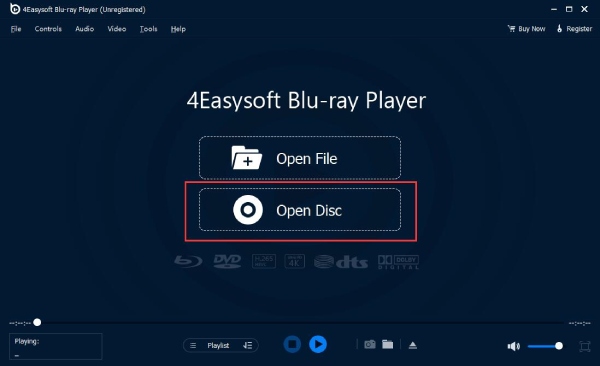
ขั้นตอนที่ 2Then, to properly open your chosen DVD, identify the DVD disc you just inserted and click the "Open" button. After that, the player will begin loading and scanning your disc before playing it.

ขั้นตอนที่ 3You may play DVD on your laptop either forward or backward, change the viewing mode, adjust the audio volume, and take a screenshot.

2. 4Easysoft DVD Ripper
While the first tool is for playing DVDs directly on your laptop, the 4Easysoft DVD Ripper is for ripping DVDs into digital formats, letting you get DVD content to a format that’s more compatible with your laptop without needing an external drive all the time! Whether you wish to save the movie as an MP4, MOV, MKV, or other formats, this ripper makes it easy. In addition to that, the software offers simple video editing, which comes in handy if you want some adjustments before watching, like trimming. Now, once your DVD has been ripped into a digital file, you can now play DVD on laptop every time.

Large DVDs can be ripped quickly with the use of GPU acceleration.
Can rip DVD and Blu-ray movies to more than 500 different formats.
It preserves the original quality of your DVDs, ensuring you’ll get clear HD output.
Modify video and audio parameters to meet your preferences.
100% ปลอดภัย
100% ปลอดภัย
ขั้นตอนที่ 1Click the "Load DVD" dropdown menu and choose "Load Disc" to upload your inserted DVD into the program after putting your disc into the drive and launching 4Easysoft DVD Ripper.

ขั้นตอนที่ 2After your DVD has been read by the program, all of the primary titles show up. Click the "Full Title List" button to view all titles, then check the boxes next to the titles you want to rip. After selecting, click the "OK" button to confirm.

ขั้นตอนที่ 3Move your cursor to the "Rip All to" dropdown menu, then select the desired format from the left-hand pane under the "Video" section. It could be MP4, AVI, MOV, or others.
You can optionally change the output settings to suit your needs by clicking the "Custom Profile" button next to the selected format.

ขั้นตอนที่ 4Finally, go back to the 4Easysoft’s main screen to take one more look at all of the tracks and subtitles. Once you’ve done that, choose a path for your ripped DVD to digital format and click the "Rip All" button to start saving it on your laptop.

บทสรุป
That’s how you play DVD on laptop! It does not have to be complicated, even if your laptop has no built-in DVD drive since you can use an external drive like the ones above. For direct playback, 4เครื่องเล่นบลูเรย์ Easysoft offers high-quality video and audio, giving you the best possible experience without complex setups. Alternatively, if you want to take out your DVD content from the physical disc, 4Easysoft DVD Ripper is a robust tool for ripping DVDs to digital formats without affecting the original quality. So go ahead and enjoy your favorite DVD films on your laptop!
100% ปลอดภัย
100% ปลอดภัย


