เครื่องเล่นวิดีโอ VOB, Blu-ray, 8K และ 4K HDR ระดับมืออาชีพ ที่คุณสามารถสัมผัสประสบการณ์ระบบโฮมเธียเตอร์ได้
The Ultimate Guide to Streaming DVDs to TV with Chromecast
Streaming DVDs to your TV with Chromecast allows you to enjoy your favorite movies and shows on a bigger screen with more detail. However, many people find this tricky because they know little about the method. This guide will walk you through effective ways to stream DVDs to your TV with Chromecast, helping you enjoy smooth, high-quality playback on your TV without limitations. Read on now to learn how to stream DVDs to your TV with Chromecast.
รายการคู่มือ
The Most Stable Playback Before Streaming DVDs to TV with Chromecast How to Stream DVDs on Your PC to TV with Chromecast Successfully [Bonus] How to Stream DVDs to TV Without Chromecast via an HDMI CableThe Most Stable Playback Before Streaming DVDs to TV with Chromecast
Before streaming DVDs to TV with Chromecast, you need to play them on your computer first. For many users, VLC media player may be a good choice. But for the streaming process, the most important thing is that the video player can provide the highest possible quality based on stable playback. However, VLC media players always encounter some lag when playing DVDs, especially when dealing with high-quality DVDs. At the same time, when using Chromecast to stream DVDs to TV, the lag of VLC media player may be further aggravated, resulting in playback crashes.
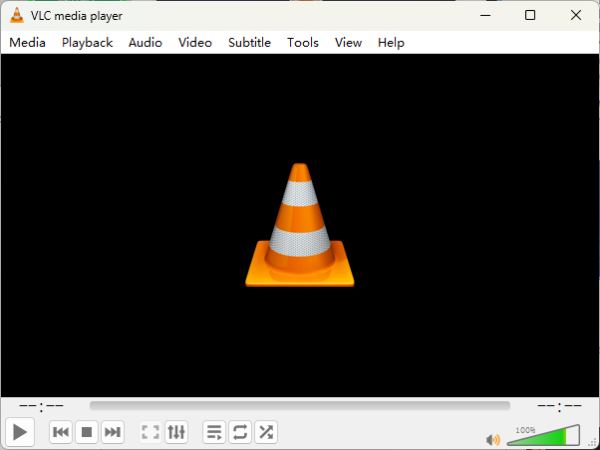
Therefore, many users may want to find a suitable ทางเลือกเครื่องเล่นสื่อ VLC to ensure stable and high-quality DVD playback, so as to better enjoy watching videos on TV. Among the huge number of choices, 4เครื่องเล่นบลูเรย์ Easysoft may be the best choice, as it not only has a high ability to handle various formats of DVDs, but also can ensure smooth playback during the streaming process.

Ensure smooth playback when streaming a DVD to a TV.
Fully represent the original content within your DVD discs.
Work perfectly with both a Windows computer and a Mac.
Enhance the quality of any media file with AI technologies.
100% ปลอดภัย
100% ปลอดภัย
ขั้นตอนที่ 1Launch 4Easysoft Blu-ray Player and insert your DVD. Click the "Open Disc" button.

ขั้นตอนที่ 2Click to choose the specific DVD disc and click the "Open" button to import the media file.

ขั้นตอนที่ 3Now, you can play DVDs and be ready to stream them to TVs with Chromecast.

How to Stream DVDs on Your PC to TV with Chromecast Successfully
To stream DVDs on your PC to TV with Chromecast, you only need to install a plug-in on Chrome to get started with this step directly. Chromecast allows you to mirror DVD content playing on your PC to a larger TV screen. The main benefit of using Chromecast is that no cables are required, allowing you to control playback from anywhere within Wi-Fi range.
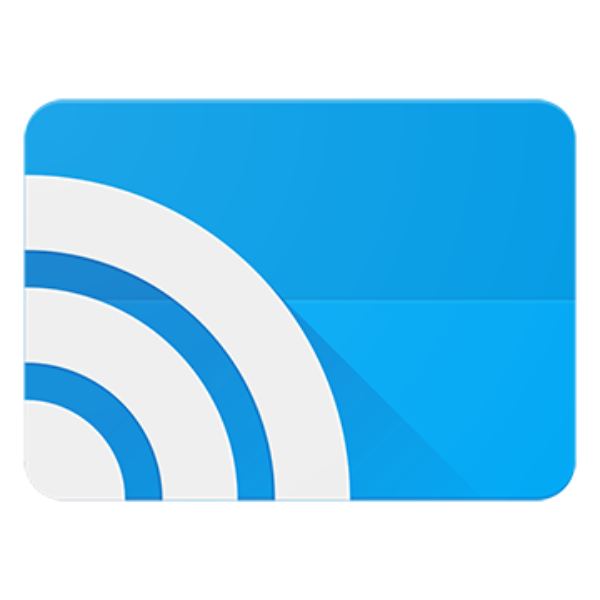
In addition, Chromecast enables you to stream from a variety of applications and sources, making it a universal solution for a wide range of media. However, you also need to note that this method will completely fail in places without an Internet connection. If you want to know how to enjoy DVD on TV with Chromecast, you can refer to the steps below:
ขั้นตอนที่ 1Launch Chrome and click the "Extensions" button to add Chromecast as a new Chrome extension.
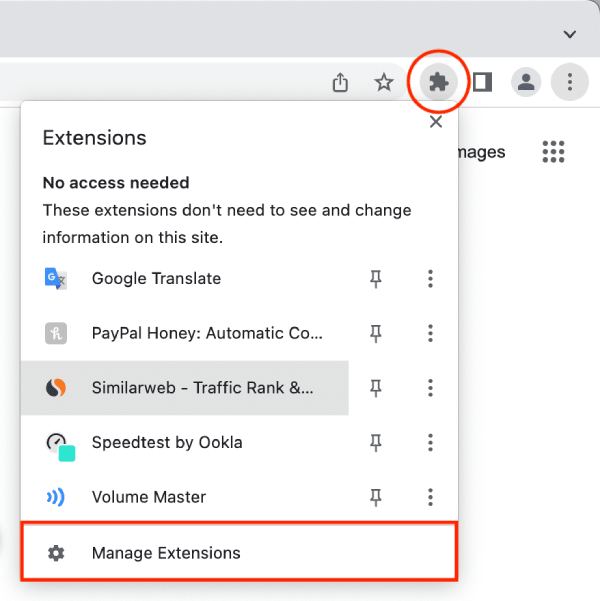
ขั้นตอนที่ 2Once you find the Chromecast extension, click the "Add to Chrome" button to add the extension.
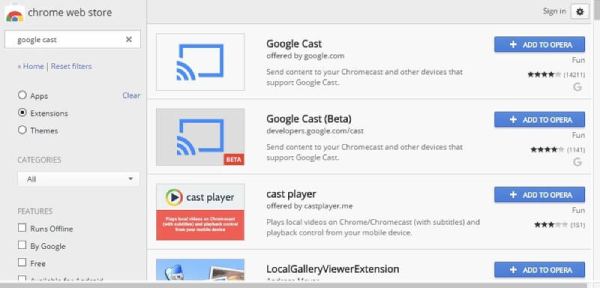
ขั้นตอนที่ 3After playing your DVDs on the computer, click the "Cast desktop" button to stream DVDs to TV.
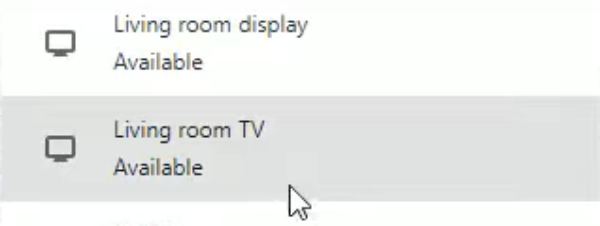
[Bonus] How to Stream DVDs to TV Without Chromecast via an HDMI Cable
If you're after a stable way to stream DVDs to your TV, then using an HDMI cable to stream DVDs is one of the easiest and most straightforward methods that can provide a reliable connection. The principle behind this method is simple: by connecting your เครื่องเล่นดีวีดี HDMI (or computer with a DVD drive) to your TV via an HDMI cable, you can stream the output of your DVD directly to your TV screen, ensuring minimal quality loss.

The biggest advantage of this method is its convenience - no Internet connection, software installation, or complicated configuration is required. HDMI also supports HD quality, so you can enjoy clear visuals and sound if the quality of your DVD allows it. However, HDMI cables may limit where you can place your device, making it less convenient for those who want wireless devices. In addition, if your device does not support HDMI, you will need to purchase a compatible adapter.

If you want to know how to stream DVD to TV using an HDMI cable, you can follow the instructions below:
ขั้นตอนที่ 1Connect the TV and the device for playing your DVDs. Make sure the connection is stable.
ขั้นตอนที่ 2For HDMI DVD players, turn it on and start playing. For computers, play DVDs with your video player.
ขั้นตอนที่ 3Now, change your TV input into HDMI mode and stream DVDs to your TV.
บทสรุป
All in all, streaming DVD to TV with Chromecast is not as difficult as it sounds, it is very adaptable. With some necessary preparation, you can enjoy high-quality DVD videos on TV even without a DVD player that can be directly connected to the TV. To enjoy the highest quality DVD videos, you can consider using 4เครื่องเล่นบลูเรย์ Easysoft to play your DVDs and stream them to TVs with Chromecast.
100% ปลอดภัย
100% ปลอดภัย


