Convert, edit, and compress videos/audios in 1000+ formats with high quality.
A Comprehensive Cheat Sheet About Twitter’s Required Video Length
You probably came across a situation when you uploaded a high-quality video on Twitter, and it ended up being posted with pixelated quality. Or a time when the platform won’t let you upload a video! This, indeed, irritates you a lot. You might be wondering why this trouble takes place. Well, you probably exceed the Twitter video length requirement! Now, what is this Twitter’s video limitation? Find it out by continuing to read this post to discover the Twitter video length limit!
Guide List
Part 1. What is the Twitter Video Length Limit? All Requirements for You Part 2. How to Trim Videos to Meet the Twitter Video Length Limit Part 3. 2 Useful Ways to Upload Long Videos without Twitter Video Length Limit Part 4. FAQs about Twitter Video Length LimitPart 1. What is the Twitter Video Length Limit? All Requirements for You
Aside from those mentioned troubles that you have experienced before, there are also times that Twitter accepts your video. However, the platform automatically cuts or resizes it, which will definitely ruin not only the quality of the video itself but also how you expect it to be as an uploaded video. You can now probably see how Twitter’s imposed video length limitations affect your every video upload. Now, without further delay, here’s the Twitter video length limit.
The maximum video length requirement imposed by Twitter is 140 seconds (2 mins and 20 secs). Also, the minimum requirement for Twitter video length limits 45 seconds. Once you exceed this video length requirement, there’s a great chance you will encounter specific trouble.
Now that you know what is the video length for Twitter, you also need to check out other imposed video requirements that Twitter requires you to abide by. Check the table below!
| Video Specification | Twitter Imposed Requirements |
| Maximum Video Length | 140 seconds / 2 minutes and 20 seconds |
| Minimum Video Length | 20 to 45 seconds |
| Maximum Resolution | 1920 x 1200 for Landscape, 1200 x 1900 for Portrait |
| Minimum Resolution | 32 x 32 |
| Aspect Ratios | 1:2.39 – 2.39:1 |
| Maximum Frame Rate | 60 fps |
| Minimum Frame Rate | 40 fps |
| Maximum Bitrate | 25 Mbps |
| Video Formats | MP4 (best video format to use) & MOV |
| Maximum Video File Size | 512 MB File Size |
Part 2. How to Trim Videos to Meet the Twitter Video Length Limit
There you have it! Those are the Twitter video length limit and other imposed requirements that you must consider before uploading a video on the platform. Now, if you have a video that exceeds Twitter’s required length of 2 minutes and 20 seconds, let the 4Easysoft Total Video Converter tool help you trim it!
One of its integrated features is the advanced Video Trimmer. This feature can cut lengthy videos into different parts of it. It enables you to cut multiple segments of your video and merge them after. It is infused with a customizable frame rate, resolution, and bitrate that you can use to make your video fit Twitter’s required video specifications!

Support video formats such as MP4 and MOV to export your trimmed videos.
Offer a Video Compressor that lets you shrink video sizes based on your desired file size.
Infused with a Video-Enhancing feature that you can use to improve your video’s resolution, optimize brightness, eliminate noises, etc.
Equipped with Output Tweaking options that let you modify your output’s resolution, frame rate, and quality.
100% Secure
100% Secure
How to use 4Easysoft Total Video Converter Tool to Trim Video to Meet the Required Twitter Video Length Limit:
Step 1Download and install the 4Easysoft Total Video Converter tool on your Windows or Mac computer. After that, select the Toolbox tab and click the Video Trimmer feature. Next, tick the Add button to import the video you want to trim.

Step 2Then, move the start and end clippers of the progress bar to the part you want to retain. Those parts that are not highlighted will be removed. You can also input specific start and end duration times on the Set Start and Set End input fields. Then, select Add Segment to save the retained video. Do this until you can reach the required Twitter video length limit.

Step 3After that, to add natural transitions between those trimmed and retained videos, tick the Fade in and Fade out checkboxes. Once satisfied with your overall setups, click the Merge into one checkbox to combine all the trimmed video clips.
Step 4If your video already suits the required Twitter video length limit of 140 seconds (2 minutes and 20 seconds), you can tick the Export button to save your trimmed video.
Part 3. Useful Ways to Upload Long Videos without Twitter Video Length Limit
Aside from directly trimming videos using a Video Trimmer, there are also other ways that you can do to upload lengthy videos without considering the Twitter video length limit. This post features two options that you can follow. So, without any further ado, explore both of them now!
1. Using Twitter Media Studio
The first option that could help you to post lengthy videos is the help of Twitter Media Studio. This platform enables users to manage and monetizes their videos on Twitter. Although this platform was specifically created for those people who want to do advertisements on Twitter, it is a good option if you really want to publish lengthy videos.
Aside from that, what benefits you can get on this platform is that you can bring redefining changes to your videos by adding titles, captions, modifying thumbnails, improving their quality, etc. It also lets you manage previously uploaded videos on Twitter and publish new videos for a new Twitter upload. So how to publish lengthy videos without the Twitter video length limit using Twitter Media Studio? Here are the steps you need to go after.
Step 1Access the Media Studio Library on your computer browser and log in to your account on Twitter. Afterward, go to your Ads Account and click the Creative button at the upper part of the screen. Then, wait for the platform to connect you to the Media Store.
Step 2Next, tick the Upload Media button and access the lengthy video you want to upload. However, even though you are given the freedom to upload lengthy videos, you need to ensure that your video is less than 1GB and should be in MOV or MP4 format.
Step 3Then, tick the Upload button and wait for the platform to finish uploading. Once done, you can edit your video according to your preferences. After editing your video, tick the Blue Tweet button, compose a description for your tweet, and click the Tweet button.
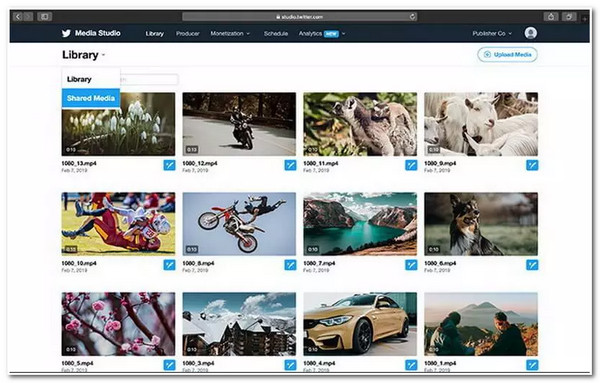
2. Utilize YouTube Link
Another option that you can do to upload lengthy videos without the Twitter video length limit is by using YouTube. This is much easier than the first option, but people might find watching it a hassle. Why? Because after clicking the play button, they will automatically be redirected to YouTube, and instead of instantly watching the video on Twitter just like the Media Studio did, they still need to play it on YouTube. But don’t worry; this depends on what Twitter version your audience is currently using.
So, in that case, not all of them will experience the hassle just like mentioned earlier. To do this, you just need to upload the video first on YouTube, copy the link, access your Twitter account, tap or click the compose button with the feather and pen icon, and then paste the link! And that’s it!
Part 4. FAQs about Twitter Video Length Limit
-
How long a video should be if I post it using Twitter Media Studio?
You can publicize a video with a maximum of 10 minutes duration through the use of Twitter Media Studio. Again, you also need to ensure that it has a 1GB file size and should be in MOV or MP4 format.
-
Can I use Twitter Media Studio for free?
Yes, it is free! However, before you can use it, you should first need to make yourself a member of Twitter’s Amplify Publisher Program before you can get access.
-
Can I post a 15-minute video on Twitter via a YouTube link?
Yes, you can! You can post videos on Twitter with more than 10 minutes through a YouTube link. You just need to post the video first on your YouTube channel, copy the link, and paste and post it on your Twitter.
Conclusion
There you have it! That’s comprehensive information about the Twitter video length limit, other required video specifications, and a powerful tool and two platforms that you can use to upload lengthy videos without considering video length limitations. Now, having that cheat sheet, you can post a video that suits Twitter’s required video specifications and avoid possible things to happen that ruin the looks and quality of your video. If you have a video containing unwanted parts, let the 4Easysoft Total Video Converter tool eliminate them for you! This tool is infused with Video Trimmer that you can use to trim various parts of your video until it suits the Twitter video length limit. If you want to know more about this tool, please visit the tool’s official website to know more!
100% Secure
100% Secure


